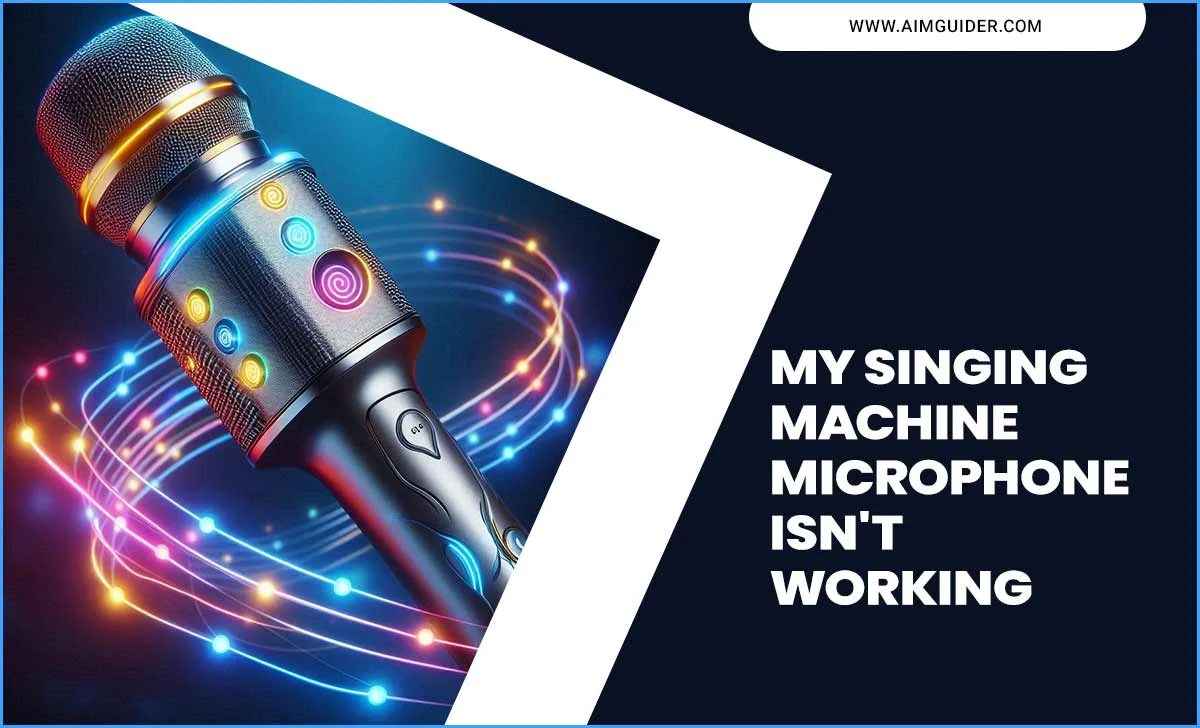Have you ever stared at your TV and wondered what all those ports do? You’re not alone! Many people find the settings confusing. Learning about TV ports can really help you enjoy your favorite shows more. It’s like opening a treasure chest of possibilities!
Did you know that the right cable can make your picture look sharper? Or that using the right port can make your gaming experience much better? Understanding your TV ports is like having a secret key to unlocking better entertainment.
In this article, we will explain all the different TV ports and settings. We’ll discuss HDMI, USB, and other connections. By the end, you’ll know how to set up your TV like a pro. So, are you ready to dive into the world of TV ports?
Tv Ports Explained: Understanding Settings For Optimal Use

TV Ports Explained Settings
Understanding TV ports can make your viewing experience much better. Have you ever wondered why your devices don’t connect smoothly? Different ports like HDMI, USB, and Ethernet serve unique purposes. HDMI is best for video and audio, while USB ports can help with streaming. Knowing where to plug in is key. Fun fact: Did you know some TV ports can even provide power to devices? This guide helps you navigate your TV settings easily!Types of TV Ports
HDMI: Features, types, and functionalities. USB: Purpose and usage in modern TVs. AV (Composite and Component): Differences and applications. Ethernet: Importance in smart TVs and streaming devices.There are several types of ports on your TV, each with special jobs. HDMI stands out as the star player. It’s like magic, allowing you to connect your favorite devices with just one cable! You might see types such as HDMI 1.4 or HDMI 2.0, which bring various features for better picture and sound. Next, we have USB ports. They help you share photos, videos, and can even power your devices—like a superhero in disguise!
Then, there’s AV ports, which come in two flavors: Composite and Component. Composite is like a simple puzzle with one piece, while Component plays around with three colors for sharper images. Lastly, Ethernet ports are vital for smart TVs—they keep your streaming smooth and your cat videos loading without a hitch!
| Port Type | Feature | Usage |
|---|---|---|
| HDMI | High quality video and audio | Connecting devices |
| USB | Data transfer and charging | Playing media files |
| AV | Video and audio output | Connecting older devices |
| Ethernet | Internet connection | Streaming services |
Understanding HDMI Ports
HDMI versions: What sets them apart?. ARC and eARC: Enhanced Audio Return Channel explained. HDMI CEC: Control multiple devices with one remote.HDMI ports come in different versions. Each version brings new features. For example, newer versions support higher video quality and faster speeds. Ever heard of ARC and eARC? They help send sound back to your TV. This means you can enjoy great audio without extra wires. Plus, there’s HDMI CEC, which allows you to control all your devices with one remote. How cool is that? No more searching for remotes like a treasure hunt!
| HDMI Version | Key Features |
|---|---|
| HDMI 1.4 | Supports 4K video and ARC |
| HDMI 2.0 | Higher speed and supports eARC |
| HDMI 2.1 | 8K video, dynamic HDR, and new CEC features |
Configuring Your TV Settings
Navigating the TV menu: A stepbystep guide. Adjusting sound and picture settings: Best practices.To get the best from your TV, knowing how to navigate its settings is key. Start by turning on your TV and pressing the “Menu” button on your remote. Use the arrow keys to scroll through options. For sound, find the “Audio” or “Sound” settings. You can adjust volume and bass here. For picture, look for “Display” or “Picture” settings. You can change brightness and contrast for a clearer image. Follow these simple guidelines:
- Use preset modes like “Movie” or “Sports.”
- Adjust the volume to avoid strain on your ears.
- Experiment with picture settings to find what looks best to you.
What are the best sound settings for my TV?
The best sound settings enhance your viewing experience. Try using surround sound for movies and dialogue mode for shows to make voices clearer.
Tips on Adjusting Sound:
- Check your sound settings for different presets.
- Adjust treble and bass to fit your taste.
Adjusting your TV settings is easy, and it makes a big difference! A few simple tweaks can show you the full potential of your screen and sound.
Connecting External Devices
How to connect gaming consoles: Tips and tricks. Setting up streaming devices: A comprehensive guide. Connecting sound systems for best audio quality.To connect your gaming consoles, use HDMI cables. Plug one end into the console and the other into the TV. For streaming devices, find USB ports on your TV. Simply connect the streaming stick and follow the setup prompts. Want great sound? Connect speakers using optical or HDMI ARC ports. This delivers rich audio for movies and games.
How do I connect my gaming console?
To connect your gaming console, use an HDMI cable. Plug it into both your console and the TV to get started.
What’s the best way to set up streaming devices?
For streaming devices, use a USB port on your TV and follow on-screen setup instructions.
How can I connect sound systems?
Connect sound systems using the optical or HDMI ARC ports for the best audio quality.
Troubleshooting Common Port Issues
Identifying port problems: Symptoms and solutions. Resolving connectivity issues with HDMI and USB ports.Sometimes, your TV might not connect well. This can happen due to port issues. Here are some common signs:
- No picture or sound
- Device not recognized
- Screen flickering
For HDMI and USB ports, try these fixes:
- Check if cables are tight.
- Switch ports and test them.
- Restart your TV and device.
If you still have trouble, consider looking at settings. Sometimes, a simple change can fix it!
What to do if my HDMI is not working?
First, check your cables. Make sure they are securely plugged in. If the problem persists, try a different cable. You may also want to restart your devices.
Future of TV Ports
Emerging technologies and upcoming port standards. Evolution of wireless connections and their impact on TV usability.The future shines bright for TV ports! As technology races ahead, new port standards will reshape how we connect our devices. Think of it as a tech makeover! Wired connections will still play nice, but watch out for wireless magic taking center stage. This change means easier setups and fewer tangled cords. Everyone loves less clutter, right? Here’s a glance at what’s on the horizon:
| Emerging Technology | Impact on TV Usability |
|---|---|
| 8K Resolution | Requires faster ports |
| Wireless HDMI | No more cables! |
| Smart TVs | More streaming options |
Get ready for a future where TVs are smarter, and connecting them is a breeze. Waves of innovation are here to help you watch that binging session without any hiccups!
Conclusion
In conclusion, understanding TV ports helps you connect devices easily. HDMI, USB, and Ethernet ports let you enjoy better features. Check your TV’s settings to see what ports you have. Try connecting different devices to learn how they work together. For more tips, explore online resources or manuals for your TV model to get the best experience!FAQs
Sure! Here Are Five Related Questions On The Topic Of Tv Ports And Settings:Sure! We can talk about TV ports and settings. TV ports are the spots where you connect cables. These cables help you watch shows or play games. Settings change how your TV works, like changing the brightness. You can use the remote control to explore the settings.
Sure! Please provide the question you would like me to answer.
What Are The Main Types Of Ports Found On Modern Tvs, And What Are Their Functions?Modern TVs have several important ports. The HDMI port connects to devices like game consoles and DVD players. USB ports let you plug in flash drives to play videos. The Ethernet port connects to the internet for streaming shows. The antenna port helps you get TV signals from the air. Each port helps us enjoy different types of entertainment!
How Do Hdmi, Usb, And Displayport Differ In Terms Of Video And Audio Quality For Connecting Devices To A Tv?HDMI (High-Definition Multimedia Interface) is great for video and sound together. It gives you clear pictures and nice sound. DisplayPort also has good quality for video and sound but is often used for computers. USB (Universal Serial Bus) can connect devices, but it’s not mainly for video and sound. So, for the best quality on your TV, HDMI and DisplayPort are better choices!
What Settings Should I Adjust On My Tv To Optimize The Performance Of Connected Devices, Such As Gaming Consoles Or Streaming Devices?To make your TV work better with gaming consoles or streaming devices, you should change a few settings. First, turn on “Game Mode” for gaming, which helps reduce lag. Next, adjust the picture settings to make colors look bright and clear. Also, make sure your TV is set to the right HDMI (High-Definition Multimedia Interface) input for your device. Lastly, check that your TV’s volume is balanced and clear for the best sound experience.
How Can I Troubleshoot Connectivity Issues With Hdmi Or Other Ports On My Tv?If your TV isn’t connecting with HDMI or other ports, here’s what you can do. First, check that all the cables are plugged in tightly. If they are, try unplugging them and then plugging them back in. Next, switch to the right input on your TV using the remote. If it still doesn’t work, try a different cable or try a different port. If nothing helps, ask an adult for more help!
What Is The Difference Between Hdmi Arc And Earc, And How Does It Affect Audio Setup With Soundbars And Home Theater Systems?HDMI ARC stands for Audio Return Channel, and eARC means Enhanced Audio Return Channel. They are both ways to send sound from your TV to devices like soundbars or home theater systems. The main difference is that eARC can carry better sound quality and more audio types than ARC. This means if you use eARC, you will hear clearer and more powerful sounds. If you want a great audio setup, using eARC is better!