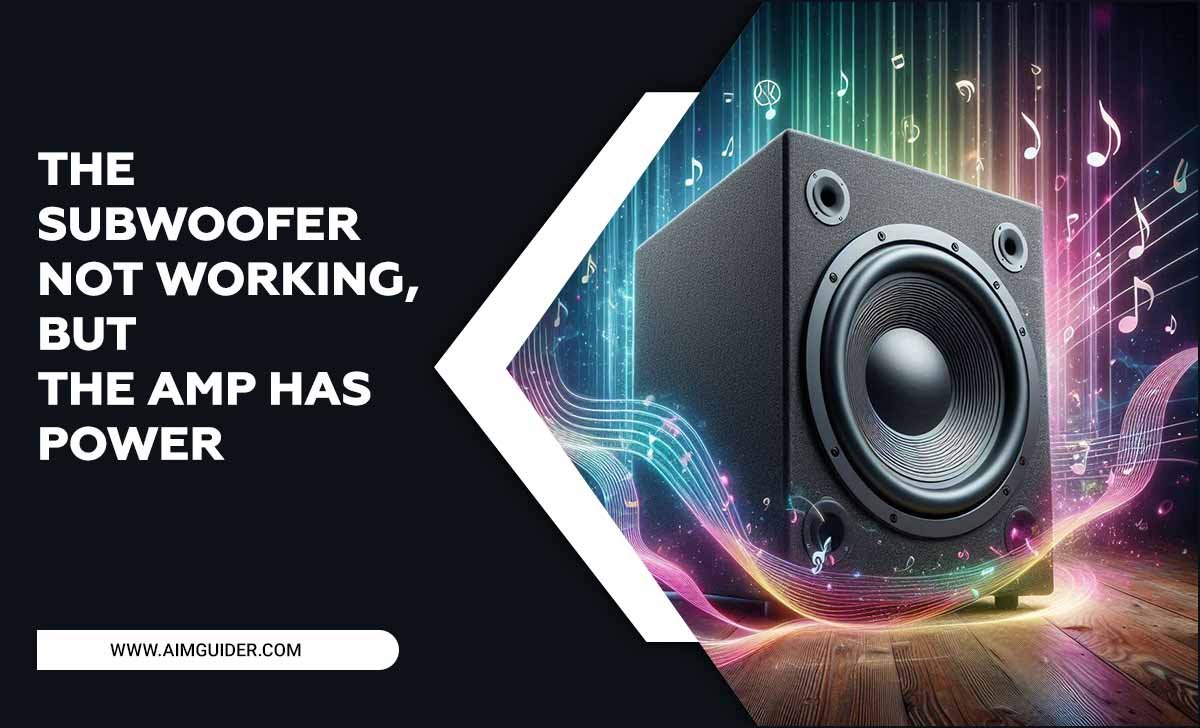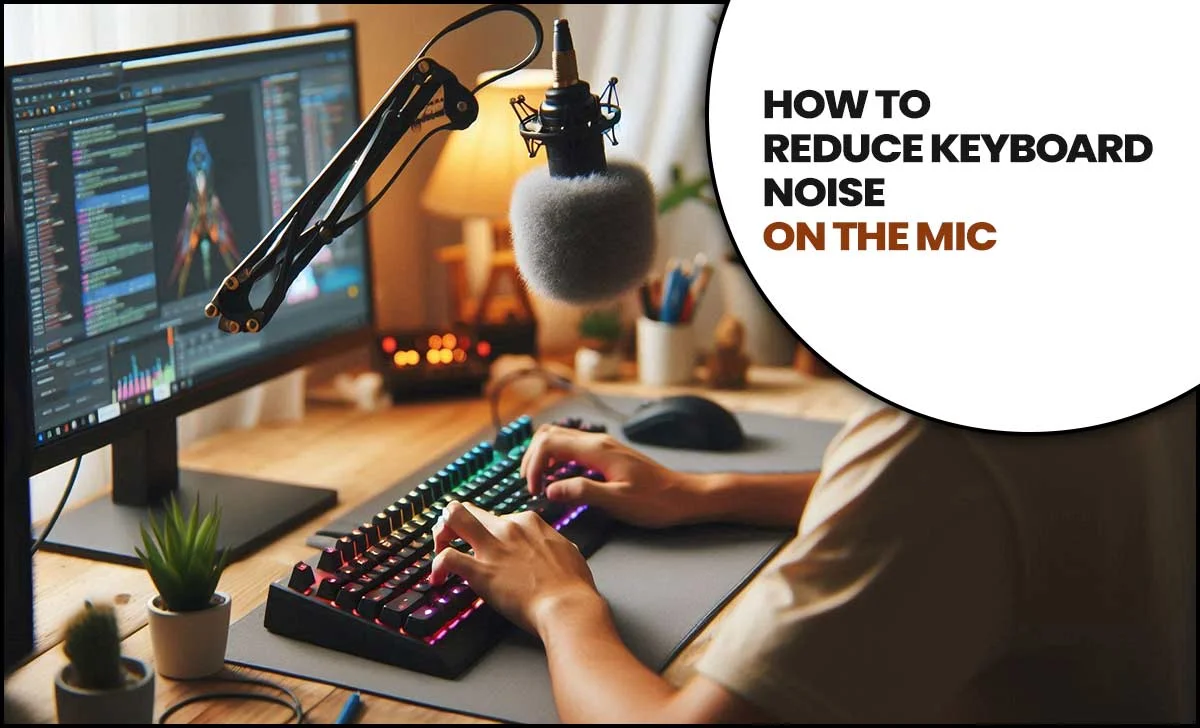In 2025, find the best TV sound settings by adjusting your TV’s equalizer, selecting the right sound mode (like Standard, Movie, or Game), and potentially adding external audio devices. Fine-tuning these elements ensures a richer, clearer audio experience for movies, shows, and games.
Is your TV’s audio just… okay? Do you find yourself straining to hear dialogue or missing the dramatic rumble of an action scene? You’re not alone! Getting great sound from your TV can feel like a puzzle, especially with all the different settings and jargon. But don’t worry, we’re here to help! This guide will break down the best TV sound settings for 2025 in a way that’s easy to understand. We’ll walk you through everything, from simple tweaks to more advanced options, so you can finally enjoy fantastic audio without any fuss. Get ready to transform your home entertainment experience!
Why TV Sound Settings Matter
Think about your favorite movie scene. The score swells, a character whispers a crucial line, and a car explodes. Great sound makes these moments truly come alive. A TV’s built-in speakers are often designed for general use, not for delivering nuanced audio. This is where tweaking those sound settings comes in.
Poor sound settings can lead to:
- Muffled dialogue that’s hard to understand.
- An overwhelming boom that drowns out details.
- A flat, unengaging listening experience.
- Missing out on important audio cues in games or nature documentaries.
Adjusting your TV’s sound settings helps you optimize how audio is produced, making dialogue clearer, special effects more impactful, and music more immersive. It’s about getting the best possible performance out of the audio equipment you already have, or making sure any additions complement your setup.
Understanding Your TV’s Audio Components
Before we dive into settings, let’s quickly look at what makes your TV produce sound.
Built-in Speakers
Most modern TVs have speakers integrated into their design. These can be located at the bottom, back, or even front of the TV. Their quality varies greatly by TV model.
Digital Signal Processor (DSP)
This is the “brain” of your TV’s audio. The DSP processes the audio signal before it’s sent to the speakers. It’s responsible for applying sound modes, equalizing, and other enhancements.
Audio Output Ports
These are the physical connections on your TV that allow you to connect external audio devices. Common ports include:
- HDMI ARC/eARC: The most advanced option, carrying both audio and video, and allowing for control of multiple devices with one remote. eARC (Enhanced Audio Return Channel) supports higher bandwidth for formats like Dolby Atmos.
- Optical Audio (Toslink): A digital connection that transmits sound signals.
- Analog Audio (RCA): Older red and white ports for stereo sound.
Decoding Common TV Sound Settings
Your TV likely has a menu packed with options. Here’s a breakdown of the most common ones and what they do:
Sound Mode Presets
These are pre-configured audio profiles designed for different types of content. They adjust the EQ and surround sound effects to suit the material.
- Standard (or Normal): A balanced setting for everyday viewing. Good for news and general TV shows.
- Movie (or Cinema): Enhances bass and surround effects to make movies more immersive. Dialogue might be slightly less prominent.
- Music: Aims to produce a more faithful reproduction of music, often with clearer highs and mids.
- Sports: Boosts crowd noise and commentary, making live events feel more energetic.
- Game (or Gaming): Designed to improve in-game audio cues, often with enhanced positional sound and clearer dialogue.
- Clear Voice (or Dialogue Enhancer): Specifically boosts the mid-range frequencies where human voices are located, making dialogue easier to understand.
Equalizer (EQ) Settings
The equalizer (EQ) allows you to manually adjust the balance of different audio frequencies. Think of it like adjusting the bass and treble on a stereo, but with more control.
- Bass (Low Frequencies): Controls the deep sounds like explosions, rumbles, and the low notes of music. Too much bass can sound muddy; too little makes sound thin.
- Mids (Mid Frequencies): Controls the middle range, where most vocals and many instruments sit. If dialogue seems muffled, boosting the mids can help.
- Treble (High Frequencies): Controls the bright sounds like cymbals, sibilance (S sounds), and crisp details. Too much can sound harsh; too little can make sound dull.
- Pre-set EQs: Some TVs offer graphical EQs (like 5-band or 10-band) where you can slide specific frequency bands up or down.
Surround Sound Settings
These settings try to simulate a surround sound experience, even if you only have TV speakers.
- Virtual Surround: Creates a wider soundstage using your TV’s speakers to mimic surround sound.
- Surround Effect: Allows you to adjust the intensity of the simulated surround sound.
- Sound Elevation: Found on some premium TVs, this feature aims to make sound appear as if it’s coming from higher up, creating a more immersive bubble.
Audio Output Settings
This section tells your TV how to send audio to external devices.
- TV Speaker: Audio plays through your TV’s built-in speakers.
- Audio System (or Receiver/Soundbar): Audio is sent to your connected soundbar or AV receiver.
- Digital Audio Out Format: Important when using HDMI ARC/eARC or optical. Options often include:
- PCM (Pulse-Code Modulation): Basic digital audio, compatible with almost everything.
- Bitstream (or Auto): Sends the raw audio data to your receiver/soundbar to decode. This is usually preferred for advanced formats like Dolby Digital, Dolby Atmos, and DTS.
The Best TV Sound Settings for 2025: A Step-by-Step Guide
Let’s get those settings dialed in! Bob E Riley’s recommendations focus on clarity, impact, and a balanced listening experience.
Step 1: Start with the Basics – Clear Voice
If dialogue is your main issue, this is your first stop.
- Navigate to your TV’s Sound or Audio menu.
- Look for a setting named Clear Voice, Dialogue Enhancer, or similar.
- If available, turn it on and try different levels (Low, Medium, High).
- Listen to a familiar TV show with clear dialogue. Adjust until voices sound crisp and easy to understand without the rest of the audio becoming harsh.
If your TV doesn’t have a dedicated “Clear Voice” setting, you might achieve a similar effect later with EQ.
Step 2: Choose the Right Sound Mode Preset
This is your quick-and-dirty optimization for different content.
- For Movies & TV Dramas: Select Movie or Cinema mode. This usually enhances bass and a sense of spaciousness.
- For Action Movies & Explosions: Use Movie mode, but be prepared to slightly reduce bass if it becomes too muddy (we’ll cover this in Step 3).
- For News & Documentaries: Try Standard or Clear Voice mode.
- For Sports: Sports mode can add excitement with crowd noise, but test it to ensure commentary remains clear.
- For Gaming: Select Game mode. This often reduces input lag and prioritizes game sounds.
- For Music: If you listen to a lot of music through your TV, Music mode is a good starting point.
Pro Tip: Don’t be afraid to switch modes when changing content! It makes a noticeable difference.
Step 3: Fine-Tune with the Equalizer (EQ)
This is where you personalize the sound. You’ll need to experiment here based on your preferences and TV’s audio.
General EQ Recommendations for Clarity and Impact:
We’ll use a 5-band EQ as an example. Your TV might have more or fewer bands.
| Frequency Band | Common Frequencies | What it Controls | Adjustment Tip |
|---|---|---|---|
| Bass (Low) | 60 Hz – 250 Hz | Deep rumble, warmth, body of sound. | Slightly reduce if sounds are muddy or boomy, especially during action scenes. Boost slightly for more cinematic feel, but not too much. |
| Low-Mid | 250 Hz – 500 Hz | Warmth, body of instruments, lower range of vocals. | Adjust to add fullness without making sound muddy. Too much can make things sound “boxy”. |
| Mid | 500 Hz – 2 kHz | Most vocals, clarity of instruments, intelligibility. | Crucial for dialogue. Gently boost if dialogue is hard to hear. Too much can make it sound harsh or “nasal”. |
| High-Mid | 2 kHz – 4 kHz | Presence, clarity of vocals and instruments, intelligibility. | Boost slightly for clearer dialogue and sharper details. Be careful not to overdo it, as this can cause harshness. |
| Treble (High) | 4 kHz – 16 kHz | Sizzle, airiness, crispness, detail. | Adjust for clarity. Boost slightly for more sparkle, but reduce if sounds like ‘s’ are too sharp (sibilance) or if everything sounds tinny. |
Step-by-Step EQ Adjustment:
- Go to your TV’s Sound menu and find Expert Settings or Manual Settings to access the EQ.
- Start with a flat EQ (all sliders at zero).
- Play a movie scene with clear dialogue. If dialogue is hard to hear, try a slight boost in the Mid (around 1kHz) and High-Mid (around 3kHz) bands.
- Play an action scene with explosions or music. If it sounds boomy or muddy, try a slight cut in the Bass (around 100-150Hz) band.
- If sounds are too sharp or tinny, try a slight cut in the Treble band.
- Listen to a variety of content (movies, music, TV shows) and make small adjustments until the sound is balanced and clear to your ears.
Remember: Less is often more. Small adjustments can make a big difference. Always compare what you hear to the original sound.
Step 4: Configure Surround Sound Settings
For enhancing the sense of space.
- If your TV has a Virtual Surround or Surround Effect setting, try turning it on.
- Listen to a movie with good surround mixing. See if it makes the soundstage feel wider.
- If it sounds artificial or causes audio artifacts (like strange echoes), turn it off. This feature is often hit-or-miss on built-in TV speakers.
- Sound Elevation, if available, can add a nice immersive touch, especially for cinematic viewing. Experiment with its levels.
Step 5: Manage Audio Output
This is vital if you use a soundbar or AV receiver.
- Connect your soundbar or receiver to your TV using HDMI ARC/eARC or an optical cable.
- In your TV’s Sound or Audio menu, select Audio System, Receiver, or External Speaker as your audio output.
- Crucially, set the Digital Audio Out Format (or similar) to Bitstream or Auto. This allows your soundbar/receiver to decode advanced audio formats like Dolby Digital and surround sound. If you experience no sound, try switching to PCM.
- Ensure your soundbar or receiver is also set to receive audio in the correct format (often also set to Auto or Bitstream). Consult your soundbar/receiver manual for details.
Using Bitstream output with an external audio system is key to unlocking features like Dolby Atmos, which is a leading immersive audio technology. You can learn more about audio formats from official sources like the Dolby Laboratories website.
Advanced TV Sound Settings Explained
Some high-end TVs offer even more control.
Dynamic Range Compression (DRC) / Night Mode
This setting reduces the difference between the loudest and quietest sounds.
- Use when: Watching movies late at night or when you need to keep the volume down without losing too much detail.
- Effect: Quieter sounds (like whispers) become louder, and loud sounds (like explosions) are reduced. This keeps the overall volume more consistent.
- Don’t use when: You want the full cinematic impact of a soundtrack.
Lip Sync / AV Sync
This deals with audio lag – when the sound doesn’t match the on-screen action.
- If you experience lip sync issues: Use this setting to delay the audio slightly to match the video. You’ll typically adjust it by milliseconds.
- Note: This is more common with external audio systems or over-the-air broadcasts.
Audio Output Delay
Similar to Lip Sync, but specifically for external audio outputs. Adjust this if your soundbar or receiver audio is out of sync.
Best Practices for Maintaining Great TV Audio
Keeping your sound settings optimal is an ongoing process.
1. Calibrate Regularly
Your environment can change (e.g., new furniture), and new content might require slight adjustments. Revisit your settings every few months, or whenever you notice a decline in audio quality.
2. Update Your TV’s Firmware
Manufacturers sometimes release software updates that can improve audio processing or fix bugs related to sound. Check your TV’s support or settings menu for firmware updates.
3. Consider External Audio Devices
While these settings optimize your TV’s sound, a dedicated soundbar or AV receiver with external speakers will always provide a superior audio experience. If you’re serious about home theater sound, this is the ultimate upgrade. Researching options from reputable brands like Sony, Samsung, LG, Bose, and Sonos can be very rewarding. If you’re interested in the technical side of audio, you might find resources from organizations like the Audio Engineering Society (AES) invaluable, though most of their content is for professionals.
4. Clean Your TV Speakers
Dust or debris can accumulate on speaker grilles, subtly affecting sound quality. Gently clean them with a soft brush or a slightly damp microfiber cloth.
Frequently Asked Questions (FAQ)
Q1: My TV dialogue is still hard to hear. What should I do?
Try using the Clear Voice or Dialogue Enhancer setting if your TV has one. If not, manually adjust the EQ by slightly boosting the Midrange frequencies (around 1kHz to 3kHz). Also, ensure you are not using an “Action” or “Dynamic” sound mode that overemphasizes bass and treble at the expense of voice clarity. A soundbar with a dedicated dialogue channel can also significantly help.
Q2: Which sound mode is best for gaming?
Most TVs have a dedicated Game mode. This mode often prioritizes reduced input lag and emphasizes audio cues that are important for gameplay, such as footsteps or directionality of sound. If your TV doesn’t have a Game mode, experimenting with Standard or a custom EQ setting might work.
Q3: How do I connect a soundbar to my TV for the best sound?
The best method is using an HDMI ARC/eARC connection. This allows for high-quality audio transmission and often enables control of both devices with one remote. Ensure both your TV and soundbar are set to use ARC/eARC and that the TV’s digital audio output format is set to Bitstream or Auto.
Q4: My TV speakers sound tinny. How can I fix this?
Your treble might be too high, or the mids might be too low. Try reducing the Treble EQ band slightly and gently boosting the Mid and High-Mid bands. Also, check if you are in a sound mode like “Music” or “Movie” that might be emphasizing higher frequencies.
Q5: Do I need to use the equalizer on my TV?
Not necessarily! If you’re happy with the sound using the preset modes (Standard, Movie, etc.), you might not need to touch the EQ. However, the EQ offers the most