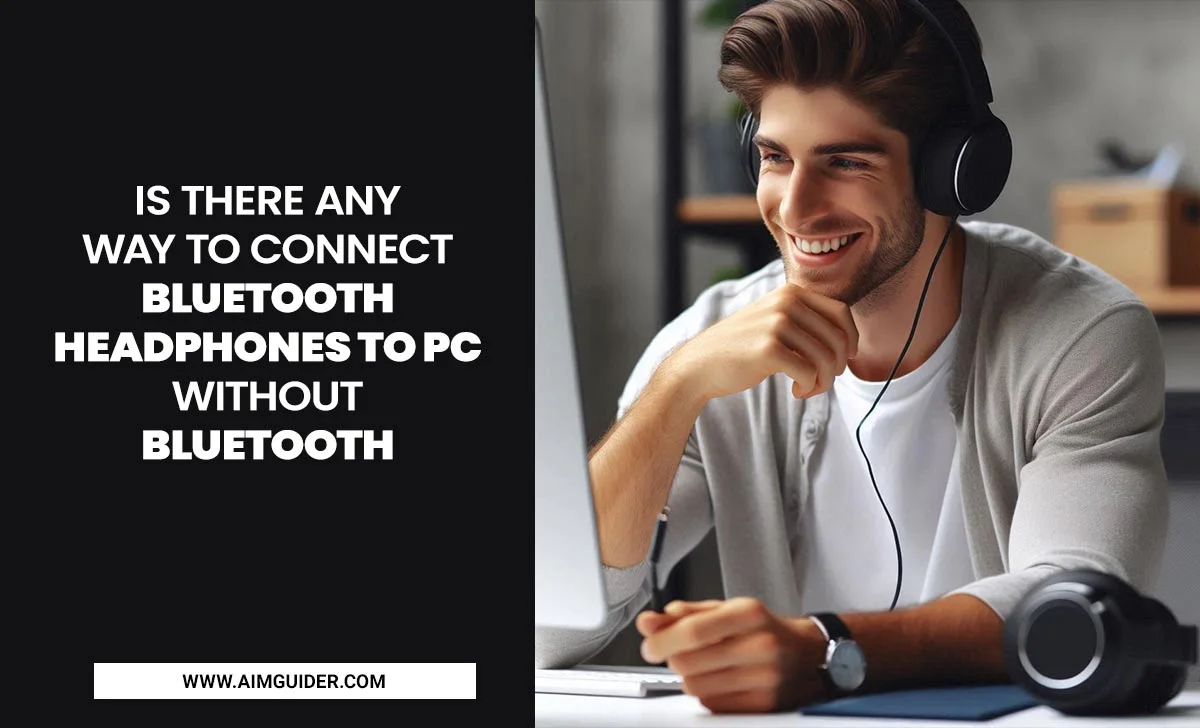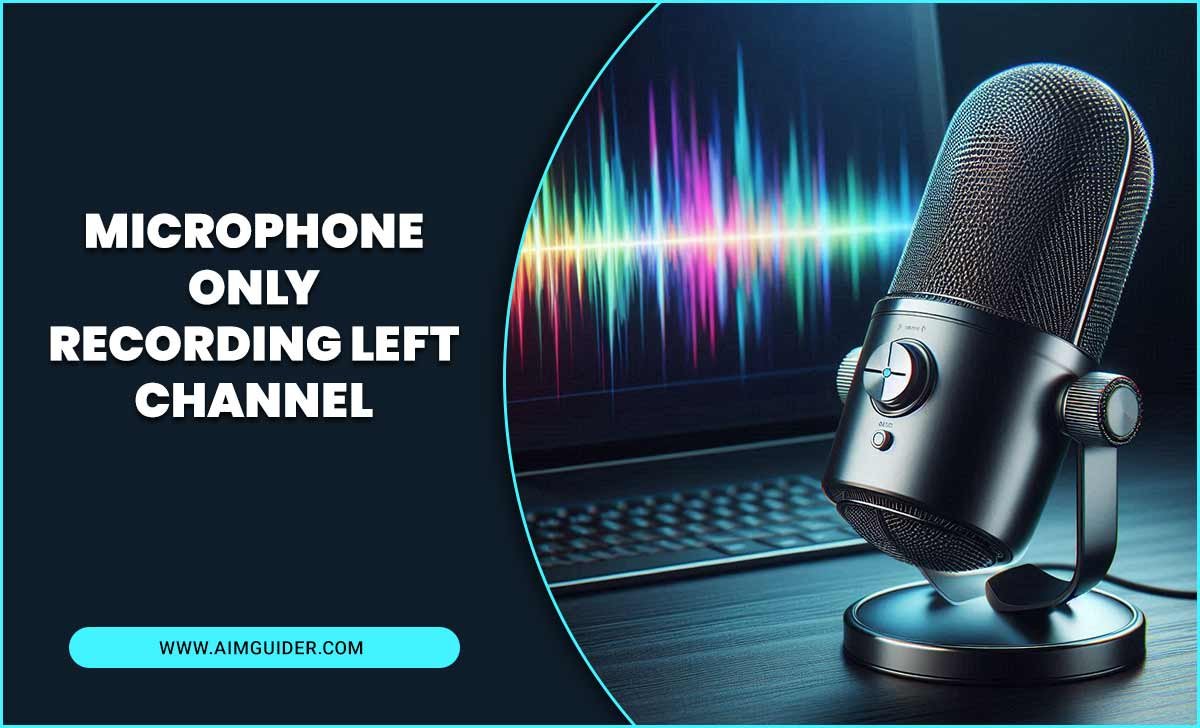<strong>Unlock Crystal-Clear Audio: Essential Vlogging Microphone Settings for Genius Sound!</strong>
Struggling with muffled or hissy audio in your vlogs? You’re not alone! Getting your vlogging microphone settings just right can feel like a mystery. But it doesn’t have to be. With a few simple adjustments, you can grab professional-sounding audio that makes your videos shine. This guide will walk you through the essential genius behind your microphone settings, making sure your voice is heard loud and clear.
Let’s dive in and transform your sound!
Why Microphone Settings Matter for Vlogging
Think of your microphone settings like the volume knob and EQ for your voice, but on a deeper level. They control how your microphone captures sound, how loud it is, and even how it handles background noise. Getting these settings dialed in is crucial for a few big reasons:
- Professionalism: Clear audio instantly makes your vlogs feel more polished and professional, helping you build credibility with your audience.
- Engagement: If viewers have to strain to hear you or are distracted by background noise, they’re more likely to click away. Great audio keeps them hooked.
- Accessibility: Good settings ensure everyone, regardless of their listening environment (headphones or tiny phone speakers), can easily understand what you’re saying.
- Brand Building: Consistent, high-quality audio becomes a signature of your channel, contributing to a memorable and enjoyable viewer experience.
For any vlogger, from a beginner just starting out to someone looking to up their game, mastering these settings is a game-changer. It’s often the missing piece that elevates good content to great content.
Understanding Your Microphone’s Basics
Before we fiddle with settings, let’s get a grasp on what you’re working with. Microphones aren’t all the same, and knowing your type can help you choose the right settings.
Types of Vlogging Microphones
The most common microphones you’ll encounter for vlogging are:
- Lavalier Microphones (Lapel Mics): These small clip-on mics are great for consistent sound as you move around. They pick up your voice clearly without being too sensitive to background noise.
- Shotgun Microphones: These directional mics are often mounted on your camera or a boom pole. They are designed to focus on sound directly in front of them, making them excellent for isolating your voice from ambient noise.
- USB Microphones: These plug directly into your computer and are popular for voiceovers or studio-style vlogging. They offer good quality for their price and ease of use.
- Wireless Microphones: These offer freedom of movement. They consist of a transmitter (attached to you or your mic) and a receiver (connected to your camera or recorder).
Polar Patterns: How Your Mic “Hears”
This is a fancy term for the direction(s) from which your microphone picks up sound. Knowing this is key to setting it up correctly:
- Cardioid: Picks up sound from the front, rejects sound from the back and sides. Ideal for vlogging as it focuses on your voice and minimizes room noise.
- Omnidirectional: Picks up sound equally from all directions. Good for capturing ambient sound or a group, but not ideal for isolating one voice in a noisy environment.
- Bidirectional (or Figure-8): Picks up sound from the front and back, rejects sound from the sides. Less common for typical vlogging but can be used for specific interviews.
Most vlogging mics are cardioid, which is your best friend for isolating your voice.
Essential Vlogging Microphone Settings Explained
Now, let’s get to the good stuff: the actual settings! These might appear in your camera, an audio recorder, or in your editing software. Don’t be intimidated; we’ll break them down simply.
1. Gain (Input Level)
What it is: Gain controls how sensitive your microphone is to sound. It’s like the initial volume boost your microphone gets before it’s processed further.
Why it’s essential:
- Too low: Your audio will be quiet, and when you try to boost it later, you’ll also boost any background noise and hiss, making it sound weak and unprofessional.
- Too high: Your audio will “clip” or distort. This sounds like crunchy, harsh noise and is usually impossible to fix in post-production.
How to set it:
- Connect your microphone to your camera or recording device.
- Start recording a test video.
- Speak into the microphone at your normal vlogging volume.
- Watch your audio meters (usually visual bars that jump up and down with sound).
- Adjust the gain so that your voice peaks consistently between -12dB and -6dB. These numbers are your target; you want to hit them but not go over.
- For a more in-depth look at audio levels, check out resources like the National Association of Broadcasters’ guidance on audio level standards, which many broadcast professionals adhere to.
Beginner Tip: Aim for the middle yellow or the beginning of the green on your audio meters. Avoid hitting the red!
2. Sample Rate and Bit Depth
What they are: These settings determine the quality of the digital audio recording.
- Sample Rate (e.g., 44.1 kHz, 48 kHz): How many times per second the audio is measured. Higher is generally better for detail.
- Bit Depth (e.g., 16-bit, 24-bit): The amount of detail captured in each sample. Higher bit depth means a wider dynamic range and less noise.
Why they’re essential:
- Higher settings capture more nuanced sound and give you more flexibility in editing without degradation.
- Standard for video is typically 48 kHz and 24-bit.
How to set them: These settings are usually found in your camera’s audio menu or in your recording software. For vlogging,48 kHz and 24-bit are your go-to choices. They provide excellent quality without creating excessively large files.
3. Low-Cut Filter (High-Pass Filter)
What it is: This setting acts like a gatekeeper, cutting out very low-frequency sounds (like traffic rumble, wind noise, or the hum of air conditioning) that you usually can’t hear but that can muddy your audio.
Why it’s essential:
- It cleans up your audio, making your voice sound clearer and more present in the final video.
- It prevents those annoying low-end rumbles from interfering with your voice.
How to set it:
- Look for this setting in your microphone, camera, or audio software menu.
- Common settings are 75 Hz, 80 Hz, or 100 Hz.
- For most vlogging situations where you’re speaking clearly,turning the low-cut filter ON is highly recommended. Start with a setting around 80 Hz.
- Test it to ensure it doesn’t make your voice sound thin.
When to be cautious: If you’re recording music with deep bass instruments, you might turn this off or set it lower.
4. Wind Noise Reduction
What it is: Most cameras and some microphones have a built-in setting to combat wind noise. This is especially useful if you’re vlogging outdoors.
Why it’s essential: Wind blowing across a microphone element can create a loud, distracting “wind noise” that can ruin a recording.
How to set it:
- If your device has it, turn it ON.
- Note: This built-in digital processing can sometimes make your voice sound a bit muffled or compressed. If you’re vlogging in a very quiet, indoor environment, you might consider turning it OFF.
- Better Solution: For outdoor vlogging, a physical “windjammer” or “deadcat” (a fluffy cover that goes over your microphone) is far more effective and doesn’t degrade your voice quality like digital processing can.
5. Headphone Monitoring
What it is: This allows you to listen to the audio your microphone is capturing in real-time through headphones.
Why it’s essential: It’s your best tool for catching problems as they happen, not after you’ve finished recording and are already home!
How to use it:
- Plug a pair of headphones into your camera or audio recorder (if it has a headphone jack).
- Start recording a test.
- Listen carefully:
- Is your voice clear and at a good volume?
- Can you hear excessive background noise (traffic, hums, echo)?
- Are there any weird clicks or pops?
- Make adjustments to gain, EQ, or microphone placement based on what you hear.
Pro Tip: Use closed-back headphones, as they prevent sound from leaking out and being picked up by your microphone.
Settings in Your Camera vs. Editing Software
So, where do you actually adjust these settings? It can happen in a few places:
On-Camera Settings
- Camera Menus: Most modern cameras have audio settings built into their menu systems. You’ll find options for input levels (gain), mic type (internal/external), and sometimes low-cut filters or wind reduction.
- Microphone Controls: Some external microphones, especially USB mics or advanced shotgun mics, have physical dials or switches on them for gain or built-in filters.
Audio Recorder Settings
Dedicated audio recorders (like Zoom or Tascam devices) offer more advanced control. They will have accessible knobs and menus for gain, phantom power (for certain mics), sample rate, bit depth, and filters.
Editing Software Settings
Even if your on-camera settings are decent, you can often improve audio further in post-production using your video editing software (e.g., Adobe Premiere Pro, Final Cut Pro, DaVinci Resolve). Look for tools like:
- Leveling/Normalizing: Automatically brings your audio up to a target loudness.
- EQ (Equalization): Allows you to boost or cut specific frequencies (e.g., make your voice sound warmer or cut out that annoying room echo).
- Noise Reduction: Software tools can help remove steady background noise like hums or hiss. Use this sparingly, as too much can make your voice sound robotic.
- Gate: This tool mutes your audio completely when it falls below a certain level, effectively cutting out silence and low background noise between your words.
Recommendation: Aim to get your audio as good as possible when you record. This gives your editing software a cleaner signal to work with, leading to better results.
A Practical Setup Guide: Vlogging Microphone Settings in Action
Let’s put this all together with a common scenario. Imagine you’re using an external microphone (like a lav or shotgun) connected to your DSLR camera for an outdoor vlog.
Step-by-Step Setup
- Connect Your Mic: Plug your chosen microphone securely into the camera’s mic input. If using wireless, ensure the transmitter and receiver are paired and connected.
- Camera Settings Check:
- Navigate to your camera’s audio menu.
- Set the microphone input to “External Mic.”
- Ensure the “Mic Level” or “Gain” is set to Manual (if available), not Auto. Auto-gain can be unpredictable.
- Enable the “Low-Cut Filter” (often labeled HPF or High-Pass Filter) at around 80Hz.
- If you’re outdoors and don’t have a physical windjammer, turn on the “Wind Noise Reduction” or “Wind Filter.”
- Set the Sample Rate/Bit Depth (if accessible) to 48kHz/24-bit.
- Test Recording:
- Put on your headphones and plug them into the camera.
- Start recording.
- Walk around slightly, speak clearly at your normal volume, and even make some slightly louder sounds or cough softly.
- Monitor your audio levels on the camera’s screen. Aim for peaks between -12dB and -6dB. Do NOT let them hit 0dB (red).
- Listen critically through your headphones. Do you hear wind? Hiss? Echo? Is your voice clear?
- Adjust Gain: If your audio is too quiet, increase the gain slightly. If it’s too loud or clipping, decrease it. Repeat the test recording and monitoring until your levels are good and the sound is clean.
- Physical Positioning:
- Lav Mic: Clip it to your shirt, about two finger-widths below your chin. Experiment slightly to find the best spot that avoids fabric rustling.
- Shotgun Mic: Position it as close to your mouth as possible without being in the frame. Point it directly at your mouth.
- Final Check: Do one last test recording of a few sentences, then quickly play it back while monitoring with headphones. If it sounds good, you’re ready to roll!
Here’s a quick way to remember your target audio levels:
| Audio Level (dB) | Description | Recommendation |
|---|---|---|
| -Infinity to -24dB | Too Quiet | Increase Gain |
| -12dB to -6dB | Good Target Range (Normal Speech) | Maintain |
| -6dB to 0dB | Approaching Loud (Loud Speech, Coughs) |
Watch Closely; Avoid Prolonged Peak |
| 0dB and above | Clipping / Distortion | Reduce Gain Immediately |
Troubleshooting Common Vlogging Audio Issues
Even with settings dialed in, you might run into problems. Here are some common ones and how to fix them:
Issue: My audio is too quiet and has a lot of hiss.
- Cause: Gain was set too low during recording, and you had to boost it excessively in editing.
- Solution: Re-record with higher gain, aiming for peak levels around -12dB to -6dB. Use a low-cut filter to reduce background noise if possible.
Issue: My audio sounds distorted or “crunchy.”
Issue: I can hear a lot of background noise (traffic, air conditioner hum).
- Lower the gain if possible while still getting adequate voice levels.
- Use a cardioid or shotgun microphone if you aren’t already.
- Ensure the low-cut filter is enabled.
- If recording indoors, try to minimize noise sources (turn off fans, close windows).
- If outdoors, use a windjammer/deadcat.
- In editing, use noise reduction tools judiciously.
Issue: My voice sounds thin or hollow.
- Try lowering the low-cut filter frequency (e.g., from 100Hz to 80Hz).
- If recording in a very echoey room, try adding soft furnishings like carpets, curtains, or even blankets to absorb sound.
- In editing, you might try equalization to add a little “body” back to your voice, but it’s best to get it right at the source.