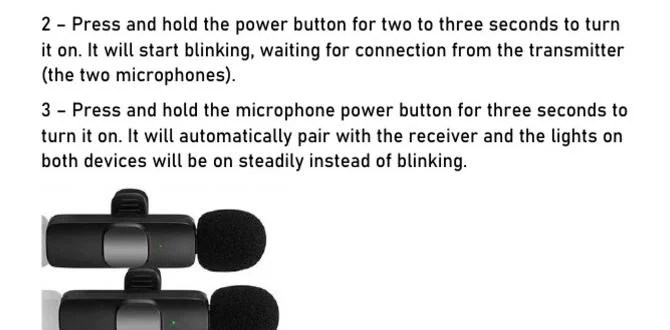Have you ever wondered how some people sound so clear in videos or podcasts? The secret often lies in using a USB microphone. These handy devices can make your voice sound professional, but do you know how to use one?
Imagine you are recording your first YouTube video. You’re excited, but your phone’s microphone just isn’t cutting it. That’s where the USB microphone comes in! With just a few simple steps, you can set it up and be ready to impress your viewers.
Using a USB microphone is easier than you might think. It connects directly to your computer, and you can start recording in minutes. But what if you aren’t sure how to get started? Don’t worry! This article will guide you through everything you need to know.
Did you know that many singers and gamers use USB microphones for their work? They love them for their great sound quality. If you want to sound your best, stick around! We’re here to help you understand how to use one like a pro.
Usb Microphone: How To Use It Effectively For Recording

How to Use a USB Microphone
Using a USB microphone is simple and fun! First, plug it into your computer. Then, check your audio settings to select it as the input device. Ever wanted to sound like a pro during online meetings or gaming? With the right position and angle, you’ll capture clear audio. Test the microphone before important calls. Did you know that good positioning can reduce background noise? Enjoy crisp sound and get ready for your best recording yet!
Understanding USB Microphones
Definition and types of USB microphones. Key differences between USB and XLR microphones.
USB microphones are easy-to-use tools for recording sound. They connect directly to your computer. There are two main types: condenser and dynamical. Condenser mics pick up more details, while dynamic mics handle loud sounds better.
USB microphones differ from XLR ones. XLR mics require more equipment, like an audio interface. USB mics are simpler and great for beginners.
What are the types of USB microphones?
- Condenser mics: Good for vocals and musical instruments.
- Dynamic mics: Better with loud sounds like drums.
What is the main difference between USB and XLR microphones?
USB mics connect directly to your computer, while XLR mics need extra gear.
Choosing the Right USB Microphone
Factors to consider when selecting a USB microphone. Popular USB microphone models and their features.
Choosing the perfect USB microphone can be fun and easy. Think about what you need first. Consider sound quality, connection type, and design. Some popular models are:
- Blue Yeti: Great sound with adjustable patterns.
- Audio-Technica AT2020USB: Crisp sound and sturdy build.
- Samson Meteor Mic: Portable and stylish design.
Pick one that suits your style and use. A good mic helps you sound amazing!
What should I consider when getting a USB microphone?
Focus on sound quality, use case, and budget. These factors help you choose the right one.
Setting Up Your USB Microphone
Stepbystep instructions for physical setup. Required software and drivers installation.
Setting up a USB microphone is easy. First, connect your microphone to your computer with the USB cable. Then, install any needed software or drivers that come with it. Follow these steps:
- Plug the microphone into the USB port.
- Turn on the computer.
- Follow the instructions on the screen to install drivers.
Now, your microphone is ready to use! Remember, always check your sound settings to make sure the microphone is selected. Have fun recording!
What software do I need to use a USB microphone?
You may need to install special drivers or use software like Audacity or GarageBand for recordings. These programs help you get the best sound quality.
Optimizing Your USB Microphone Settings
Adjusting audio settings on your computer. Using audio editing software for sound quality enhancement.
To get the best sound from your USB microphone, start with your computer’s audio settings. Check the input level and make sure it isn’t too high or low. This helps the microphone capture clear audio. You can also use audio editing software for extra help. With this software, you can:
- Enhance the sound quality
- Add effects like echo or reverb
- Remove background noise
These steps will make your recordings sound much better!
How can I improve my microphone sound quality?
To improve sound quality, **adjust the input levels**, use editing software, and **consider adding soundproofing** to your space.
Using a USB Microphone for Different Applications
Best practices for recording music. Tips for podcasting with a USB microphone. Utilizing USB microphones for gaming and live streaming.
Using a USB microphone opens up a world of possibilities. For music lovers, record in a quiet space and keep the mic close. It’ll make your notes sing! If you podcast, speak directly into the mic. It’s like whispering secrets to your best friend, and your audience will love it. Gamers and livestreamers should position their mics so fans can hear every epic win! Your voice is your power!
| Application | Best Practice |
|---|---|
| Recording Music | Use a quiet space and get up close! |
| Podcasting | Speak directly into the mic! |
| Gaming/Streaming | Position it for clear voice capture! |
Troubleshooting Common USB Microphone Issues
Identifying and fixing connectivity issues. Resolving audio quality problems and adjustments.
USB microphones can have issues, but troubleshooting them is easy. First, check the connections. Ensure it’s plugged in firmly. If the sound is unclear, adjust the microphone settings on your device. Here are two main tips:
- Connectivity: Unplug and reconnect the microphone. Try a different USB port if needed.
- Audio Quality: Change the input volume or use an audio editing app to boost sound clarity.
Don’t worry! Most problems are simple to fix.
What can cause USB microphone problems?
Common causes can include loose connections or incorrect settings on your computer. Ensuring everything is set up right can help a lot!
Advanced Techniques for USB Microphone Use
Utilizing pop filters and soundproofing materials. Layering audio tracks for professional quality recordings.
Want to up your USB microphone game? First, grab a pop filter! It can stop those annoying “p” and “b” sounds from ruining your recordings. Imagine spitting while saying “pop” – not cool, right? Next, consider adding some soundproofing materials. This keeps outside noise at bay, making your audio clearer. Lastly, try layering your audio tracks. It’s like making a delicious cake; the more layers, the better it gets! Think of it as an audio party where every layer brings something fun.
| Technique | Benefit |
|---|---|
| Pop Filter | Reduces plosives |
| Soundproofing | Minimizes background noise |
| Layering Tracks | Creates a richer sound |
Maintaining Your USB Microphone
Cleaning and care tips for longevity. Knowing when to upgrade or replace your microphone.
Your USB microphone needs some TLC to keep it sounding great! Start by cleaning it gently with a soft cloth; imagine you’re polishing a shiny trophy. Avoid using any sprays since those could be trouble! As for when to replace your mic, look for signs like crackling sounds or if your voice suddenly turns into a robot’s. Happy recording!
| Tip | Action |
|---|---|
| Cleaning | Wipe with a soft cloth |
| Replacing | Check for crackling or robotic tone |
Conclusion
In conclusion, using a USB microphone is simple. First, connect it to your device. Then, adjust your settings for the best sound. Practice speaking clearly. You can record podcasts or videos easily! Remember to explore more tips online for better results. With these steps, you’ll sound great in no time. Now, let’s get started and have fun!
FAQs
How Do I Connect A Usb Microphone To My Computer Or Laptop?
To connect a USB microphone to your computer or laptop, first, find a free USB port. A USB port is where you plug in devices. Next, take the microphone’s USB cable and plug it into the port. Your computer should recognize the microphone and set it up. You can then test it by speaking into it and checking your sound settings.
What Software Do I Need To Record Audio With A Usb Microphone?
To record audio with a USB microphone, you need recording software. You can use free programs like Audacity or GarageBand. These programs let you record your voice and sounds easily. Just download one, connect your microphone, and you’re ready to start recording!
How Can I Adjust The Audio Settings For My Usb Microphone On Different Operating Systems?
To adjust the audio settings for your USB microphone, you need to find the sound settings on your computer. On Windows, you can right-click the speaker icon in the bottom corner. Then, click on “Recording Devices” to find your microphone. On Mac, go to “System Preferences,” then “Sound,” and click the “Input” tab to select your microphone. Make sure to test it by speaking and check the levels on the screen.
What Are The Best Practices For Positioning A Usb Microphone For Optimal Sound Quality?
To get the best sound from your USB microphone, you should position it about six inches away from your mouth. Make sure it’s at the same height as your mouth, so you sound clear. Try to be in a quiet room without background noise. Avoid touching the microphone while recording, so the sound stays steady. Finally, point the microphone directly at you to capture your voice better.
Can I Use A Usb Microphone For Live Streaming Or Video Conferencing, And If So, How?
Yes, you can use a USB microphone for live streaming or video calls. First, plug the microphone into your computer. Then, go to your streaming or video call program’s settings. Choose the USB microphone as your sound device. Now you’re ready to talk and be heard clearly!