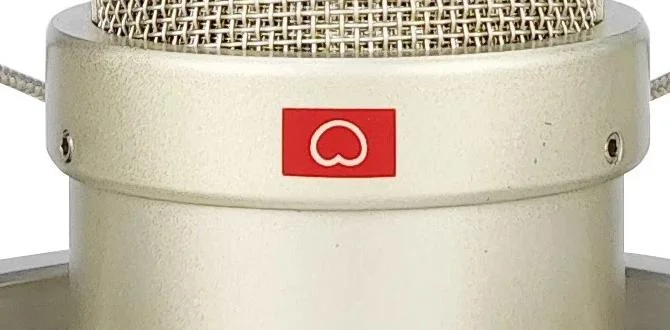TV refresh rate explained: Making sure your remote control helps, not hinders, your viewing experience. Understand what refresh rate means for smoother motion and how to control it for the best picture.
Ever felt like your TV’s picture isn’t quite as smooth as it could be, especially during fast-action scenes or when scrolling through menus? You’re not alone! Many of us have been there, wondering why some TVs make movement look fluid while others seem a bit jerky. This is where the magic, and sometimes the confusion, of “TV refresh rate” comes in. It’s a key factor in how clear and smooth your TV looks, especially with the way we interact with our TVs today. Getting a handle on this can make a big difference in your everyday viewing. Don’t worry, we’ll break it all down in a simple, step-by-step way, without any confusing tech talk. Let’s get your TV looking its best!
What Exactly is TV Refresh Rate? A Simple Breakdown
Think of your TV screen like a flipbook. A flipbook works by showing you a series of still images very quickly, one after another. The faster you flip the pages, the smoother the animation appears. TV refresh rate works on a similar principle. It’s how many times per second your TV’s picture updates to show a new image.
This is often measured in Hertz (Hz). So, if a TV has a 60Hz refresh rate, it means the screen refreshes 60 times every second. A 120Hz TV refreshes 120 times every second. The higher the number, the more times the image is updated, which generally leads to smoother motion.
Why Does Refresh Rate Matter?
You might be asking, “Bob, why should I care about blurry frames or choppy motion?” Well, a higher refresh rate can dramatically improve your viewing experience in several ways:
- Smoother Motion: This is the most obvious benefit. For fast-paced content like sports (think football tackles, basketball plays) or action movies, a higher refresh rate means less motion blur and judder. Everything looks clearer and more natural.
- Better for Gaming: Gamers often notice this the most. A higher refresh rate means the game’s visuals update more frequently, resulting in less input lag and a more responsive gaming experience. When you press a button, the action happens on screen faster.
- Reduced Eye Strain: For some people, especially with older or lower refresh rate TVs, the constant flickering or stuttering motion can lead to eye fatigue or headaches over time. A smoother picture can be more comfortable to watch for extended periods.
- Crisper Text and Menus: Even when you’re just navigating your TV’s smart menus or scrolling through text, a higher refresh rate makes these actions look smoother and more professional.
Common Refresh Rates Explained (and What They’re Best For)
TVs come with a range of refresh rates, and understanding them can help you choose the right one for your needs. Here’s a look at the common ones you’ll see:
| Refresh Rate (Hz) | Description | Best For |
|---|---|---|
| 60Hz | Updates the screen 60 times per second. A standard rate found in most budget and mid-range TVs. | General TV watching, casual movie viewing, older video games. Sufficient for most everyday content. |
| 120Hz | Updates the screen 120 times per second. Offers noticeably smoother motion than 60Hz. | Sports, action movies, modern gaming consoles (PS5, Xbox Series X/S), streaming fast-paced content. A great all-rounder for enthusiasts. |
| 240Hz (Native or Motion Rate) | This is often advertised as “Motion Rate 240” or similar by some manufacturers. It’s usually a 120Hz panel with advanced motion processing. | Competitive gaming, very high-end sports viewing where every detail matters. Buyers should be aware of “motion rate” vs. “native refresh rate.” |
Understanding Marketing Terms: Native vs. Motion Rate
This is where things can get a little tricky, and manufacturers love to play with terms. You’ll often see terms like “Motion Rate 120,” “Clear Motion Rate,” “TruMotion,” or “Motion Flow.” These are not the same as a native refresh rate.
- Native Refresh Rate: This is the actual physical refresh rate of the TV panel itself, like the 60Hz or 120Hz we discussed. This is the most important number.
- Motion Rate / Fictional Rates: These advertised numbers (like 120, 240, even 1000+) are achieved through image processing techniques, backlight scanning, and frame insertion. They try to simulate higher refresh rates but don’t replace the benefit of a true higher native refresh rate. A 120Hz native panel with good motion processing will often look better than a 60Hz panel with aggressive “motion rate” processing.
Always look for the “native” refresh rate (Hertz or Hz) when comparing TVs. If you see a very high “motion rate” number, especially on a cheaper TV, it’s likely using processing tricks rather than a superior panel.
How Your Remote Control Ties In
You might be thinking, “Bob, where does my remote control fit into all this refresh rate talk?” It’s a great question! While your remote control doesn’t directly change the physical refresh rate of your TV’s panel, it’s your primary tool for interacting with settings that might affect how motion is displayed. Modern smart TV remotes often have dedicated buttons or easy-to-navigate menus that allow you to adjust picture settings, including those related to motion smoothing.
Here’s how your remote can be a “genius” tool in managing your TV’s refresh rate experience:
Accessing Picture Settings with Your Remote
Most smart TV remotes have a “Settings” or “Menu” button. Pressing this will bring up a dashboard where you can fine-tune various aspects of your TV’s picture. While you won’t typically find a direct “Set Refresh Rate to 120Hz” option (as this is usually a hardware limitation), you will find settings that influence how motion is handled, often tied to the TV’s processing capabilities.
Look for menu items that might include:
- Picture Mode: Settings like “Standard,” “Vivid,” “Cinema,” “Game,” or “Custom.” Each can affect sharpness and motion. “Game Mode” often disables some motion processing to reduce input lag, which is tied to refresh rate performance.
- Motion Smoothing / Motion Interpolation: This is the setting that inserts artificial frames to make motion look smoother. It’s often called “TruMotion,” “MotionFlow,” “Auto Motion Plus,” or similar. You can usually turn this off, set it to low, medium, or high.
- Black Frame Insertion (BFI): This feature rapidly flashes black screens between frames to reduce perceived motion blur. It can make motion look clearer but sometimes reduces brightness or causes flicker.
- LED Clear Motion / Panel Refresh: Other names for backlight scanning techniques that aim to improve motion clarity.
Using Your Remote for the Best Performance
For Movies and General Viewing: You might prefer a setting that slightly enhances motion smoothing (like a low or medium setting) to make dialogue scenes and pans look a bit more natural. However, too much smoothing can create the “soap opera effect,” where movies look unnaturally fluid and less cinematic. Many people prefer to turn this off entirely for movies to preserve the director’s intended look.
For Sports: To catch every flick of the wrist in a basketball game or every stride in a race, you might want to experiment with your remote to find a motion setting that balances clarity without introducing too much artificiality. A higher native refresh rate (120Hz) is key here. If your TV is 120Hz, you might find that turning motion smoothing off entirely still looks great due to the panel’s inherent capability.
For Gaming: This is where your remote is critical. You absolutely want to use your remote to enable “Game Mode.” This mode typically:
- Sets the TV to its lowest input lag.
- Disables or significantly reduces motion smoothing and other image processing that can add delay between your controller input and what you see on screen.
- Leverages the TV’s native capabilities. If you have a 120Hz TV and a modern console, you’ll want to ensure your TV settings (accessed via remote) allow for that rate, often in conjunction with Game Mode.
For a deeper dive into how gaming performance is measured and what to look for, the expert reviews at RTINGS.com provide incredibly detailed insights into TV performance, including input lag and refresh rate.
How to Find and Adjust Motion Settings
The exact path to these settings will vary by TV brand and model, but here’s a general guide using your remote:
- Press the Settings/Menu button on your remote control.
- Navigate to “Picture” or “Display” settings.
- Look for advanced picture options or a submenu for motion.
- Find settings like “Motion Smoothing,” “Motion Interpolation,” “Judder Reduction,” “Motion Clarity,” or “LED Clear Motion.”
- Experiment with the different levels (Off, Low, Medium, High) or presets.
- For Gaming: Specifically look for a “Game Mode” setting and enable it when playing games. You might also find options to enable specific HDMI ports for higher refresh rates.
Pro Tip: Test these settings with different types of content. What looks great for a nature documentary might be too smooth for a classic movie or too laggy for a first-person shooter. Your remote gives you the power to tailor the picture!
TV Refresh Rate: Understanding “Motion Rate” vs. Native Hz
Let’s circle back to the marketing jargon because it’s super important for making smart choices.
What is a “Motion Rate”?
As Bob E. Riley, your friendly tech guru, I have to stress this: “Motion Rate,” “Clear Motion,” “TruMotion,” “Motion Flow,” “Ultra HD Motion,” etc., are marketing terms. They are not a standardized measurement of a TV’s true refresh rate capability. Manufacturers use these terms to describe how well their TVs process motion, not often how fast the panel physically updates. It’s a way to compete with higher native refresh rates.
Why Native Hz is King
A native 120Hz panel has a clear technological advantage from the start. It has the physical ability to display 120 full images per second. When this is combined with good motion processing, it can look incredibly smooth.
A 60Hz TV, even with aggressive motion processing that claims to achieve “Motion Rate 240,” is still fundamentally limited by its 60Hz panel. It’s like taking a 24-page-per-second animation and trying to make it look like a 120-page-per-second one by cleverly editing out frames or drawing extra ones in a digital editing suite. It can improve things, but it’s not the same as having a camera that shoots at triple the frame rate natively.
Decoding the Specs
When looking at TV specifications, always ask yourself:
- What is the native refresh rate (in Hz)?
- What is the advertised “motion rate” and what does the manufacturer say it means?
For instance, a TV might be advertised as “4K UHD TV with Motionflow XR 240.” This means it’s a 4K TV with a native refresh rate, likely 60Hz or 120Hz, and “Motionflow XR 240” is Sony’s proprietary motion enhancement technology. You’d then need to dig a bit deeper (or rely on reviews like ours!) to find the native Hz. A higher native Hz (like 120Hz) will generally provide a better foundation for smooth motion than a lower one (60Hz), regardless of marketing terms.
For more on display technologies and how they work, resources from organizations like the International Telecommunication Union (ITU) offer high-level insights into broadcast and display standards, though often very technical.
How to Check Your TV’s Refresh Rate
Sometimes, the native refresh rate isn’t immediately obvious on the box or in the user manual. Here are a few ways to find out:
- Check the Specs Online: Search for your exact TV model number on the manufacturer’s website or on reputable tech review sites (like CNET, RTINGS, TechRadar). They will list the native refresh rate.
- Look at the User Manual: The detailed specifications section of your TV’s manual should list the native refresh rate.
- In the TV’s Settings Menu: Some TVs will explicitly state their native refresh rate in the advanced display or picture settings. For example, you might see an option to select 120Hz or 60Hz output for certain inputs in a “Picture” or “HDMI” section.
- Use a Refresh Rate Test Video: Websites and apps offer test videos. When you play these on your TV, some might overlay information about the current refresh rate. This is less common for finding the native rate but can help verify what’s currently being displayed, especially if there are variable refresh rate settings.
Troubleshooting: When Motion Looks Off
If your TV’s motion isn’t looking as smooth as you expected, or if you’re experiencing weird visual artifacts, here are a few things to check using your remote’s settings:
- Turn Off Motion Smoothing: The most common culprit for an artificial “soap opera effect” or strange digital artifacts is motion smoothing. Try turning it completely off.
- Check “Game Mode”: Ensure “Game Mode” is enabled when gaming. If your TV has specific settings to boost frame rates or refresh rates for gaming, make sure they are active.
- Input Settings: Some TVs have specific settings for each HDMI input. Make sure the input you’re using for your gaming console or Blu-ray player is configured for the highest possible refresh rate and resolution. This might be under an “HDMI Deep Color” or “Advanced HDMI” setting.
- Source Content: Remember, your TV can only display what it’s given. If you’re watching a 30fps video file, a 120Hz TV can still make the motion look smoother, but it won’t magically add detail. However, a 120Hz TV will perform much better with native 60fps or 120fps content than a 60Hz TV.
- Firmware Updates: Ensure your TV’s firmware is up to date. Manufacturers sometimes release updates that improve picture processing and motion handling. You can usually do this through the “System” or “Support” menu on your TV, accessed via the remote.
- Try Different Picture Modes: “Cinema” or “Movie” modes often disable motion processing for a more natural look. “Game” mode prioritizes speed. “Standard” or “Vivid” might have some processing enabled.
The Ultimate Goal: A Smooth and Enjoyable Viewing Experience
Ultimately, the goal of understanding TV refresh rates and utilizing your remote control effectively is to achieve a viewing experience that’s enjoyable and suits your preferences. Whether you’re a hardcore gamer who needs the absolute lowest input lag, a sports fan who wants to see every pass clearly, or a movie buff who prefers a cinematic feel, your remote is your key to unlocking those settings.
Don’t be afraid to experiment! The “Preset” modes are a good starting point, but delving into the advanced picture settings using your remote allows you to fine-tune everything. What looks best is subjective. Some folks love ultra-smooth motion, while others find it distracting. The power is in your hands (and at the tip of your remote’s buttons).
Frequently Asked Questions (FAQs)
Q1: What is the most common TV refresh rate?
The most common refresh rate you’ll find in most TVs, especially mid-range and budget models, is 60Hz. High-end TVs and those marketed for gaming or sports often feature 120Hz native refresh rates.
Q2: Do I need a 120Hz TV to enjoy modern games?
While you don’t need a 120Hz TV to enjoy games, it significantly enhances the experience, especially for fast-paced games. Modern consoles like the PlayStation 5 and Xbox Series X/S are designed to take advantage of 1