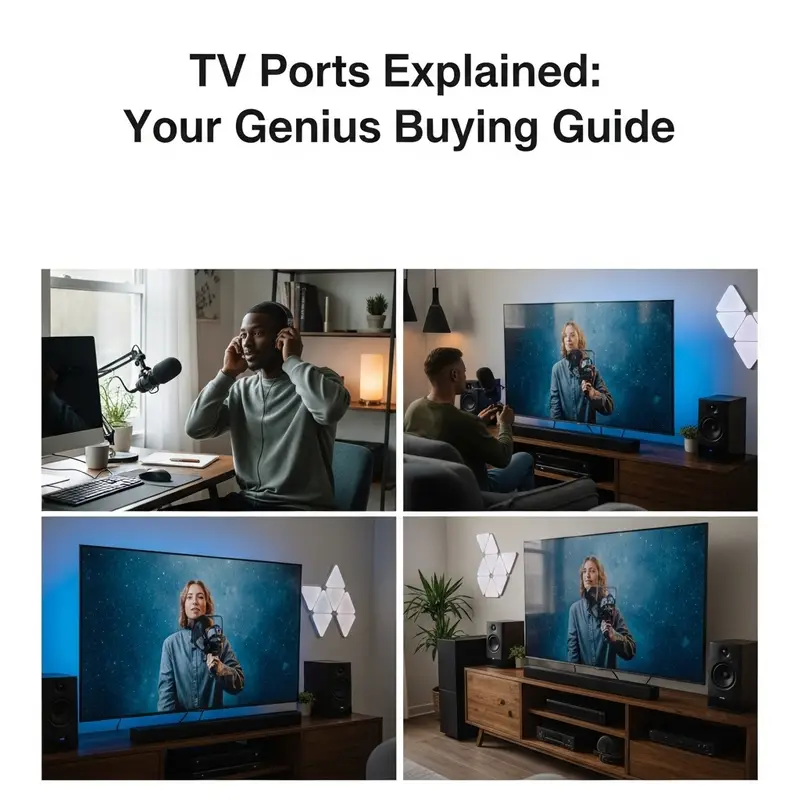Quick Summary
Wondering about “TV refresh rate explained apps”? These tools help you understand and optimize your TV’s refresh rate, crucial for smooth motion in games and movies. Our guide breaks down what it means and how apps can help you get the best viewing experience easily.
Unlock Smoother Visuals: Your Beginner’s Guide to TV Refresh Rate Explained Apps
Ever notice how some sports or video games look incredibly smooth on a TV, while others seem a bit… juddery? That’s often down to something called the refresh rate. It sounds technical, but it’s a key ingredient for a great viewing experience, especially for fast-paced action. If you’ve ever felt a little lost trying to figure out what refresh rate your TV has or how to make the most of it, you’re not alone! Many people find this topic a bit confusing. But don’t worry, it’s actually quite simple once you understand the basics. This guide will walk you through what TV refresh rate means in plain English and introduce you to how handy “explained apps” can be your secret weapon for unlocking those buttery-smooth visuals. We’ll cover everything you need to know, step-by-step, so you can finally make sense of those numbers and settings. Get ready to see your favorite content in a whole new, fluid light!
What Exactly is TV Refresh Rate? Let’s Break It Down.
Imagine a flipbook. To make the characters move, you quickly flip through pages, each with a slightly different drawing. The faster you flip, the smoother the motion appears. TV refresh rate works on a similar principle, but instead of paper pages, it’s about how many times your TV screen updates the image it displays each second. This is measured in Hertz (Hz). So, a TV with a 60Hz refresh rate updates the image 60 times every second. A 120Hz TV updates it 120 times per second, and so on.
Why does this matter? Fast-moving objects, like a speeding race car in a movie or a character dodging an attack in a video game, need the screen to update very quickly to look sharp and fluid. If the refresh rate is too low for the action, you might see motion blur or stuttering – that’s the “judder” we talked about. Think of it like trying to capture a hummingbird’s wings with a slow camera shutter; you’d get a blurred mess. A faster shutter (like a higher refresh rate) captures the detail.
For everyday TV shows and movies, a standard 60Hz is often fine. But for sports, action movies, and especially competitive gaming, a higher refresh rate (like 120Hz or even 240Hz on some gaming monitors) makes a significant difference. It’s not just about how many times the screen refreshes, but also how quickly each pixel can change color, which is a related but slightly different concept called response time. However, refresh rate is the primary factor for perceived smoothness of motion.
The Role of Apps in Understanding Refresh Rate
Now, you might be asking, “How do I know what my TV’s refresh rate is, and how can an app help?” This is where the “TV refresh rate explained apps” concept comes in. While there aren’t many apps specifically named “TV Refresh Rate Explained” that do the entire job for you in one click (as it’s more about understanding the TV’s specs and how content interacts with it), there are several types of apps and online tools that can help you:
- Display Information Apps: These can sometimes pull detailed information about your display’s capabilities, including its supported refresh rates, directly from your operating system (for PCs and some smart devices).
- Game Performance Tools: Many gaming consoles and PC gaming platforms have built-in overlays or companion apps that can show you the real-time refresh rate your game is running at, and importantly, if your TV is capable of matching it.
- Video Playback Testers: Certain video files or online tests can be played on your TV (often streamed from a computer or phone) to demonstrate the effect of different refresh rates or to test if your setup is achieving the expected smoothness.
- Smart TV Settings Guides: While not strictly “apps,” many smart TV manufacturers offer detailed guides within their TV’s system or on their websites that explain refresh rate settings available on their specific models.
The goal of these tools, and our guide today, is to demystify what those numbers mean for your viewing pleasure. We want to equip you with the knowledge to make informed decisions when buying a new TV or optimizing your current setup. Let’s dive deeper into the types of apps and how to use them.
Types of Tools and Apps for Refresh Rate Exploration
While a single “app” might not do all the heavy lifting, the concept of using digital tools to understand refresh rates is very real. Here’s a breakdown of what you’ll encounter:
1. System Information Apps (Primarily for PCs)
If you’re using your TV as a monitor for a PC, these tools are invaluable. They can tell you precisely what resolutions and refresh rates your graphics card is telling Windows (or macOS) the display supports.
- Windows Built-in: You can often find this information by going to Display settings > Advanced display settings. This will show you the refresh rate options available for your selected resolution.
- Third-Party Software: Programs like NVIDIA Control Panel (for NVIDIA graphics cards) or AMD Radeon Software (for AMD graphics cards) offer much more detailed control and information about your connected displays, including their supported refresh rates.
2. Gaming Overlays and Benchmarking Tools
For gamers, these are essential. They run in the background while you play and can display live statistics on screen.
- NVIDIA GeForce Experience: Offers an in-game overlay (Alt+R) that can show FPS (frames per second), which is directly related to your refresh rate.
- Xbox Game Bar (Windows): Press Windows key + G to bring up the Game Bar. It has a “Performance” widget that can show your FPS.
- Game-Specific Settings: Many modern games have in-game graphics settings that show you your current frame rate and allow you to adjust settings to achieve a smoother experience, often related to targeting a specific refresh rate.
3. Online Refresh Rate Test Videos/Websites
These are fantastic for visualizing the effect of refresh rate. You can play these on your smart TV’s browser or cast them from your phone/computer.
- Search for “refresh rate test video” on YouTube. You’ll find videos demonstrating motion smoothness at different refresh rates (e.g., 30Hz vs. 60Hz vs. 120Hz). Look for videos with on-screen indicators showing when the display is supposed to be updating.
- Visit websites like TestUFO.com. This site offers a comprehensive suite of tests, including a scrolling UFO animation that clearly shows motion blur and helps you determine the actual refresh rate your display is running at. It’s a widely respected tool for display testing.
4. Smart TV Manufacturer Documentation and Support
Sometimes, the best “app” is the information provided by the maker of your TV. Smart TVs have operating systems and settings menus that can differ greatly. Checking your TV’s user manual or support website is crucial.
- Navigate your TV’s Settings: Look for sections related to Picture, Display, or Advanced Settings. You might find options for motion smoothing, clarity, or even refresh rate settings (though specific Hz numbers are less commonly exposed directly in menus than they are on PC monitors).
- Manufacturer Websites: Look up your specific TV model number on the manufacturer’s official website. They usually have detailed specifications, user manuals, and FAQs that can clarify what refresh rates the TV supports and what their motion processing technologies (like “Motionflow,” “TruMotion,” “Auto Motion Plus”) do.
Understanding Key Refresh Rate Terms
Before diving into how to use these tools, let’s clarify some terms you’ll encounter:
- Hz (Hertz): The unit of frequency, indicating cycles per second. In TVs, it means how many times the image refreshes per second.
- 60Hz: Standard refresh rate. Good for general use, but motion can appear less smooth in fast scenes.
- 120Hz: Offers smoother motion, significantly better for sports, action movies, and gaming. Many modern mid-to-high-end TVs offer this.
- 240Hz: Primarily found on high-end gaming monitors. Provides the smoothest possible motion for competitive gaming.
- Motion Blur: The smearing or streaking effect seen on moving objects when the refresh rate is too slow to capture the motion clearly.
- Stutter/Judder: A choppy or jerky appearance of motion, often when there’s a mismatch between the content’s frame rate and the display’s refresh rate.
- Frame Rate (FPS): Frames Per Second. How many still images (frames) a video source (like a game or movie) is producing per second. For the smoothest experience, you want your TV’s refresh rate to be a multiple of your content’s frame rate (e.g., 120Hz is great for 24fps movies or 60fps games).
- Motion Interpolation: This is when the TV creates new frames between the existing ones to make motion appear smoother. This is often what features like “Motionflow” or “TruMotion” do. While it increases perceived smoothness, it can sometimes introduce a “soap opera effect” (SOE) where content looks unnaturally fluid, or occasional visual artifacts.
How to Use a Refresh Rate Test (Step-by-Step Guide)
Let’s walk through using a popular online tool like TestUFO.com, as it’s a great way to visualize and test your setup. You can do this on your PC or by casting your browser to your TV.
Method 1: Testing on a PC Connected to Your TV
- Connect your PC: Ensure your computer is connected to your TV via HDMI.
- Set the right resolution and refresh rate: On your PC, go to Display settings > Advanced display settings. Select your TV as the display. Choose the recommended resolution (usually native) and select the highest refresh rate your TV supports (e.g., 60Hz, 120Hz).
- Open TestUFO: Navigate to TestUFO.com in your web browser.
- Run the UFO Test: The main page will show a scrolling UFO. Observe its motion.
- Enable the “Show Refresh Rate” option: On TestUFO, there’s an option to display the current refresh rate. Enable this. It should ideally match what you set in your PC’s display settings.
- Observe the Motion: Notice how clear the UFO is. If it’s sharp and there’s no smearing or stuttering, your TV is performing well at that refresh rate.
- Change Settings and Re-test: Go back to your PC’s display settings and try a lower refresh rate (e.g., 60Hz if you were at 120Hz). Re-run the test and observe the difference. You should see more motion blur and a less smooth appearance.
Method 2: Testing Directly on a Smart TV (If Browser Supports It)
Some smart TVs have capable web browsers. If yours does, follow these steps:
- Access the Browser: Open the web browser app on your smart TV.
- Navigate to TestUFO: Type in TestUFO.com and go to the site.
- Run the UFO Test: Similar to the PC method, you’ll see the scrolling UFO.
- Check for Issues: Observe the clarity of the UFO. If they look blurry or jumpy, your TV might be applying some form of its own motion processing that isn’t ideal, or its native refresh rate might be lower than you thought.
- Note: Smart TV browsers can sometimes be less powerful or accurate than PC browsers, and don’t always display the true refresh rate of the TV itself. For definitive testing, using a PC is often better.
What to Look for in TV Specs and Apps
When you’re shopping for a TV or exploring its features, here’s what to keep an eye out for:
Native Refresh Rate vs. “Effective” Refresh Rate
This is super important! Manufacturers sometimes advertise higher “effective” refresh rates (like 120Hz Motion Rate or 240 CMR) that are achieved through motion interpolation or backlight scanning, not by the panel actually refreshing at that speed. The key is the native refresh rate.
- Native 60Hz: The panel itself updates 60 times per second.
- Native 120Hz: The panel itself updates 120 times per second. This is what you want for genuinely smoother motion.
Manufacturers use terms like:
- Motion Rate (Samsung)
- TruMotion (LG)
- Motionflow (Sony)
- Clear Action (Insignia)
- Refresh Rate (often listed on spec sheets, but beware of the “effective” ones)
Look for the native refresh rate in the detailed specifications. Often, it will be listed as something like “60Hz Native Refresh Rate” or “120Hz Native Refresh Rate.” If it just says “Motion Rate 240,” that’s usually not a true 240Hz panel but a 120Hz or even 60Hz panel with enhanced motion processing.
Why Higher is Generally Better (But Not Always Necessary)
Pros of Higher Refresh Rate (e.g., 120Hz vs. 60Hz):
- Smoother motion for fast-paced content (sports, action movies, video games).
- Reduced motion blur, making details clearer.
- Better for competitive gaming where every millisecond counts.
Cons or Considerations:
- Higher cost in TVs.
- Requires source content to be at a compatible frame rate to see the full benefit.
- Can sometimes introduce the “soap opera effect” if motion interpolation is used aggressively without user control.
- For casual viewing of TV shows or older movies, the difference might be less noticeable or even undesirable to some viewers.
When Does Refresh Rate Matter Most?
It boils down to the source of your content and your personal preference:
- Video Games: This is where refresh rate has arguably the biggest impact. Modern consoles (PS5, Xbox Series X/S) and PCs can output games at 120 FPS. A 120Hz TV can display all those frames, resulting in incredibly responsive and smooth gameplay. Many games allow you to choose between a “Performance Mode” (higher frame rate, often targeting 60 or 120 FPS) and “Quality Mode” (higher resolution/graphics, often targeting 30 or 60 FPS).
- Sports: Fast-action sports like football, hockey, or basketball greatly benefit from higher refresh rates. A 120Hz TV will show the ball, players, and action with less blur than a 60Hz TV.
- Action Movies: Movies are typically filmed at 24 frames per second. While a 60Hz TV can display this (and a 120Hz TV can display it even more smoothly by showing each original frame multiple times), the content itself doesn’t have inherent high-frame-rate motion. This is where motion interpolation can be used to make the 24fps look smoother, but it’s a matter of taste.
- General TV Shows/Streaming: For most standard dramas, comedies, and dialogue-heavy shows, a 60Hz refresh rate is perfectly adequate.
Sample Table: Refresh Rate Comparison
Here’s a simple table to help you see the difference:
| Feature | Typical 60Hz TV | Typical 120Hz TV |
|---|---|---|
| Native Refresh Rate | 60 updates per second | 120 updates per second |
| Motion Smoothness (Fast Action) | Good, but can show some blur/judder | Excellent, very smooth |
| Gaming Performance (with 120FPS source) | Limited to 60 FPS display | Can display up to 120 FPS |
| Ideal For |