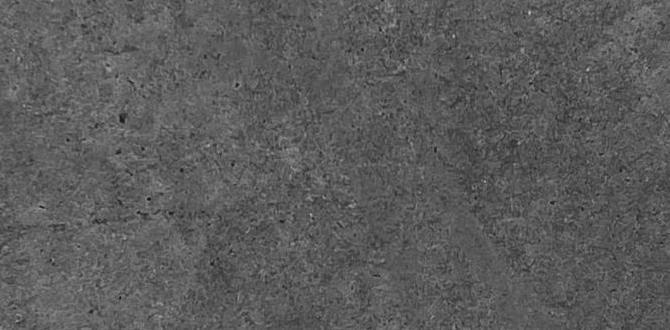Quick Summary: Understand TV refresh rate (how many times an image updates per second) to make informed accessory choices for smoother visuals. Key accessories include powerful HDMI cables and often, a compatible streaming device or game console, ensuring your chosen refresh rate, like 60Hz or 120Hz, is fully supported for the best viewing experience.
Hey everyone, Bob E Riley here from Aimguider! Ever feel like your TV’s picture could be a little smoother, especially when watching fast-paced sports or playing video games? You might have heard terms like “60Hz” or “120Hz” and wondered what they really mean for you and your home entertainment setup. It’s a common question, and honestly, understanding your TV’s refresh rate is super important for getting the best picture quality without feeling overwhelmed. Don’t worry, we’re going to break down what TV refresh rate is all about in simple terms. Plus, we’ll look at how some handy accessories can help you make the most of it. Stick around, and we’ll get your screen looking its absolute best!
What is TV Refresh Rate, Anyway?
Imagine your TV screen is like a super-fast flipbook. The refresh rate tells you how many pages (images) are flipped every second. This is measured in Hertz (Hz). So, a TV with a 60Hz refresh rate displays 60 images per second, while a 120Hz TV flips through 120 images each second.
Why does this matter? A higher refresh rate means smoother motion. Think about watching a thrilling football game, the fast action on a race car, or the quick movements in your favorite video game. With a higher refresh rate, these fast-moving objects will look much clearer and less blurry. This is often referred to as reducing motion blur.
Lower refresh rates can make fast action look a bit choppy or cause ghosting (where a moving object leaves a faint trail). For most everyday TV watching, like news or dramas, 60Hz is perfectly fine. But if you’re a serious gamer or a big sports fan, stepping up to 120Hz can make a noticeable difference in how fluid and realistic the picture appears.
Understanding Hz: The Key Numbers
When you’re shopping for a TV or looking at tech specs, you’ll often see these numbers:
- 60Hz: This is the standard refresh rate for many TVs. It displays 60 frames per second. It’s good for general viewing like movies, TV shows, and casual gaming.
- 120Hz: This doubles the frames to 120 per second. This is excellent for high-action content, fast sports, and smoother, more responsive gaming. You’ll notice less motion blur and a clearer picture during quick movements.
- 240Hz (and higher): While some TVs might advertise this using motion-enhancement technologies, native 240Hz refresh rates are rare in consumer TVs. Often, higher numbers are achieved through processing rather than a true panel refresh.
Why Native Refresh Rate Matters
It’s important to distinguish between a TV’s native refresh rate and what’s sometimes called a “simulated” or “effective” refresh rate. Manufacturers sometimes use marketing terms like “Motion Rate 240” or “TruMotion 480”. These often refer to technologies that insert black frames or enhance existing frames to simulate smoother motion, rather than the panel itself actually refreshing at that rate. A higher native refresh rate (like 120Hz compared to 60Hz) is generally more impactful for reducing motion blur than these processing tricks alone.
Why Refresh Rate is Important for Different Activities
- Gaming: This is where refresh rate shines! Gamers often aim for 120Hz because it allows consoles and PCs to output games at 120 frames per second (fps). This results in incredibly smooth gameplay, faster reaction times, and a more immersive experience. Many modern game consoles, like the PlayStation 5 and Xbox Series X, support 120Hz gaming on compatible displays.
- Sports: Watching sports, especially those with quick movements like football, basketball, or hockey, benefits greatly from a higher refresh rate. You’ll see less choppiness and ghosting, making it easier to follow the action.
- Movies and TV Shows: For most standard movies and regular TV programming, 60Hz is perfectly adequate. Movies are typically filmed at 24 frames per second, and 60Hz can display these smoothly. However, some newer streaming content and the “cinematic” look of certain shows might still benefit slightly from higher refresh rates.
- General Use: For browsing, news, or less action-packed content, the refresh rate isn’t usually a make-or-break factor. But if you’re buying a new TV, it’s wise to consider a 120Hz panel for future-proofing and better overall picture quality.
Essential Accessories to Support Your TV’s Refresh Rate
Now, just because your TV can do 120Hz doesn’t automatically mean you’re getting that buttery-smooth experience. You need the right gear to carry that high-quality signal. Here are the key accessories that play a crucial role:
1. High-Speed HDMI Cables
This is arguably the MOST important accessory. Think of your HDMI cable as the highway for your video and audio signal. If the highway has too few lanes or is full of potholes, your fast, smooth picture can get bogged down.
To support higher refresh rates (anything above 60Hz, especially at higher resolutions like 4K), you need an HDMI cable that can handle more data. This is where HDMI 2.0 and HDMI 2.1 come in.
- HDMI 2.0: This standard supports 4K resolution at 60Hz. If your TV and source device (like a streaming box or older gaming console) are aiming for a 60Hz experience, an HDMI 2.0 cable is usually sufficient.
- HDMI 2.1: This is the game-changer for high refresh rates. HDMI 2.1 is required to reliably transmit 4K at 120Hz, or even 8K at 60Hz. If you have a 120Hz TV and a device that can output 120fps (like a PS5, Xbox Series X, or a high-end PC), you absolutely MUST use an HDMI 2.1 certified cable.
What to look for:
When buying HDMI cables, look for labels that specifically mention “High Speed” or, even better, “Ultra High Speed” for HDMI 2.1. Certified cables undergo testing to ensure they meet the speed and bandwidth requirements. An uncertified cable might claim to work, but you could experience flickering, dropouts, or simply not achieve the desired refresh rate.
You can find more information on HDMI specifications from the official HDMI Licensing Administrator:
2. Compatible Source Devices (Game Consoles, Streaming Boxes, PCs)
Your TV’s refresh rate is only half the story. The device sending the signal to your TV also needs to be capable of producing content at that rate.
- Modern Game Consoles: As mentioned, the PlayStation 5 and Xbox Series X are designed with 120Hz gaming in mind. To enable this, you need to select the appropriate output settings in the console’s menu and ensure you have an HDMI 2.1 connection.
- High-End PCs: A powerful graphics card (GPU) in a PC, paired with the right gaming monitor or TV, can output games at very high frame rates. Again, an HDMI 2.1 port on both the GPU and the display, plus a certified cable, is essential for 120Hz+.
- Streaming Devices: While most streaming devices focus on delivering content at 60Hz (like 4K HDR), some newer models or those with gaming capabilities might offer higher refresh rate options. For example, some Android TV boxes or dedicated gaming streaming devices could benefit from a faster refresh rate. However, for typical streaming Netflix, Disney+, etc., 60Hz is the norm.
It’s important to check the specifications of your streaming device or game console to see what refresh rates and resolutions it supports. You’ll then adjust your TV’s settings to match.
3. High-Quality Power Management (Less Direct, But Important!)
This one is a bit more indirect, but a stable power supply ensures all your devices—TV, game console, streaming box—are running optimally. While not directly tied to refresh rate settings, unstable power can lead to performance issues that could theoretically impact a device’s ability to consistently push out high frame rates.
Surge Protectors/UPS: A good surge protector can shield your valuable electronics from power spikes. A more robust Uninterruptible Power Supply (UPS) provides battery backup and voltage regulation, ensuring a clean, consistent power flow. This is more about device longevity and protection but provides peace of mind for your entertainment system.
Setting Up for the Best Refresh Rate Experience
Once you have your TV and the right accessories, here’s how to ensure you’re getting the most out of your refresh rate:
- Check Your TV Settings: Go into your TV’s picture or advanced settings menu. Look for options related to motion, refresh rate, or input signal information. Some TVs have a setting called “Game Mode” which can reduce input lag and enable higher refresh rates automatically when a console is detected.
- Configure Your Source Device: On your game console or PC, navigate to the display or video output settings. Select the highest resolution (e.g., 4K) and the highest refresh rate (e.g., 120Hz) that your TV and console support. You might need to manually enable it. For example, on a PS5, you’d go to Settings > Screen and Video > Video Output > Resolution and Refresh Rate.
- Use the Right HDMI Port: On the back of your TV, not all HDMI ports are created equal. Your TV’s manual or labeling on the ports will indicate which ones support the latest HDMI standards (like HDMI 2.1) and the highest refresh rates. Make sure you plug your high-speed device into one of these designated ports.
- Test with Compatible Content: To see the difference, play a game that supports 120Hz or find a video that showcases fast motion. Many modern games offer graphics settings where you can choose between “Quality” (often 30/60fps) and “Performance” (often 60/120fps).
Troubleshooting Common Refresh Rate Issues
Sometimes, things don’t work perfectly right out of the box. Here are a few things to check if you’re not getting the smooth motion you expect:
- Flickering or Black Screens: This is a classic sign of an HDMI cable that isn’t fast enough or isn’t properly certified for the chosen resolution and refresh rate. Try a different, certified HDMI 2.1 cable.
- Choppy Motion Despite 120Hz Settings: Ensure both your TV and your source device are set to 120Hz and that the content you’re viewing supports it. Some apps or games might default to lower settings.
- Input Lag (Delay between input and action): If your TV has a “Game Mode,” make sure it’s enabled. This mode often disables extra picture processing that can add lag, which is crucial for responsive gaming.
- TV Doesn’t Show 120Hz Option: Double-check your TV’s manual and specifications. Ensure it genuinely has a 120Hz native refresh rate panel and that the specific HDMI port you are using supports it. Some “smart” features or motion enhancement technologies can be confusing; focus on the base panel capabilities.
The Best TV Refresh Rate Accessories: A Quick Comparison
Let’s make it easy to see what you need:
| Accessory | Purpose | When It’s Essential | Key Feature to Look For |
|---|---|---|---|
| Certified HDMI 2.1 Cable | Transmits high-resolution, high-refresh-rate data | Achieving 4K@120Hz, 8K@60Hz, for PS5/Xbox Series X gaming, high-end PCs | “Ultra High Speed HDMI Cable” certification |
| Certified HDMI 2.0 Cable | Transmits 4K@60Hz data | Achieving 4K@60Hz, for standard streaming, older consoles, most PC use | “High Speed HDMI Cable” certification |
| Modern Game Console (PS5, Xbox Series X) | Outputs games at high frame rates (up to 120fps) | Experiencing next-gen gaming with smooth motion | Support for 4K@120Hz output |
| High-End Graphics Card (PC) | Drives demanding games at high frame rates | PC gaming at 120Hz+ | HDMI 2.1 output support |
| Surge Protector/UPS | Protects devices from power issues, ensures stable operation | Protecting any valuable electronics, ensuring consistent performance | Adequate outlets and surge protection rating |
Frequently Asked Questions (FAQ)
What is the difference between 60Hz and 120Hz on a TV?
A 60Hz TV updates the image 60 times per second, while a 120Hz TV updates it 120 times per second. This means a 120Hz TV can display smoother motion with less blur, which is noticeable during fast-paced action like sports and gaming.
Do I need HDMI 2.1 for 120Hz?
Yes, for 4K resolution at 120Hz, you absolutely need an HDMI 2.1 certified cable and an HDMI 2.1 port on both your TV and your source device (like a PS5 or Xbox Series X).
Will any HDMI cable work for 120Hz?
No. Older HDMI cables (pre-HDMI 2.0) do not have the bandwidth to carry a 4K 120Hz signal. You need a “High Speed” (HDMI 2.0) cable for 4K 60Hz and an “Ultra High Speed” (HDMI 2.1) certified cable for 4K 120Hz.
Is 120Hz worth it for movies?
For most traditional movies, 60Hz is perfectly fine as they are usually filmed at 24 frames per second (fps). However, some filmmakers and streaming services produce content at higher frame rates, and a 120Hz TV can display this more smoothly. It’s more of a benefit for gaming and sports.
How do I know if my TV supports 120Hz natively?
Check your TV’s specifications. Look for a “native refresh rate” of 120Hz. Be wary of marketing terms like “Motion Rate” or “TruMotion” that might advertise higher numbers, as these often involve processing rather than the panel’s true refresh speed.
Can my PS4 play games at 120Hz?
Most PlayStation 4 models do not output games at 120Hz, even if the TV supports it. The PlayStation 5 and Xbox Series X are the consoles designed to take full advantage of 120Hz gaming. You’ll also need an HDMI 2.1 connection.
What if my TV has 120Hz but my source device only has 60Hz?
You will be limited to the 60Hz output of your source device. Your TV’s 120Hz capability won’t be utilized unless the device sending the signal can also output at that higher frame rate. It’s important that both the display and the source device support the desired refresh rate.
Conclusion
So, there you have it! Understanding your TV’s refresh rate is a key step to unlocking a smoother, more immersive viewing experience, especially for gaming and sports. It’s not just about having a fancy number on the box; it’s about how that number translates into real-world performance. By ensuring you have the right accessories, particularly a certified HDMI 2.1 cable when aiming for 120Hz at 4K, and checking that your source devices are configured correctly, you’re well on your way to enjoying the best possible picture your TV can deliver.
Don’t let outdated cables or confusing settings hold back your entertainment. A little knowledge and the right gear can make a world of difference. Happy viewing, and enjoy that incredible motion clarity!