Quick Summary:
Confused by TV ports? This guide breaks down HDMI, USB, optical audio, and more. Understand what each port does, learn which ones you need for gaming, streaming, and soundbars, and make the smartest TV purchase with confidence. Get connected and enjoy your entertainment seamlessy.
Hey everyone, Bob E Riley here! Ever stood in front of a new TV, eyes glazing over at the back panel bursting with strange little slots and connectors? You’re not alone. Choosing a new TV can feel overwhelming, especially when all those ports look like a secret code. If you’ve ever wondered what the difference is between HDMI 1 and HDMI 2, or if you even need that peculiar optical port, this guide is for you. We’re going to demystify TV ports, turning that confusion into clarity. By the end, you’ll know exactly what to look for so you can connect all your favorite devices and get the best out of your home entertainment setup. Let’s dive in and become port pros!
TV Ports Explained: Your Genius Buying Guide
When you’re shopping for a new TV, it’s easy to get caught up in screen size, resolution (like 4K or 8K!), and smart features. But the unsung heroes of your TV experience are the ports on the back. These are the connection points that let you plug in everything from your game console and streaming stick to your soundbar and Blu-ray player. Understanding what these ports are and what they do is crucial for ensuring your new TV works perfectly with all your existing (and future!) gadgets.
Think of TV ports like the doors and windows of a house. Each one serves a specific purpose, allowing different things to come in and go out. Some are for carrying video, some for audio, and some for power or data. Getting the right mix of ports on your TV means uninterrupted gaming sessions, crystal-clear movie audio, and seamless connectivity for all your devices.
This comprehensive guide will walk you through the most common TV ports, explain their functions in simple terms, and help you make an informed decision when buying your next television. We’ll cover everything you need to know to avoid compatibility headaches and maximize your home entertainment experience. Ready to decode the back of your TV?
The Essential Ports Explained
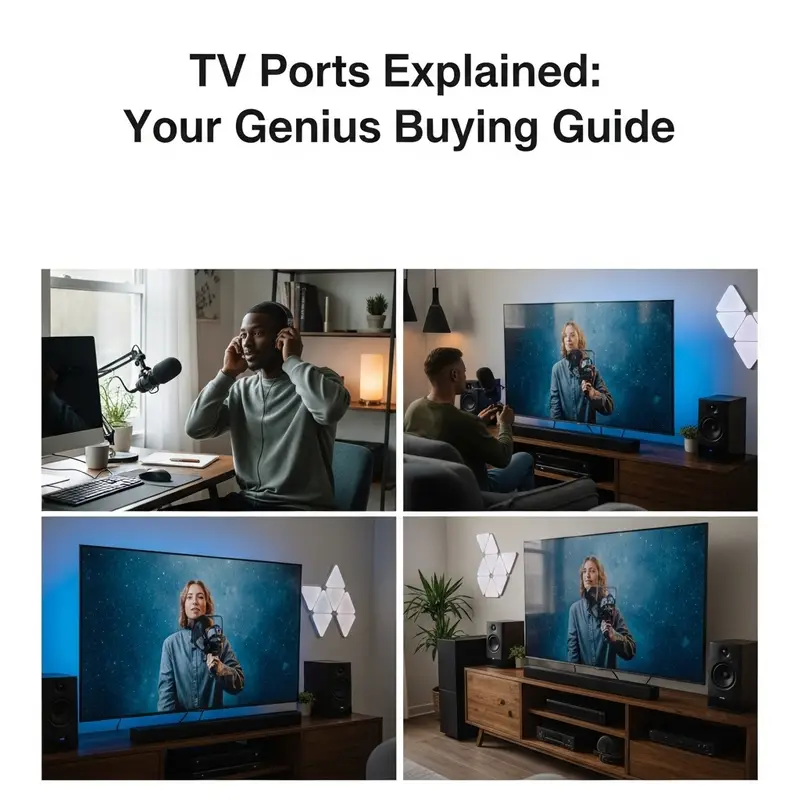
Let’s break down the most common ports you’ll find on the back (or side!) of almost any modern TV. Knowing these will make shopping and setup a breeze.
HDMI (High-Definition Multimedia Interface)
If there’s one port you’ll see everywhere, it’s HDMI. This is your all-in-one connection for both high-definition video and audio. It’s the standard for connecting devices like streaming boxes, Blu-ray players, game consoles, and laptops.
- What it does: Transmits uncompressed digital video and audio signals from one device to another.
- Why it’s great: It’s digital, so you get a clean, crisp signal without interference. One cable handles both video and sound, simplifying your setup.
- Variations to know:
- HDMI 1.4: Supports 4K resolution but only at 30Hz refresh rate, which is fine for movies but not ideal for fast-paced gaming.
- HDMI 2.0: Supports 4K resolution at 60Hz, which is much better for gaming and smoother video. Most modern TVs have this.
- HDMI 2.1: The latest and greatest. Supports 4K at 120Hz and 8K at 60Hz, along with features like Variable Refresh Rate (VRR) and Auto Low Latency Mode (ALLM) that are fantastic for serious gamers. It also supports eARC (Enhanced Audio Return Channel).
- What to look for: Ensure your TV has enough HDMI ports for all your devices. If you’re a gamer or plan to connect a next-gen console (like a PS5 or Xbox Series X), look for HDMI 2.1 ports.
ARC and eARC (Audio Return Channel / Enhanced Audio Return Channel)
Often built into one of your HDMI ports, ARC and eARC are special features designed to simplify your audio setup, especially when using a soundbar or AV receiver.
- What it does: Allows your TV to send audio back from the TV to an audio device (like a soundbar) using the same HDMI cable that normally sends video to the TV.
- Why it’s great: You only need one HDMI cable to connect your soundbar to your TV for both audio output and control. This reduces cable clutter and simplifies setup.
- ARC vs. eARC: eARC is the newer, improved version. It supports higher-quality audio formats like Dolby Atmos and DTS:X, which you won’t get with standard ARC.
- What to look for: If you plan to use a soundbar or surround sound system, make sure at least one of your HDMI ports is labeled ARC or eARC. eARC is highly recommended for the best audio experience.
USB (Universal Serial Bus) Ports
These rectangular ports are incredibly versatile and are used for more than just charging your phone.
- What it does: Connects a wide range of devices, from flash drives and external hard drives to webcams and sometimes even wireless dongles for remotes.
- Why it’s great: Allows you to play media files (movies, music, photos) directly from a USB drive, or to connect accessories. Some devices can even be powered by a USB port.
- Variations: You’ll often see USB 2.0 and USB 3.0 (or 3.1, 3.2). USB 3.0 is much faster, which is important for transferring large video files or for devices that need a high-speed connection.
- For TVs: On a TV, USB ports are typically used for:
- Playing media from a USB drive.
- Powering streaming sticks (like a Roku stick or Amazon Fire TV stick), though it’s often recommended to use their dedicated power adapters.
- Connecting a keyboard or mouse for smart TV navigation.
- Software updates via a USB drive.
- What to look for: Check how many USB ports your TV has. USB 3.0 is preferable for speed if you plan on playing large video files from a drive.
Optical Audio Out (Digital Audio)
This port looks like a small, often square or rectangular opening, sometimes with a flap that opens when you plug something in. It’s a dedicated audio connection.
- What it does: Transmits digital audio signals using a fiber-optic cable. It’s a clean way to send uncompressed stereo or compressed surround sound (like Dolby Digital).
- Why it’s great: It’s a reliable way to get high-quality digital audio from your TV to a soundbar or receiver, especially if your TV doesn’t have ARC/eARC or if you’re using an older audio system. It’s immune to electrical interference.
- What to look for: If you plan to use a soundbar or audio receiver that doesn’t have HDMI inputs and relies on optical connections, ensure your TV has an Optical Audio Out port.
Composite and Component Video (Analog)
These are older analog connections, and you’ll see them less and less on new TVs, especially higher-end models. If you have old gaming consoles (like original PlayStation, N64) or VCRs, you might need these.
- Composite Video: Uses a single yellow RCA connector. It carries a lower quality video signal. Often found alongside red and white RCA connectors for stereo audio.
- Component Video: Uses three colored RCA connectors: Green (Y), Blue (Pb), and Red (Pr) for video, plus red and white for audio. It offers better quality than composite but is still analog.
- What to look for: Most modern TVs have dropped these. If you absolutely must connect very old devices, you’ll need to specifically look for a TV that includes them or buy an adapter (though quality can suffer). For most people today, these are not a primary concern.
Ethernet Port (LAN)
This is the port that looks like a larger phone jack. It’s for a wired internet connection.
- What it does: Connects your TV directly to your router via an Ethernet cable for internet access.
- Why it’s great: Generally provides a more stable and faster internet connection than Wi-Fi, which is ideal for streaming high-definition video or online gaming.
- What to look for: If you have a smart TV and a stable Wi-Fi connection can be an issue in your home, having an Ethernet port is a great backup or primary connection option.
RF Coaxial Input
This is the screw-on connector, usually silver, that you’re familiar with from cable TV or a TV antenna.
- What it does: Receives broadcast television signals from an antenna or cable TV service.
- Why it’s great: Essential for over-the-air (OTA) antenna users or basic cable TV subscribers.
- What to look for: Every TV has at least one of these. If you use an antenna or cable, ensure it’s present.
Your Device-to-Port Cheat Sheet
To make things even simpler, here’s a quick rundown of what ports generally connect to what devices. This table helps you visualize your connection needs when buying a TV.
| Device/Accessory | Primary Port Recommendation | Secondary Port Options (if primary unavailable) | Notes |
|---|---|---|---|
| Streaming Stick/Box (Roku, Fire TV, Apple TV) | HDMI (HDMI 2.0 or higher for 4K) | N/A | Use a dedicated power adapter for reliability. |
| Blu-ray Player / 4K UHD Player | HDMI (HDMI 2.0 or higher for 4K) | N/A | For highest quality; some older players might use Component. |
| Game Console (PS5, Xbox Series X/S, Switch, PC) | HDMI 2.1 (for PS5/Xbox Series X/S if targeting 4K@120Hz, VRR, ALLM) / HDMI 2.0 (for 4K@60Hz, or older consoles) | N/A | HDMI 2.1 is crucial for next-gen gaming features. |
| Soundbar / AV Receiver | HDMI ARC or eARC (eARC for better audio formats) | Optical Audio Out | eARC is preferred for lossless audio. |
| Laptop/Desktop Computer | HDMI (HDMI 2.0 or higher for high resolutions) | USB-C (with DisplayPort Alt Mode) if supported by TV and laptop | Ensure resolution and refresh rate compatibility. |
| External Hard Drive / USB Flash Drive | USB 3.0 or higher | USB 2.0 (slower performance) | For playing media files or storage. |
| Older Gaming Consoles (PS2, Xbox, N64) / VCR | Composite or Component Video (if TV has them) | HDMI converter required if TV lacks analog inputs | Quality will be significantly lower than modern standards. |
| TV Antenna / Cable Box (basic) | RF Coaxial Input | N/A | Standard input for broadcast signals. |
Connecting Your Devices Like a Pro

Now that you know what the ports are, let’s talk about how to use them effectively, especially when you’re setting up a new TV.
Prioritize HDMI for Video and Audio
For any modern device that outputs video and audio (smart sticks, game consoles, Blu-ray players, laptops), HDMI is your go-to port. It offers the best quality and the simplest setup because it carries both signals.
Tip: Always use good quality HDMI cables. For 4K, HDR, and high refresh rates (like 120Hz), make sure you’re using certified High-Speed or Ultra High-Speed HDMI cables (especially for HDMI 2.1). You can learn more about HDMI cable standards from the HDMI Licensing Administrator.
Setting Up Your Soundbar or Receiver
This is where ARC and eARC shine.
- Connect an HDMI cable from the soundbar’s or receiver’s designated ARC/eARC port to an HDMI ARC/eARC port on your TV.
- On your TV, navigate to the audio settings and ensure ARC or eARC is enabled.
- Set your TV’s audio output to “External Speaker” or “HDMI Receiver.”
- If your soundbar or receiver doesn’t have ARC/eARC, use the Optical Audio Out port on your TV and connect it to the optical input on your audio device with a corresponding optical cable.
Using ARC/eARC also allows your TV remote to control your soundbar’s volume, which is a nice convenience boost!
Leveraging USB for Media and Power
Want to watch your vacation photos or a downloaded movie? Plug a USB drive into one of your TV’s USB ports. Navigate to the media player app on your TV (often found in the smart TV menu), and you should be able to access the files on your drive.
Remember that USB ports on TVs are often limited in power output. While some streaming sticks can be powered by a USB port, it’s generally recommended to use their original power adapters for optimal performance and to prevent potential issues. USB 3.0 ports are faster, so if you’re transferring large files, use those.
Wired is Often Better for Internet
If your smart TV is prone to buffering or your Wi-Fi signal is weak in the living room, consider using the Ethernet port. Connect one end of an Ethernet cable to your TV’s Ethernet port and the other end to a free LAN port on your router. This direct connection usually offers a more stable and speedier internet experience.
What If I Don’t Have Enough Ports?
It’s a common problem! Many people have more devices than available ports. Don’t worry, there are solutions:
- HDMI Switcher: This is a small box that takes multiple HDMI inputs and outputs them through one HDMI port on your TV. You simply switch between devices on the switcher itself. Look for one that supports the highest HDMI version you need (e.g., HDMI 2.0 or 2.1).
- AV Receiver: If you have multiple audio/video components and plan to build a surround sound system, an AV receiver is ideal. It acts as a central hub, with many HDMI inputs and outputs, switching between sources and amplifying audio.
- USB Hubs: While less common for video/audio connections, USB hubs can expand your USB port count, primarily for peripherals like keyboards or mice.
Future-Proofing Your TV Purchase
When buying a new TV, it’s smart to think about what technologies are coming and what you might want to connect in the next few years.</p


