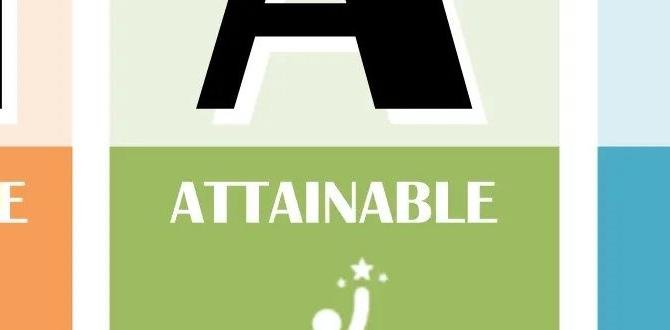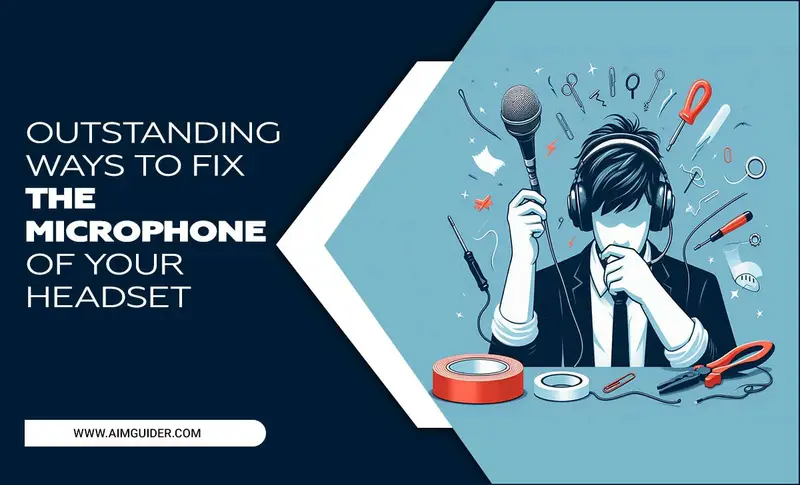Quick Summary:
Mounting an LED TV backlight strip is straightforward! This guide walks you through everything from picking the right strip to securing it perfectly for an immersive viewing experience. Get ready to enhance your TV setup easily, even with no prior experience. We cover tools, techniques, and common questions to make your DIY project a success.
Hey there, tech adventurers! Bob E Riley here, your go-to guy for making your home entertainment gear sing. Today, we’re diving into a fun and super easy upgrade: TV backlight LED strip mounting. Ever seen those awesome glowing TVs and wondered how they did it? It’s simpler than you think and can seriously level up your movie nights or gaming sessions.
Sometimes, TV setup guides can feel a bit overwhelming, leaving you scratching your head about where to start. But don’t worry! This guide is designed with you in mind, breaking down every step so clearly that you’ll feel like a pro in no time. We’ll cover what you need, how to stick it on, and what to do if you hit a snag. Ready to transform your viewing couch into a cozy, ambiance-filled command center?
Why Mount an LED TV Backlight? The Glow-Up Explained
So, you’re thinking about adding an LED backlight to your TV, and that’s fantastic! It’s more than just adding a cool light show; it’s about enhancing your entire visual experience. These strips, often called bias lighting, cast a soft glow behind your TV onto the wall, which can reduce eye strain during long viewing sessions. Ever watch TV in a dark room and feel like your eyes are working overtime? That’s where bias lighting comes in!
It creates a halo effect that makes the edges of your screen appear to blend more seamlessly with the surrounding wall. This subtly boosts perceived contrast and color saturation, making images pop and reducing the harshness of bright screens against dark rooms. Plus, let’s be honest, it just looks incredibly stylish and modern. It’s a popular choice for home theaters and gaming setups for a reason!
Benefits at a Glance:
- Reduced Eye Strain: Less glare and a softer transition from screen to wall mean happier eyes.
- Improved Perceived Contrast: Colors and details can look richer and more vivid.
- Enhanced Ambiance: Create a mood for movies, gaming, or just general relaxation.
- Modern Aesthetic: Adds a sleek, sophisticated look to your entertainment setup.
- Affordable Upgrade: A relatively inexpensive way to significantly upgrade your TV experience.
Choosing Your TV Backlight LED Strip: What to Look For
Before we get to mounting, let’s make sure you pick the right LED strip for your needs. It’s not a one-size-fits-all situation, and a little upfront thought can save you hassle later. Think about the size of your TV, the color options you want, and how you’ll control it.
Length Matters: Measure Twice, Buy Once
The most crucial factor is length. You’ll want a strip long enough to go around the perimeter of your TV, but not so long that you have excessive amounts to hide. A common guideline is to measure the diagonal screen size and add a little extra for corners. However, it’s often easier and more accurate to measure the back edges of your TV.
How to Measure:
- Turn off your TV and gently lay it face down on a soft, clean surface like a blanket or towel.
- Measure the top edge, the two side edges, and the bottom edge of the TV’s back frame.
- Add these measurements together.
- Check the product description for the LED strip’s length and compare it to your total. Most strips are sold in standard lengths (e.g., 1 meter, 2 meters, 5 meters).
Color Options: Static vs. RGB/RGBW
LED strips come with different color capabilities:
- Single Color: These strips emit one color, usually white or a specific hue. Simple and effective if you know what color you want.
- RGB (Red, Green, Blue): These strips can mix red, green, and blue light to create a vast spectrum of colors. You can choose any color you can imagine!
- RGBW (Red, Green, Blue, White): This is an upgrade from RGB. It includes a dedicated white LED, which provides a purer and brighter white light compared to mixing RGB colors to get white. This is often preferred for true bias lighting.
Control Methods: Remote, App, or Smart Integration
How do you want to change the colors or brightness? Common control methods include:
- Infrared (IR) Remote: The simplest and most common. Comes with a small remote to change colors, brightness, and modes.
- Radio Frequency (RF) Remote: Similar to IR but doesn’t require direct line of sight, offering more flexibility.
- Smartphone App: Connects via Bluetooth or Wi-Fi. Offers more customization, scheduling, and sometimes music synchronization.
- Smart Home Integration: Some strips can be controlled via voice assistants like Alexa or Google Assistant, or integrated into smart home systems.
Power Source: USB vs. AC Adapter
Most TV LED strips are powered either by a USB port on your TV or a standard AC adapter that plugs into the wall. USB power is convenient as it powers on/off with your TV, but might offer less brightness or fewer features. AC adapters provide more consistent power and are usually necessary for brighter or more feature-rich kits.
Tools and Materials: Getting Ready for Installation
You don’t need a whole workshop to mount your LED strip, but having a few basic tools will make the job smoother and ensure a professional-looking finish. Gather these items before you start:
Essential Tools:
- Measuring Tape: For accurate length measurement.
- Scissors or Wire Cutters: If you need to cut the LED strip to size (check if your strip is cuttable!). Most strips have designated cut marks.
- Alcohol Wipes or Cleaning Cloth: Crucial for preparing the TV surface for adhesive.
- Adhesive Promoter/Primer (Optional but Recommended): Small packets often come with LED strips. These improve adhesion, especially on textured surfaces.
- Rubbing Alcohol (Isopropyl Alcohol): For a thorough cleaning of the TV back.
- Hair Dryer or Heat Gun (Optional): To gently warm the adhesive for better sticking, especially in cooler environments. Use with caution.
- Screwdriver (Maybe): Some kits come with small brackets for more permanent mounting, though most rely on adhesive.
- Zip Ties or Cable Clips: For managing excess wire and keeping it tidy.
The LED Strip Kit Itself:
- LED strip
- Power supply (USB cable or AC adapter)
- LED controller (often integrated or a small box)
- Remote control
- Connectors (if the strip comes in pieces)
Step-by-Step Guide: Mounting Your TV Backlight LED Strip
Alright, gear up! We’re going to walk through the mounting process. Remember to go slow and steady – patience is key to a great result.
Step 1: Prepare Your Workspace
Find a comfortable area. You’ll need access to the back of your TV. If possible, disconnect your TV from power. Laying the TV face down on a soft surface (like a bed or blanket on the floor) is ideal for easy access to the back. This prevents it from scratching and makes it stable.
Step 2: Clean the TV Back
This is, arguably, the most important step for a secure mount. Dust, oil, or grime on the back of your TV will prevent the adhesive on the LED strip from sticking properly, leading to peeling or falling off later. Make sure the area where you plan to place the strip is thoroughly clean. Use an alcohol wipe or a lint-free cloth dampened with rubbing alcohol. Ensure the surface is completely dry before proceeding.
For a more robust bond, especially if your TV has a slightly textured back, apply a small amount of the included adhesive promoter (if provided) to the cleaned areas. Let it dry for the recommended time (usually 30-60 seconds).
Step 3: Plan the Layout
Before you peel off any backing, do a dry run. Some LED strips have connectors, allowing you to run them around corners. Others might be flexible enough to bend. Often, starting at the bottom center and working your way up the sides and across the top is easiest. Try to keep the strip centered and even around the edges. Most people aim for about 1-2 inches from the actual screen edge to avoid any light spill onto the visible screen area.
Pro Tip: If your strip has cut marks, plan your cuts carefully so you can connect sections around the corners using the provided connectors or by simply bending the strip if it’s designed for it. For most flat-back modern TVs, a single continuous run is achievable.
Step 4: Apply the LED Strip
Now for the sticky part! Start peeling back the adhesive protector a few inches at a time. Align the strip with your planned path on the TV back. Gently press the strip onto the surface, smoothing it out as you go. Work in small sections to ensure it adheres well and doesn’t twist or fold unintentionally.
If you encounter a corner, most flexible LED strips can be gently bent. If your strip is rigid or you need a sharp turn, you might use a special corner connector or cut and rejoin sections (only if your strip is designed to be cut).
Using Heat (Optional): If you live in a cooler climate or feel the adhesive isn’t sticking well, you can use a hairdryer on a low setting to gently warm the strip and the TV surface as you press it down. Be patient and don’t overheat any single spot, as this can damage the LEDs or the adhesive.
Step 5: Connect the Power and Controller
Once the strip is fully attached, it’s time to connect the power. Plug the LED strip into its connecting cable or controller box. Then, connect the controller to your power source – either the USB cable that plugs into a USB port on your TV (often the easiest and cleanest) or the AC adapter that plugs into a wall outlet.
Look for a USB port on your TV, usually on the side or back. If your TV’s USB ports don’t provide enough power when the TV is off, or if you want the backlight to always work, you’ll need to use the AC adapter and plug it into a nearby wall socket. Ensure all connections are secure.
Step 6: Tidy Up Wires
You’ve got your strip mounted, but don’t let messy wires spoil the look! Use the included zip ties or cable clips to neatly secure any excess wire from the strip to the controller, and from the controller to the TV’s existing cables, or down the TV stand. Many people route the power cable down one of the TV’s rear legs or down the center to make it as inconspicuous as possible.
Step 7: Test and Enjoy!
Turn on your TV and your LED backlight. Use the remote control to cycle through colors, adjust brightness, and test out different modes. Does everything work? Is the light looking how you imagined? Congratulations, you’ve successfully mounted your TV backlight LED strip!
Troubleshooting Common Mounting Issues
Even with the best intentions, sometimes things don’t go perfectly. Here are a few common issues and how to fix them:
Issue: Adhesive Won’t Stick
Solution: Double-check that the TV back was perfectly clean and dry. Re-clean the area. If it’s still not sticking, consider using stronger double-sided tape specifically designed for electronics or plastics, like VHB tape (Very High Bond). Use this with caution and test in an inconspicuous area first.
Issue: Strip is Falling Off in Corners
Solution: Corners are often the trickiest. Ensure you’re gently bending the strip rather than creasing it. You can also use small pieces of clear, strong tape (like packing tape or even duct tape, although less aesthetically pleasing) to hold the corners in place temporarily while the adhesive cures. Some higher-end LED strips come with small plastic mounting brackets that can be screwed into the TV chassis (if available and you’re comfortable) for a more permanent solution.
Issue: Too Much Wire
Solution: Use zip ties and cable clips to bundle excess wire neatly. Some LED strips allow you to cut them to specific lengths, but only cut at designated marked points and use appropriate connectors if rejoining sections. If you have too much wire, try to route it behind the TV stand or along existing cable bundles to hide it.
Issue: Light Bleeding Onto Screen
Solution: This usually means the strip is mounted too close to the visible screen area. You may need to reposition the strip further in on the back of the TV. Ensure you’re using a strip that’s long enough to cover the entire perimeter without tautness, allowing for a more even, diffused glow.
Optimizing Your LED Backlight Experience
Once mounted, you can fine-tune your setup:
Brightness Settings
Don’t go too bright! Bias lighting is meant to be subtle. Start by setting it to a lower brightness level and gradually increase it until you find a comfortable balance that enhances contrast without being distracting. The ideal brightness allows the light to illuminate the wall behind the TV without overpowering the image on the screen.
Color Choices
For true bias lighting, a neutral white (around 6500K color temperature) is recommended by industry standards like the International Organization for Standardization (ISO) for optimal viewing conditions. However, feel free to experiment with colors to match your mood, the content you’re watching, or your room’s decor. Many smart apps allow you to save favorite color profiles.
Smart Integration and Automation
If your strip supports it, explore smart home integration. You can often set schedules for the lights to turn on and off, or even have them sync with your entertainment system for a truly immersive experience. For gaming, some systems can react to on-screen colors or audio cues, creating a dynamic and captivating atmosphere.
FAQ: Your LED Strip Mounting Questions Answered
Q1: How long should my TV LED backlight strip be?
A1: Measure the perimeter of the back of your TV. Add a little extra for corners and to ensure the strip isn’t stretched taut. Most kits are available in lengths from 1 to 5 meters, suitable for most TV sizes. Check product descriptions for exact lengths.
Q2: Can I cut LED strips to size?
A2: Yes, but only at the marked cut points. Cutting a strip anywhere else will likely damage it. If you need to reconnect cut pieces or join them around corners, you’ll need specific connectors, which are usually sold separately or included in some kits.
Q3: How do I power the LED strip?
A3: Most TV LED strips can be powered via a USB port on your TV or through an AC adapter plugged into a wall outlet. USB power is convenient as it often powers on/off with the TV, while AC adapters provide more consistent power.
Q4: Will the adhesive damage my TV?
A4: Typically, no. The adhesive used is designed to offer a strong bond but can usually be removed without permanent damage if done carefully. However, for peace of mind, particularly with higher-end TVs, cleaning the surface thoroughly and even using optional mounting brackets can be considered.
Q5: Can I install the LED strip on a curved TV?
A5: It’s more challenging but possible with flexible LED strips. You’ll need to carefully bend the strip around the curve, ensuring the adhesive makes good contact. Start from the center and work outwards, using gentle pressure. Some higher-end kits are specifically designed with more flexible materials for curved surfaces.
Q6: How do I sync my LED lights with the TV picture (Ambilight effect)?
A6: This requires specialized hardware and software, often found in “Dream Screen” or “Govee Envisual” type systems. These typically involve a camera that detects on-screen colors and a separate controller that tells the LED strip what colors to display. It’s more complex than basic bias lighting and involves mounting the camera and a dedicated controller box.
Q7: What’s the best color for TV backlighting?
A7: For optimal viewing comfort and to avoid affecting perceived picture colors, a neutral white light (around 6500K) is generally recommended as per industry standards for bias lighting.
Conclusion: Your Enhanced Viewing Experience Awaits!
And there you have it! Mounting a TV backlight LED strip is a rewarding DIY project that adds a touch of magic to your home entertainment. By following these steps