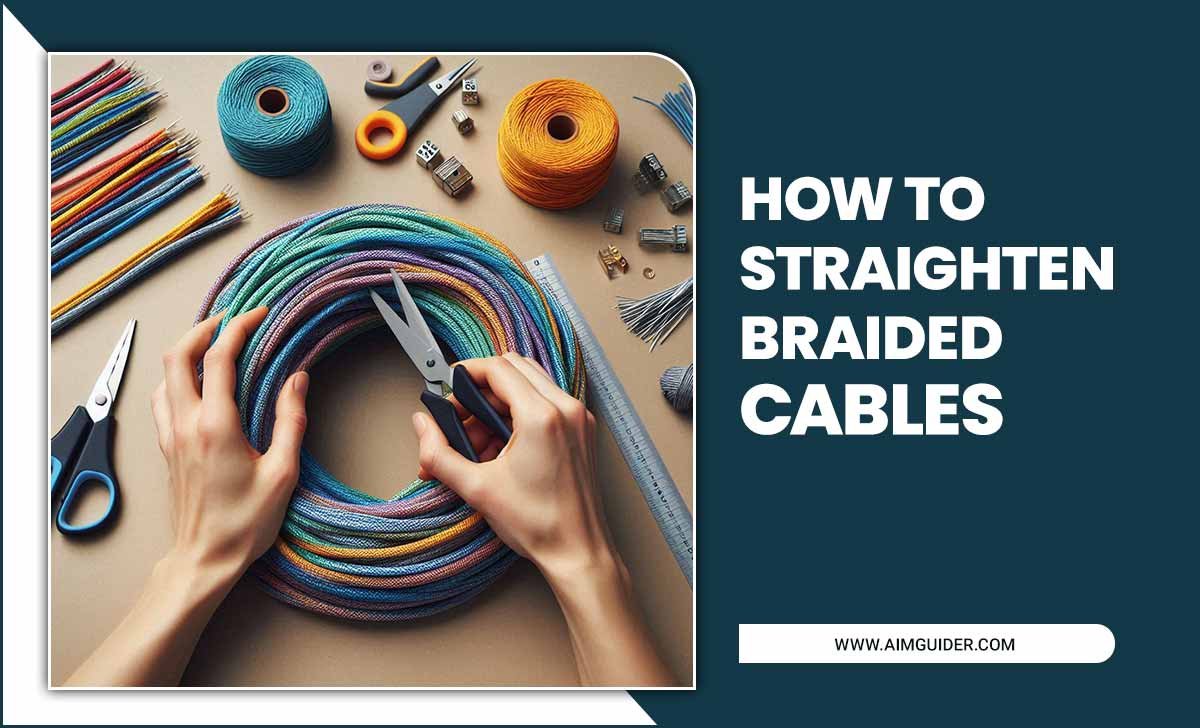Quick Summary:
This TV backlight LED strip guide offers essential tips for beginners. Learn how to choose, install, and optimize LED strips for a cinematic viewing experience, enhancing picture quality and reducing eye strain. Get ready to transform your TV setup easily.
Hello there, tech enthusiasts and home entertainment lovers! Bob E Riley here from Aimguider. Ever look at those stunning TV setups online, bathed in a subtle, ambient glow? That’s often the magic of an LED backlight strip. But if you’re new to this, it can feel a bit daunting. Where do you start? What kind of strip do you need? How do you even stick it on without making a mess? Don’t worry, we’ve all been there. This guide is designed with you in mind, breaking down everything you need to know in plain English. We’ll walk through selecting the right strip, getting it installed, and making sure it looks fantastic, all without needing to be a tech wizard. So, let’s dive in and make your TV setup shine!
What is a TV Backlight LED Strip?
At its core, a TV backlight LED strip is a flexible strip embedded with small, energy-efficient light-emitting diodes (LEDs). These strips are designed to be attached to the back of your television. The primary purpose is to cast a soft, diffused light onto the wall behind the TV. This isn’t just for looks; it serves a functional purpose too, which we’ll explore.
Think of it as creating a halo of light around your screen. Instead of a bright, harsh light shining directly from the TV into a dark room, the LED strip provides a consistent, ambient light source that complements the on-screen content. This makes for a more comfortable and immersive viewing experience. It’s a simple yet effective way to elevate your home theater setup without breaking the bank.
Why Add an LED Backlight to Your TV?
You might be wondering, “Why go through the trouble of adding lights to the back of my TV?” There are several compelling reasons, ranging from improved viewing comfort to enhanced aesthetics. Let’s break them down:
1. Reduces Eye Strain
This is a big one. When your TV is in a dark room, the contrast between the bright screen and the dark surroundings can be jarring for your eyes. This constant shift can lead to fatigue, headaches, and general discomfort, especially during long viewing sessions. An LED backlight provides a soft, constant light source that balances the brightness of the screen with the ambient light in the room. This reduces the extreme contrast, making your viewing experience much more comfortable for your eyes.
2. Enhances Perceived Picture Quality
It might sound counterintuitive, but adding light can actually make your TV picture look better. By illuminating the wall behind the TV, the LED backlight creates a subtle “bias lighting” effect. This helps to:
- Improve contrast perception: The ambient light helps your eyes adjust better to the screen, making dark scenes appear darker and bright scenes more vibrant.
- Reduce “blooming” or “haloing”: Some TVs, especially those with LCD technology, can exhibit a glow around bright objects on screen, known as blooming. Bias lighting can help minimize this effect.
- Create a more immersive viewing experience: The subtle glow can make the screen appear to “float” in the darkness, pulling you deeper into the content.
3. Improves Aesthetics and Ambiance
Let’s face it, LED backlights look cool! They add a modern, sophisticated touch to your entertainment setup. You can customize the color and brightness to match your mood, the on-screen content, or your room’s decor. Whether you want a calming blue hue for a movie night or a vibrant red for a gaming session, LED strips offer a dynamic way to personalize your space. They can turn a plain TV setup into a visually striking centerpiece.
4. Energy Efficiency
Modern LED strips are incredibly energy-efficient. They consume very little power, meaning you won’t see a significant jump in your electricity bill. This makes them a cost-effective way to enhance your TV experience both in terms of initial setup and ongoing running costs.
Choosing the Right TV Backlight LED Strip
With so many options on the market, picking the right LED strip can feel a bit overwhelming. But don’t worry, we’ll focus on the key features that matter most for TV backlighting.
Types of LED Strips
When shopping for LED strips, you’ll primarily encounter a few types based on how they are controlled and their color capabilities:
- Basic White (or Single Color): These strips emit a single, non-changeable color, usually a cool or warm white. They provide excellent bias lighting but offer no color customization.
- RGB (Red, Green, Blue): These strips use LEDs that can combine red, green, and blue light to create a wide spectrum of colors. You get a remote to select colors and often adjust brightness and effects.
- RGBW (Red, Green, Blue, White): These are a step up from RGB. They include dedicated white LEDs in addition to the RGB ones. This means they can produce a purer, brighter white light and more nuanced color combinations compared to RGB strips that have to mix red, green, and blue to create white.
- Addressable/Individually Controllable LEDs (e.g., WS2812B, SK6812): These are the most advanced. Each LED on the strip can be controlled independently. This allows for dynamic effects like chasing colors, rainbows, and syncing with on-screen content (though this often requires more complex setup or specific hardware/software).
Key Features to Consider
Here’s what you should be looking for:
- Length: Measure the back of your TV. You’ll want a strip long enough to go around at least three sides (top, left, right) or all four. For a more consistent glow, many people opt for strips that cover all four sides. A good rule of thumb is to measure the diagonal corners and add a bit extra for corner connections.
- LED Density: This refers to how many LEDs are packed into a given length (e.g., 30 LEDs/meter, 60 LEDs/meter). Higher density generally means a smoother, more uniform light output and brighter illumination. For TV backlighting, 60 LEDs/meter is usually a good sweet spot.
- Color Temperature (for White LEDs): If you’re getting a white or RGBW strip, pay attention to the color temperature, measured in Kelvin (K).
- Warm White (around 2700K-3000K): Has a yellowish, cozy feel, similar to incandescent bulbs.
- Neutral White (around 4000K): A balanced white, less yellow than warm white.
- Cool White (around 5000K-6500K): Has a bluish tone, similar to daylight.
- Brightness (Lumens/Wattage): Check the power consumption (watts) or lumen output if provided. You want a strip that’s bright enough to provide noticeable bias lighting but not so bright that it distracts from the picture or creates glare.
- Control Method: Most basic strips come with an infrared (IR) remote. More advanced options might use radio frequency (RF) remotes, smartphone apps (via Bluetooth or Wi-Fi), or even voice control through smart assistants. App control often offers more customization and features.
- Power Source: LED strips are typically powered via USB or a wall adapter. USB is convenient as many newer TVs have USB ports that can power the strip directly. Ensure the USB port provides enough power (usually 5V/2A is sufficient for most standard strips). If your TV’s USB port can’t provide enough power, you’ll need to use the included wall adapter.
- Water Resistance (IP Rating): For TV backlights, this isn’t usually a major concern unless you live in a very humid environment. Most strips are fine without significant water resistance.
For bias lighting, a neutral to cool white (around 5000K-6500K) is often recommended by videophiles, as it helps the TV display accurate colors. However, personal preference plays a big role. Some prefer the warmer tones.
Bias Lighting Standards
For those who are really into optimizing picture quality, there are established standards for bias lighting. The SMPTE (Society of Motion Picture and Television Engineers) recommends a 10% white ambient light level behind the screen, with a color temperature of 6500K. While you don’t need to achieve this perfection, understanding these recommendations can guide your choices. Many kits are designed to aim for these standards.
Installation Guide: Step-by-Step
Installing an LED strip is usually a straightforward DIY project. Here’s a general guide that covers most common scenarios.
Tools and Materials You’ll Need
Before you start, gather these items:
- Your chosen LED backlight strip kit (including strip, power supply/USB cable, connector, remote)
- Cleaning supplies (rubbing alcohol, microfiber cloth)
- Measuring tape or ruler
- Scissors (if you need to cut the strip)
- Patience!
Step-by-Step Installation Process
Follow these steps for a clean and effective installation:
- Plan Your Layout: Decide which sides of the TV you want to backlight. For the most even light, covering all four sides is ideal. Measure the perimeter of the TV back where you plan to place the strip.
- Clean the Surface: This is CRUCIAL for ensuring the adhesive sticks properly. Turn off your TV and unplug it. Use a microfiber cloth dampened with rubbing alcohol to thoroughly clean the back edges of your TV. Ensure the surface is completely dry before proceeding. Any dust, grease, or residue will prevent the strip from adhering well.
- Cut the Strip (If Necessary): Most LED strips have designated cut marks (usually indicated by a scissor icon or copper pads). If your TV’s dimensions require it, carefully cut the strip at these marks. Be precise; you cannot reattach cut ends without a special connector.
- Connect Components (If Needed): If your strip came in segments or needs corner connectors, attach them now. Follow the instructions provided with your kit. Ensure the arrow on the connector aligns with the corresponding arrow on the LED strip for correct polarity.
- Apply the LED Strip: Carefully peel back the adhesive backing from the strip, starting at one end. Press the strip firmly onto the clean surface of your TV back as you go. Work slowly and methodically to avoid mistakes. Try to keep the strip as straight as possible for a uniform look. If you’re going around corners, many strips have flexible connectors or you can gently bend the strip itself (check manufacturer guidelines).
- Position the Power Cable: Route the power cable neatly. Most TV backside installations have a natural channel or area to tuck wires. Use any included cable clips or even a bit of electrical tape to secure the wire so it’s not dangling. Route it towards the nearest power source (wall outlet or TV USB port).
- Connect Power: Plug the LED strip’s power connector into its cable, and then connect it to your power source (USB port or wall adapter).
- Test the Lights: Turn on your TV and use the remote to power on the LED strip. Test different colors, brightness levels, and any available modes to ensure everything works correctly and you’re happy with the placement and effect.
- Tidy Up: If you have excess cable, use zip ties or cable management solutions to keep things neat. Ensure no cables are pulling or stressing the connections.
Tip for Different TV Sizes
The length of the strip needed varies significantly with TV size. Here’s a rough guide:
| TV Size (Diagonal) | Estimated Strip Length Needed (for 3 sides) | Estimated Strip Length Needed (for 4 sides) |
|---|---|---|
| 32-43 inches | 4-6 feet (1.2-1.8 meters) | 6-8 feet (1.8-2.4 meters) |
| 44-55 inches | 6-8 feet (1.8-2.4 meters) | 8-10 feet (2.4-3 meters) |
| 56-65 inches | 8-10 feet (2.4-3 meters) | 10-12 feet (3-3.6 meters) |
| 66 inches and above | 10+ feet (3+ meters) | 12+ feet (3.6+ meters) |
Note: These are estimates. Always measure your specific TV’s back panel for the most accurate length.
Optimizing Your LED Backlight Experience
Once installed, you can fine-tune your LED backlight for the best results. It’s not just about slapping on a strip; it’s about creating the perfect ambiance.
1. Adjusting Brightness
The ideal brightness depends on your room’s ambient light and personal preference. Start with the lowest setting and gradually increase it. If the light is too intense, it can distract from the TV or create a noticeable glare on the screen. If it’s too dim, it won’t effectively reduce eye strain or enhance the perceived picture quality. Aim for a level that subtly illuminates the wall without being a competing light source.
2. Choosing the Right Color
- For Bias Lighting and Color Accuracy: A neutral or cool white (around the 6500K mark) is generally recommended. This mimics daylight and helps your eyes perceive the TV’s colors more accurately, especially crucial for movies and critical viewing.
- For Ambiance and Mood: Don’t be afraid to experiment!
- Calm blues and greens can be relaxing for movies.
- Reds and oranges can add energy for sports or gaming.
- For a truly immersive experience, some advanced setups can sync colors to the dominant colors on the screen.
Many smart LED strips can be controlled via an app, allowing you to create custom color scenes or even schedule color changes throughout the day.
3. Smart Control and Automation
If you have Wi-Fi enabled LED strips, you can unlock a world of possibilities:
- Smartphone Control: Adjust colors, brightness, and effects from anywhere using an app.
- Voice Control: Integrate with smart assistants like Amazon Alexa or Google Assistant to control your lights with voice commands.
- Scenes and Schedules: Create custom lighting “scenes” for different activities (movie night, gaming, reading) and set them to activate automatically or on command.
- Syncing with Content: For the ultimate immersive experience, some advanced systems (like Philips Hue Sync or DIY solutions using Raspberry Pi) can analyze the video signal and dynamically change the LED strip colors to match the on-screen action. This is usually a more complex and expensive setup.
Check out resources like Raspberry Pi tutorials to explore DIY advanced lighting control.
4. Placement Matters
While application is usually on the back, consider the TV’s ventilation. Ensure the LED strip and its wiring don’t obstruct any air vents, especially on flat-panel TVs that can generate heat. Overlapping the edges slightly is generally fine, but avoid covering ventilation grilles.
Common Issues and Troubleshooting
Even simple installations can sometimes hit a snag. Here are a few common problems and how to fix them:
- Adhesive Not Sticking:
- Cause: Dirty or greasy surface, temperature too cold, old adhesive.
- Solution: Re-clean the surface thoroughly with rubbing alcohol and ensure it’s dry. Apply firm, consistent pressure to the strip after application. If the adhesive is old, consider using a stronger double-sided tape like 3M VHB tape (ensure it doesn’t damage your TV’s finish).
- Lights Flickering:
- Cause: Loose connection, insufficient power, faulty strip/power supply.
- Solution: Check all connections between the strip, controller, and power supply. Ensure the power source (USB or adapter) is providing adequate wattage. If using a TV USB port, try a dedicated wall adapter. If the problem persists, the strip or power adapter might be defective.
- Colors Not Matching (RGB/RGBW Strips):
- Cause: Incorrect wiring of connectors, faulty controller, or strip segment.
- Cause: Incorrect wiring of connectors, faulty controller, or strip segment.