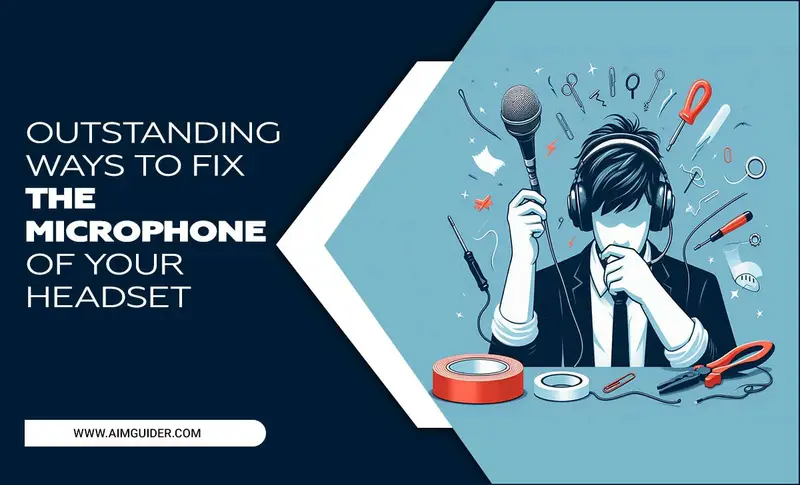Quick Summary:
TV backlight LED strip guide apps enhance your viewing by syncing lights with on-screen action, offering customization, and simplifying control. This guide provides essential tips for choosing and using the best apps to unlock your LED strip’s full potential for an immersive home theater experience.
TV Backlight LED Strip Guide Apps: Essential Tips for an Immersive Experience
Ever feel like your TV setup is missing that special something? You’ve got a great screen, maybe even some decent speakers, but there’s a feeling of incompleteness. That’s where TV backlight LED strips come in! These versatile light strips can add a whole new dimension to your viewing, creating ambient lighting that reacts to what you’re watching. But getting them to work just right, especially with smart features, can feel a bit confusing. Don’t worry, it’s easier than you think! This guide is here to help you understand how TV backlight LED strip guide apps can transform your entertainment space. We’ll walk you through everything you need to know to pick the right app and get the most out of your new lighting. Ready to make your TV nights truly shine?
Why Use a TV Backlight LED Strip Guide App?
So, you’ve got an LED strip for your TV, but it’s just… on. Or maybe it does a basic color change. That’s fine, but imagine lights that dance, shift, and react to the explosions in your favorite action movie, or softly pulse with the mood of a drama. That’s the magic that a good TV backlight LED strip guide app unlocks. These apps are essentially the remote control and the brains for your LED strip, allowing you to:
- Sync with Content: The most exciting feature is dynamic syncing. Apps analyze the colors on your TV screen and change the LED strip’s colors in real-time, creating a truly immersive “bias lighting” effect that extends the picture beyond your screen.
- Customize Ambiance: Beyond syncing, you can set static colors, create dynamic patterns, adjust brightness, and even set schedules. Want a cozy, warm glow for movie night or a vibrant, energetic scene for gaming? The app is your command center.
- Simplify Control: Instead of fiddling with tiny physical remotes, an app on your smartphone or tablet gives you intuitive control over all your strip’s features.
- Smart Home Integration: Many apps allow your LED strips to work with smart home ecosystems like Google Home or Amazon Alexa, letting you control them with your voice.
Choosing the right app is key to enjoying these benefits. You don’t want to be stuck with a clunky interface or limited options. Let’s dive into what makes a great app and how to find the one that’s perfect for you.
Understanding How TV LED Strip Apps Work
At its core, a TV backlight LED strip guide app acts as a bridge between your smart device and your LED light strip. Most modern LED strips, especially those designed for TV backlighting with advanced features, connect to your home Wi-Fi network or via Bluetooth. The app then communicates with the strip through this connection.
For dynamic syncing, the process is a bit more involved. There are a few common methods apps use:
- Screen Mirroring/Analysis Software (PC/Mac Driven): This is the most common and often the most impressive method. You’ll typically need to install companion software on a computer connected to your TV (usually via HDMI). This software samples the colors from the edges of the display and sends that color data wirelessly (via Wi-Fi) to the LED controller, which then instructs the LEDs. Popular examples include Govee Desktop Software, or solutions from brands like Philips Hue when used with their Sync Box.
- Camera-Based Detection (Mobile App Driven): Some simpler systems use your smartphone’s camera. You point your phone at the screen, and the app analyzes the dominant colors. While less precise than PC-based methods, it’s a convenient option for those without a dedicated PC connected to their TV. The app then sends the color commands to the LED strip.
- Pre-programmed Scenes & Music Sync: Many apps offer a library of pre-designed light scenes (like “sunset,” “ocean,” or “fireplace”) and a music mode that pulses lights to the beat. These work directly through the app’s communication with the LED controller without needing external software or cameras.
The app’s interface is where you’ll select these modes, adjust settings, and manage your preferences. The more sophisticated the app, the more granular control you’ll have over color, brightness, transition speed, and even the responsiveness of the syncing feature.
Key Features to Look for in a TV Backlight LED Strip Guide App
Not all apps are created equal. When you’re choosing an app for your TV backlight, keep these essential features in mind:
Dynamic Screen Syncing Capabilities
This is the holy grail for many users. Look for apps that offer:
- Real-time Color Matching: How quickly and accurately does the app sample screen colors and translate them to the LED strip?
- Edge-Detection vs. Full-Screen Analysis: Edge-detection is generally more effective for backlighting as it focuses on the colors at the border of the screen, preventing overwhelming changes.
- Adjustable Sensitivity/Intensity: Can you tweak how much the lights react to screen changes? Sometimes intense scenes can cause rapid flashing, which you might want to tone down.
Customization Options
Beyond syncing, a good app should let you:
- Save Custom Scenes: Create your own color palettes and dynamic effects for different moods or content types.
- Adjust Brightness & Saturation: Fine-tune the intensity and vibrancy of the lights.
- Control Transition Effects: Choose how colors fade or change between one state and another.
Ease of Use and Interface Design
A powerful app with a confusing interface is frustrating. Look for:
- Intuitive Navigation: Can you easily find the settings you need?
- Clear Readouts: Does the app clearly show you what mode you’re in and what’s happening?
- Responsiveness: Does the app respond quickly when you tap buttons?
Connectivity and Compatibility
Ensure the app works with your specific LED strip and home setup:
- Wi-Fi vs. Bluetooth: Wi-Fi generally offers more stable and faster communication, which is crucial for syncing. Bluetooth is simpler but can be less reliable for complex tasks.
- Platform Support: Is the app available for your iOS or Android device?
- Smart Home Integration: Does it work with Alexa, Google Assistant, or Apple HomeKit if that’s important to you?
Reliability and Updates
A good app should be stable and regularly updated:
- Bug Fixes: Look for signs that the developer actively maintains the app.
- Feature Enhancements: Regular updates can bring new features and improve performance.
Top Apps and Brands for TV Backlight LED Strips
While many LED strip brands offer their own proprietary apps, some offer more robust and versatile solutions than others. Here are a few examples of popular systems and their accompanying apps that are often praised for their TV backlighting capabilities.
Govee Home App
Govee is a powerhouse in the affordable LED lighting market, and their app is frequently cited as one of the best. It supports a wide range of Govee LED strips, many of which are designed for TV backlighting. The Govee Home app excels in:
- Screen Mode (PC/Mac): This is their standout feature for TV backlighting. By installing Govee’s desktop software on a computer connected to your TV, you can achieve impressive real-time color syncing. The app allows for detailed adjustments to sensitivity and segment control.
- Music Mode: Govee’s music sync is generally well-regarded, using your phone’s microphone.
- Vast Scene Library: Thousands of user-created and Govee-designed scenes.
- DIY Mode: Allows for deep customization of static and dynamic effects.
- Smart Assistant Compatibility: Works with Alexa and Google Assistant.
Read more about Govee’s technology and their commitment to innovation on their official site.
Philips Hue Sync App
If you’re looking for premium quality and seamless integration, especially with the Philips Hue ecosystem, the Hue Sync app (often used in conjunction with the Philips Hue Sync Box) is fantastic. The Sync Box is a hardware bridge that analyzes HDMI signals directly, providing the most responsive and accurate syncing without needing a PC. The app itself helps manage your Hue lights, entertainment areas, and sync settings.
- HDMI Syncing: The Sync Box captures light information directly from your HDMI source (streaming device, game console, Blu-ray player).
- High Responsiveness: Minimal lag for a fluid viewing experience.
- Color & Saturation Control: Adjust how the sync translates to your lights.
- Integration with Hue Ecosystem: Seamlessly works with all your other Hue lights and accessories.
Learn more about how Philips Hue enhances entertainment from these Lighting Research resources.
Other Notable Options
Other brands like LIFX, Nanoleaf, and Twinkly also offer smart LED strips with their own apps. While these might not always be specifically marketed for TV “screen mirroring” in the same way as Govee or Hue, they often provide excellent standalone ambiance and customization options. Some might offer third-party integrations or software hacks for syncing if you’re a bit more technically inclined.
Settings and Features to Tweak for the Best Experience
Once you’ve got your LED strip connected and your chosen app up and running, it’s time to explore the settings. Here’s how to get the most out of them:
Adjusting the Sync Effect
- Sensitivity: This controls how much the lights react to changes on screen. Too low, and they might not change much. Too high, and they might flash jarringly. Find a balance that’s dynamic but not distracting.
- Brightness of Sync: You don’t want the backlight to overpower the TV picture. Lowering the brightness of the synced effect ensures it enhances, rather than competes with, your content. A common recommendation is around 70-90% of maximum brightness, but this is subjective.
- Color Saturation: If the colors on your LED strip seem too intense or washed out compared to the screen, adjust the saturation. This can make the effect feel more natural.
- Dynamic vs. Static Edge vs. Full Screen: Experiment with different syncing modes. For example, some apps let you choose whether the lights react to the colors on the very edge of the screen or the average color across the entire screen. Edge syncing is usually preferred for a more subtle, focused effect.
Creating Custom Scenes
For times when you’re not watching TV or want a specific mood:
- Ambient Colors: Set a calming blue for reading, a warm orange for relaxed evenings, or a cool white for focus.
- Dynamic Patterns: Many apps let you create flowing color transitions or pulsing effects. Think of a “fireplace” scene with flickering reds and oranges, or a “ocean waves” scene with blues and whites.
- Music Reactive Modes: If your app offers this, experiment with different music types. Some are better tuned for beats, while others handle melody more effectively.
Optimizing for Viewing Comfort
Bias lighting isn’t just for wow factor; it can reduce eye strain:
- Dim the Room: For the best bias lighting effect, dim your room lights. This prevents the LED backlight from washing out the picture.
- Placement is Key: Ensure the LEDs are mounted on the back of the TV and pointing towards the wall. The diffused light from the wall creates a soft glow. Direct light from the LEDs themselves can be distracting.
- Color Temperature: For general viewing, a neutral white light (around 6500K, often called “daylight”) is often recommended as it matches the perceived color temperature of daylight and helps the TV’s colors appear more accurate. However, personal preference plays a huge role!
Troubleshooting Common Issues
Even with the best apps, you might encounter a hiccup now and then. Here are solutions to common problems:
App Not Connecting to LED Strip
- Check Wi-Fi/Bluetooth: Ensure your phone and the LED controller are on the same Wi-Fi network (for Wi-Fi models) or that Bluetooth is enabled and the strip is in pairing mode.
- Restart Devices: Try restarting your phone, your router, and the LED strip controller.
- Update App/Firmware: Make sure you have the latest version of the app and check if the LED strip’s firmware needs an update.
- Distance: For Bluetooth, ensure you’re within range. For Wi-Fi, ensure a strong signal for the LED controller.
Syncing is Laggy or Inaccurate
- Use PC/Mac Software: If available, the desktop software often provides more robust and accurate syncing than camera-based mobile solutions. Ensure your computer meets the software’s requirements.
- Check HDMI Cables (for Sync Box): Ensure you’re using high-speed HDMI cables rated for the resolution and refresh rate you’re using (e.g., HDMI 2.0 or 2.1).
- Resource Usage: If using PC software, close other demanding applications to free up CPU and GPU resources.
- Controller Limitations: Some basic LED controllers may not be able to process color data fast enough for smooth syncing. Higher-end controllers are generally better.
- App Settings: Revisit the sensitivity, saturation, and mode settings in your app.
Colors Are Off or Incorrect
- Calibration: Some apps allow for basic color calibration or offer pre-set color profiles for different display types.
- LED Strip Quality: Lower-quality LED strips may not reproduce colors as accurately as premium ones.
- Ambient Light: External light sources in your room can affect how you perceive the LED strip’s colors.
App Crashes or Freezes
- Force Close and Reopen: Close the app completely and then launch it again.
- Clear Cache: On Android, you can try clearing the app’s cache in your phone’s settings.
- Reinstall App: Uninstall and then reinstall the app from your device’s app store.
Choosing the Right LED Strip for App Control
The app is only as good as the hardware it controls. When selecting an LED strip, specifically look for features that indicate good app integration:
| Feature | Importance for App Control | What to Look For |
|---|---|---|
| Connectivity | High | Wi-Fi is generally preferred for stable, fast communication over Bluetooth for advanced app features like real-time syncing. |
| Controller Type | High | Look for controllers advertised with app control, smartphone integration, and specific features like “screen sync” or “music sync.” |
| Addressable LEDs (Optional but Advanced) | Medium | These allow for multi-color effects on a single strip, offering more complex animations and custom scenes controlled by the app. |
| Brand Reputation | High | Brands known for reliable apps and good customer support (like Govee, Philips Hue) are often a safer bet. Check reviews for app performance. |
| Power Supply | Medium | Ensure the power supply is sufficient for the length of the strip to avoid dimming or flickering issues, even when controlled by an app. |
You can often find LED strips packaged as “smart” or “Wi-Fi” enabled kits, which are designed to work with their dedicated apps. Always check the product description for app compatibility and features before purchasing.
Frequently Asked Questions (FAQ)
Q1: My TV backlight app is not connecting. What should I do?
First, ensure your smartphone and the LED strip’s controller are on the same Wi-Fi network if it’s a Wi-Fi model, or that Bluetooth is enabled and the strip is discoverable if it’s a Bluetooth model. Try restarting your phone, the LED strip, and your router. Double-check that you have the latest version of the app installed.
Q2: What is the best app for syncing LED lights with my TV screen?
For