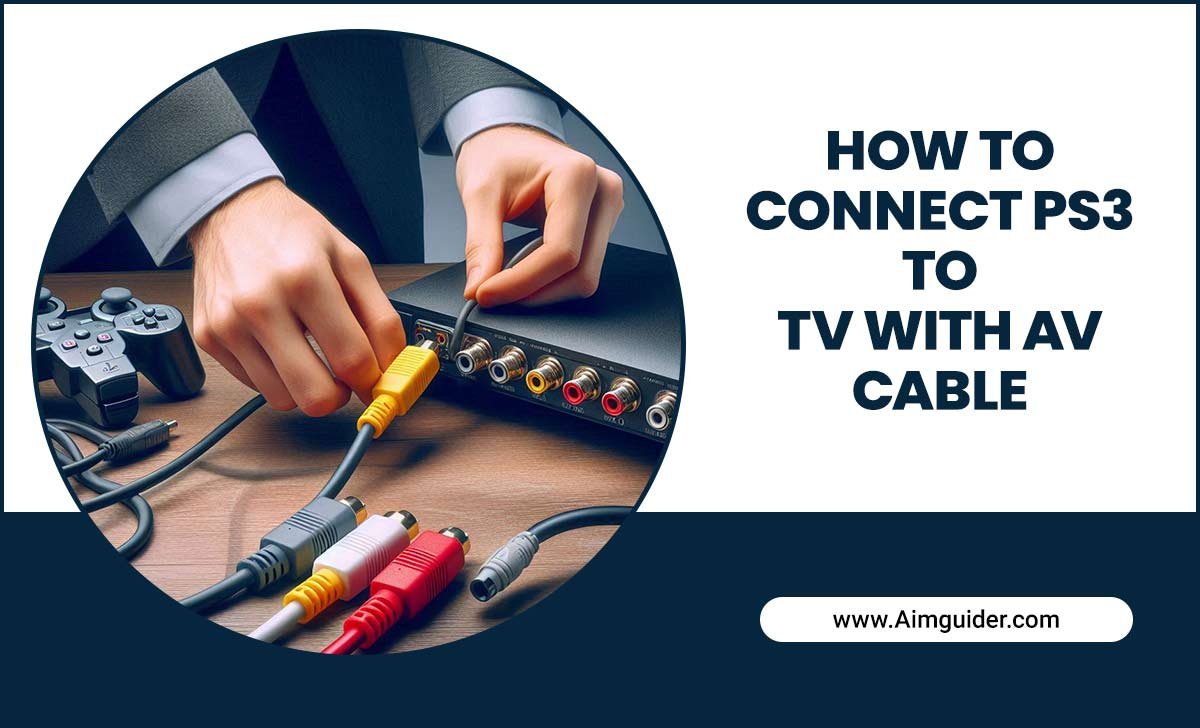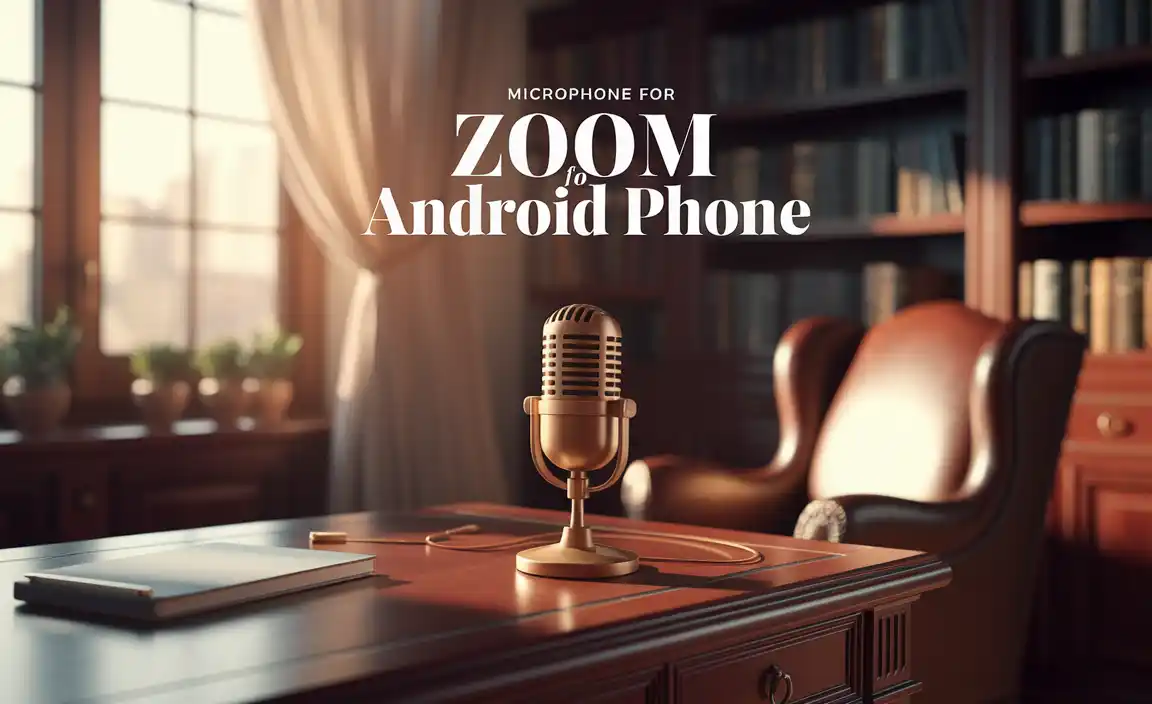Yes, you can absolutely use a smart TV without a home internet connection for streaming! Your smart TV can still function as a fantastic display for Blu-rays, game consoles, USB drives, and broadcast TV. This guide will show you how to get the most out of your smart TV, even without Wi-Fi or an Ethernet connection.
So, you’ve got a shiny new smart TV, but your home Wi-Fi is acting up, or maybe you prefer to keep your entertainment offline. The good news is, a “smart” TV doesn’t automatically mean it’s useless without an internet connection. Think of it like a really fancy monitor! Many of its core features still work brilliantly. It can be a bit frustrating when you’re expecting seamless streaming and hit a digital wall, but don’t worry. We’re going to walk through exactly how to make your smart TV shine, even when it’s flying solo from the web. Get ready to unlock its full potential, offline!
Understanding Your Smart TV’s Offline Capabilities
It’s easy to think “smart” means “internet-dependent,” but that’s not entirely true for your TV. While the internet unlocks streaming apps like Netflix or Hulu, your smart TV is still a high-definition display device at its heart. It has various ports and internal components designed to work with other devices, regardless of your home’s internet status. Many of these features are built right in, ready for you to use.
It’s All About the Inputs and Built-in Features
Your smart TV is equipped with several ways to bring content to its screen without needing a Wi-Fi signal. These can be broken down into a few key categories:
- Physical Connections: Ports like HDMI, USB, and component/AV inputs are your gateways to non-internet content.
- Internal Tuner: Most smart TVs have a built-in digital tuner to pick up over-the-air (OTA) broadcast channels.
- Media Playback Software: Even without internet, the TV’s operating system can often play local media files.
Connecting Your Devices: The Offline Powerhouses
The most common and effective way to use your smart TV without internet streaming is by connecting other devices that do have content on them. These devices act as your entertainment hubs, feeding high-quality video and audio directly into your TV.
1. Blu-ray and DVD Players: Timeless Entertainment
Optical discs might seem old-school, but they offer some of the best picture and sound quality available, all without an internet stream. Connect your Blu-ray or DVD player to your TV using an HDMI cable. This is usually the best option for high-definition content.
How to connect:
- Plug one end of an HDMI cable into the “HDMI OUT” port on your player.
- Plug the other end into an available “HDMI IN” port on your TV.
- Turn on both devices.
- Using your TV’s remote, select the correct HDMI input source (e.g., HDMI 1, HDMI 2).
- Insert a disc into your player and enjoy.
2. Game Consoles: More Than Just Games
Modern game consoles (like PlayStation, Xbox, or Nintendo Switch) are powerful entertainment devices. Beyond gaming, they can play Blu-rays and DVDs, and some even have limited offline media playback capabilities. Like disc players, they connect via HDMI.
3. USB Drives and External Hard Drives: Your Personal Drive
Got movies, photos, or music saved on a USB flash drive or an external hard drive? Your smart TV can likely play many of these files directly. Look for a USB port on your TV (usually labeled “USB” or “HDD”).
Supported File Formats:
This is where things can vary by TV brand and model. Most smart TVs can handle common video formats like MP4, MKV, and AVI, and audio formats like MP3 and AAC. However, some might struggle with specific codecs or higher resolutions like 4K within certain containers. It’s a good idea to check your TV’s manual for a definitive list of supported file types. A quick search online for “[Your TV Model Name] USB supported formats” can also be helpful.
How to use:
- Ensure your files are in a format your TV supports.
- Plug your USB drive or external hard drive into the TV’s USB port.
- On your TV, navigate to the media player app. This might be called “Media Player,” “USB,” “Files,” or something similar. You may need to access this through your TV’s input/source menu or its smart hub.
- Browse the files on your connected drive and select what you want to play.
4. Laptops and Computers: Bigger Screen, Better View
Your laptop or desktop computer can be a fantastic source of content for your smart TV. You can play downloaded movies, home videos, or even photos stored on your computer by connecting it via HDMI.
How to connect:
- Connect an HDMI cable from your computer’s HDMI output port to an HDMI input port on your TV.
- On your computer, you might need to adjust display settings to “Duplicate” or “Extend” your desktop to the TV. Search for “Display settings” in Windows or check System Preferences > Displays on a Mac.
- On your TV, select the corresponding HDMI input source using your remote.
- Play your media on the computer, and it will appear on your TV screen.
5. Older Devices: AV and Component Connections
If you have older devices like VCRs, older DVD players, or some older gaming consoles, they might use composite (yellow, red, white RCA cables) or component (red, green, blue RCA cables) connections. Many smart TVs still include these inputs, though they are becoming less common.
How to connect:
- Match the colored plugs on your device’s output cables to the corresponding colored input ports on your TV.
- On your TV remote, select the correct AV or Component input source.
- Play the content on your connected device.
Note: The picture quality from these older connections will be significantly lower than HDMI, but they can still be useful for preserving old media.
Leveraging Your TV’s Built-in Tuner for Local Channels
Did you know your smart TV can act like a regular TV for picking up free broadcast channels? Most modern TVs come with a built-in digital tuner that can receive over-the-air (OTA) signals from local TV stations. This is a fantastic way to get news, sports, and entertainment without any subscription fees or internet dependency.
What You Need:
- An Antenna: This is crucial! You’ll need a TV antenna to pick up the broadcast signals. The type of antenna you need depends on your location and how far you are from broadcast towers.
- A Coaxial Cable: This cable connects your antenna to your TV.
Types of Antennas:
There’s a wide range of antennas available, from small indoor ones to larger outdoor models. Here’s a quick rundown:
| Antenna Type | Pros | Cons | Best For |
|---|---|---|---|
| Indoor Leaf/Flat Antennas | Discreet, easy to set up, good for strong signal areas. | Reception can be affected by walls and interference, range is limited. | Apartments, close proximity to broadcast towers. |
| Indoor Rabbit Ear Antennas | Adjustable dipoles can sometimes help capture specific signals, affordable. | Can be bulky, reception similar to flat antennas. | Basic indoor use, experimenting with signal direction. |
| Outdoor Antennas (Yagi, Panel) | Much better reception range and signal strength, can pick up more channels. | Requires mounting outside, installation can be more involved. | Areas with weaker signals, rural locations, serious OTA viewers. |
You can check FCC’s DTV Reception Maps to see what channels are available in your area and how strong the signal is likely to be. This can help you choose the right antenna.
Setting Up for Over-the-Air TV:
- Position the Antenna: For indoor antennas, place it near a window with a clear view of the broadcast towers. For outdoor antennas, mount it as high as possible and free from obstructions.
- Connect the Antenna: Screw the coaxial cable into the antenna’s output port and then into the “ANT IN” or “RF IN” port on the back of your TV.
- Scan for Channels: Go to your TV’s settings menu. Look for “Channel Setup,” “Broadcasting,” “Tuner,” or “Auto Scan.” Select “Antenna” or “Air” (not Cable) as your signal source and start the channel scan.
- View Channels: Once the scan is complete, you should be able to tune into local channels using your TV’s channel up/down buttons.
Playing Local Media Files: Your TV’s Built-in Media Center
As mentioned with USB drives, many smart TVs have a built-in media player application. This app can scan connected USB storage devices or sometimes even network-attached storage (if your network is set up for it, though we’re focusing on offline here) and display your media library.
Finding and Using the Media Player:
- Locate the App: This app is usually found within your TV’s smart hub or app menu. Common names include “Media Player,” “File Browser,” “My Apps,” or simply an icon representing a play button or folder. If you can’t find it, check your TV’s manual or search online for “[Your TV Model] media player app.”
- Connect Storage: Plug in your USB drive or external hard drive containing your media files.
- Browse and Play: Open the media player app. It should automatically detect the connected drive. Navigate through folders to find your video, music, or photo files and select them to play.
Tips for Media Playback Success:
- File Naming: Sometimes, particularly long or complex file names can cause issues. Simpler names often work better.
- File System: For external hard drives, FAT32 is a universally compatible format, though it has a 4GB individual file size limit. exFAT is also widely supported and doesn’t have this limitation. NTFS might be supported by some TVs but is less guaranteed.
- Codec Compatibility: The “container” (like MP4 or MKV) is just the box. The “codec” (like H.264 or HEVC) is what compresses the video. If your TV doesn’t support the specific codec used to encode a video file, it won’t play. You might need to use software like HandBrake (a free, excellent video transcoder) to convert problematic files to a more compatible format. For basic conversions, H.264 (AVC) in an MP4 container is usually a safe bet.
When Smart Features Can Still Be Useful Offline
Even without an internet connection, some “smart” features built into your TV can still be helpful. These rely on the TV’s internal processing, not external servers.
1. Picture and Sound Settings: Fine-Tuning Your Experience
Your TV’s advanced picture and sound adjustment menus are always available. You can tweak settings like brightness, contrast, color, sharpness, motion smoothing, and audio modes to get the best performance from whatever content you’re feeding it – be it from a Blu-ray, game console, or OTA broadcast.
Why tweak?
- Optimized Viewing: Different content types benefit from different settings. A dark movie might need higher contrast and lower brightness, while a bright sports broadcast might need the opposite. Game consoles often benefit from a low “input lag” setting, which you can usually find in the picture or general settings.
- Personal Preference: Ultimately, you should set your TV to look and sound best to you. Don’t be afraid to experiment!
2. TV’s Own Operating System: Navigation and Settings
The basic interface for navigating inputs, settings, and connected devices is all handled by the TV itself. You can still switch between HDMI sources, adjust volume, change channels, and access all the configuration options without a network connection.
3. Screen Mirroring (Limited Offline):
Some TVs support screen mirroring protocols like Miracast. If your source device (like a Windows laptop or an Android phone) also supports Miracast and is configured to connect directly to the TV (not through a network), you might be able to mirror your screen wirelessly without internet. This is less common and can sometimes be finicky, but it’s worth checking your device and TV manuals for possibilities.
Troubleshooting Common Offline Issues
Even without internet, you might run into snags. Here are a few common problems and how to solve them:
- “No Signal” Message:
- Ensure the correct input source is selected on your TV.
- Check that all cables (HDMI, USB, Coaxial) are securely plugged into both the TV and the source device.
- Try a different cable, as cables can sometimes fail.
- Restart both your TV and the connected device.
- Media Files Won’t Play:
- Verify the file format is supported by your TV (check the manual!).
- Ensure the USB drive is properly formatted (FAT32 or exFAT are good starting points).
- Try a different USB port on the TV.
- If it’s a video file, it might be a codec issue. Consider converting the file using software like HandBrake.
- Poor OTA Channel Reception:
- Adjust the position and orientation of your antenna. Even small changes can make a difference.
- If using an indoor antenna, try moving it closer to a window or higher up.
- If possible, try a different type of antenna (e.g., a more powerful outdoor one). A great resource for understanding antenna placement is AntennaWeb, which analyzes your location to recommend antenna types and aiming directions.
- Ensure the coaxial cable is not damaged.
- TV Slow or Unresponsive:
- This is often due to the TV’s internal software needing a refresh. Try unplugging the TV from the wall socket for about 60 seconds, then plugging it back in. This performs a hard reset.
- If your TV has a “factory reset” option in its settings menu, this can sometimes resolve persistent software glitches, but be aware it will erase all your custom settings.
Frequently Asked Questions (FAQ)
Q1: Can my smart TV still get software updates without the internet?
A: Generally, no. Most smart TV software updates are downloaded over the internet. If you want to keep your TV’s firmware up-to-date, you will need an internet connection periodically. Some manufacturers might offer USB updates, but this is less common and more technical.
Q2: Will the smart apps on my TV work offline?
A: No, streaming apps like Netflix, YouTube, Hulu, etc., require an active internet connection to function. They need to connect to their respective servers to stream content.
Q3: Is there any way to play content from my phone without Wi-Fi?
A: It depends on your phone and TV. Some phones support Wi-Fi Direct or Miracast, which allow a direct connection to a compatible TV for screen mirroring without going through your home router. Check your phone’s settings under “Screen Mirroring,” “Cast,” or “Smart View” and your TV’s manual.
Q4: Can I use my smart TV for video calls without internet?
A: No, video calling services like Zoom or Skype rely entirely on an internet connection to transmit audio and video data.
Q5: What’s the difference between a smart TV and a regular TV if I don’t use the internet?
A: A smart TV, when used offline, essentially functions like a high-quality regular TV but with more input options (like USB media playback) and often better picture processing. A non-smart TV would have similar input options but lack the “smart” interface and features.
Q6: How do I know if my TV supports playing files from a USB drive?<