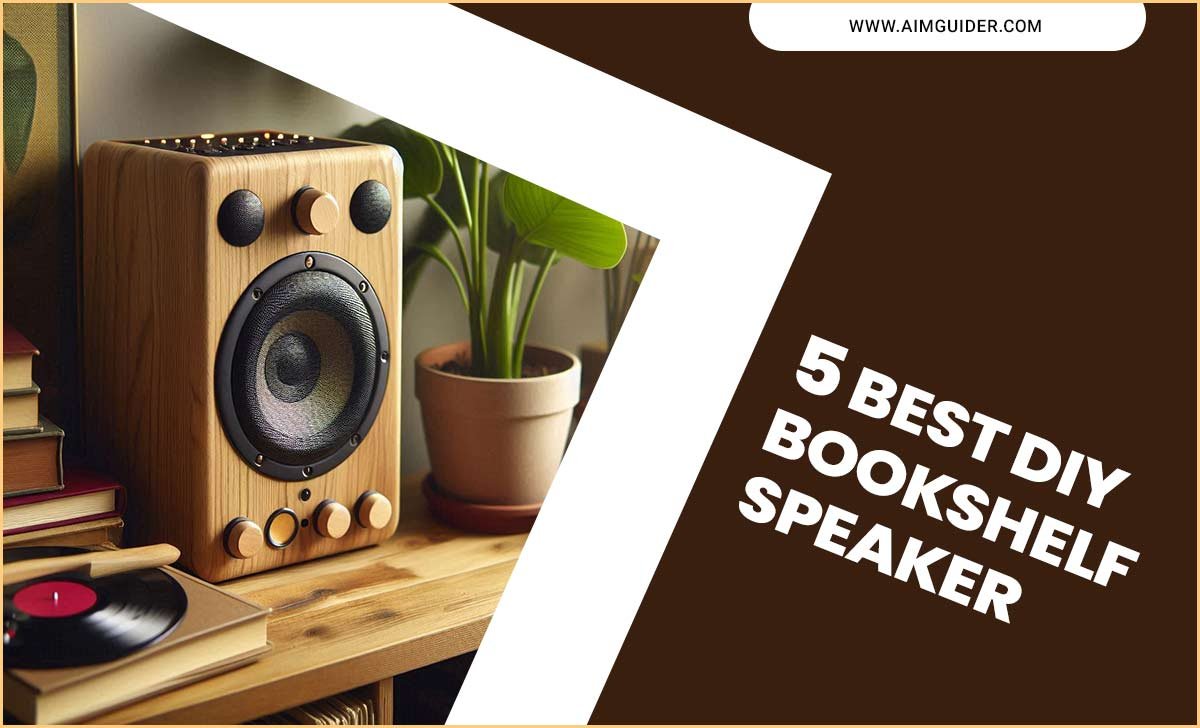Quick Summary: Setting up a smart TV involves connecting it to power and Wi-Fi, logging into accounts, and downloading apps. This guide breaks down the process step-by-step, comparing common setup complexities to ensure a smooth, frustration-free experience for every new smart TV owner.
Welcome to the exciting world of smart TVs! You’ve just unboxed your shiny new screen, ready for a world of streaming, gaming, and endless entertainment. But as you look at the cables and the remote, a little question pops up: is setting up a smart TV hard? It might seem a bit daunting at first, with all those options and connections. Don’t worry, though! I’m Bob E Riley from Aimguider, and I’m here to make this super simple for you. We’ll walk through every step, from plugging it in to streaming your favorite show. Get ready to enjoy your new TV with confidence, because this guide is all about making your smart TV setup as easy as pie!
Choosing the right smart TV can be a fun process, with so many brands and features out there. Once you’ve made your pick, the next big step is getting it all set up and ready to go. This guide is designed to be your ultimate companion, easing you through every stage of setting up your smart TV. We’ll cover the essentials, compare different scenarios, and tackle any common hiccups you might encounter. By the end, you’ll be a smart TV pro, ready to explore all the amazing things your new device can do. Let’s dive in and get that screen singing!
Getting Started: What You’ll Need
Before we even think about plugging things in, let’s gather our supplies. Think of this as preparing your toolkit before starting a DIY project. Having everything ready makes the setup process much smoother and less likely to hit a snag.
- Your Smart TV: Of course! Make sure it’s in a safe spot where you can easily access the back and sides.
- The Included Remote Control: Check the batteries and make sure they’re in correctly.
- Power Cable: This usually comes attached or easily plugs into the TV.
- HDMI Cables: If you plan to connect a soundbar, Blu-ray player, gaming console, or streaming stick (like a Roku or Fire TV Stick), you’ll need these. It’s good to have at least one or two on hand.
- Internet Connection: You’ll need a stable Wi-Fi network name (SSID) and password, or an Ethernet cable for a wired connection.
- Manufacturer’s Setup Guide (Optional but Recommended): While this guide is comprehensive, your TV’s specific manual can offer model-specific tips.
- A Little Patience: Sometimes, technology throws curveballs. A deep breath and a calm approach go a long way!
Step-by-Step Smart TV Setup Guide
Setting up a smart TV is generally a straightforward process, but the exact steps can vary slightly depending on the brand (like Samsung, LG, Sony, or TCL). However, the core experience is very similar. Here’s a breakdown of what you can expect:
Step 1: Unpacking and Placement
Carefully unpack your TV. Most TVs come with a stand that needs to be attached to the screen. Follow the instructions in your manual for this, as it often requires two people to avoid damage. If you’re wall-mounting, ensure you have the correct mount and have followed all safety guidelines for secure installation. A properly secured TV is crucial for safety, especially in homes with children or pets. Always refer to the Consumer Product Safety Commission for guidelines on TV safety.
Step 2: Connect Power and Peripherals
Plug the TV’s power cord into a surge protector or directly into a wall outlet. Now is also the time to connect any external devices. Plug one end of an HDMI cable into your device (e.g., soundbar, Blu-ray player) and the other end into an available HDMI port on your TV. Labeling these ports can be helpful for future use.
Step 3: Power On and Initial Setup
Turn on your TV using the remote. The first boot-up will usually prompt you with a welcome screen. You’ll be asked to select your preferred language.
Step 4: Connect to Your Network
This is a crucial step. Your smart TV needs internet access to stream content and download apps. You’ll have two main options:
- Wi-Fi Connection: Your TV will scan for available Wi-Fi networks. Select your home network from the list. You’ll then be prompted to enter your Wi-Fi password. Be sure to enter it carefully, as passwords are case-sensitive.
- Wired (Ethernet) Connection: If you prefer a more stable connection or have trouble with Wi-Fi, plug one end of an Ethernet cable into your router and the other into the Ethernet port on your TV. Your TV should automatically detect the connection.
Step 5: Agree to Terms and Conditions
Most smart TVs require you to agree to their terms of service and privacy policies. Read through them (or at least skim them!) if you wish, and then accept to proceed.
Step 6: Account Login or Creation
You’ll likely be prompted to sign in or create an account for the TV’s operating system (e.g., Google TV, webOS, Tizen). This account is essential for downloading apps, using smart features, and sometimes for personalized recommendations. You might also be asked to sign in to specific streaming service accounts at this stage, or you can do this later.
Step 7: Channel Setup (Optional)
If you’re using an antenna or cable box, you might be prompted to scan for channels. You can usually skip this if you only plan to use streaming services.
Step 8: Software Updates
Most smart TVs will automatically check for and install software updates. This is important for security, performance, and new features. Ensure your TV remains connected to the internet during this process. It’s a good idea to schedule automatic updates if available.
Step 9: Personalization and App Installation
Once the basic setup is complete, you’ll usually land on the TV’s home screen. From here, you can:
- Navigate: Get familiar with your remote’s navigation buttons.
- Download Apps: Access the TV’s app store to download your favorite streaming services like Netflix, Hulu, Disney+, Amazon Prime Video, and YouTube.
- Configure Settings: Adjust picture, sound, and other preferences to your liking.
Step 10: Enjoy!
You’re all set! Now you can explore the vast world of content your smart TV offers. Happy streaming!
Smart TV Setup Guide Vs: Common Scenario Comparisons
While the general setup is similar, some situations might require a slightly different approach. Let’s compare a few common scenarios:
| Scenario | Key Differences & Considerations | Setup Tips |
|---|---|---|
| Basic Setup (First-Time User) | Focuses on connecting power, Wi-Fi, initial account login, and downloading core apps. Minimal external devices. | Follow the on-screen prompts closely. Use Wi-Fi for convenience. Download essential streaming apps first. |
| Advanced Setup (With Soundbar/Home Theater) | Involves connecting audio-visual receivers (AVRs) or soundbars via HDMI ARC (Audio Return Channel) or optical cables. May require configuring audio outputs in TV settings. | Use an HDMI cable for ARC if supported by your devices. Check TV settings for audio output options (e.g., PCM, Dolby Digital). Refer to your AVR/soundbar manual. |
| Gaming Console Setup | Requires connecting the console via HDMI. May involve enabling specific HDMI settings on the TV for optimal gaming performance (e.g., ALLM – Auto Low Latency Mode, VRR – Variable Refresh Rate). | Connect to the highest-numbered HDMI port (often labeled “eARC” or “4K”). Look for “Game Mode” or similar settings in the TV’s picture menu. Ensure the console’s display settings are optimized. |
| Wired vs. Wireless Network Connection | Wi-Fi offers flexibility but can be prone to interference. Ethernet provides a stable, consistent connection but requires running a cable. | Test Wi-Fi speed if streaming issues occur. For high-bandwidth activities like 4K streaming or online gaming, an Ethernet connection is often superior. You can check network speed via some TV’s settings menu. Visit FCC’s guide on broadband speed tests for more information. |
| Using Multiple Streaming Devices (e.g., Roku, Fire TV, Apple TV) | The TV might have its ‘smart’ interface, but you might prefer using a dedicated streaming stick. Setup involves connecting the stick via HDMI and configuring THAT device. | You can usually disable the TV’s built-in smart features if you exclusively use an external device to simplify the interface. Ensure the streaming stick is powered correctly. |
Navigating Smart TV Operating Systems
The “smart” part of your TV is its operating system (OS). The OS determines the layout, app availability, and overall user experience. Here are some of the most common ones:
1. Google TV (Android TV)
- What it is: Powered by Google, it offers a vast app selection via the Google Play Store. It integrates well with Google Assistant and other Google services.
- Common Brands: Sony, TCL, Hisense (on select models).
- Pros: Huge app library, excellent voice control, personalized recommendations, Chromecast built-in.
- Cons: Can sometimes feel a bit cluttered, interface can be complex for absolute beginners.
2. webOS (LG)
- What it is: LG’s proprietary OS, known for its intuitive “launcher bar” at the bottom of the screen.
- Common Brands: LG.
- Pros: Clean, user-friendly interface, smooth navigation, good app selection, often supports magic remotes with pointer functionality.
- Cons: App store is extensive but might lack some niche apps found on Google TV.
3. Tizen (Samsung)
- What it is: Samsung’s own smart TV platform, featuring a streamlined interface.
- Common Brands: Samsung.
- Pros: Fast performance, easy-to-navigate interface, good selection of popular apps, integrates with Samsung’s SmartThings ecosystem.
- Cons: App selection, while good, might not be as broad as Google TV.
4. Roku TV
- What it is: A popular, simple OS that is licensed to various TV manufacturers.
- Common Brands: TCL, Hisense, Sharp, Insignia.
- Pros: Extremely easy to use, straightforward interface, massive app selection (channels), frequent updates.
- Cons: Less emphasis on personalization compared to Google TV or Tizen, may include more ads on the home screen.
When setting up, you’ll interact directly with one of these systems. Each has its own way of searching for apps, adjusting settings, and personalizing your experience, but the core goal is the same: to give you access to content.
Troubleshooting Common Smart TV Setup Issues
Even with the best guides, you might run into a hiccup. Here are some common problems and how to solve them:
- TV won’t turn on: Check the power cable is securely plugged into both the TV and the outlet. Try a different outlet or bypass a surge protector temporarily to test.
- Cannot connect to Wi-Fi: Double-check your Wi-Fi password. Ensure your router is powered on and within range. Try restarting your router and modem. Your TV’s operating system may have a network troubleshooter tool.
- Remote not working: Ensure batteries are inserted correctly and have power. Try moving closer to the TV. If it’s a Bluetooth remote, you might need to re-pair it (check your TV’s settings or manual), which often involves pressing a specific button combination.
- Apps not loading or crashing: Ensure your TV has a stable internet connection. Try closing and reopening the app. If the problem persists, try uninstalling and reinstalling the app. Check for TV software updates.
- Picture or sound issues: Ensure all cables are securely connected. Check TV picture and sound settings, and compare them to the recommended settings for your content (e.g., HDR mode for HDR content). For sound issues, verify the correct audio output is selected and that external speakers are properly connected.
- Slow performance: Too many apps running in the background or a weak internet connection can cause sluggishness. Close unnecessary apps. Consider using an Ethernet cable for a more stable connection. Restarting the TV can also help clear temporary glitches.
For more in-depth troubleshooting, it’s always a good idea to consult your TV’s specific user manual or the manufacturer’s support website. Many manufacturers also offer online forums where users share solutions to common problems.
Frequently Asked Questions (FAQ)
Q1: Do I need an internet connection to use a smart TV?
A: You can use a smart TV to watch traditional TV channels via an antenna or cable box without internet. However, to access streaming apps, browse the web, or use most smart features, an internet connection (Wi-Fi or Ethernet) is required.
Q2: Can I connect my old DVD player to a smart TV?
A: Yes, if your DVD player has an HDMI output, you can connect it using an HDMI cable for the best picture and sound quality. If your DVD player only has composite (red, white, yellow cables) or component outputs, you might need an adapter or a smart TV that still includes those less common inputs, though this is rare on newer models.
Q3: How do I update my smart TV’s software?
A: Most smart TVs have an automatic update feature. You can usually find the update option in the TV’s settings menu, often under “Support,” “About TV,” or “System.” It’s recommended to keep your TV updated for security and performance enhancements.
Q4: What’s the difference between a smart TV and a regular TV with a streaming stick?
A: A smart TV has built-in internet connectivity and apps. A regular TV can become “smart” by connecting an external streaming device like a Roku, Amazon Fire TV Stick, or Apple TV via an HDMI port. Functionally, they can offer similar experiences, but a smart TV integrates all features into one unit.
Q5: Is voice control on smart TVs useful?
A: Yes, voice control can be very useful! You can use it to search for shows, control playback, change channels, adjust volume, and even get information like weather forecasts. The effectiveness and integration vary by brand and voice assistant (Google Assistant, Alexa, Bixby, etc.).
Q6: What is HDMI ARC/eARC?
A: HDMI ARC (Audio Return Channel) and eARC (Enhanced Audio Return Channel) allow audio to travel from your TV to your soundbar or receiver using the same HDMI cable that sends video to your TV. This simplifies connections and can support higher quality audio formats like Dolby Atmos. You typically need to enable it in both your TV and soundbar/receiver settings.
Conclusion: Your Smart TV, Your Entertainment Hub
Setting up a smart TV doesn’t have to be an intimidating task. By following these steps, understanding the basic comparisons, and knowing how to tackle common issues, you’re well on your way to unlocking a world of incredible entertainment. Whether you’re a streaming aficionado, a dedicated gamer, or just looking for a simple way to enjoy your favorite shows, your smart TV is the gateway.
Remember, the most important part is the connection to your network and your accounts. From there, the possibilities are vast. Don’t hesitate to explore your TV’s settings and app store. The technology is designed to be user-friendly, and with a little practice, you’ll be navigating its features like a pro. So go ahead, dim the lights, grab some popcorn, and enjoy the stunning display and endless content your new smart TV has to offer. Happy viewing from all of us at Aimguider!