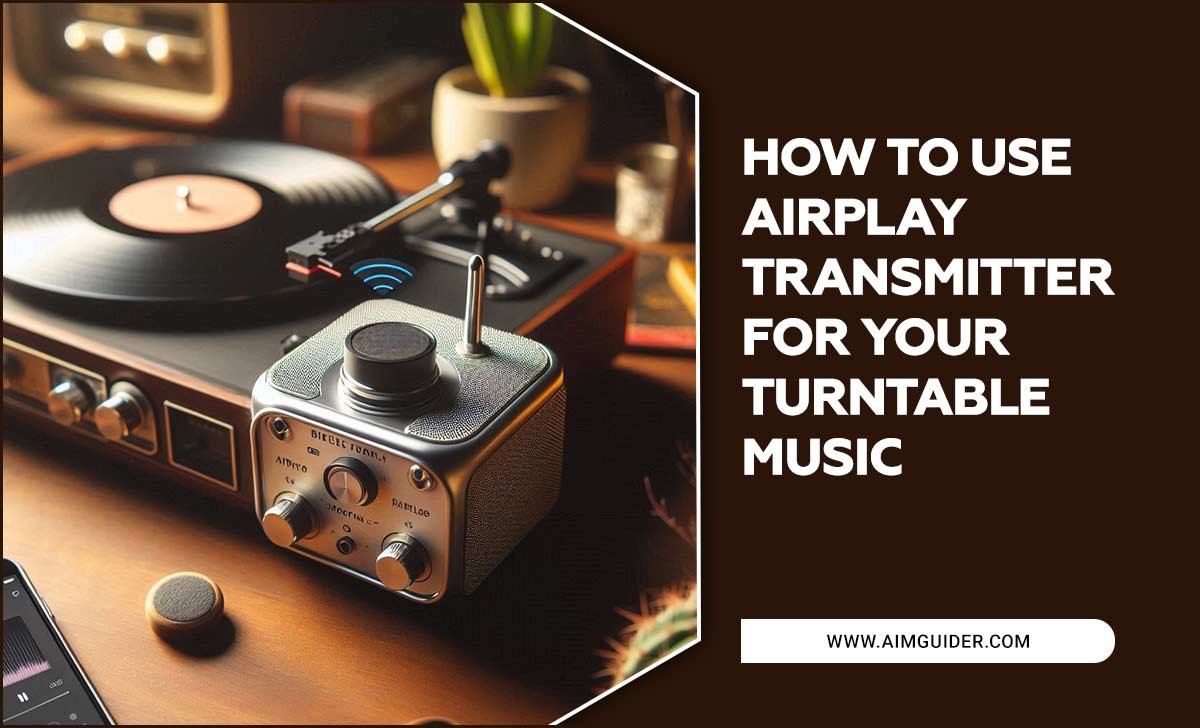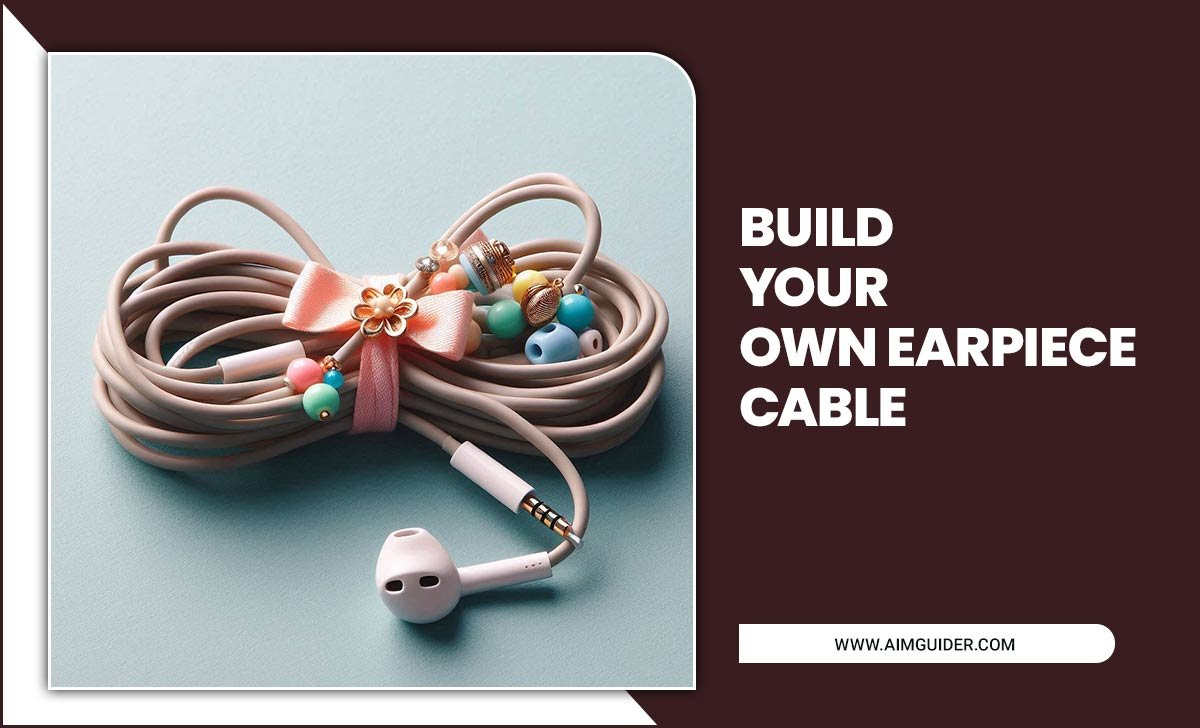Quick Summary:
Setting up your new UHD Smart TV is easier than you think! Follow these essential steps to connect, configure, and start enjoying stunning 4K picture quality and all your favorite apps in no time. This guide breaks down the process simply.
So, you’ve just unboxed that beautiful, new UHD Smart TV, and you’re eager to dive into its amazing 4K picture and all the cool features. But where do you even begin? It can feel a little daunting with all the cables and menus. Don’t worry, getting your new TV up and running is a straightforward process, and I’m here to walk you through every step. We’ll cover everything from plugging it in to connecting to the internet and tuning in your favorite shows. Let’s get that stunning display ready for action!
Smart TV Setup Guide UHD: Essential Steps for a Stunning Viewing Experience
Welcome to the world of Ultra High Definition (UHD), often called 4K! Your new smart TV is a gateway to incredible detail, vibrant colors, and immersive entertainment. Setting it up might seem like a big task, but with this guide, you’ll have your TV humming in no time. We’ll break down each step, making it easy for anyone to follow, no matter their tech experience.
Think of your smart TV as a mini-computer for your living room. It connects to the internet, letting you stream movies, watch live TV, play games, and even browse the web. UHD resolution means you’re seeing four times the pixels of a standard Full HD TV. That extra detail makes a huge difference, especially on larger screens. Ready to unlock that potential?
Step 1: Unboxing and Placement
This is the fun part! Carefully unpack your TV. Most TVs come with a stand or mounting brackets. Decide where you want to place your TV. For the best viewing angle and to reduce glare, consider its position relative to windows and your main seating area.
Choosing the Right Location:
- Viewing Distance: For a 4K TV, the ideal viewing distance is closer than for older HD TVs. Generally, a distance of 1 to 1.5 times the screen’s diagonal measurement works well. For a 55-inch TV, this is about 5-7 feet.
- Lighting: Try to avoid direct sunlight hitting the screen, as this can cause glare and wash out the picture.
- Stability: Ensure the surface you place it on is stable and level, or that your wall mount is securely installed.
If you’re using the included stand, follow the manufacturer’s instructions carefully. They usually involve screwing the stand pieces together and then attaching them to the TV itself. If you’re wall-mounting, ensure you have the correct VESA mount for your TV size and that it’s securely fastened to wall studs. Safety first!
Step 2: Connecting Power and Essential Cables
Alright, time to power up! First, let’s get the power cable connected and plugged into a wall outlet or surge protector. A good surge protector is a wise investment to protect your new electronics from power spikes.
Next, consider your other devices. You’ll likely need to connect:
- HDMI Cables: These are your primary connection for most devices like Blu-ray players, gaming consoles, and cable boxes. Your UHD TV will have multiple HDMI ports, often labeled with numbers.
- Antenna/Cable Input: If you plan to watch over-the-air channels or connect directly to a cable service without a set-top box, you’ll use the Coaxial input (often labeled ANT/CABLE).
- External Audio Devices: If you have a soundbar or AV receiver, you might connect via HDMI ARC (Audio Return Channel) or an Optical audio cable.
Connect one end of your HDMI cable to your device (like a gaming console) and the other end to an available HDMI port on your TV. Note which port you used (e.g., HDMI 1, HDMI 2). Repeat for other devices.
Step 3: Initial TV Power-On and Setup Wizard
With everything plugged in, it’s time to turn on your TV using the remote control. The first time you power it on, most smart TVs will launch an on-screen setup wizard. This guided process will help you with the initial configuration.
The Setup Process Typically Involves:
- Language Selection: Choose your preferred language, which will be used for menus and on-screen text.
- Region/Country Selection: This helps the TV set up local channels and services.
- Time Zone: Set the correct time and date.
- Network Connection: This is a crucial step for a smart TV.
The wizard will guide you through each of these. Don’t rush; read each prompt carefully. If you encounter any terms you don’t understand, don’t hesitate to pause and look them up or refer to your TV’s manual.
Step 4: Connecting to Your Network (Wi-Fi or Ethernet)
To unlock your smart TV’s full potential – streaming, apps, updates – you need an internet connection. You have two main options:
Wi-Fi Connection:
If your TV is within range of your wireless router, you can connect via Wi-Fi. The setup wizard will scan for available networks. Select your home Wi-Fi network name (SSID) and enter your Wi-Fi password. Make sure you have your password handy!
Ethernet Connection:
For the most stable and fastest connection, using an Ethernet cable is recommended, especially for 4K streaming. Plug one end of an Ethernet cable into your router and the other end into the Ethernet port on your TV. Your TV will usually detect the connection automatically. This bypasses the need to enter a password and is less prone to interference.
Choose the option that best suits your home setup. A stable internet connection is key for buffer-free streaming and seamless app performance.
Step 5: Account Setup or Skipping
Most smart TV manufacturers (like Samsung, LG, Sony, Roku TV, Fire TV) will prompt you to sign in or create an account with their platform. This account is often necessary to download apps, access integrated services, and manage your TV settings.
- Create or Sign In: Follow the on-screen prompts to create a new account or log in with an existing one. You’ll typically need an email address.
- Privacy Settings: Pay attention to the privacy options presented. You can usually choose what data you’re comfortable sharing.
- Skipping (If Available): Some TVs allow you to skip account creation initially, but you might need to do it later to use certain smart features.
Consider what apps you plan to use most. If it’s a specific brand’s ecosystem (e.g., Apple TV+ or Google TV), creating that account early can be beneficial.
Step 6: Channel Tuning and Signal Setup
If you’re connecting an antenna or a coaxial cable for live TV, your TV needs to scan for available channels.
- Antenna Scan: Select the “Antenna” or “Air” input. Your TV will then prompt you to start an automatic channel scan. This process surveys all broadcast frequencies to find active channels. It can take several minutes.
- Cable Scan: If connecting directly via cable, select the “Cable” input. The TV will perform a similar scan. Note that some cable providers might require a special tuner or box for their service to work with a TV directly.
For cable boxes or satellite receivers, you’ll typically use the HDMI connection you set up earlier, so a separate channel scan via the TV’s tuner isn’t needed for those services. Your cable box or satellite receiver will handle channel tuning.
Step 7: Input Selection and Device Configuration
Now that your devices are physically connected, you need to tell your TV which input to display.
- Using the Remote: Look for an “Input” or “Source” button on your remote. Pressing it will bring up a list of available inputs (HDMI 1, HDMI 2, AV, etc.).
- Selecting the Right Input: Cycle through the options until you see the picture from your connected device (e.g., your game console on HDMI 1).
- Device Setup: Once you’re on the correct input, follow any on-screen setup instructions for that specific device (e.g., setting up your gaming console or Blu-ray player).
This step is straightforward: match the input name on the TV menu to the port you plugged your device into.
Step 8: Picture and Sound Settings for UHD Brilliance
Your TV is almost ready, but let’s fine-tune the viewing experience. UHD TVs offer advanced calibration options, but even basic adjustments can make a big difference.
Picture Settings:
- Picture Mode: Most TVs come with presets like “Standard,” “Cinema,” “Vivid,” “Game,” and “Sports.” For movies, “Cinema” or “Movie” mode often provides the most accurate colors and contrast for a true cinematic feel. “Vivid” can look overly bright and saturated.
- Backlight/Brightness: Adjust this based on your room’s lighting. Lower for dark rooms, higher for bright rooms.
- Contrast/Color: These settings affect the depth of blacks and the richness of colors. Small adjustments can have a big impact.
- Sharpness: For native 4K content, keep sharpness turned down to avoid an artificial look. High sharpness can create halos around objects.
Sound Settings:
While built-in TV speakers have improved, they can’t always replicate a full audio experience. If you’re not using external speakers or a soundbar:
- Sound Mode: Try presets like “Standard,” “Music,” “Movie,” or “Clear Voice.” “Clear Voice” can be helpful for dialogue-heavy shows.
- Equalizer: If available, experiment with the equalizer to tailor the sound to your preferences.
For a truly immersive UHD experience, consider investing in a soundbar or AV receiver connected via HDMI ARC or Optical. For more detailed picture calibration, resources like rtings.com TV calibration guides offer in-depth advice.
Step 9: Updating Software
Just like your smartphone or computer, your smart TV runs on software that gets updated periodically. These updates often bring new features, improve performance, and patch security vulnerabilities.
- Automatic Updates: During the setup wizard or in the TV’s general settings menu, you can usually enable automatic software updates. This is the easiest option.
- Manual Check: If automatic updates aren’t enabled, you can manually check for updates in the “Support” or “About This TV” section of your TV’s settings.
Ensure your TV is connected to the internet when performing updates. This usually takes a few minutes, and the TV may restart.
Step 10: Exploring Smart Features and Apps
You’re officially set up! Now for the best part: exploring your smart TV’s capabilities.
- Home Screen/Launcher: This is your central hub. You’ll find icons for all your apps, settings, and inputs.
- App Store: Most smart TVs have an app store where you can download streaming services (Netflix, Hulu, Disney+, YouTube), games, and other utilities.
- Voice Control: Many smart TVs come with a voice assistant (like Google Assistant, Amazon Alexa, or the TV manufacturer’s own). Use the microphone button on your remote to search for content, control the TV, or ask questions.
- Casting/Screen Mirroring: Many TVs allow you to wirelessly stream content from your phone, tablet, or computer directly to the TV screen.
Take some time to navigate through the menus, browse the app store, and try out different features. This is where the “smart” in Smart TV really shines!
Table: Common Smart TV Ports and Their Uses
Understanding the ports on the back or side of your TV can simplify connections. Here’s a quick rundown:
| Port Name | Purpose | Typical Devices Connected |
|---|---|---|
| HDMI | High-definition digital audio/video transmission | Blu-ray players, gaming consoles, streaming devices, laptops, cable boxes |
| HDMI ARC/eARC | Audio Return Channel (ARC) and enhanced ARC (eARC) send audio from the TV back to a sound system via HDMI | Soundbars, AV receivers |
| USB | Universal Serial Bus; used for media playback and sometimes power | USB drives (for photos, videos, music), external hard drives, some charging |
| Optical Audio Out | Digital audio signal transmission | Older soundbars, AV receivers |
| Coaxial (ANT/CABLE) | Connects to cable or antenna for broadcast TV signals | Antenna, direct cable TV connection (if supported) |
| Ethernet (LAN) | Wired internet connection | Router (for stable internet access) |
Frequently Asked Questions (FAQ)
Q1: How long does the initial smart TV setup take?
The initial setup, including network connection and basic settings, typically takes between 15 to 30 minutes for most UHD smart TVs. This can vary slightly depending on your internet speed for downloads and how many accounts you choose to create.
Q2: Do I need an internet connection for my smart TV?
Yes, an internet connection is essential to access the “smart” features of your TV, such as streaming apps, web browsing, and software updates. You can still watch regular TV channels via antenna or cable without internet, but you’ll miss out on many functionalities.
Q3: What is the difference between Wi-Fi and Ethernet for my TV?
Wi-Fi is a wireless connection, convenient but can be subject to interference and fluctuating speeds. Ethernet is a wired connection, generally offering a more stable, faster, and reliable experience, which is especially beneficial for streaming 4K content without buffering. The U.S. Department of Energy’s ENERGY STAR program notes that wired connections can be more energy-efficient for devices, though this is a minor factor for home entertainment systems.
Q4: My TV isn’t showing the correct resolution. What should I do?
First, ensure the source device (e.g., Blu-ray player, streaming stick) is set to output in 4K or UHD resolution in its own settings. Also, confirm you’re using a high-speed HDMI cable, as older cables may not support the bandwidth for 4K. Check your TV’s input settings and make sure it’s not limiting the resolution.
Q5: How do I install new apps on my smart TV?
Navigate to your TV’s “App Store,” “Applications,” or “Content Store” from the home screen. Browse or search for the app you want, select it, and then choose “Install” or “Download.” You might need to log in with your TV manufacturer’s account to download apps.
Q6: What are the benefits of an automatic TV software update?
Automatic updates ensure your TV always has the latest features, performance enhancements, and security patches without you having to manually check. It’s the most convenient way to keep your smart TV running smoothly and securely.
Troubleshooting Common Setup Issues
Even with the best guides, little hiccups can happen. Here are a few common ones and how to fix them:
No Picture or Sound
- Check Power: Is the TV and the connected device powered on?
- Check Cables: Are all cables (HDMI, power) securely plugged into both the TV and the device? Try a different HDMI cable or port.
- Correct Input: Ensure you’ve selected the correct input source on your TV remote.
Internet Connection Problems
- Check Router: Is your Wi-Fi router powered on and working? Try restarting your router and modem.
- Password Correct: Double-check that you entered your Wi-Fi password correctly (passwords are case-sensitive).
- Signal Strength: If using Wi-Fi, check the signal strength. Moving the TV closer to the router or using an Ethernet cable can help.
- Network Settings: On the TV, go to Network Settings and try to reconnect or run a network test.
Remote Not Working
- Batteries: Replace the batteries in the remote.
- Obstructions: Ensure there’s a clear line of sight between the remote and