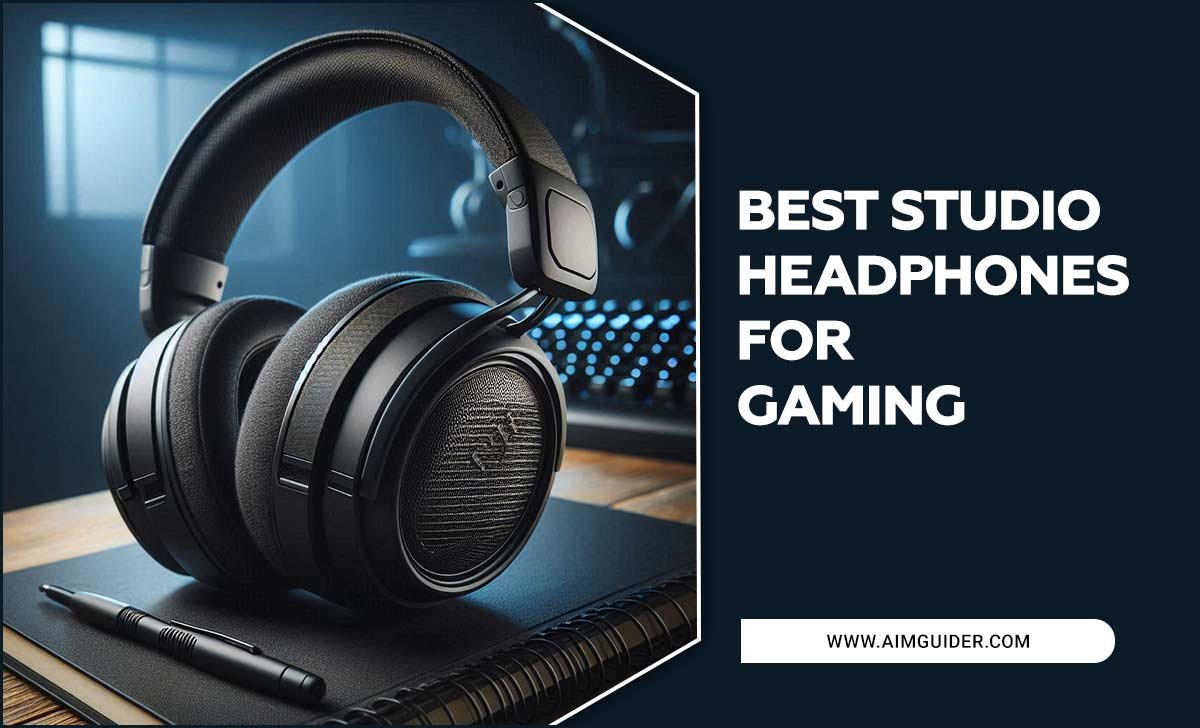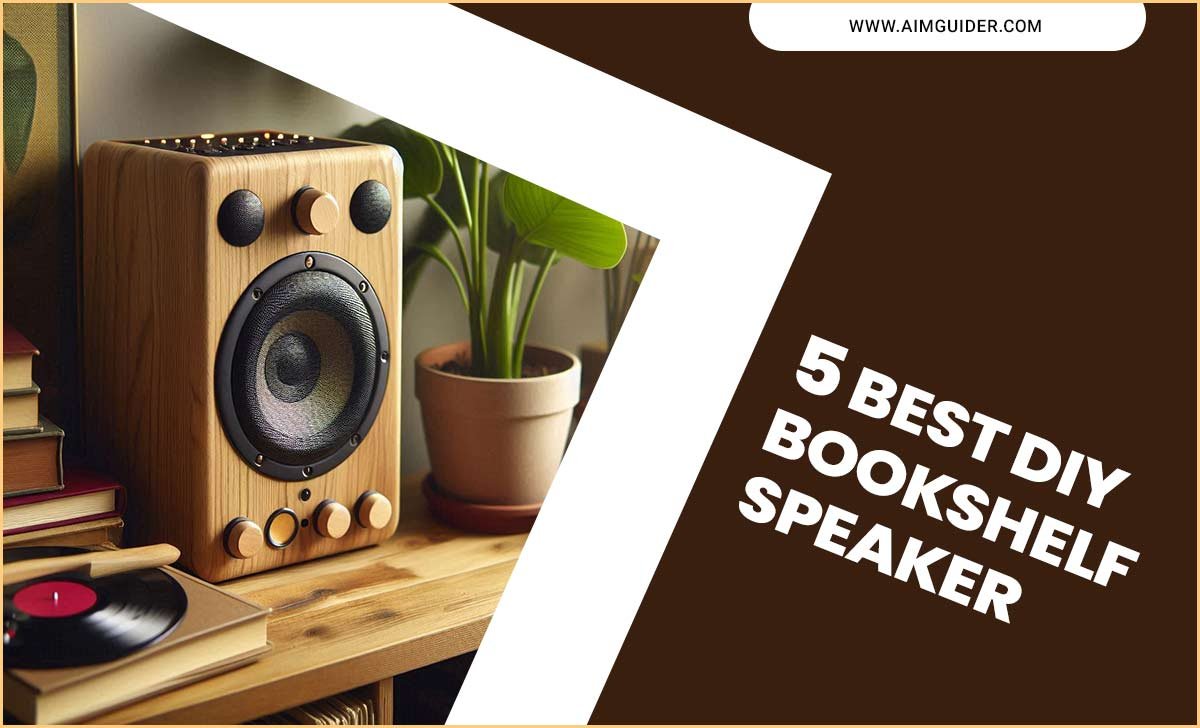Quick Summary: Protect your smart TV from unauthorized access by securing your remote and network. This guide offers simple, proven smart TV security tips and remote control hacks to keep your entertainment safe and private.
Hey there, tech adventurers! Bob E Riley here, your trusty guide from Aimguider. In today’s connected world, our smart TVs are more than just screens; they’re gateways to endless entertainment and information. But with great connectivity comes great responsibility, especially when it comes to security. Ever worried about who might be tuning into your private viewing habits or, even scarier, trying to access your smart TV without permission? It’s a common concern, and thankfully, one that’s easier to tackle than you might think.
Many of us enjoy the convenience of smart TVs, but the thought of potential security loopholes can feel a bit overwhelming. You might be wondering, “Is my smart TV really secure?” or “How do I keep my personal information safe when I’m just trying to relax and watch a movie?” Don’t sweat it! We’re going to break down smart TV security into simple, actionable steps. We’ll explore how your remote control plays a role and share some proven hacks to ensure your smart TV experience remains private and secure. Get ready to become a smart TV security pro!
Why Smart TV Security Matters More Than You Think
Smart TVs have evolved rapidly. Beyond streaming your favorite shows, they can connect to your home Wi-Fi, access your accounts, and even house microphones and cameras. This interconnectedness means they’re just as vulnerable to cyber threats as your computer or smartphone if not properly secured. Think of your smart TV as another device on your network that needs protection. A compromised smart TV could potentially expose sensitive data, allow unauthorized access to other devices on your network, or even be used as a launchpad for larger cyberattacks.
The risks aren’t just theoretical. Hackers can attempt to gain control of your TV to display malicious content, steal login credentials for streaming services, or even use its webcam and microphone for surveillance. While the likelihood of an individual being targeted may seem low, the increasing prevalence of smart home devices makes securing every entry point crucial. We’re not trying to alarm you, but rather empower you with knowledge. Understanding these risks is the first step in taking effective action.
Unlocking Smart TV Security: Core Principles
Securing your smart TV isn’t rocket science. It boils down to a few fundamental principles that apply to most smart devices. Focusing on these basics will build a strong foundation for your TV’s safety. It’s about creating layers of defense and being proactive rather than reactive.
Here are the core principles to keep in mind:
- Strong Passwords: Just like your online accounts, your Wi-Fi network and any TV-specific accounts need robust passwords.
- Regular Updates: Manufacturers frequently release software updates to fix bugs and patch security vulnerabilities. Don’t ignore them!
- Network Security: Your home Wi-Fi network is the first line of defense. Ensure it’s well-protected.
- Privacy Settings: Understand and adjust your TV’s privacy settings to control data collection and ad tracking.
- App Management: Be mindful of the apps you install on your smart TV and the permissions they request.
Proven Remote Control Hacks for Enhanced Security
When we talk about smart TV security, the remote control might seem like an odd place to start. However, the remote is your primary interface with the TV. In some scenarios, and with certain types of vulnerabilities, the way you interact with and manage your remote can have security implications. Most often, this relates to how the TV interacts with your network, which the remote controls. Let’s explore some “hacks” that are really just smart practices.
1. Secure Your Wi-Fi Network: The Foundation of Smart TV Safety
Your Wi-Fi network is the highway for all your smart devices, including your TV. If your Wi-Fi is weak, your TV is exposed. Keeping your network locked down is paramount. This is the most critical step, as it protects not just your TV but all other connected devices.
Changing Your Wi-Fi Password
If you’re still using the default password that came with your router, or a simple password like “password123,” it’s time for an upgrade. A strong password is at least 12 characters long and includes a mix of uppercase and lowercase letters, numbers, and symbols. Consider using a password manager for generating and storing unique, strong passwords for all your devices and networks.
- What to use: A combination of upper/lowercase letters, numbers, and symbols.
- What to avoid: Personal information, common words, sequential numbers (e.g., 123456).
Enabling WPA3 Encryption
Wi-Fi Protected Access (WPA) is a security protocol. WPA3 is the latest and most secure standard. If your router supports WPA3, enable it. If not, WPA2 is the next best option. Older protocols like WEP are no longer considered secure and should be avoided. You can find these settings in your router’s administration panel.
- WPA3: Strongest protection, ideal for modern networks.
- WPA2: Good, widely compatible security.
- WEP/Open: Avoid these; they offer minimal security.
For detailed instructions on accessing your router’s settings, you can often find helpful guides from your internet service provider or router manufacturer. Many routers have user-friendly web interfaces accessible through a browser.
2. Update Your Smart TV’s Software Regularly
Software updates are like tune-ups for your TV. They fix glitches and, more importantly, patch security holes that hackers could exploit. Manufacturers like Samsung, LG, Sony, and Roku release these updates periodically. It’s easy to forget, but making it a habit is crucial.
How to Check for Updates
The process varies slightly by brand, but generally, you’ll find the option in your TV’s settings menu:
- Navigate to Settings on your TV.
- Look for Support, About, or System.
- Find Software Update or Firmware Update.
- Select Check for Updates.
- If an update is available, follow the on-screen prompts to download and install it.
Many smart TVs can be set to download and install updates automatically. This is the most convenient option if you want to ensure you’re always protected without having to remember to check manually. You can usually find this auto-update setting within the same software update menu.
3. Strengthen Your TV’s Account Security
Your smart TV often logs into various services, such as your streaming apps (Netflix, Hulu, etc.) and potentially a manufacturer account for advanced features. Securing these accounts with strong, unique passwords and enabling Two-Factor Authentication (2FA) adds a significant layer of protection.
Using Strong, Unique Passwords
Never use the same password for your TV accounts as you do for your email or online banking. If one account is compromised, others will remain safe. Similar to your Wi-Fi, aim for long, complex passwords for each service.
Enabling Two-Factor Authentication (2FA)
Two-factor authentication requires a second form of verification, usually a code sent to your phone, in addition to your password. Many popular streaming services and device manufacturers offer 2FA. Always enable it if available. It’s one of the most effective ways to prevent unauthorized access to your accounts.
Check these common platforms for 2FA options:
- Netflix
- Amazon Prime Video
- Google Accounts (for Android TV/Google TV)
- Apple ID (for Apple TV)
- Roku Account
4. Review and Manage App Permissions
Smart TVs allow you to install apps, just like smartphones. These apps sometimes request access to your microphone, camera, location, contacts, or other personal data. Just as you would on your phone, carefully review what permissions each app needs and only grant what’s necessary for the app to function.
What to Look For
- Microphone Access: Does a simple puzzle game really need to listen to you? Probably not.
- Camera Access: Unless it’s a video conferencing app, it likely doesn’t need your camera.
- Location Services: Is this essential for the app’s core functionality?
You can usually manage app permissions within your TV’s settings menu, similar to how you would on a smartphone. If an app is asking for excessive permissions or seems suspicious, it’s best to avoid installing it altogether.
5. Adjust Privacy Settings on Your TV
Most smart TVs collect data for various purposes, including personalized advertising and service improvement. While some data collection can enhance your viewing experience, it’s important to understand what’s being collected and to adjust settings to your comfort level. Many manufacturers now offer more granular control over these settings.
Common Privacy Settings to Check
- Interest-Based Advertising: You can often opt-out of personalized ads, which limits data collection for advertising purposes.
- Smart TV Experience Improvement: This setting usually allows the manufacturer/service to collect data on how you use the TV to improve their products. You can often disable this.
- Voice Control Data: If your remote has a voice assistant, check settings for how voice data is stored and used.
Refer to your TV’s user manual or the manufacturer’s website for the most accurate instructions on how to find and adjust these privacy settings for your specific model. For example, the Federal Trade Commission (FTC) offers guidance on smart TV privacy considerations that can help inform your decisions.
6. Disable Unused Features and Ports
If you don’t use certain features of your smart TV, like voice control, built-in microphones, cameras, or specific connectivity options (e.g., Bluetooth if you never use it), consider disabling them. The less active connectivity your TV has, the fewer potential entry points for attackers. This also applies to physical ports like USB if they are not in use.
What to Consider Disabling
- Microphone: If you don’t use voice commands, disable the microphone. Some TVs have a physical mute switch for the mic.
- Camera: If your TV has a built-in camera, and you never use it for video calls, consider covering it with opaque tape or disabling it through settings.
- Smart Hub/Home Screen Features: Some TV interfaces have persistent connectivity for features you might not use, like displaying notifications or weather.
- Guest Mode/Guest Network: If your TV offers a guest mode, understand its limitations. For general security, it’s often better to use your primary, secured network.
7. Secure Your Smart TV Remote Itself
While the remote control itself isn’t usually a direct target for hacking in the traditional sense, keeping it charged and functional ensures you can maintain control and access yourTV’s settings when needed. A drained remote battery shouldn’t prevent you from making security adjustments and updates. Some advanced remotes use Bluetooth or Wi-Fi, which could theoretically be vulnerable if the TV’s firmware is compromised, so keeping the TV updated is key.
Physical Security
Keep your remote in a safe place where children or pets cannot easily access and press buttons randomly, which could inadvertently change settings or cause issues. This is more about preventing accidental changes than cyber threats, but it’s good practice.
Firmware on Advanced Remotes
Some smart remotes, especially those with voice or motion capabilities, might have their own firmware. While less common for direct hacking, ensure your TV’s system updates also include any relevant remote firmware updates. This is usually handled automatically through the TV’s update mechanism.
8. Consider a Separate Network for Smart Devices (Advanced)
For the highly security-conscious, creating a separate Wi-Fi network (a “guest network” or a Virtual Local Area Network or VLAN) exclusively for your smart home devices, including your smart TV, can provide an extra layer of isolation. If a smart device on this separate network is compromised, it’s much harder for it to access sensitive data on your main network where your computers and phones reside. This is a more technical step but offers robust security.
Many modern routers allow you to set up a guest network. This network operates independently and can prevent devices connected to it from seeing or interacting with devices on your main private network. It’s a great way to segregate potentially vulnerable devices.
Benefits of a Guest Network:
- Isolation: Prevents compromised devices from affecting your main network.
- Simplified Access: Allows you to give temporary access to visitors without giving them your main Wi-Fi password.
- Security Segregation: Essential for IoT (Internet of Things) devices that may have weaker security protocols.
For more on network segmentation and security, you can consult resources from organizations like the Cybersecurity and Infrastructure Security Agency (CISA).
Table: Smart TV Security Feature Checklist
Use this checklist to ensure you’ve covered the key security aspects of your smart TV.
| Security Area | Action Needed | Status (✓ or X) | Notes |
|---|---|---|---|
| Wi-Fi Network | Strong Password Enabled | Use WPA3/WPA2 encryption | |
| TV Software | Latest Firmware Installed | Enable automatic updates if possible | |
| TV Accounts | Strong, Unique Passwords Used | For TV accounts and streaming services | |
| TV Accounts | Two-Factor Authentication (2FA) Enabled | For all supported services | |
| Apps | Permissions Reviewed and Limited | Grant only necessary access | |
| Privacy Settings | Data Collection Minimized | Opt-out of personalized ads, etc. | |
| Features | Unused Features Disabled (Mic, Camera) | If not actively used | |
| Network (Advanced) | Guest Network for Smart Devices (Optional) | For enhanced isolation |
Frequently Asked Questions (FAQ)
Here are some common questions beginners have about smart TV security.
Q1: Can my smart TV be hacked to spy on me?
Answer: Yes, it’s possible, though not common for most users. If your TV’s software is outdated, your Wi-Fi is unsecured, or malicious apps are installed, a hacker could potentially gain access to the TV’s microphone or camera. This is why keeping software updated and networks secure is vital.
Q2: Do I really need to change my TV’s password?
Answer: Smart TVs don’t typically have a single “TV password” that prevents unauthorized access in the way a computer does. Instead, you secure your TV through your Wi-Fi password, your account passwords for apps, and your TV’s own settings. Ensuring your Wi-Fi password is strong is the most critical step here.
Q3: How often should I update my smart TV’s software?
Answer: You should install updates as soon as they are available. If your TV offers an automatic update feature, enable it. If not, check for updates at least once a month. Security patches are often included in these updates.
Q4: What are the risks of using a smart TV without connecting to the internet?
Answer: If your smart TV isn’t connected to the internet, many of the direct hacking risks related to network intrusion are eliminated. However, if you have connected it in the past and installed apps, or if it has firmware vulnerabilities that could be exploited via USB or other means, some risks might remain. For the safest experience, it’s best to ensure any internet-connected device is properly secured.
Q5: Are smart TV apps from unofficial sources safe?
Answer: No, absolutely not. Similar to smartphones, only download apps from the official app store provided by your TV manufacturer (e.g., LG Content Store, Samsung Apps, Google Play Store on Android TV). Apps from unofficial sources are highly likely to contain malware or be designed for malicious purposes.
Q6: What is a “smart TV hack” in simple terms?