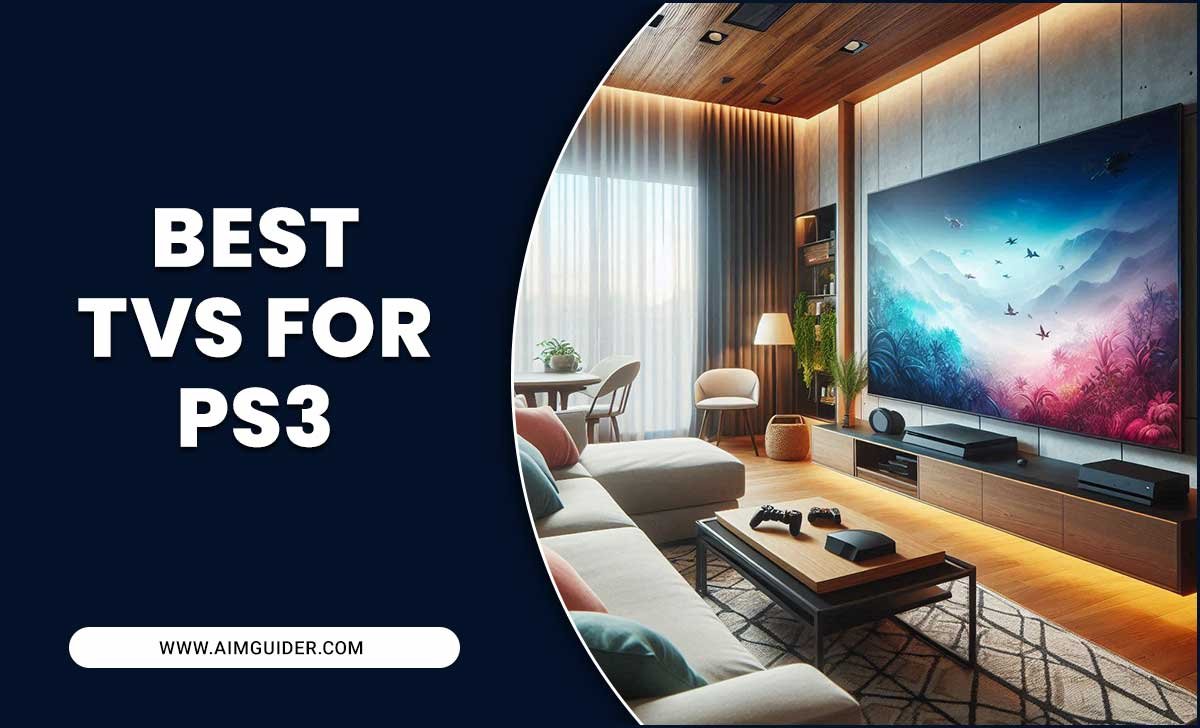Master Your Samsung TV’s Picture Settings: Your Remote is the Key! Fine-tune brightness, contrast, and color easily for stunning visuals.
Ever feel like your Samsung TV’s picture just isn’t quite right? Maybe the colors look a bit dull, or the blacks aren’t deep enough. It’s a common frustration! The good news is that your Samsung TV remote control is a powerful tool to unlock a truly brilliant viewing experience. You don’t need to be a tech wizard to make your picture pop. In this guide, we’ll walk you through how to use your remote to adjust those essential picture settings, making every movie night and gaming session a feast for your eyes. Get ready to see your favorite content like never before!
Why Your Samsung TV Picture Settings Matter
Think of your TV’s picture settings like the volume knob for your ears, but for your eyes. The default settings are often a compromise, designed to look okay in a brightly lit showroom. However, your living room might be darker, or you might have different preferences. Adjusting these settings allows you to:
- Enhance color accuracy for a more lifelike image.
- Improve contrast for better detail in both bright and dark scenes.
- Reduce motion blur for smoother action, especially during sports or gaming.
- Optimize the picture for different types of content (movies, shows, games).
Getting these settings just right can transform your viewing from “good enough” to “wow!”
Getting Started: Understanding Your Samsung TV Remote
Before diving into settings, let’s get familiar with the key buttons on your Samsung TV remote. While designs can vary slightly between models, most remotes share these essential controls:
- Home/Smart Hub Button: This is your gateway to the TV’s smart features and settings menu.
- Navigation Arrows (Up, Down, Left, Right): Used to move through menus and options.
- OK/Enter Button: Selects highlighted options.
- Back Button: Takes you one step back in the menu.
- Settings Button (often a gear icon): Directly accesses the main settings menu.
If you’re unsure, check your TV’s original manual or search online for your specific Samsung TV model’s remote layout. Knowing these buttons makes navigating the picture settings a breeze.
Navigating to Picture Settings on Your Samsung TV
The exact path might differ slightly depending on your Samsung TV model and its Tizen operating system version, but here’s the general process:
- Press the Home/Smart Hub button on your remote.
- Navigate to the Settings icon (usually a gear symbol) on the screen and select it.
- In the Settings menu, find and select Picture. This is where all the magic happens!
Some newer models might have a dedicated Settings button (gear icon) on the remote itself. Pressing this will take you directly to the main settings menu, where you can then select ‘Picture’.
Once you’re in the ‘Picture’ menu, you’ll see a variety of options. We’ll break down the most important ones.
Key Samsung TV Picture Settings Explained
Here’s a breakdown of the essential picture settings you’ll find and what they do. We’ll focus on the settings that make the biggest difference:
1. Picture Mode (or Picture Settings)
This is your starting point. Samsung offers several preset picture modes, each designed for different viewing conditions and content types. Experimenting with these is the quickest way to see a noticeable change.
- Standard/Eco: Often the default. Good for general viewing but can look a bit flat or overly bright. Eco modes save energy but can dim the picture.
- Movie/Filmmaker Mode: Designed for cinematic accuracy. It aims to display content as the director intended, with accurate colors and contrast. Great for movies and TV shows.
- Dynamic/Vivid: Pushes colors and contrast to their limits. Can look impressive at first but often results in an unnatural, oversaturated picture that loses detail. Best avoided for critical viewing.
- Game Mode: Reduces input lag, making games more responsive. It may slightly alter picture processing, but the responsiveness is key for gamers.
Bob’s Tip: For movies and TV, start with ‘Movie’ or ‘Filmmaker Mode’. For gaming, ‘Game Mode’ is essential. For general everyday viewing, if ‘Movie’ looks too dim, try ‘Standard’ and then adjust from there.
2. Expert Settings / Advanced Settings
This is where you get granular control. Don’t be intimidated; we’ll focus on the key adjustments within this section.
a) Backlight (or OLED Light for OLED TVs)
This controls the overall brightness of the screen by adjusting the light source. This is one of the most impactful settings.
- Too High: Can cause eye strain, washed-out images, and reduced contrast.
- Too Low: Makes the image too dark and hard to see details.
Bob’s Tip: Adjust this based on your room’s lighting. In a bright room, you’ll need a higher backlight. In a dark room, lower it to prevent glare and enhance black levels. For OLED TVs, ‘OLED Light’ works similarly but directly controls pixel brightness; be mindful as setting it too high can potentially lead to burn-in with static images over very long periods.
b) Contrast
Contrast determines the difference between the brightest whites and the darkest blacks in the image. A higher contrast ratio generally means a more dynamic and detailed picture.
- Too High: White details can be “clipped” (lost) and blacks can lose detail, appearing as just a solid black mass.
- Too Low: The image can look flat and washed out.
Bob’s Tip: Aim for a balance. You want deep blacks without losing detail in dark areas of the picture, and bright whites without losing detail in bright areas. Most people find a setting between 75-90 works well here, but it depends on the content.
c) Brightness
This setting controls the black level, essentially how dark the darkest parts of the image are. It’s not the same as backlight.
- Too High: Dark areas will appear grayish, reducing contrast and making the picture look “foggy.”
- Too Low: Dark areas will be crushed, making it impossible to see details in shadows.
Bob’s Tip: This is crucial for shadow detail. Many reviewers recommend setting this to 50 (the default) and leaving it, as it generally represents the correct black level. If you can’t see details in dark scenes, slightly increase it. If blacks look gray, slightly decrease it.
d) Sharpness
Sharpness enhances edge definition. While it can make an image look clearer, too much artificial sharpening creates a “halo” effect around objects and can make textures look unnatural.
- Too High: Creates jagged edges and an artificial, “etched” look.
- Too Low: Can make the image appear soft or slightly blurry.
Bob’s Tip: For most content, setting sharpness to 0 or a low number (like 5-10) is best. Samsung TVs often have an “Auto” setting that can be okay, but manual control gives you the best results. Avoid cranking this up thinking it makes the picture “better” – it often makes it worse.
e) Color
This setting adjusts the intensity or saturation of all colors. It’s about how vibrant the colors appear.
- Too High: Colors will look unnatural, garish, and oversaturated.
- Too Low: Colors will look muted, dull, or even black and white.
Bob’s Tip: Most calibration experts suggest setting this around 45-50. Again, find a balance where colors look rich but not cartoonish. You’re aiming for natural skin tones.
f) Tint (G/R)
This setting adjusts the balance between green and red in the image. It’s rarely needed for adjustment unless you notice a specific color cast.
- Too much Green: Skin tones might look greenish.
- Too much Red: Skin tones might look reddish or ruddy.
Bob’s Tip: Leave this at its default (usually 0 or G50/R50) unless you’re confident you see a specific color imbalance that other settings don’t fix. Minor adjustments here can have a big impact, so go slowly if you do decide to tweak.
3. Advanced Picture Settings (Further Fine-Tuning)
These settings offer more nuanced adjustments and can sometimes have a significant impact, but they can also be trickier to get right. Use them after you’ve dialed in the basics.
a) Color Tone
This setting adjusts the color temperature, affecting whether whites appear cooler (bluer) or warmer (redder).
- Warm1 / Warm2: These settings make whites warmer, leaning towards red. Warm2 is the warmest. This is generally preferred for movies as it’s closer to industry standards (like D65 white point) and more pleasing for skin tones.
- Standard / Cool: These settings make whites cooler, leaning towards blue. Cool is the coolest. This can make the picture look more vibrant but can also make skin tones appear unnaturally pale or blueish.
Bob’s Tip: For most viewers, ‘Warm1’ is the sweet spot. It provides a more natural picture, especially for human subjects. If you want to learn more about accurate color temperature, the International Color Consortium (ICC) offers great resources on color standards.
b) White Balance
This offers very precise control over the red, green, and blue levels at different brightness points (low light and high light). Unless you have calibration equipment or a specific guide for your TV model, it’s usually best to leave these untouched.
c) Gamma
Gamma relates to the luminance curve of the display. It affects how quickly the screen transitions from black to white. Different gamma settings are suitable for different room lighting conditions.
- 0 (Default): A good starting point.
- +1, +2: Increases contrast in mid-tones, potentially crushing some dark details.
- -1, -2: Decreases contrast in mid-tones, making the image appear brighter in darker areas.
Bob’s Tip: In a darker room, a gamma setting closer to 0 or slightly negative might be best. In a brighter room, a gamma setting closer to +1 can help maintain contrast. Experiment carefully here.
d) Color Space Settings (Auto / Native / Custom)
This determines the range of colors your TV can display. ‘Auto’ or ‘Custom’ often aims for the Rec.709 (for HD) or DCI-P3 (for HDR) color standards, which is usually optimal.
Bob’s Tip: Most of the time, leaving this on ‘Auto’ is fine. It tells the TV to automatically detect the best color space for the incoming signal. If you’re using specific calibration settings found online for your model, you might need to set this to ‘Custom’.
4. Picture Clarity Settings / Motion Settings
These settings are designed to improve motion handling, reduce judder (shakiness), and smooth out fast-moving images. They can be a blessing or a curse.
- Motion Interpolation (Auto Motion Plus, Motion Plus, etc.): This feature inserts artificial frames between real frames to make motion appear smoother, creating the “soap opera effect.”
- LED Clear Motion / Black Frame Insertion: Inserts black frames to reduce motion blur. Can reduce brightness and cause flicker for some viewers.
- Judder Reduction: Aims to smooth out stuttering motion, especially in 24p content like movies.
- Blur Reduction: Aims to reduce motion blur.
Bob’s Tip: For movies and standard TV shows, many enthusiasts prefer to turn these settings OFF or set them very low to preserve the original cinematic look and avoid the “soap opera effect.” For sports or fast-paced games, you might want to experiment with Judder Reduction and Blur Reduction at low levels (e.g., 5-10) or use ‘Clear’ modes if available, but be aware of potential side effects.
Preset Picture Modes Comparison Table
This table gives you a quick overview of common Samsung picture modes and their typical use cases:
| Picture Mode | Best For | Pros | Cons |
|---|---|---|---|
| Standard | General TV watching in moderately lit rooms. | Bright, fills the screen. | Often boosted colors, can look unnatural, less accurate. |
| Movie | Movies, TV shows, cinematic content in dimmer rooms. | Accurate colors, good contrast, natural look. | Can appear dim in bright rooms. |
| Filmmaker Mode | Movies and TV shows where director’s intent is paramount. | Highly accurate, preserves intended look, minimal processing. | Image can be dim, limited features enabled. |
| Dynamic/Vivid | Brightly lit environments where image pops most. | Very bright, saturated colors. | Unnatural colors, loss of detail, can be harsh. |
| Game Mode | Video gaming. | Significantly reduces input lag for responsive gameplay. | Picture processing might be simplified, not ideal for passive viewing. |
How to Reset Picture Settings
Made a mess of the settings? Don’t worry! You can always reset them.
- Press the Home button on your remote.
- Navigate to Settings.
- Select Picture.
- Scroll down and select Reset Picture Settings.
- Confirm your choice.
This will revert all picture settings to their factory defaults, giving you a clean slate to start again.
Tips for Achieving the Best Picture
- Calibrate in Your Viewing Environment: Settings that look great in a bright room will look different in a dark room, and vice-versa. Adjust your settings for where you actually watch TV.
- Use Test Patterns: Websites like Rtings.com (while focused on reviews, they have excellent guides on calibration) and YouTube channels offer test patterns that can help you fine-tune brightness, contrast, and sharpness.
- Prioritize Accuracy for Movies: Use ‘Movie’ or ‘Filmmaker Mode’ and adjust backlight, contrast, and brightness for a natural, detailed image.
- Be Wary of Oversharpening and Oversaturation: These are common pitfalls that make images look artificial. Less is often more.
- Consider Your Content Source: Streaming services, Blu-rays, and cable can all have different quality levels. You might need slight variations in settings for the best look.
- OLED vs. LED Differences: Remember that OLED TVs have perfect blacks and infinite contrast natively, so their settings and potential pitfalls might differ from LED/QLED TVs.
Frequently Asked Questions (FAQ)
Q1: What is the best Samsung TV picture setting?
A1: The “best” setting is subjective and depends on your room and preferences. However, for cinematic content, ‘Movie’ or ‘Filmmaker Mode’ is a great starting point. For gaming, ‘Game Mode’ is essential. You’ll still need to fine-tune backlight, contrast, and color.
Q2: How do I adjust brightness on my Samsung TV without the manual?
A2: Press the Home button, navigate to Settings, select Picture, then look for ‘Brightness’ or ‘Expert Settings’ where you’ll find ‘Brightness’. Your remote’s navigation arrows are key to adjusting the slider.
Q3: My Samsung TV picture looks too dim. What setting should I change?
A3: Increase the ‘Backlight’ (or ‘OLED Light’ on OLED TVs). If that doesn’t help enough, you might also slightly increase ‘Brightness’ or adjust ‘Gamma’ to a less negative setting, but be careful not to make blacks look gray.
Q4: How do I turn off the “soap opera effect” on my Samsung TV?
A4: Go to Settings > Picture > Expert Settings (or Picture Clarity