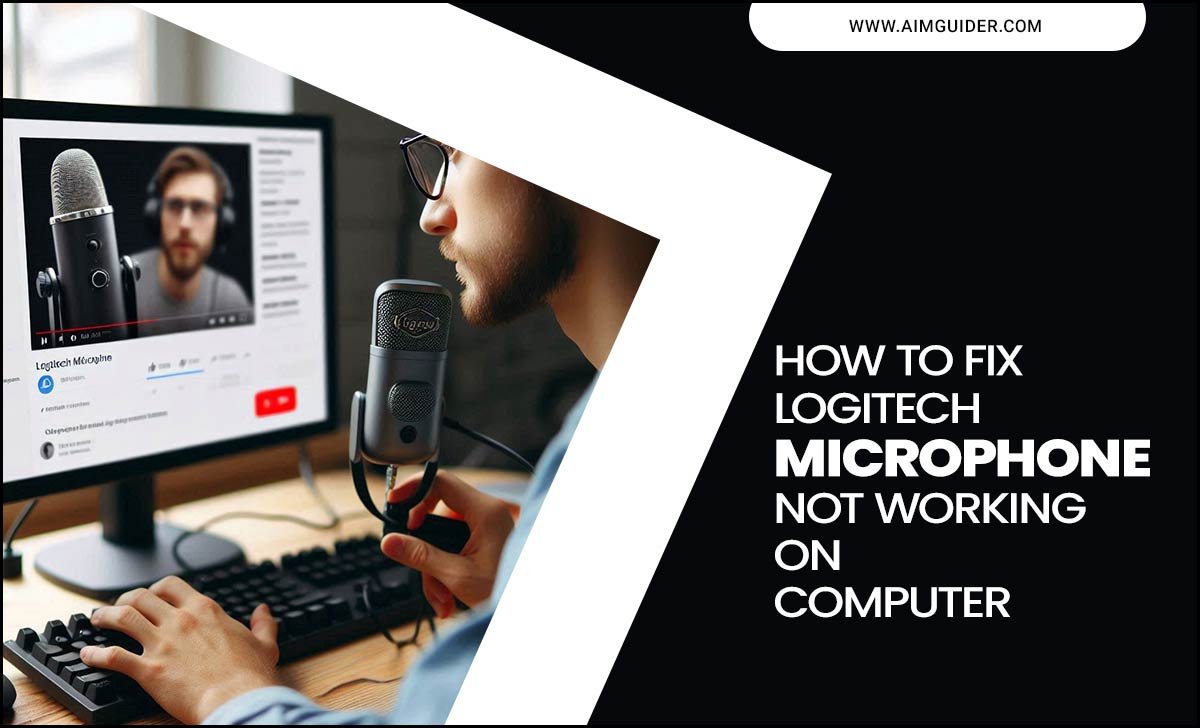Are you tired of blurry images on your Samsung TV? Do colors seem off, and do you wonder how to fix them? You’re not alone. Many people struggle with picture settings on their TVs. Every Samsung TV comes with different settings that can completely change how you see your favorite shows and movies.
Imagine watching a thrilling movie, but the picture quality makes it hard to see what’s happening. What a letdown! But don’t worry. With the right adjustments, you can transform your viewing experience. This guide will help you understand the best Samsung TV picture settings. You’ll discover tips that can enhance colors, brightness, and contrast.
Think of it like tuning a musical instrument. Just a few small changes can make a big difference. Let’s dive into the world of Samsung TV picture settings together. Your screen awaits a makeover!
Samsung Tv Picture Settings Guide: Optimize Your Viewing Experience
Samsung TV Picture Settings Guide
Want to make your Samsung TV look amazing? Understanding its picture settings can help. This guide teaches you how to adjust brightness, contrast, and color for a better viewing experience. Did you know that correcting picture settings can make old movies feel new? You’ll learn simple tips that can truly transform your screen. Follow the guide to discover the best settings and enjoy your shows like never before!Basic Picture Settings Explained
Brightness, Contrast, and Color settings. How to adjust Sharpness and Tint.Understanding picture settings can make watching your Samsung TV more enjoyable. Brightness controls how light or dark the images appear. Adjust it to improve details in shadows. Contrast makes brights brighter and darks darker, which adds depth to the picture. Setting Color lets you see vibrant colors; too much can look unnatural. Adjust Sharpness for clearer edges, but don’t overdo it, or the image may look too harsh. Finally, Tint shifts colors slightly; it can adjust skin tones to look more natural.
How do I adjust my Samsung TV picture settings?
To adjust your Samsung TV picture settings, go to Settings, then select Picture. From there, you can change Brightness, Contrast, Color, Sharpness, and Tint. Exploring these options can greatly improve your viewing experience!
Advanced Picture Settings for Enhanced Viewing
Explanation of HDR and how to enable it. Utilizing Picture Modes (e.g. Standard, Movie, Sports).To boost your viewing experience, check your Samsung TV’s HDR setting. HDR, or High Dynamic Range, makes colors brighter and details clearer. To enable HDR, go to your TV settings and select Picture, then turn on HDR+. You’ll love the difference!
Also, explore different Picture Modes. Each mode changes how your TV shows images. Here are a few popular options:
- Standard: Great for everyday watching.
- Movie: Perfect for dark rooms and films.
- Sports: Makes fast action clear and sharp.
How to enhance your view with HDR?
Enable HDR in the settings menu under Picture. This setting helps improve colors and contrast for a better experience.
Calibration Techniques for Different Environments
Setting adjustments for bright rooms vs. dark rooms. Recommendations for ambient light settings.Different settings need different adjustments on your Samsung TV. In bright rooms, increase the brightness and contrast. This changes how colors appear in harsh light. In dark rooms, lower these settings for a cozy view. Adjust the ambient light settings based on your room’s natural light. Make your picture clear no matter the time of day!
What are the best settings for bright and dark rooms?
For bright rooms:
- Increase brightness to about 75%.
- Adjust contrast to 85%.
- Use vivid color settings.
For dark rooms:
- Lower brightness to around 40%.
- Set contrast to 60%.
- Choose a warmer color tone.
Using Expert Calibration Settings
Detailed steps for accessing expert settings. Suggested values for professionalgrade calibration.Accessing expert calibration settings on your Samsung TV is easy. First, go to your TV’s settings menu. Next, look for the Picture option. Then, find the Expert Settings section. Here, you can adjust important values. For best results, consider the following suggested values:
- Brightness: 50
- Contrast: 90
- Sharpness: 15
- Color: 50
- Hue: 0
These settings can help you enjoy better picture quality.
What are expert calibration settings?
Expert calibration settings provide advanced control over your TV’s picture. They allow you to fine-tune colors and contrast for a better viewing experience.
Common Picture Issues and Fixes
Troubleshooting common display problems (e.g. blurriness, color issues). Tips for resolving screen flickering and motion blur.Many people face picture issues with their Samsung TVs. Common problems include blurriness and color issues. To fix these, try these tips:
- Check the cable connections.
- Adjust the picture settings in the menu.
- Use the “Auto Adjust” feature, if available.
Screen flickering and motion blur can also be annoying. To reduce these:
- Change the refresh rate in settings.
- Try a different HDMI port.
- Update your TV’s software.
Simple changes can help your TV show better picture quality. Enjoy clearer, sharper images!
What causes screen flickering?
Screen flickering often happens due to bad cables or incorrect settings. It’s important to check these first. Ensure everything is connected well and settings are correct for the best viewing experience.
Special Features and Enhancements
Utilizing Samsung’s AI Picture Enhancer. Features like Motion Plus and Auto Motion Plus explained.Imagine your TV is a magician, making your shows look incredible! Samsung’s AI Picture Enhancer is like a magical wand. It improves picture quality so your favorite characters look sharp and colorful. Then there’s Motion Plus and Auto Motion Plus. These features work like a superhero, smoothing out fast scenes. You won’t miss a kick or a goal! Here’s a quick table to show the differences:
| Feature | Description |
|---|---|
| AI Picture Enhancer | Enhances image clarity and color for a vibrant picture. |
| Motion Plus | Reduces blur in fast action scenes. |
| Auto Motion Plus | Automatically adjusts motion settings for optimal viewing. |
With these features, watching TV will feel like you are living in the story! Who knew a screen could make you feel like a superhero sidekick?
Staying Updated with Software and Settings
Importance of keeping software up to date. How updates can affect picture settings and performance.Keeping your Samsung TV software updated is like giving it a tasty snack—it makes it happy and helps it perform better! Updates can improve picture settings and overall performance, ensuring you get the best viewing experience. Think of it as tuning up a car. A well-tuned TV shows clearer images and stunning colors. Missing updates? It’s like trying to watch a movie with a bag over your head! So, check those updates regularly!
| Benefit of Updates | How It Helps |
|---|---|
| Clearer Picture | Enhances colors and contrast. |
| Better Performance | Reduces glitches and lag. |
| New Features | Access to the latest apps. |
Resources for Further Assistance
Where to find official Samsung resources and support. Recommended forums and online communities for Samsung TV users.If you need more help with your Samsung TV, many official resources are available. Check the Samsung Support website. It has guides and troubleshooting tips. You can also ask questions on popular online forums where other Samsung TV users share advice.
- Samsung Community Forum: A place to connect with others.
- Reddit: Find a Samsung TV subreddit for discussions.
- YouTube: Look for tutorial videos that show you how to adjust settings.
These resources can provide useful tips and help you enjoy your TV even more!
Where can I find help for my Samsung TV?
You can find help on the Samsung Support website and forums like the Samsung Community. These places have many friendly users ready to help.
Conclusion
In summary, using a Samsung TV picture settings guide helps you get the best view. Adjust brightness, contrast, and color for clearer images. Don’t forget to use modes like Movie or Standard for different times. Explore the settings and test them out. We encourage you to dive into more guides for even better tips on perfecting your TV experience!FAQs
What Are The Recommended Picture Settings For Optimal Viewing On A Samsung Tv?To get the best picture on your Samsung TV, start by setting the mode to “Movie” or “Cinema.” These modes make colors look nicer and details clearer. You can also adjust the brightness so it’s not too dark. Make sure the sharpness is low, around 5 or 10, for a softer look. Lastly, turn off any extra motion settings to keep things looking smooth. Enjoy your shows!
How Can I Adjust The Brightness And Contrast Settings On My Samsung Tv For Enhanced Picture Quality?To adjust brightness and contrast on your Samsung TV, press the “Home” button on your remote. Then, go to “Settings” and choose “Picture.” You will see options for “Brightness” and “Contrast.” Move the sliders left or right to change the settings until the picture looks better for you. Enjoy your improved TV shows!
What Is The Difference Between Standard, Movie, And Dynamic Picture Modes On Samsung Tvs?Samsung TVs have three picture modes: standard, movie, and dynamic. In standard mode, you see balanced colors for everyday watching. Movie mode makes colors softer and looks great in a dark room. Dynamic mode makes everything bright and colorful, perfect for well-lit rooms. You can pick the best one for your watching fun!
How Do I Access The Expert Settings For Fine-Tuning The Picture Quality On My Samsung Tv?To access the expert settings on your Samsung TV, first, grab your remote. Press the “Home” button to open the menu. Then, go to “Settings,” which looks like a gear icon. Next, find “Picture” and choose “Expert Settings.” Here, you can change things to make the picture look better!
Are There Specific Picture Settings For Gaming On Samsung Tvs To Reduce Input Lag And Improve Visual Performance?Yes, you can change some settings on your Samsung TV for better gaming. First, set the picture mode to “Game Mode.” This helps make things faster and smoother. You should also turn off any extra features like motion smoothing. This way, you will notice less delay and clearer images while you play.