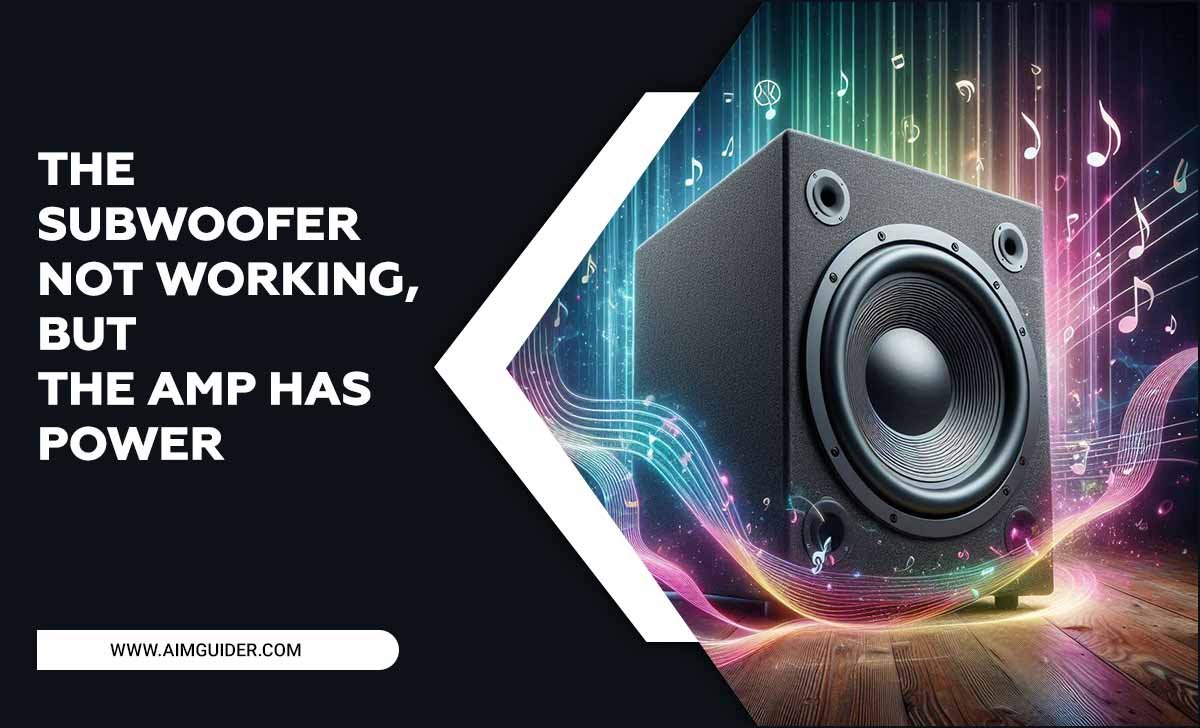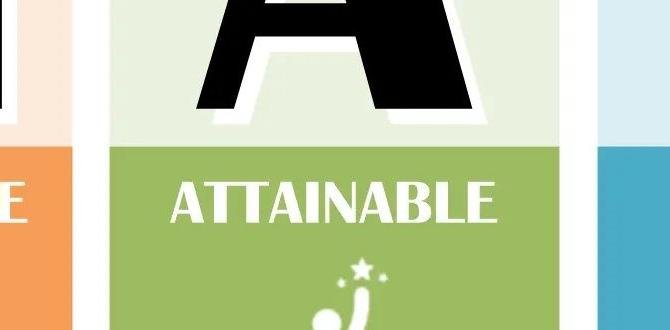Samsung TV Picture Settings Cheap: Genius Finds
Get amazing Samsung TV picture quality without spending a fortune! This guide unlocks hidden settings and simple tweaks to make your favorite shows and movies pop, all for free. We’ll show you how to adjust your Samsung TV’s picture to look like a pro’s setup, enhancing colors, brightness, and clarity for a truly brilliant viewing experience, right out of the box and with just a few clicks.
Hey there, home entertainment fans! Bob E Riley here from Aimguider. Ever feel like your Samsung TV’s picture just isn’t quite right? Maybe the colors look a bit dull, or the blacks aren’t deep enough. It’s a common frustration, especially when you’ve invested in a great TV but find yourself squinting at the screen. The good news is, you don’t need to be a tech wizard or spend extra cash to get a stunning picture. Your Samsung TV likely has incredible potential hidden within its settings menus, just waiting to be unleashed. Let’s dive into some genius, budget-friendly ways to fine-tune your Samsung’s visual feast!
Why Your Samsung TV Picture Needs a Tweak
Out of the box, most TVs are set to a “demonstration” or “standard” mode. These modes often prioritize brightness and punchy colors to impress in a store, not for optimal viewing in your living room. This can lead to washed-out images, inaccurate colors, and even eye strain over time. Think of it like a new car — it runs okay, but a little fine-tuning can make it perform its absolute best. Understanding and adjusting a few key Samsung TV picture settings can unlock a viewing experience that looks professional and vibrant, all without buying any extra gadgets.
Your Samsung TV Picture Settings Cheat Sheet
Let’s break down the most impactful picture settings on your Samsung TV and how to adjust them for that “wow” factor.
Navigating Your Samsung TV Menu
First things first, let’s get you comfortable with where to find these amazing settings. On your Samsung remote, press the `Home` button. Then, navigate to `Settings` (often a gear icon). From there, you’ll want to head to `Picture`. This is where the magic happens!
Within the `Picture` menu, you’ll find several sub-menus. We’ll focus on the most crucial ones:
- Picture Mode
- Expert Settings (or Advanced Settings)
- Picture Clarity Settings
- Broadcasting And External Input settings
Don’t be intimidated by the names. We’ll keep it simple and focus on what makes the biggest difference.
The Best Picture Mode for Your Samsung TV (It’s Free!)
This is probably the single most important setting you can adjust. Samsung TVs offer several picture modes, and picking the right one is crucial for an accurate and enjoyable image.
Understanding Picture Modes
Here’s a quick rundown of common Samsung picture modes and what they’re best for:
| Picture Mode | Best For | Why |
|---|---|---|
| Dynamic/Vivid | Situational (e.g., bright rooms) | Over-saturates colors, boosts brightness; can look artificial and unnatural. |
| Standard | General viewing | A balanced mode, but often not the most accurate. Bright and colorful, but can lack detail. |
| Movie/Cinema | Movies, dark room viewing | Designed for accurate colors and good contrast in darker environments. Often the best starting point for a natural look. |
| Filmmaker Mode | Movies, best possible accuracy | Tries to show the film exactly as the director intended, disabling most processing for a pure image. Requires specific content. |
| Game Mode | Gaming | Minimizes input lag for a responsive gaming experience. |
Which Mode Should You Choose?
For the best balance of accurate colors and a pleasing image for everyday viewing, especially in a moderately lit room, `Movie`, `Cinema`, or `Filmmaker Mode` are usually your best bets. If you watch a lot of movies in a dark room, `Movie` or `Cinema` will provide deeper blacks and more natural colors. If `Filmmaker Mode` is available and you’re watching high-quality content, it’s often superior for pure accuracy.
Genius Find: If `Movie` or `Cinema` looks too dim, don’t immediately jump to Dynamic. Try increasing the `Brightness` and `Contrast` within the `Expert Settings` while staying in `Movie` mode. Sometimes, a slight bump in these is all you need.
Jumping into the Expert Settings: Fine-Tuning Your Picture
This is where we get into the nitty-gritty to really dial in your Samsung TV picture. Don’t worry, we’ll stick to the most impactful settings. You’ll find these in the `Picture` menu under `Expert Settings` or `Advanced Settings`.
Brightness
Brightness controls the overall light output of the screen. It’s not about making the image darker or lighter overall (that’s backlight), but about how bright the white areas appear. Setting this too high can “wash out” the image, losing detail in bright scenes. Setting it too low makes dark scenes hard to see.
- Recommendation: Start with the default for your chosen `Picture Mode` (e.g., `Movie`). Adjust it based on your room’s lighting. In a bright room, you might increase it slightly. In a dark room, a slightly lower setting can provide better contrast. Aim for the brightest comfortable level without losing detail in white areas.
Contrast
Contrast determines the difference between the darkest blacks and the brightest whites. A higher contrast ratio makes the image “pop” more. Too high, and you’ll lose detail in both very dark and very bright areas.
- Recommendation: Generally, leave this fairly high, but not maxed out. For `Movie` mode, the default is often good. If you’re watching content with very dark scenes, try reducing it slightly if you can’t see detail in shadows.
Sharpness
Sharpness adds edge definition to images. While it might seem good to have a super-sharp picture, over-sharpening can create artificial “halos” around objects and introduce artifacts. It can make the image look grainy or noisy.
- Recommendation: Lower this value. Most experts recommend setting `Sharpness` to `0` or `1` on a scale where `0` is the default for `Movie` mode, or below the midpoint if your TV’s scale is different. This allows the TV to display the image as intended, without artificial enhancements.
Color
This setting controls the intensity of all colors. Setting it too high results in oversaturated, unnatural colors. Too low, and the image will look dull and washed out.
- Recommendation: Start with the default for `Movie` mode. You’ll often find that anything above `50` (on a scale of `0-100`) starts to look unnatural. Aim for a natural look.
Tint (G/R)
Tint controls the balance between green (G) and red (R) in the image. For most people, sticking to the default setting (usually centered) is the best approach.
- Recommendation: Leave this at its default setting unless you have a specific calibration tool or are trying to correct a noticeable color cast.
Digital Clean View and Motion Settings: Taming the Digital Noise
These settings can sometimes do more harm than good, especially with modern high-quality content.
Digital Clean View
This feature attempts to reduce digital noise in broadcast signals (like antenna TV). While it can help with a poor signal, it often softens the image and can introduce a “plastic” look to faces, especially in high-definition content that doesn’t actually have much noise.
- Recommendation: Turn `Digital Clean View` OFF for most content, especially streaming, Blu-rays, and modern cable channels. If you primarily watch standard-definition broadcasts with a lot of static, you might experiment with a low setting, but generally, OFF is best.
Motion Smoothing (Auto Motion Plus / Clearness)
This setting makes motion appear smoother by interpolating frames. It’s great for sports, but it can create the dreaded “soap opera effect” (SOE) in movies, making them look like a cheap daytime drama. It can also introduce visual artifacts around moving objects.
- Recommendation: For movies and TV shows, turn `Auto Motion Plus` (or similar) OFF. If you watch a lot of sports, you might find a low setting acceptable, but try watching a movie with it on and then off – the difference in cinematic feel is often dramatic. Samsung’s `LED Clear Motion` setting is another one to consider turning OFF for movies.
Expert Tip: Some TVs have a `Game Motion Plus` option. This is designed to reduce judder while still allowing for low input lag. If you use Game Mode but still experience judder, this is worth experimenting with, but for general viewing, the goal is to disable motion smoothing.
Picture Clarity Settings: Enhancing Detail Without Overdoing It
Your Samsung TV has a suite of “clarity enhancers.” Use them wisely!
Contrast Enhancer
This setting dynamically adjusts the contrast to make the image appear more vibrant. Similar to `Digital Clean View`, it can sometimes lead to unnatural-looking images and crushed blacks or blown-out highlights.
- Recommendation: Turn `Contrast Enhancer` OFF. Most of the time, the `Contrast` setting itself is enough.
Color Tone
This setting usually offers options like `Standard`, `Warm`, and `Cool`. `Warm` colors are generally preferred by professionals as they are closer to how we perceive images in natural light.
- Recommendation: Set `Color Tone` to `Warm` (often `Warm2` or `Warm1` depending on the model). This provides a more natural and less harsh image, reducing eye strain.
HDR Settings (High Dynamic Range)
If your TV supports HDR (like HDR10, HDR10+, or Dolby Vision), you’ll see options related to HDR picture optimization. These settings can dramatically improve contrast and color volume on HDR content.
- Recommendation: Generally, leave HDR settings on `Auto` or `On`. For specific HDR picture modes (e.g., `HDR Movie`), fine-tune within those modes similar to how you would SDR (Standard Dynamic Range) content, focusing on `Brightness`, `Contrast`, and making sure colors look natural.
For users interested in the science behind HDR, the Dolby High Dynamic Range technology page offers a detailed explanation of its benefits.
Broadcasting & External Input Settings: Optimizing for Your Devices
Don’t forget about how your TV handles different sources.
Picture Size Settings
Ensure your TV is displaying content in its native aspect ratio. `16:9` is standard for most modern content.
- Recommendation: For most sources (streaming boxes, Blu-ray players, cable boxes), set `Picture Size` to `16:9` and ensure `Fit to Screen` or `Screen Fit` is enabled to avoid cropping. Avoid `Zoom` or `Wide` unless you specifically want that effect.
HDMI UHD Color (or similar)
On newer Samsung TVs, you might find a setting called `HDMI UHD Color` or `Input Signal Plus`. Enabling this allows your TV to receive a 4K signal from connected devices (like a 4K Blu-ray player or streaming stick) if the port and device support it.
- Recommendation: For your 4K devices, enable `HDMI UHD Color` for the corresponding HDMI input. This is crucial for getting the best possible picture quality from those sources.
Calibrating with Free Tools? Almost!
While true professional calibration involves specialized equipment, you can use free resources to get closer to an ideal picture.
Using Calibration Patterns
You can find helpful calibration patterns online. Search YouTube for “TV calibration test patterns” or “[Your TV Model] calibration settings”. Many videos include patterns designed to help you set brightness, contrast, and black levels. You can also find websites offering these patterns.
Example of what you might look for:
- Black Clipping Pattern: Helps you set `Brightness` so you can see subtle detail in dark areas without the blacks turning grey.
- White Clipping Pattern: Helps you set `Contrast` so you can see detail in bright areas without them becoming a solid white blob.
- Color Bars: While harder to tune accurately without equipment, these can give you a general idea if your `Color` setting is wildly off.
For more in-depth understanding of visual calibration, resources from organizations like the International Telecommunication Union (ITU) on broadcast color standards can be insightful, though complex.
Bringing It All Together: A Sample “Best” Setting (For General Viewing)
Keep in mind that your specific TV model and room lighting will influence the perfect settings. This is a great starting point for most Samsung TVs when watching movies or regular TV shows:
| Setting | Recommendation | Notes |
|---|---|---|
| Picture Mode | Movie or Filmmaker Mode | For most natural and accurate colors. |
| Expert Settings > Brightness | Adjust to room light (e.g., 20-30 in Movie Mode, depending on your model) | Ensure you see detail in dark scenes without crushing blacks. |
| Expert Settings > Contrast | Default (e.g., 80-95) | Aim for good separation of light and dark areas. |
| Expert Settings > Sharpness | 0 or 1 | Avoid artificial edge enhancement. |
| Expert Settings > Color | Default (e.g., 45-50) | Keep colors looking natural, not oversaturated. |
| Expert Settings > Tint | Default | Usually centered (G/R at 0 or 25/25). |
| Expert Settings > Color Tone | Warm2 or Warm1 | For a natural, less harsh image. |
| Picture Clarity > Auto Motion Plus | Off | For cinematic look, avoid “soap opera effect”. |
| Picture Clarity > LED Clear Motion | Off | Can reduce brightness and introduce artifacts. |
| Picture Clarity > Contrast Enhancer | Off | Natural contrast is usually better. |
| Picture Clarity > Digital Clean View | Off | Avoids softening images and artificial look. |
| Broadcasting And External Input > HDMI UHD Color | On (for relevant HDMI ports) | Essential for 4K HDR content. |
Remember, these are starting points. Play around with them while watching content you know well!
FAQ: Your Samsung TV Picture Settings Questions Answered
- Q1: What is the best picture mode for my Samsung TV?
- A: For most users, `Movie` or `Filmmaker Mode` offers the most accurate and natural picture. They are designed to display content as the creator intended, with better color accuracy and contrast than dynamic or standard modes.
- Q2: Should I turn on Sharpness?
- A: It’s generally recommended to set `Sharpness` very low, often to `0` or `1`. Over-sharpening can create artificial edges and artifacts, making the image look unnatural. Your TV’s native resolution is usually sharp enough.
- Q3: My Samsung TV picture looks too dim. What should I do?
- A: First, try adjusting the `Brightness` setting. If you’re in `Movie` mode, you might need to increase it in a well-lit room. Also, ensure you are not in Eco settings that dim the screen for power saving. Check your TV’s `Backlight` setting as well; increasing this will make the entire picture brighter.
- Q4: