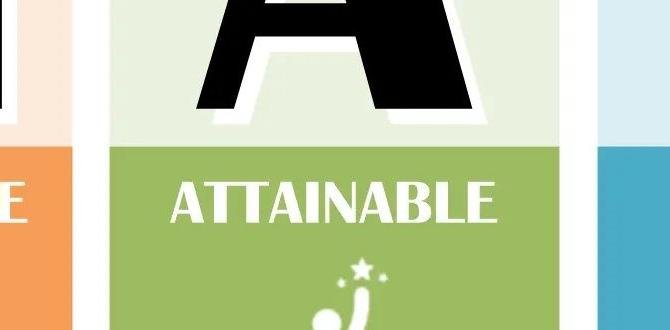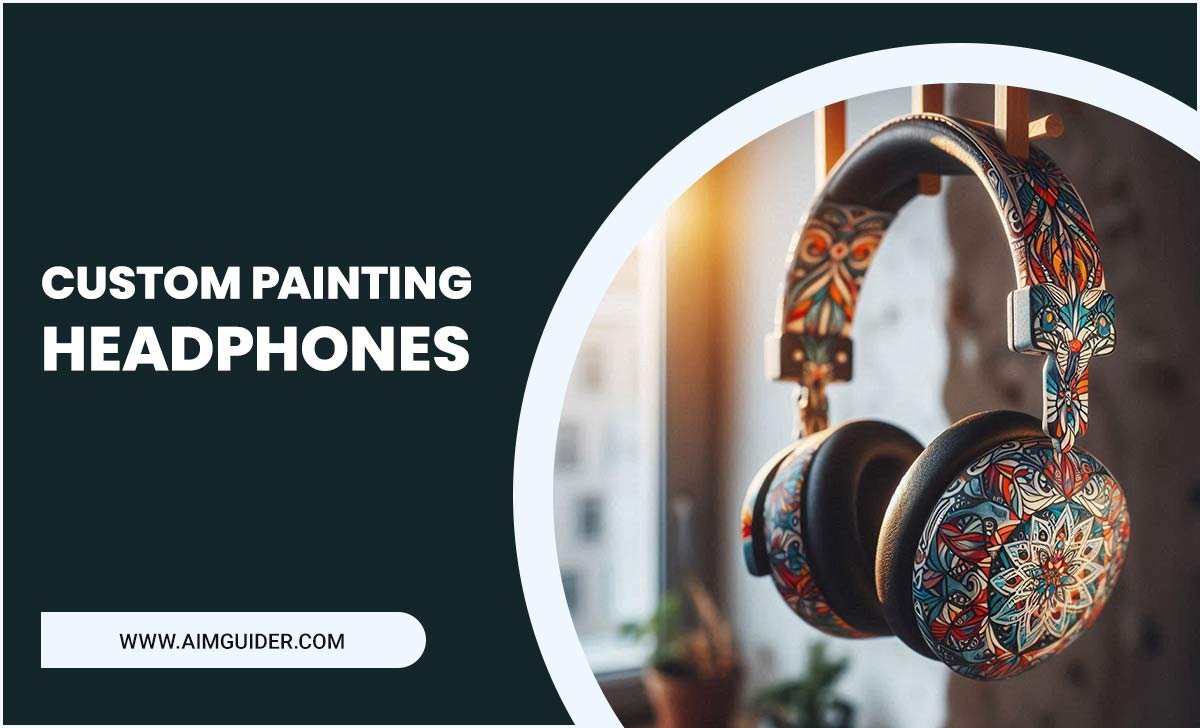Your Samsung TV picture settings and Bluetooth connectivity are two separate functions, but optimizing both can greatly enhance your viewing and listening experience. This guide will show you how to fine-tune your Samsung TV’s picture for stunning visuals and ensure your Bluetooth devices connect flawlessly for immersive sound.
Ever felt like your Samsung TV’s picture just isn’t quite right, even after fiddling with the settings? Or maybe you’re struggling to get your Bluetooth headphones or soundbar to connect properly? You’re not alone! Many of us love our Samsung TVs for their brilliant displays and smart features, but sometimes getting the picture perfect or ensuring Bluetooth works smoothly can feel like a guessing game. This guide is here to take the guesswork out, break down those complex settings, and help you achieve a picture that pops and audio that immerses. We’ll walk through everything, step-by-step, so you can enjoy your favorite shows and movies just as they were meant to be seen and heard.
Understanding Samsung TV Picture Settings
Samsung TVs are known for their vibrant colors and sharp details, thanks to advanced display technologies like QLED and Neo QLED. However, the default picture settings are often a compromise, designed to look good in various lighting conditions for the broadest audience. To truly unlock your TV’s potential and tailor it to your specific viewing environment, understanding and adjusting key picture settings is essential. This isn’t about making your TV look unnatural; it’s about making it look its best for you. We’ll demystify terms like ‘Brightness,’ ‘Contrast,’ ‘Color,’ and ‘Sharpness,’ and explain how they impact what you see on screen.
Why Picture Settings Matter
Think of your TV’s picture settings like tuning a musical instrument. When it’s perfectly tuned, the music sounds clear, rich, and full of life. Similarly, when your TV’s picture settings are dialed in, you get:
- More lifelike images: Colors appear truer to life, and details are sharper.
- Better contrast: Dark scenes are truly dark, and bright scenes don’t lose detail.
- Reduced eye strain: Overly bright or sharp settings can be tiring for your eyes during long viewing sessions.
- Accurate reproduction: You see content the way the director or creator intended.
- Enhanced immersion: A great picture pulls you deeper into the content, whether it’s a movie, game, or sports event.
Key Picture Settings Explained
Let’s break down the most common and impactful picture settings you’ll find on your Samsung TV. You can usually find these under the Picture or Display menu in your TV’s settings.
1. Picture Mode
This is your starting point. Samsung offers several preset modes, each designed for different content or viewing conditions:
- Standard/Dynamic: These modes often boost brightness and color saturation. They can make content look punchy initially, but they are often inaccurate and can lead to washed-out colors or blown-out highlights. Not recommended for critical viewing.
- Movie/Filmmaker Mode: These modes are generally the most accurate out-of-the-box. They aim to reproduce the image as the creator intended, with balanced colors, contrast, and brightness. ‘Filmmaker Mode’ is specifically designed to disable much of the TV’s image processing for a more natural look. This is often the best choice for movies and TV shows.
- Game Mode: This mode prioritizes low input lag, which is crucial for a responsive gaming experience. While it can sometimes slightly alter picture quality, the benefit of smoother gameplay often outweighs minor visual differences.
- Sports Mode: Typically increases sharpness and motion clarity to make fast-moving action easier to follow.
Bob’s Tip: For general viewing and movies, try starting with Movie or Filmmaker Mode. For gaming, select Game Mode.
2. Backlight (OLED) / LED/Backlight (QLED/LCD)
This setting controls the overall luminance or brightness of the screen. It’s not the same as the ‘Brightness’ setting.
- Too high: Makes the picture too glaring, especially in a dark room, and can reduce the lifespan of the panel.
- Too low: Makes the picture appear dim and washed out.
Recommendation: Adjust this based on your room’s lighting. In a dark room, you might set it between 20-40. In a bright room, you might need it at 60-80, or even higher for QLED models. For OLEDs, maintaining a lower backlight level (often 70-100% of maximum is not recommended constantly) helps preserve panel longevity and avoid burn-in.
3. Brightness
This setting adjusts the black levels of the image. It determines how dark the darkest parts of the picture are.
- Too high: Makes blacks look grayish, losing detail in dark scenes.
- Too low: Crushes blacks, making dark areas completely solid black with no discernible detail.
Recommendation: A setting around 45-55 is usually a good starting point. The goal is to have blacks look deep and inky without losing detail in shadows. You can test this by watching a scene with deep shadows and seeing if you can still make out objects within them.
4. Contrast
This controls the brightest parts of the image. It dictates the difference between the brightest white and the darkest black.
- Too high: Can cause bright areas to “clip” or lose detail (appearing as pure white).
- Too low: Makes the picture look flat and lack punch.
Recommendation: Generally, keep this at its default setting (often 80-95) or slightly lower. Avoid maxing it out, as it can lead to a harsh image.
5. Sharpness
This setting adds edge enhancement to an image, making lines appear more defined. However, too much sharpness can create artificial-looking halos around objects and introduce visual artifacts.
- Too high: Makes images look artificial, grainy, and creates white outlines around objects.
- Too low: Makes images appear soft or blurry.
Recommendation: For most content, setting sharpness to 0 or a very low number (like 5-10 on a scale of 100) is often best, especially after Samsung’s upscaling and processing kick in. Some prefer a slightly higher setting for standard definition content or analog-like sources, but for HD and 4K, aim for minimal sharpness.
6. Color
This controls the intensity or saturation of colors. A higher setting means more vivid colors.
- Too high: Colors become oversaturated and unnatural, often looking “painted.”
- Too low: Colors look washed out and dull.
Recommendation: Defaults are usually acceptable, but you might want to slightly reduce it if colors look too vibrant. Many calibration discs or online test patterns can help set this precisely.
7. Tint/Hue
This setting adjusts the balance between green and red in the image. Most viewers won’t need to adjust this unless colors look significantly off (e.g., skin tones appearing too green or too red).
8. Advanced Picture Settings (Motion, Contrast Enhancer, etc.)
These settings offer more granular control but can also be more complex. Here’s a look at some common ones:
- Motion Smoothing (Auto Motion Plus/Motion Xcelerator): This is Samsung’s technology to reduce motion blur and make motion smoother. While great for sports, it can create the “soap opera effect” (SOE) in movies, where film looks unnaturally fluid. For cinematic content, turning this off or setting it to ‘Custom’ with De-Judder and De-Blur sliders very low is usually preferred. For some gaming modes, it can reduce input lag.
- Contrast Enhancer: This attempts to dynamically adjust contrast for a more dynamic picture. It can sometimes make the image look unnatural or crush details. Many prefer to turn this off for a more static and accurate image.
- Local Dimming: On QLED and Neo QLED TVs, this feature controls zones of LEDs to dim or brighten specific areas of the screen, improving contrast. Higher settings (like ‘High’ or ‘Ultra’) can deepen blacks but may introduce blooming or halo effects around bright objects. Experiment with ‘Standard’ or ‘Low’ to find a balance.
- Color Tone/Warmth: This also affects the color balance, typically shifting between ‘Cool’ (more blue/greenish) and ‘Warm’ (more red/yellowish). ‘Warm2’ is often the most accurate setting for cinematic content, as it aims for the standard D65 white point.
- HDR Brightness/Contrast: When watching High Dynamic Range (HDR) content, these settings can adjust how the TV handles the expanded range of brightness and color. Usually, you’ll want these set to their maximum for HDR to experience the full impact, but be mindful of clipping in very bright scenes.
Picture Settings for Different Scenarios
Finding the “perfect” settings often depends on what you’re watching and where you’re watching it. Here’s a quick guide:
| Scenario | Recommended Picture Mode | Backlight/Brightness | Contrast | Sharpness | Color Tone | Motion Smoothing (Auto Motion Plus) | Other Notes |
|---|---|---|---|---|---|---|---|
| Movies/TV Shows (Dark Room) | Movie / Filmmaker Mode | 20-40 (Backlight/LED) / 45-55 (Brightness) | 80-90 | 0-5 | Warm2 | Off / Custom (Low De-Judder/De-Blur) | Turn off Contrast Enhancer, adjust Local Dimming to Standard/Low. |
| Movies/TV Shows (Bright Room) | Movie / Filmmaker Mode | 60-80+ (Backlight/LED) / 50-60 (Brightness) | 80-90 | 0-5 | Warm2 / Warm1 | Custom (if needed to reduce judder, but can dim picture) | Contrast Enhancer can be ‘Low’ or ‘Off’. Local Dimming Standard. |
| Gaming | Game Mode | Adjust to preference (often higher for visibility) | 80-90 | 0-5 | Standard / Default for mode | Off or Game Motion Plus (if input lag is acceptable) | Enable ALLM (Auto Low Latency Mode) if supported by console/PC. Minimize image processing. |
| Sports | Sports Mode / Movie with adjustments | 70-90 (Backlight/LED) | 85-95 | 10-20 (or default for Sports Mode) | Standard / Vivid | Custom (higher De-Blur to reduce blur, De-Judder to taste) | May benefit from slightly higher sharpness for fast action. |
| HDR Content (Movies/Games) | Movie / Filmmaker Mode (HDR) / Game Mode (HDR) | 100 (Backlight/LED) / 50-60 (Brightness) | 80-95 | 0-5 | Warm2 | Off / Custom (Low) | Ensure HDR mode is automatically selected. Local Dimming ‘High’ can enhance contrast but watch for blooming. Some TVs have specific ‘HDR Tone Mapping’ settings. |
These are general starting points. The best settings are those that look best to your eyes in your environment. Don’t be afraid to experiment!
Connecting and Optimizing Bluetooth Audio on Samsung TVs
Samsung TVs offer seamless Bluetooth connectivity, allowing you to pair headphones, earbuds, soundbars, and even speakers for a wireless audio experience. This is fantastic for late-night viewing without disturbing others, or for enjoying richer sound from a dedicated speaker system. However, Bluetooth can sometimes be a bit finicky. Let’s get yours connected and sounding great.
Steps to Connect a Bluetooth Device
The exact menu path might vary slightly depending on your Samsung TV model and its operating system (Tizen version), but the general process is as follows:
- Put your Bluetooth device in pairing mode. This is crucial. Refer to your headphone, speaker, or soundbar’s manual on how to do this. Usually, it involves pressing and holding a Bluetooth button until an indicator light flashes in a specific pattern (often blue or white).
- On your Samsung TV, open Settings. You can usually access this through the main menu or by pressing the home button on your remote and selecting the settings icon.
- Navigate to Sound Settings. Look for an option like ‘Sound Output’ or ‘Audio Output.’
- Select Bluetooth Speaker List or Bluetooth Audio Device. This is where your TV will scan for available Bluetooth devices.
- Select your device from the list. Once your TV finds your device (e.g., “My Headphones,” “Soundbar XYZ”), select it.
- Pair and Connect. Your TV will likely prompt you to “Pair and Connect.” Select this option.
- Confirm Connection. Once successfully paired, your TV will confirm the connection, and your audio should now be routed through your Bluetooth device. You can usually adjust the volume using your TV remote.
Troubleshooting Common Bluetooth Issues
If your device isn’t connecting or the audio is cutting out, here are some common fixes:
- Ensure Device is in Pairing Mode: This is the most common mistake. Just having Bluetooth on your device isn’t enough; it needs to be actively searching to be found.
- Check Distance and Obstructions: Bluetooth has a limited range (typically around 30 feet or 10 meters). Make sure your device is close to the TV and that there aren’t thick walls or large metal objects between them.
- Restart Devices: Turn off both your TV and your Bluetooth device, wait about 30 seconds, and then turn them back on. This can often clear temporary glitches.
- Forget and Re-pair: On your Samsung TV, go back to the Bluetooth device list. If your device is listed but not connecting, select the option to ‘Delete’ or ‘Forget’ the device. Then, try the pairing process again from the beginning.
- Check for Interference: Other wireless devices (microwaves, other Bluetooth gadgets, Wi-Fi routers) can sometimes interfere. Try to minimize potential sources of interference.
- Update TV Software: Ensure your Samsung TV’s firmware is up to date. Go to Settings > Support > Software Update. Outdated software can sometimes cause connectivity issues. Samsung regularly provides updates that can improve Bluetooth performance.
- Verify Device Compatibility: While most modern Bluetooth audio devices are compatible, very old devices or those with non-standard Bluetooth profiles could pose issues. Check your TV’s manual or Samsung’s support website for lists of compatible devices if you’re unsure.
- Consider Audio Delay (Lip Sync): Sometimes, especially with older Bluetooth versions or less powerful transmitters, you might experience a slight delay between the video and the audio, known as lip sync[^1]. Many Samsung TVs have a ‘Lip Sync’ adjustment in the Sound settings that can help compensate for this. If the delay is significant and cannot be corrected via the TV settings, you might need to try a different Bluetooth audio device or consider a dedicated Bluetooth transmitter that supports low-latency codecs like aptX Low Latency (though your TV also needs to support this for it to work).
Optimizing Bluetooth Audio Quality
Once connected, you can further enhance your Bluetooth audio experience:
- Select the Right Picture Mode (Again!): Remember, your picture settings affect what you see. For movies, use Movie/Filmmaker Mode for the best visuals to match your audio.
- Adjust TV Sound Settings: In the Sound settings menu, beyond selecting your Bluetooth output, you might find options for equalizer presets or manual EQ adjustments. Tailor these to your preference. For example, if your headphones lack bass, you might boost the lower frequencies.
- Check for ‘Sound Mirroring’ or ‘Multi-Audio’: Some Samsung TVs have features like ‘Sound Mirroring’ (which plays TV audio through your phone’s app) or ‘Multi-Audio’ (which allows you to play TV audio through two Bluetooth devices simultaneously, though this feature is often limited and may not support all devices or audio codecs). Explore these if they are available, but be aware of potential limitations.
- Consider Audio Latency for Gaming: As mentioned in troubleshooting, if gaming