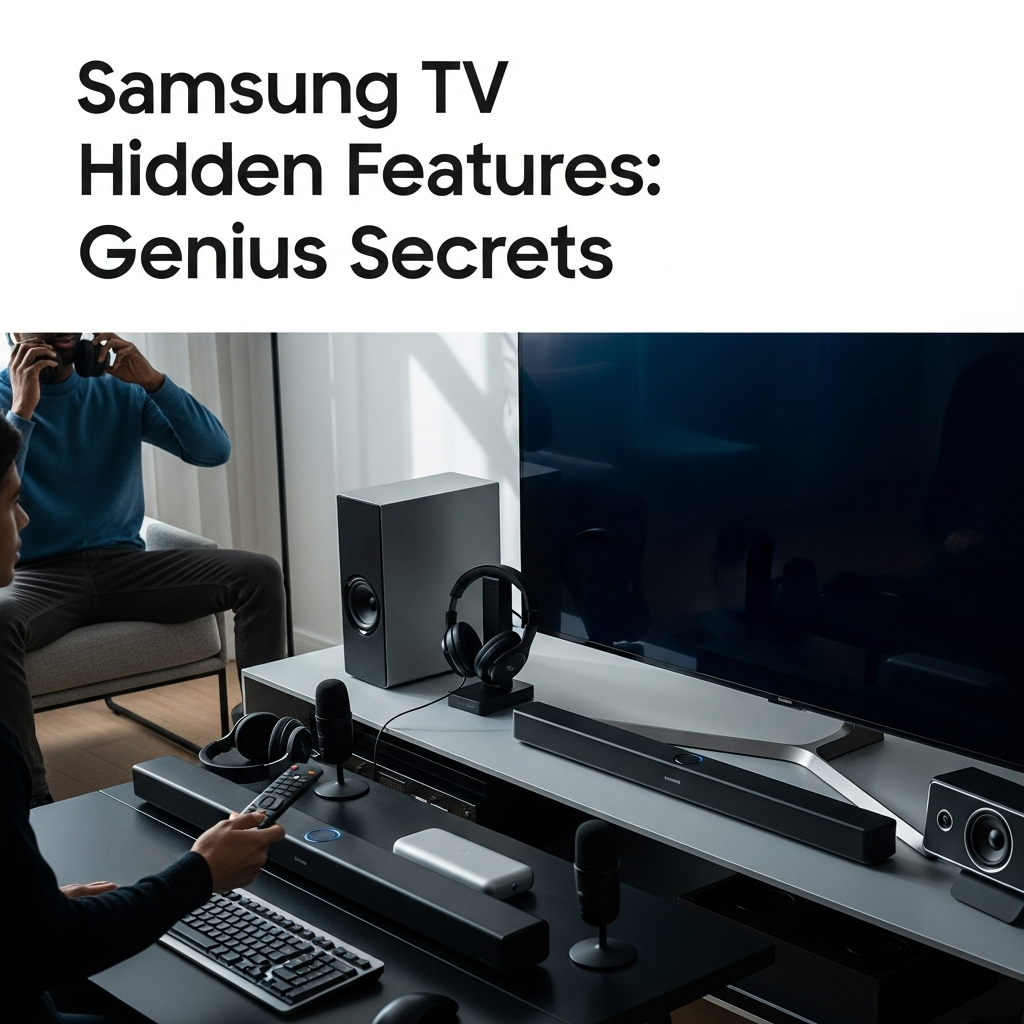Unlock your Samsung TV’s true potential! This guide reveals essential hidden features, from smart home integration and gaming enhancers to accessibility options and expert picture settings. Get more from your TV today.
Ever feel like your Samsung TV is a bit of a mystery box? You’ve got the basics down – watching your favorite shows and movies. But what if there’s more? Many of us buy a fantastic Smart TV, only to use a fraction of what it’s capable of. It can feel frustrating, like you’re missing out on a whole world of enhanced viewing and convenience. Don’t worry, you’re not alone! We’re here to pull back the curtain and show you some truly useful Samsung TV hidden features. Get ready to transform your everyday viewing experience into something extraordinary.
Beyond the Basics: Surprising Samsung TV Features
Samsung TVs are packed with technology, and while the main functions are obvious, there are several powerful features tucked away that can seriously upgrade your home entertainment. Think smarter control, better picture quality for specific content, and even ways to make your TV work better for you and your family. Let’s dive into some of these game-changers.
1. Smart Hub and App Optimization
Your Samsung TV’s Smart Hub is more than just a collection of apps. It’s a gateway to personalized entertainment and smart home control. Here’s how to make it work harder for you:
- App Organization: Don’t like the default app layout? You can rearrange, add, and remove apps. Press and hold the Select button on an app icon, then choose “Move” or “Delete.” Rearranging them so your most-used apps are front and center is a simple but effective tweak.
- Voice Control Integration: Most Samsung TVs come with Bixby, and many can connect to other assistants like Alexa or Google Assistant. This isn’t just for searching for shows; you can control other smart home devices. For example, by saying “Bixby, dim the lights,” you can create the perfect movie-watching ambiance. Setting this up is usually done through the TV’s general settings menu under “Voice Assistant.”
- Content Discovery: The Smart Hub learns what you watch and suggests new content. On the main Smart Hub screen, you’ll see rows of recommendations. While it’s not always perfect, giving it a thumbs up or down on certain suggestions helps it learn your preferences faster, leading to better recommendations over time.
2. Game Enhancer and Low Input Lag
For gamers, input lag (the delay between your action and what appears on screen) can be a deal-breaker. Samsung TVs have a hidden gem for this:
- Game Mode: This is often automatically detected when you plug in a gaming console. If not, you can manually turn it on. Go to Settings > General > External Device Manager > Game Mode Settings. Here, you can ensure it’s active and even tune specific game settings.
- Game Bar: Newer Samsung TVs feature a Game Bar that pops up when Game Mode is active. Press Up on your remote when in a game. This bar gives you quick access to adjust things like screen aspect ratio, check input lag, and even enable features like “Motion Xcelerator” for smoother gameplay. This is incredibly useful for competitive gaming where every millisecond counts.
- ALLM (Auto Low Latency Mode): This is a key feature for modern gaming. When your console and TV both support ALLM, the TV automatically switches to Game Mode when it detects a game is being played. Check your TV’s settings under ‘Game Mode Settings’ to ensure it’s enabled. For more on gaming features supported by modern TVs, organizations like the HDMI Forum offer great insights into standards like ALLM and VRR.
3. Accessibility Features: Making Your TV Work for Everyone
Samsung doesn’t just focus on entertainment; they also prioritize accessibility. These features are invaluable for users with hearing or visual impairments, but many can benefit others too:
- Voice Guidance: This reads out menus, on-screen text, and program information aloud. It’s a massive help for visually impaired users. You can find it in Settings > Accessibility > Voice Guide.
- High Contrast and Color Inversion: These features change the on-screen color schemes to improve readability. High Contrast can make text stand out more, while Color Inversion flips the colors. Find these in Settings > Accessibility > High Contrast or Sign Language Zoom.
- Remote Control Settings: You can adjust the speed at which the TV responds to remote commands or set up “Learn Remote” for easier button recognition. This is in Settings > Accessibility > Remote control .
- Close Captioning Customization: Beyond just turning captions on, you can customize their size, font, color, and position to make them easier to read. Look for this in Settings > Accessibility > Caption Settings.
- Multi-Output Audio: This allows you to connect Bluetooth headphones while still using the TV’s speakers or another audio output. It’s great for when someone needs to listen at a different volume. It can be found under Settings > Sound > Sound Output.
4. Picture Settings Beyond the Defaults
Auto-generated picture settings are often too bright or lack true color for optimal viewing. Mastering your TV’s picture settings can make a huge difference. Here’s where to look for hidden adjustments:
- Expert Calibration Settings: Don’t just stick to “Standard” or “Vivid.” Explore settings like “Movie” or “Filmmaker Mode.” These modes are designed to show content as the creator intended.
- Dynamic Contrast and Black Tone: These settings can dynamically adjust the picture’s contrast and black levels. While “Auto” can be good, sometimes manually adjusting them can yield better results for movies or varied content. Experiment with ‘Low’ or ‘Medium’ settings.
- Color Space Settings: For those who want to get detailed, the “Color Space” setting (often found in Advanced Picture Settings) allows you to select between variations like ‘Auto’, ‘Native’, ‘SDR’, and ‘BT.709’. Matching this to your content source is key for accurate colors. For a deeper dive into display calibration standards, resources from sites like ColorFront Academy can be very educational.
- Motion Settings (De-Blur/De-Judder): These settings control how motion is handled. Too much can create the “soap opera effect,” while too little can lead to blur during fast action. Many users prefer to turn “De-Judder” down or off and adjust “De-Blur” slightly for a more natural look, especially for movies.
Essential Samsung TV Hidden Features: A Quick Reference
To help you quickly find and utilize these features, here’s a table summarizing key hidden functionalities and where to find them.
| Feature Category | Hidden Feature | Location in Settings Menu | Benefit |
|---|---|---|---|
| Smart Hub & Control | App Rearranging/Deleting | Smart Hub > Select App > Options | Personalized home screen |
| Smart Hub & Control | Voice Assistant Integration | Settings > General > Voice Assistant | Smart home control, hands-free operation |
| Gaming | Game Mode | Settings > General > External Device Manager > Game Mode Settings | Reduced input lag for better gaming response |
| Gaming | Game Bar | Activates automatically in Game Mode (Up on remote) | Quick access to gaming-specific tweaks |
| Accessibility | Voice Guide | Settings > Accessibility > Voice Guide | On-screen text read aloud |
| Accessibility | Caption Customization | Settings > Accessibility > Caption Settings | Improved readability of subtitles |
| Picture Quality | Filmmaker Mode / Movie Mode | Picture Settings | Accurate, creator-intended picture |
| Picture Quality | Manual Motion Control | Picture Settings > Expert Settings > Motion Settings | Reduced motion blur or “soap opera effect” |
Enhance Your Experience: Advanced Tips
Once you’ve explored the built-in features, here are some advanced tips to further optimize your Samsung TV.
1. Customizing Picture Modes for Different Content
Don’t just use one picture mode for everything. Different types of content benefit from different settings:
- Movies & TV Shows: “Movie” or “Filmmaker Mode” are your best bets. They offer the most accurate colors and contrast, showing the picture as directors intended.
- Sports: You might prefer to boost “Motion Clarity” slightly to reduce blur in fast-moving action, but avoid overdoing it to prevent the unnatural look.
- Gaming: As mentioned, Game Mode is essential. Beyond that, some gamers prefer to slightly boost brightness and contrast within Game Mode for better visibility in darker game environments.
- HDR Content: For High Dynamic Range content (like from streaming services or Blu-rays), Samsung TVs usually have specific HDR modes (HDR10+, HDR10, Dolby Vision depending on model). Allow the TV to auto-detect these and ensure your picture settings are tuned for them, often found in HDR Picture Settings.
2. Leveraging Ambient Mode and Screen Savers
When your TV isn’t in use, it doesn’t need to be a black void. Samsung’s Ambient Mode (on QLED and some other models) can display art, photos, or useful information like the weather and time. It uses very little power and can make your TV a decor piece. Access this through the Smart Hub or Picture Settings. You can also customize what information is displayed to suit your needs.
3. Utilizing SmartThings for a Seamless Ecosystem
If you have other Samsung SmartThings-compatible devices (like lights, speakers, or appliances), your TV can act as a central hub. You can control these devices directly from your TV’s Smart Hub or the SmartThings app. This integration is one of the most powerful “hidden” aspects for users invested in a smart home ecosystem. Learn more about the SmartThings platform on the official Samsung SmartThings website.
4. Sound Settings for Better Audio
While TV speakers are improving, they’re rarely as good as a dedicated sound system. However, you can still optimize what you have:
- Adaptive Sound: Newer Samsung TVs have adaptive sound features that adjust audio based on the scene or ambient room noise. You can find this in Settings > Sound > Adaptive Sound.
- Equalizer: For more granular control, use the equalizer settings (if available) to boost certain frequencies. You might increase treble for dialogue clarity or bass for more impactful movie scenes.
- Audio Output Options: Crucially, experiment with different audio outputs. Setting it to “Optical” or “HDMI ARC/eARC” is essential if you’re connecting a soundbar or AV receiver to ensure you get the best audio signal.
Troubleshooting Common Issues
Even with these amazing features, you might run into minor hiccups. Here are some common issues and how to address them:
- App Not Loading: Try clearing the cache for the specific app or restarting your TV. If the problem persists, uninstall and reinstall the app.
- Remote Not Working: Check the batteries. If it’s a Bluetooth remote, try re-pairing it by holding the Back and Play/Pause buttons simultaneously for a few seconds.
- Picture Settings Resetting: Ensure you are not accidentally triggering a reset or that an automatic software update isn’t causing it. Some picture modes automatically adjust for specific inputs.
- Slow Smart Hub: A slow Smart Hub can often be fixed by restarting your TV or your router. A strong internet connection is crucial for smart TV performance.
FAQ: Your Samsung TV Questions Answered
Here are some common questions beginners have about their Samsung TVs.
Q1: How do I update my Samsung TV’s software?
You can manually update your TV by going to Settings > Support > Software Update > Update Now. It’s recommended to set it to download updates automatically.
Q2: My Samsung TV is slow. What can I do?
Try restarting your TV. Ensure you have a stable internet connection for smart features. Also, closing unused apps and limiting the number of apps running in the background can help. If it’s persistently slow, a factory reset might be necessary (but back up your settings if possible).
Q3: Can I connect my phone to my Samsung TV wirelessly?
Yes, most Samsung TVs support screen mirroring or casting. You can usually find options like “Smart View” on your phone and the “Screen Mirroring” or “Smart View” feature on your TV. Check your TV’s Source menu.
Q4: What is Filmmaker Mode?
Filmmaker Mode is a picture setting designed to disable post-processing and display movies and TV shows with the exact color, contrast, and frame rates intended by their creators. It’s a great way to see content as it was meant to be watched.
Q5: How do I connect Bluetooth headphones to my Samsung TV?
Go to Settings > Sound > Sound Output and select your Bluetooth headphones from the list of available devices. Ensure your headphones are in pairing mode.
Q6: Is it worth buying a soundbar for my Samsung TV?
While TV speakers are adequate for casual viewing, a soundbar significantly improves audio quality for movies, music, and gaming. Look for one that supports HDMI ARC or eARC for the best connection.
Q7: How do I perform a factory reset on my Samsung TV?
Navigate to Settings > General > Reset. You will need to re-enter your Wi-Fi password and re-login to apps afterward. This should only be done as a last resort for persistent issues.
Conclusion
Your Samsung TV is a powerful piece of technology, and by exploring these hidden features, you’ve unlocked a new level of control, convenience, and enhanced viewing. From optimizing your gaming experience with Game Mode and the Game Bar, to making your TV more accessible with Voice Guide, and ensuring stunning picture quality with expert settings, there’s so much more to discover. Don’t be afraid to explore your TV’s menus; that’s where the real magic happens! By taking advantage of these often-overlooked functions, you can truly transform your home entertainment setup and get the most out of your Samsung TV investment.