Do you want to unlock the full potential of your Samsung TV beyond the basics? Discovering Samsung TV hidden features comparison can significantly enhance your viewing and entertainment experience. We’ll guide you through genius secrets, from smart controls to advanced settings, making your TV smarter and more enjoyable to use.
Hey everyone, Bob E Riley here from Aimguider! You’ve got a shiny new Samsung TV, and it looks amazing. But are you getting the most out of it? Many of us stick to the usual channels or streaming apps, not realizing there are tons of cool tricks hiding just beneath the surface. It can be a bit frustrating when you know your TV can do more but don’t know where to start exploring. Don’t worry, that’s exactly why we’re diving deep into the world of Samsung TV’s hidden features. Together, we’ll uncover some genius secrets that will make watching movies, playing games, or even just browsing feel way more advanced and fun. Ready to unlock your TV’s superpowers?
Samsung TV Hidden Features Comparison: Unlocking Your TV’s Genius Secrets
Samsung TVs are packed with technology, and while the basic functions are easy to master, there’s a whole world of “genius secrets” waiting to be discovered. These aren’t necessarily things Samsung hides, but rather features many users simply don’t stumble upon or know how to access. This comparison will highlight some of the most impactful hidden features, helping you get more from your investment. We’re talking about making your TV smarter, more convenient, and better suited to your specific needs.
Why Explore Samsung TV Hidden Features?
Think of your Samsung TV like a smartphone. You know how to make calls and send texts, but there are countless apps and settings that can personalize your experience. The same goes for your TV. Hidden features can:
- Improve picture and sound quality tailored to your room.
- Streamline your control and navigation.
- Offer unique entertainment or productivity options.
- Enhance gaming performance.
- Provide deeper customization for a truly personal setup.
Let’s start uncovering these secrets!
Hidden Feature 1: Ambient Mode – Art Meets Technology
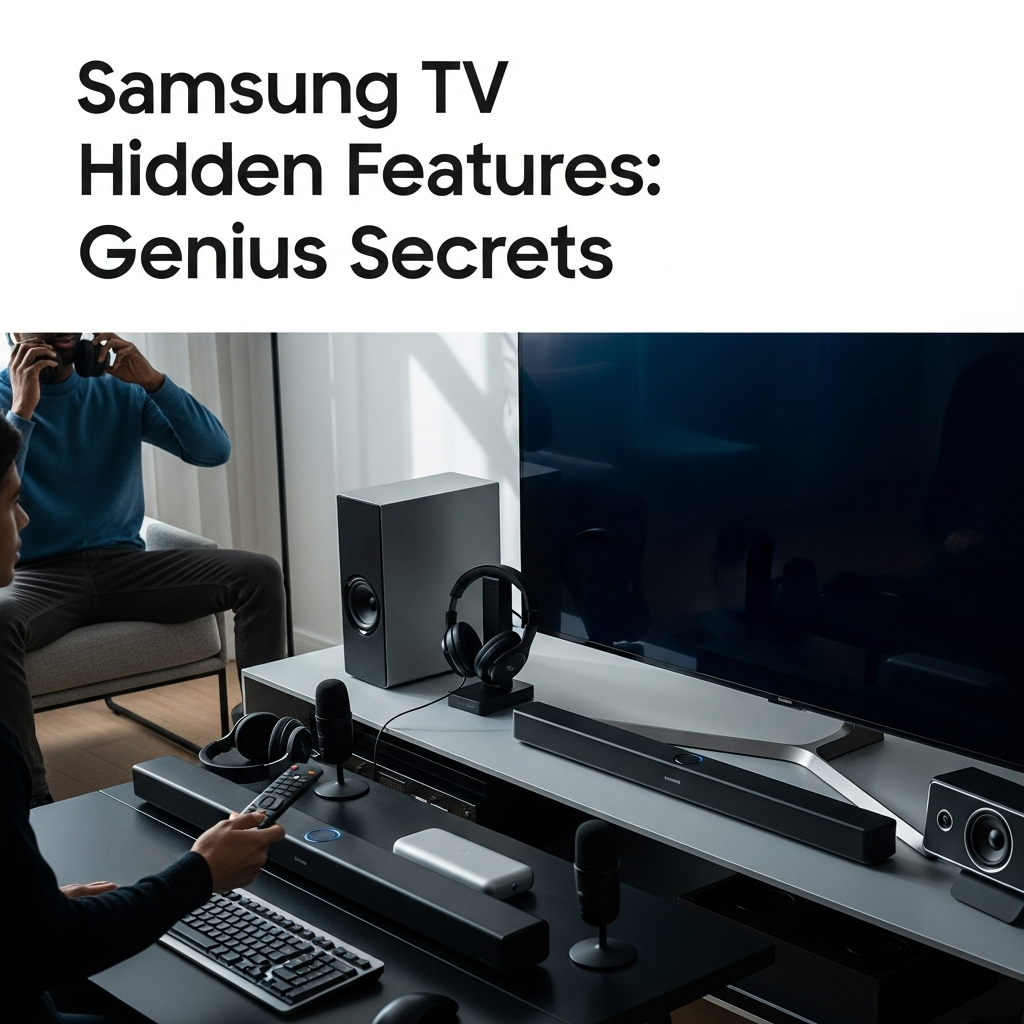
Most people turn their TV off when not watching it, leaving a blank black screen. Samsung’s Ambient Mode transforms your TV into a digital art display or a useful information hub when it’s idle. It’s a fantastic way to blend your TV seamlessly into your home decor rather than having it dominate with a dark screen.
What is Ambient Mode?
Ambient Mode allows your Samsung TV to display artwork, photographs, weather updates, news headlines, or even a clock when you’re not actively watching a show or movie. It uses minimal power and can adapt to the light in your room to look more natural.
How to Access and Use Ambient Mode:
- Navigate to Settings: On your Samsung TV’s home screen, select the “Settings” icon (usually a gear or cogwheel).
- Find Picture Settings: Within Settings, look for “Picture” or “General” and then “Ambient Mode.”
- Choose Content: You’ll be presented with options like “Photos,” “Art,” “Widgets” (for info like the clock or weather), or even create your own content.
- Customize: Explore options to adjust the brightness, position on the screen, and even a motion sensor so it turns on when you’re near.
Benefits of Ambient Mode:
- Aesthetics: Turns your TV into a decorative piece.
- Information at a Glance: Easily check the time or weather without picking up your phone.
- Personalization: Display your favorite photos or art.
Hidden Feature 2: Voice Commands Beyond Basic Search
Many users know they can ask their Samsung TV to search for shows. However, the voice control capabilities go much deeper. Integrations with Bixby, Google Assistant, and Amazon Alexa (depending on your model) offer powerful, hands-free operation for your entire smart home ecosystem.
Advanced Voice Command Uses:
- Smart Home Control: If you have compatible smart lights or thermostats, you can control them through your TV. “Bixby, turn off the living room lights.”
- Detailed TV Settings: Adjust picture modes, volume for specific apps, or even switch input sources without touching the remote. “Hey Google, switch to HDMI 2.”
- App-Specific Commands: Some apps might have unique voice commands. For example, within a music app, you might say, “Alexa, play my ‘Chill Vibes’ playlist.”
- Accessibility: For those with mobility issues, voice control is a game-changer for navigating the TV interface.
Setting Up Voice Assistants:
This is usually done during the initial TV setup or can be accessed via the “General” or “Voice” settings menu. You’ll need to link your Samsung account and authenticate with your chosen voice assistant’s account if you haven’t already.
Hidden Feature 3: Game Mode and Input Lag Optimization

For gamers, input lag (the delay between pressing a button and seeing the action on screen) can be a deal-breaker. Samsung TVs have a “Game Mode,” but there are often sub-settings and configurations that can further reduce lag and enhance your gaming experience.
Optimizing for Gaming:
- Game Mode: This is the primary setting. It reduces post-processing to speed up response times. Look for it in “General” > “External Device Manager” > “Game Mode Settings.”
- Game Bar: Newer Samsung TVs feature a Game Bar that pops up when a console is detected. This allows quick access to adjust settings like frame rate, HDR status, and aspect ratio without leaving your game. Press the Play/Pause button on your remote while in a game to access it.
- Motion Plus (Disabling): While Motion Plus can make sports look smoother, it can increase input lag in games. For the best gaming experience, consider disabling “Motion Plus” or setting it to “Off” within the “Picture Settings” > “Expert Settings” when in Game Mode.
- VRR and ALLM: If your TV and gaming console support Variable Refresh Rate (VRR) and Auto Low Latency Mode (ALLM), ensure these are enabled in your TV’s “Game Mode Settings” for a smoother, more responsive experience.
A quick check on reliable tech review sites like Rtings.com can provide in-depth testing of input lag for various Samsung models.
Hidden Feature 4: Split Screen & Multi-View – Do More at Once
Tired of switching between your TV and phone to follow a recipe while watching a cooking show, or checking social media during a sports game? Samsung’s Multi-View or Picture-in-Picture (PIP) features let you display content from multiple sources on your screen simultaneously.
How to Use Multi-View:
- Access Multi-View: On your Samsung TV remote, press the “Home” button and navigate to the “Multi View” app or icon.
- Select Layouts: Choose from various split-screen layouts (side-by-side, top-and-bottom, picture-in-picture).
- Add Content: Select what you want to display in each window. You can often mix sources like a TV channel, a streaming app, your smartphone screen (via SmartThings app), or even YouTube.
- Control: Use the remote to select which window is active for sound and control.
Use Cases:
- Watch a game while chatting with friends on your phone.
- Follow an online workout tutorial while listening to music.
- Keep an eye on your baby monitor feed while enjoying a movie.
- Learn a new language by watching a lesson on one side and a show for practice on the other.
Hidden Feature 5: Samsung TV Plus – Free Streaming Channels

Many people pay for multiple streaming subscriptions. Samsung TV Plus offers a curated selection of free, ad-supported channels directly on your Samsung TV. It’s a fantastic way to discover new content without an extra subscription fee.
Accessing Samsung TV Plus:
It’s usually pre-installed. Look for the “Samsung TV Plus” app on your home screen or in the app store. If it’s not there, you might need to search for it and install it.
Channel Variety:
Channels range from news and lifestyle to movies, TV shows, and even dedicated channels for specific genres like true crime or classic sitcoms. The content varies by region.
Benefits:
- Free Content: No subscription needed.
- Discovery: Find new shows and movies you might not have considered.
- Simplicity: Easy to access directly on your TV.
Hidden Feature 6: SmartThings Integration – Your TV as a Smart Hub
Samsung’s SmartThings platform turns your TV into a central hub for your smart home devices. This goes beyond simple voice control and allows for more complex automation and monitoring.
SmartThings Capabilities:
- Device Control: Control lights, thermostats, smart plugs, and more directly from your TV’s SmartThings dashboard.
- Automation: Set up routines. For example, have your lights dim automatically when you start a movie, or have your TV turn on a connected fan when the room temperature rises.
- Monitoring: Keep an eye on security cameras or door sensors connected to the SmartThings app.
- Mobile Integration: Use your smartphone to control your TV and connected devices from anywhere.
To set this up, download the SmartThings app on your smartphone, create an account, and follow the instructions to add your Samsung TV and other compatible smart devices. For more on smart homes, resources from the Cybersecurity and Infrastructure Security Agency (CISA) offer valuable insights into securing your connected devices.
Hidden Feature 7: Expert Calibration Settings – Pro-Level Picture Quality
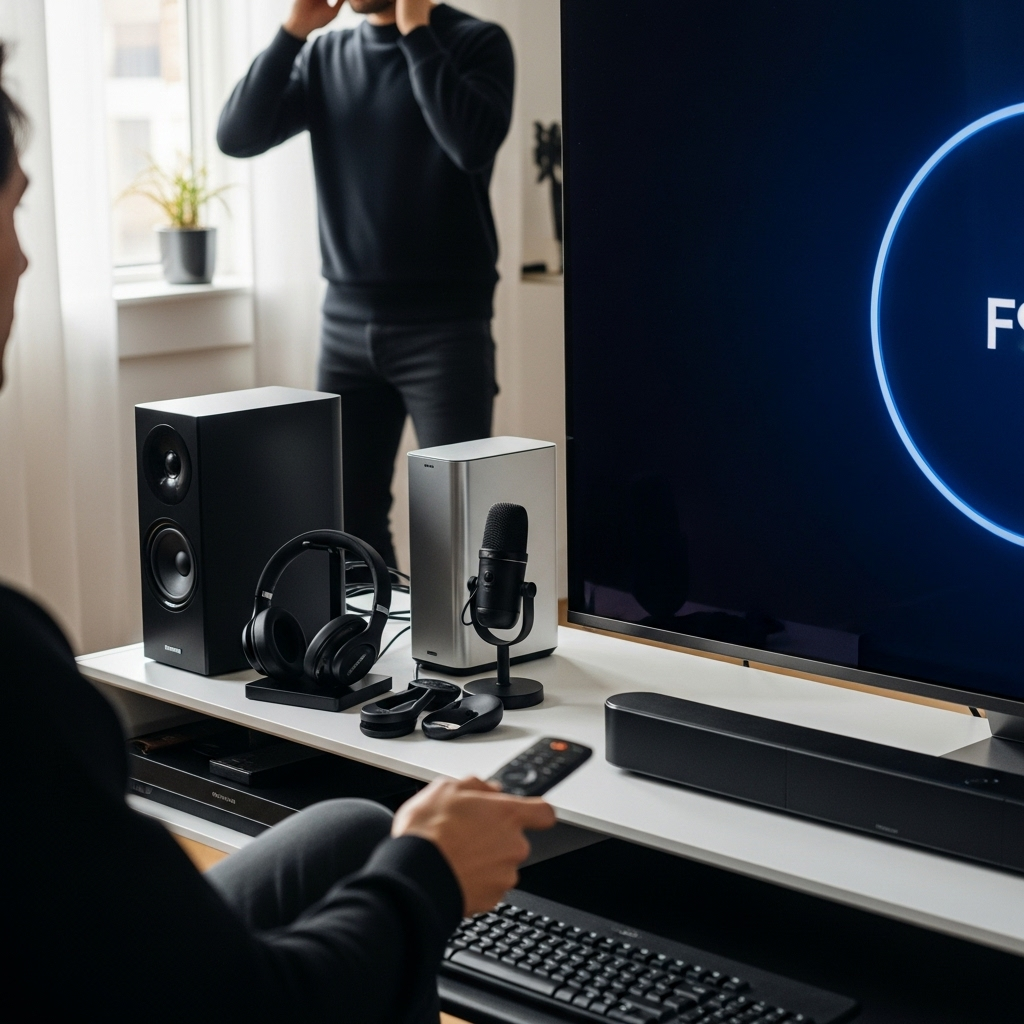
While the default picture settings are good, they’re designed for a broad audience. For enthusiasts seeking the absolute best picture quality, accessing “Expert Calibration” settings allows for fine-tuning that can drastically improve color accuracy, contrast, and detail.
Key Expert Settings to Explore:
- White Balance: Adjust the color temperature of the picture. Often, settings like “Warm2” are closest to the industry standard for cinematic content.
- Color Tone: Fine-tune the hue of colors.
- Gamma: Controls the overall brightness and contrast of the image, affecting how details appear in light and dark scenes.
- Color Space Settings: Ensure your TV is set to “Auto” or “Native” to display the widest range of colors accurately.
- Local Dimming: If your TV has full-array local dimming, experiment with different levels to enhance contrast without creating halo effects around bright objects.
Caution: Adjusting these settings can be complex. If you’re unsure, it’s best to find calibration guides online for your specific Samsung TV model or consider professional calibration. Many AV forums and dedicated tech sites offer recommended settings. For a general understanding of display calibration, resources like those from the International Organization for Standardization (ISO) can be informative, though often more technical.
Feature Comparison Table: Genius Secrets
Here’s a quick comparison of how these hidden features stack up:
| Feature Name | Primary Benefit | Ease of Use (Beginner) | Impact on Daily Use | DIY Potential |
|---|---|---|---|---|
| Ambient Mode | Aesthetics & Information Hub | Very Easy | High (Decoration & Quick Info) | High |
| Advanced Voice Commands | Hands-Free Control & Smart Home Integration | Medium | High (Convenience & Automation) | Medium |
| Game Mode & Optimization | Reduced Input Lag & Smoother Gameplay | Medium | Very High (for Gamers) | High |
| Multi-View | Simultaneous Content Viewing | Easy | Medium to High (Productivity & Multitasking) | High |
| Samsung TV Plus | Free Streaming Content | Very Easy | Medium (Entertainment Variety) | N/A (App Functionality) |
| SmartThings Integration | Smart Home Hub & Automation | Medium | High (Home Automation & Control) | High |
| Expert Calibration Settings | Optimized Picture Quality | Difficult | Very High (for Cinephiles & Photographers) | Medium to High (Requires research) |
Frequently Asked Questions (FAQs) About Samsung TV Hidden Features
Q1: How do I find the settings for these hidden features?
A1: Most hidden features are accessed through the main “Settings” menu on your Samsung TV. Look for categories like “General,” “Picture,” “Sound,” “System,” or dedicated sections like “SmartThings” or “Game Mode.” The Home screen’s app list is also a good place to find specific apps like “Samsung TV Plus” or “Multi View.”
Q2: Will all Samsung TVs have these hidden features?
A2: Feature availability can depend on your TV’s model year and series. Newer and higher-end models typically have more advanced features like Game Bar or extensive Multi-View options. Basic features like Ambient Mode and TV Plus are more widespread. Always check your specific model’s manual or Samsung’s support site.
Q3: Can I use these features with non-Samsung smart devices?
A3: For features like SmartThings integration and voice assistants (Bixby, Google Assistant, Alexa), compatibility varies. Samsung TVs generally work best with other Samsung SmartThings devices but often support popular third-party smart home brands. Check the SmartThings app or device manufacturer’s specifications for confirmation.
Q4: Is it safe to adjust Expert Calibration settings?
A4: Adjusting expert settings is generally safe as you can always reset them to default. However, making incorrect adjustments can lead to a picture that looks worse than the standard settings. If you’re unsure, take photos of the original settings before you change them, or follow online guides precisely for your TV model.
Q5: How do I update my Samsung TV to get the latest hidden features?
A5: Ensure your TV’s software is up to date. Go to “Settings” > “Support” > “Software Update” > “Update Now.” Samsung regularly releases updates that can add new features, improve performance, or fix bugs, sometimes unlocking capabilities you didn’t have before.
Q6: I can’t find Ambient Mode on my TV. What should I do?
A6: Ambient Mode was introduced on certain Samsung TV models starting around 2017. If your TV is older or a lower-tier model, it might not have this feature. You can check your TV’s manual or Samsung’s website specifications for your exact model to confirm. If it’s not present, you might be able to display photos via a USB drive or a similar app if available.
Conclusion: Your Samsung TV, Reimagined
There you have it! We’ve journeyed through some of the most brilliant “genius secrets” hidden within Samsung TVs. From turning your screen into a dynamic art piece with Ambient Mode, to commanding your smart home with advanced voice controls, and optimizing every pixel for an unparalleled gaming experience, your TV is capable of so much more than you might have realized. Features like Multi-View, Samsung TV Plus, and deep SmartThings integration offer convenience and entertainment, while the Expert Calibration settings provide a pathway to professional-grade picture quality. By taking a little time to explore these lesser-known functionalities, you’re not just using your TV; you’re mastering it.
Don’t be afraid to dive into your TV’s settings menu. Most adjustments are reversible, and the reward – a more personalized, efficient, and enjoyable home entertainment experience – is well worth the effort. Start with one feature this week, master it, and then move on to the next. Your Samsung TV has a lot to offer, and now you have the guide to unlock its full, genius potential. Happy viewing!
