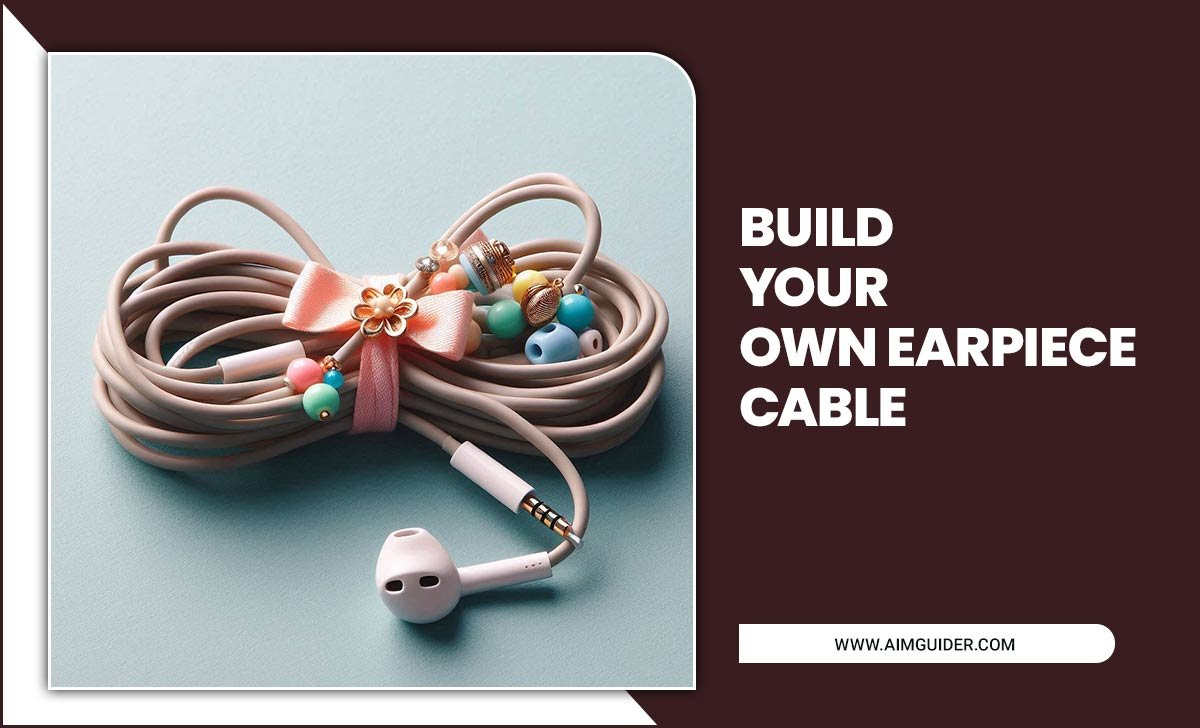Samsung TV Hidden Features 2025: Unlock Your TV’s Full Potential with These Essential Tips. Discover incredible, easy-to-use features you never knew your Samsung TV had, transforming your viewing experience with simple adjustments.
Let’s face it, owning a new Samsung TV can be a bit overwhelming. You get it home, set it up, and soon realize there’s a whole universe of options beyond just changing the channel. But where do you even start to find those amazing little extras that can make your movie nights, gaming sessions, or even just casual watching way better? It feels like there’s so much tucked away, right? Don’t worry, I’m Bob E Riley, and I’m here to guide you through those often-missed Samsung TV hidden features for 2025. We’ll unravel the magic your TV holds, making it simple and fun to boost your home entertainment. Get ready to discover features that will change how you use your TV!
Samsung TV Hidden Features 2025: Your Essential Guide
Your Samsung TV is more than just a screen; it’s a gateway to a richer entertainment experience. While the basics are straightforward, there are tons of powerful, yet under-the-radar, features designed to enhance picture quality, sound, usability, and even your smart home integration. This guide is designed for you, to demystify these hidden gems and put them to work, making your Samsung TV truly shine.
Why Most People Miss Out on These Features
It’s easy to stick to what you know. The remote has buttons for power, volume, and channels, and that’s often enough for daily use. But Samsung packs its TVs with innovative tech that requires a little exploration to unlock. Think of it like having a super-car but only ever driving it to the grocery store. It can do so much more! The good news is, these features aren’t complicated. They’re designed to be helpful, and with a little guidance, you can easily add them to your regular TV routine.
Getting Started: Navigating Your Samsung TV Settings
Before we dive into specific features, let’s get comfortable with how to find them. Samsung’s smart TV interface is designed to be intuitive, but knowing where to look is key.
The main hub for all your settings is usually accessed by pressing the Home button on your remote. From there, you’ll see icons representing different apps and settings categories. Look for a gear icon or a section labeled Settings.
Within the Settings menu, you’ll find categories like:
- Picture: For adjusting brightness, contrast, color, and more advanced settings.
- Sound: To tweak audio output, surround sound, and speaker settings.
- General: This is where a lot of the hidden gems reside, covering system, accessibility, and smart features.
- Smart Features: For managing apps, voice controls, and connected devices.
- Support: Useful for troubleshooting and checking for software updates.
Unlocking the Power: Top Samsung TV Hidden Features for 2025
Let’s get into the exciting stuff! Here are some of the most impactful hidden features you can start using right away.
1. Filmmaker Mode: True-to-Life Picture Quality
Ever watched a movie at home and thought, “This doesn’t look quite like it did in the cinema”? That’s probably because most TVs apply their own processing that can alter the original look of a film or show. Filmmaker Mode is your secret weapon to see content exactly as the director intended.
What it does: This mode disables post-processing effects like motion smoothing, noise reduction, and sharpening. It preserves the original aspect ratio, color, and frame rate of the content. It’s designed to honor the artistic vision.
How to find and enable it:
- Press the Home button on your remote.
- Navigate to Settings (the gear icon).
- Go to Picture.
- Select Expert Settings or Picture Mode Settings.
- Choose Filmmaker Mode.
You might also find a dedicated button for “Filmmaker Mode” on newer remotes, or it may be automatically detected for some streaming apps.
2. Ambient Mode+: Your TV as Art, Not a Black Rectangle
When your TV is off, it’s usually a blank, black screen. Ambient Mode+ turns that blank slate into something beautiful. It’s perfect for showcasing art, photos, or even useful information.
What it does: Ambient Mode+ displays chosen content on the screen when the TV isn’t actively in use. It’s designed to be energy-efficient, often dimming when no one is in the room, and can even mimic the wall behind it to blend in seamlessly.
How to find and enable it:
- Press the Home button.
- Navigate to Settings.
- Go to General.
- Select Ambient Mode or Ambient Mode+.
- From here, you can choose what to display: art, photos from linked services (like Google Photos), weather, your calendar, or even a digital clock.
Tip: Link your social media or cloud photo accounts for a dynamic personal art display!
3. Voice Control: Beyond Basic Commands
Most Samsung TVs come with built-in voice assistants like Bixby, or compatibility with Alexa and Google Assistant. While you might use it to change channels, there’s so much more it can do.
What it can do:
- Search for content: “Bixby, find action movies starring Tom Cruise.”
- Control smart home devices: “Bixby, dim the living room lights.” (Requires compatible smart home devices and setup).
- Get information: “Bixby, what’s the weather tomorrow?”
- Adjust TV settings: “Bixby, turn on Game Mode” or “Bixby, increase the backlight.”
- Open apps: “Bixby, open Netflix.”
How to enable and use it:
- Press the microphone button on your remote.
- Follow the on-screen prompts to set up your preferred voice assistant (Bixby, Alexa, or Google Assistant).
- You may need to link your Samsung account or other smart assistant accounts.
- Simply press and hold the microphone button and speak your command.
This feature is a fantastic way to interact with your TV hands-free, truly leveling up convenience. For more on voice assistants and smart home integration, check out resources like the Federal Communications Commission’s guide to smart home devices.
4. Multi View: Multitasking on Your Big Screen
Ever wanted to watch the game while following live commentary on Twitter, or keep an eye on a tutorial while you try it yourself? Multi View lets you do just that.
What it does: It splits your screen into two or more sections, allowing you to watch different content sources simultaneously. You can watch TV and a phone app, or two different TV inputs side-by-side. It’s perfect for sports fans, gamers, or anyone who likes to multitask.
How to find and enable it:
- Press the Home button.
- Look for the Multi View app or icon.
- Select your desired layout from the options provided.
- Choose the content source for each screen (e.g., TV tuner, HDMI 1, YouTube, your phone via SmartThings app).
Pro Tip: Ensure your phone is connected to the same Wi-Fi network as your TV for seamless casting and control within Multi View.
5. Game Mode / ALLM / VRR: Gaming Nirvana
For gamers, lag and choppiness can ruin an otherwise epic experience. Samsung TVs offer specific settings to ensure smooth, responsive gameplay.
What they do:
- Game Mode: This is the most basic setting. It reduces input lag (the delay between pressing a button and seeing the action on screen) by disabling some picture processing.
- ALLM (Auto Low Latency Mode): When your console or PC is set to Game Mode and connected via HDMI, your TV can automatically switch to Game Mode when it detects a game being launched. This means no manual switching!
- VRR (Variable Refresh Rate): This is a more advanced feature found on newer, higher-end Samsung TVs. It synchronizes your TV’s refresh rate with your gaming console’s frame rate, eliminating screen tearing and stuttering for incredibly fluid visuals.
How to find and enable them:
- Press the Home button, go to Settings.
- Go to General.
- Select External Device Manager.
- Under Game Mode Settings, you’ll find options for Game Mode (Auto or Manual) and potentially ALLM.
- For VRR, it’s often found within the Picture Settings under Expert Settings, or sometimes tied to HDMI settings within External Device Manager, often labeled as FreeSync or Game Motion Plus. Ensure your HDMI cable is High-Speed.
To take full advantage of VRR, you’ll need a console like the PlayStation 5 or Xbox Series X/S, and a PC with a compatible graphics card. For more on gaming tech, resources like Rtings.com’s guide to ALLM and VRR offer deeper technical insights for eager gamers.
6. Sound Mirroring: Seamless Audio Sync
Tired of Bluetooth pairing delays or poor audio quality from your TV speakers when you want to use external speakers? Sound Mirroring is a smart way to sync your TV’s audio with compatible Samsung soundbars or Bluetooth speakers.
What it does: It allows your TV to send audio directly to a paired Samsung soundbar or compatible Bluetooth speaker without the fuss of setting up traditional Bluetooth connections each time. It’s ideal for enhancing TV audio without complex setups.
How to find and enable it:
- Ensure your soundbar or speaker is in pairing mode or has been previously paired.
- Press the Home button.
- Navigate to Settings.
- Go to Sound.
- Select Sound Output.
- Choose your Bluetooth Speaker List or Soundbar List and select your device.
Important: Sound Mirroring is often a feature specific to Samsung’s smart ecosystem, working best with Samsung audio devices. It’s different from standard Bluetooth audio output although some TVs might list it under a combined Bluetooth menu.
7. SmartThings Integration: Your TV as a Smart Home Hub
Your Samsung TV can be more than an entertainment device; it can be the command center for your smart home. Using the SmartThings app, your TV can control and monitor other connected devices.
What it does: It allows you to see and control smart lights, thermostats, locks, cameras, and more, directly from your TV screen. You can even set up routines that involve your TV, like turning off all devices when you start watching a movie.
How to find and enable it:
- Download and install the SmartThings app on your smartphone or tablet.
- Ensure your TV is connected to your Wi-Fi network.
- Open the SmartThings app and sign in or create a Samsung account if you don’t have one.
- Follow the app’s instructions to scan for and add your Samsung TV to your SmartThings network.
- Once connected, you can add other compatible smart home devices to the app and control them from your phone or your TV’s SmartThings dashboard.
Key Benefit: If your TV supports it, you can even use the TV’s picture-in-picture feature to monitor your smart cameras while watching another program.
8. Accessibility Features: Making TV Enjoyable for Everyone
Samsung is committed to making its TVs accessible. Beyond basic volume controls, there are features designed to assist viewers with various needs.
Examples of features:
- Audio Description: Provides narration for visual elements in shows and movies when available.
- High Contrast: Makes text and images clearer and easier to see.
- Voice Guidance: Reads out menu options and other on-screen text.
- Replay Voice: Repeats the last spoken text.
- Subtitle Settings: Advanced customization for size, position, and color of closed captions.
How to find and enable them:
- Press the Home button.
- Navigate to Settings.
- Go to General.
- Select Accessibility.
- Browse through the various options and enable those that are most helpful to you.
These features ensure that anyone can customize their viewing experience to be more comfortable and understandable. For comprehensive information on digital accessibility, the U.S. General Services Administration’s Section508.gov offers a wealth of knowledge.
9. One Remote Settings: Customizing Your Clicker
The Samsung One Remote is sleek and minimalist, but it can do more if you customize it. You can assign specific apps to the quick-access buttons or even use it to control other devices.
What it does: Allows you to program dedicated buttons to launch your favorite streaming apps instantly. It also helps manage controlling other connected devices like Blu-ray players or soundbars through the TV remote.
How to find and enable it:
- Press the Home button, go to Settings.
- Go to General.
- Select Smart Features or System Manager.
- Look for options like Smart Hub Settings or One Remote Setup.
- You can usually assign apps to the colored buttons (red, green, yellow, blue) or program the remote in the External Device Manager to control other devices connected via HDMI-CEC.
Advanced Tips for Picture and Sound
Let’s get a little more hands-on with fine-tuning. These settings can make a noticeable difference.
Picture Clarity Settings
Beyond Filmmaker Mode, the Picture Settings menu has many options to perfect your image. This is where you can really dial in the visual experience.
Key Settings to Explore:
- Brightness: Adjusts how bright the overall picture is.
- Contrast: Controls the difference between the brightest and darkest areas.
- Sharpness: Enhances edge definition. Use sparingly to avoid an unnatural look.
- Color: Adjusts the intensity of colors.
- Tint (Green/Red): Fine-tunes the color balance.
- Motion Settings (Motion Smoothing, LED Clear Motion): These are often best left off for cinematic content but can be useful for sports or fast-paced action if you prefer a smoother look.
Expert Settings Table:
| Setting | Purpose | Beginner Tip |
|---|---|---|
| Backlight | Controls the intensity of the TV’s backlight. Affects overall brightness and power consumption. | Start around 30-50. Higher settings make it brighter but use more power and can wash out detail in dark scenes. |
| Contrast Enhancer | Dynamically adjusts contrast based on the scene. | Try ‘Low’ or ‘Medium’. High can sometimes crush shadow detail. Filmmaker Mode usually disables this. |
| Color Tone | Ranges from Cool (blueish) to Warm (reddish). | ‘Warm2’ is often recommended for a more natural, cinematic look. It reduces eye strain. |
| Dynamic Contrast | Optimizes contrast on a scene-by
|