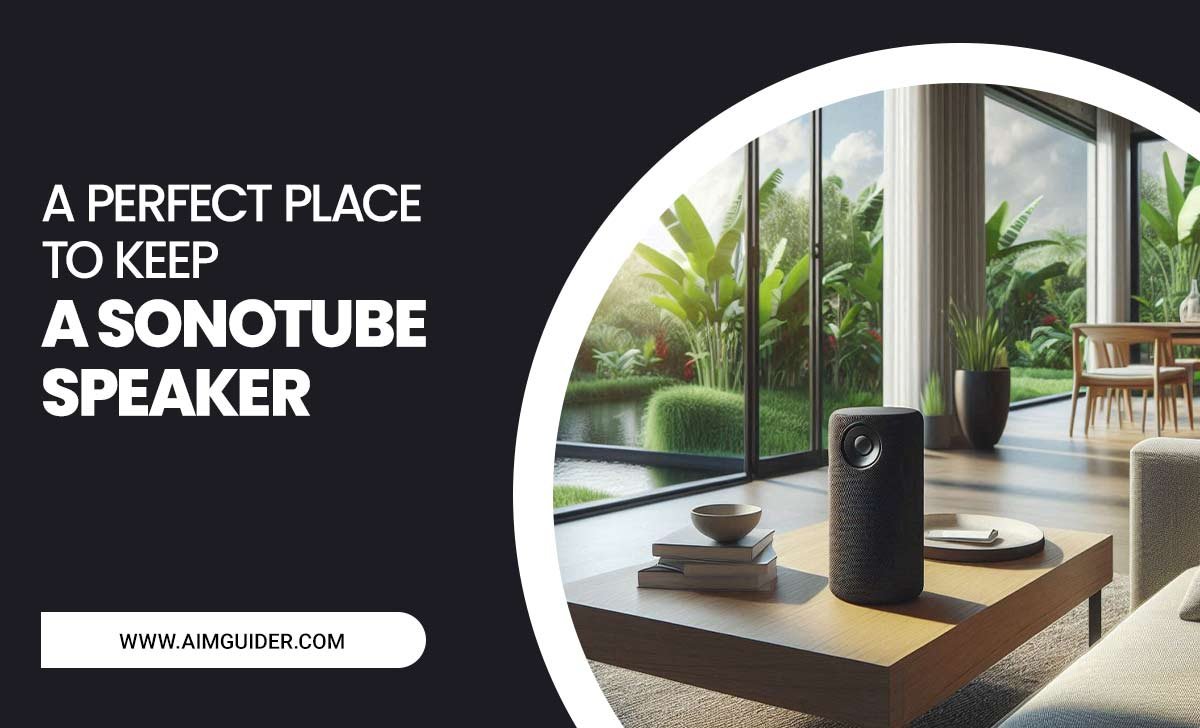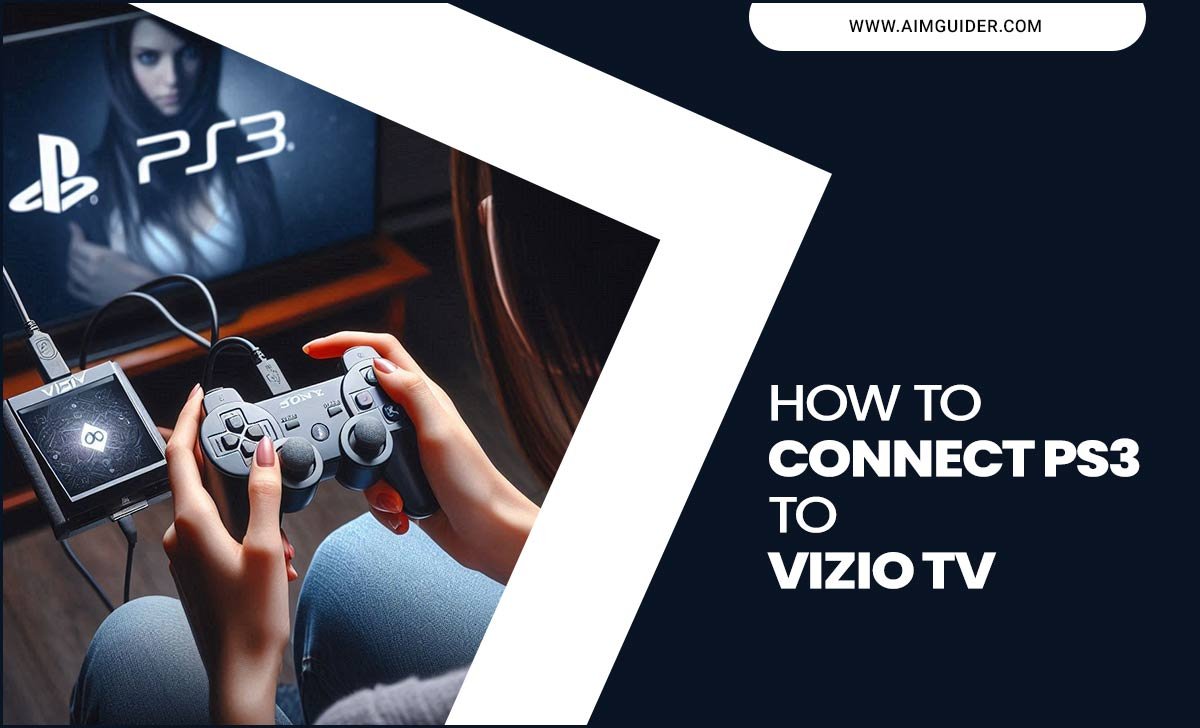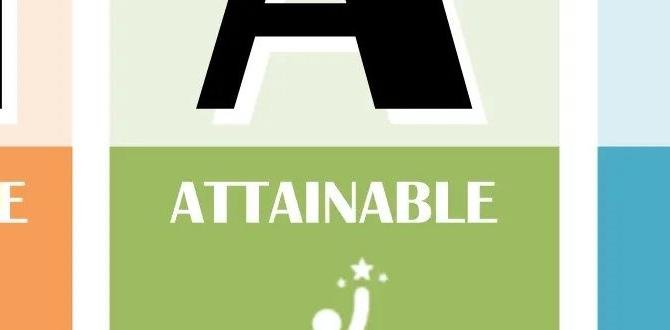OLED vs QLED Comparison: Essential Replacement Parts
When your TV screen starts acting up, knowing whether you have an OLED or QLED model is key to finding the right replacement parts. While both offer stunning visuals, their internal workings differ, affecting part compatibility. This guide breaks down the essential replacement parts for both and helps you make the right choice to get your TV back to its brilliant best.
Picking out a new TV can be exciting, but what happens when something goes wrong? A glitchy screen or a dead pixel can put a damper on your movie nights. If you’re looking to repair your TV, understanding the difference between OLED and QLED technology is super important. These two TV types, while both top-notch, use different tech. This means the parts you might need to swap out are also different. Don’t worry! We’ll walk through it step-by-step, making it easy to figure out what you need. Let’s get your awesome viewing experience back on track.
Frequently Asked Questions
What is the biggest difference between OLED and QLED TVs?
The main difference is how they produce light. OLED pixels create their own light, leading to perfect blacks and infinite contrast. QLED TVs use Quantum Dots to enhance light from a traditional LED backlight, offering brighter images and more vibrant colors.
Can I use OLED replacement parts in a QLED TV?
No, you absolutely cannot. OLED and QLED TVs have fundamentally different panel technologies and internal structures. Using incorrect parts will not work and could permanently damage your TV.
What are the most common replacement parts for TVs?
The most common parts that tend to fail or need replacement are the power supply board, the main board (or logic board), and the T-con board. Less commonly, the panel itself might need replacing, though this is often prohibitively expensive.
Where can I find replacement parts for my specific TV model?
Reliable sources include manufacturer authorized parts dealers, reputable online electronics parts suppliers, and sometimes, television repair shops. Always have your TV’s exact model number handy when searching.
Is it worth repairing an OLED or QLED TV?
It often depends on the cost of the part and labor compared to the cost of a new TV. For less expensive repairs, like a power board, it can be very cost-effective. Replacing the entire panel is usually more expensive than buying a new TV.
How do I identify my TV’s model number?
The model number is typically found on a sticker on the back of your TV. You can also usually find it in the TV’s settings menu, often under “About,” “Support,” or “System Information.”
Understanding Your TV Technology: OLED vs. QLED
Before we dive into replacement parts, let’s get a clear picture of what makes your OLED or QLED TV tick. It’s not as complicated as it sounds, and understanding these basics will make finding the right part much easier.
What is OLED Technology?
OLED stands for Organic Light Emitting Diode. In an OLED TV, each individual pixel is an organic compound that emits its own light when an electric current passes through it. This is the magic behind those incredibly deep blacks and stunning contrast ratios. Because each pixel can be turned on or off independently, you get perfect blacks and vibrant colors that pop. Think of it like millions of tiny, controllable light bulbs making up your picture.
What is QLED Technology?
QLED stands for Quantum-dot Light Emitting Diode. QLED TVs are a type of LED TV that uses a layer of “quantum dots” to improve the picture quality. These quantum dots are tiny semiconductor particles that glow when light shines on them. In a QLED TV, a traditional LED backlight shines through this quantum dot layer, which then refines the light to produce brighter, more saturated colors. It’s a sophisticated way to boost the performance of LED technology.
Key Differences at a Glance
Here’s a quick rundown of how they differ, which impacts the parts you’ll need:
| Feature | OLED | QLED |
|---|---|---|
| Light Source | Self-emissive pixels (each pixel creates its own light) | LED backlight with Quantum Dot layer |
| Black Levels | Perfect blacks (pixels can be turned off completely) | Very dark grays (backlight can’t be fully eliminated) |
| Contrast | Infinite | High, but not infinite |
| Brightness | Generally lower peak brightness than QLED | Can achieve higher peak brightness |
| Panel Architecture | Organic compounds | Inorganic quantum dots and LED |
Essential Replacement Parts for OLED and QLED TVs
When a TV component fails, it’s usually one of a few key boards. The good news is that for many issues, you don’t need to replace the entire TV. Identifying the faulty part is the first step towards a successful repair.
1. Power Supply Board (PSU)
The power supply board is the heart of your TV, taking the AC power from your wall outlet and converting it into the various DC voltages needed by all the other components inside the TV. If your TV won’t turn on, shows no signs of life, or randomly shuts off, the power supply board is a very common culprit.
Signs of a Failing Power Supply Board:
- TV won’t power on at all.
- No lights on the front panel (power indicator).
- TV powers on for a few seconds and then shuts off.
- Visible signs of damage like bulging or burnt capacitors on the board.
OLED vs. QLED Power Boards: While the basic function is the same, the specific voltage requirements and connector types can differ significantly between OLED and QLED TVs, and even between different models from the same manufacturer. Always find a PSU specifically listed for your exact TV model number.
2. Main Board (Logic Board)
The main board, often called the logic board or motherboard, is the brain of your TV. It processes all the input signals (from your HDMI ports, antenna, etc.), runs the TV’s operating system (like for smart features), and sends the video and audio signals to the other internal components like the T-con board and speakers. If you have issues with picture processing, sound not working (but the screen is fine), smart features malfunctioning, or the TV not responding to the remote, the main board might be the problem.
Signs of a Failing Main Board:
- Picture issues like strange artifacts, lines, or distorted images that aren’t related to input signals.
- No sound, but the picture is fine.
- Smart TV features are not working, freezing, or crashing.
- TV does not respond to remote control commands or button presses.
- Error codes displayed on screen.
OLED vs. QLED Main Boards: These are highly model-specific. The circuitry and processors are designed to work with the specific panel technology (OLED or QLED) and brand-specific firmware. Compatibility is extremely limited. You must source a main board for your exact TV model.
3. T-Con Board (Timing Control Board)
The T-con board, short for Timing Control board, acts as the translator between the main board and the actual display panel. It receives the video data from the main board and precisely controls the timing signals that tell each pixel on the screen what to display and when. Problems with the T-con board often manifest as specific types of visual distortions.
Signs of a Failing T-Con Board:
- Vertical or horizontal lines on the screen.
- A “double image” or ghosting effect.
- The screen may be completely white, black, or show scrambled colors.
- Image is frozen or flickering erratically.
OLED vs. QLED T-Con Boards: Like the other boards, T-con boards are designed for specific panel types and resolutions. While some T-con boards might appear visually similar across different brands, their internal controllers and drivers are optimized for either OLED or QLED panels. Always match your TV model precisely.
4. LED Backlight Strips (for QLED TVs)
Since QLED TVs use an LED backlight, the strips containing these LEDs can fail over time. When one or more sections of the backlight fail, you might notice uneven brightness, dark spots, or light patches on the screen. This is a common failure point for many LED-based TVs.
Signs of Failing Backlight Strips (QLED):
- Dark spots or patches on the screen.
- Uneven lighting across the display.
- Sections of the screen appearing dimmer than others.
- In severe cases, the screen might appear very dim overall.
Note for OLED: OLED TVs do not have traditional LED backlights. Each pixel emits its own light. Therefore, there are no “LED backlight strips” to replace on an OLED TV. Issues like dark spots on OLEDs are typically related to pixel degradation or panel defects, which are rarely user-replaceable parts.
5. Panel (Display Assembly)
The actual screen is the most complex and expensive part of any TV. This includes the layers that create the image, whether they are self-emissive OLED pixels or an LED-backlit LCD with quantum dot enhancement. Panel failures can range from dead pixels, burn-in (more common with OLEDs under certain conditions), or complete image distortion.
Signs of a Failing Panel:
- Dead pixels (always on or always off).
- Burn-in (persistent image retention).
- Color inaccuracies or banding that cannot be fixed by other components.
- Physical cracks or damage to the screen.
- Complete loss of image without any other symptoms.
OLED vs. QLED Panels: These are fundamentally different. An OLED panel is made up of organic compounds, while a QLED panel is an LCD panel with the addition of a quantum dot film. Replacement is extremely difficult and costly for both, and often, replacing the panel is not economically viable compared to buying a new TV.
Finding the Right Replacement Parts
Now that you know the common players, let’s talk about how to actually get your hands on the correct parts. This is where precision is crucial.
1. Identify Your TV Model Number
This is the absolute most important step. Without your exact model number, you are navigating blind. Look for a sticker on the back of your TV. It will have the model number (e.g., OLED55C1PUB, QN65Q80AAFXZA) and often a serial number. You can also usually find it in your TV’s settings menu, under “About,” “System Information,” or “Support.”
2. Determine Which Part Has Failed
This is where troubleshooting comes in.
- Visual Inspection: Look for any obviously burnt or bulging components on the circuit boards.
- Symptom Analysis: Match the TV’s behavior to the common failure signs listed above.
- Professional Diagnosis: If you’re unsure, a qualified TV technician can accurately diagnose the issue. They have specialized tools and experience to test components.
3. Where to Buy Replacement Parts
Once you know your model number and the part you need, it’s time to shop. Here are the best places:
- Manufacturer Authorized Parts Dealers: These are often the most reliable source for genuine parts. Some brands have their own online stores or designated partners. For example, LG, a major OLED manufacturer, has a parts portal.
- Reputable Online Electronics Parts Suppliers: Websites like ShopJimmy, TVPartPros, or CircuitDiscounter specialize in TV repair parts. They often have extensive databases that allow you to search by model number.
- Online Marketplaces (eBay, Amazon): You can find parts here, but exercise caution. Ensure the seller has good reviews, clearly states the part number and compatibility, and offers a return policy. Sometimes these are salvaged parts.
- Local TV Repair Shops: Sometimes, local shops will sell individual parts, especially if they have surplus or can order them for you.
Why specific model numbers matter: Even within the same brand and screen size, manufacturers often use different internal components between different model years or even production runs. A power board for a Samsung QN65Q80AAFXZA will likely be different from one for a QN65Q80T.
4. Consider “Pull” vs. New Parts
New Parts: These are factory-new components, generally the most reliable but often more expensive.
“Pull” or Salvaged Parts: These are parts removed from used or damaged TVs (often newer ones that were damaged in shipping or had a broken panel). They can be significantly cheaper and are often still in good working condition. Reputable suppliers test these parts before selling them. Be sure to check the seller’s rating and return policy carefully.
Tools and Safety Precautions
Repairing a TV requires a few basic tools and a strong emphasis on safety. Remember, you’re dealing with electricity, even when the TV is unplugged.
Essential Tools for TV Repair
- Screwdriver Set: You’ll need a set with various Phillips head sizes, and sometimes Torx (star-shaped) bits, common in electronics. Magnetic tips are a lifesaver.
- Plastic Prying Tools (Spudgers): These are crucial for safely separating plastic clips and bezels without scratching or damaging the TV’s casing. Avoid using metal tools.
- Anti-Static Wrist Strap: Properly grounding yourself is vital to prevent static electricity from damaging sensitive electronic components.
- Small Container or Magnetic Tray: To keep track of all the tiny screws you remove.
- Pliers (Needle-nose): Useful for manipulating small connectors or wires.
- Work Gloves: To protect your hands and keep the panel free from fingerprints if you handle it.
Safety First!
- ALWAYS Unplug the TV: Before opening your TV, ensure it is unplugged from the wall outlet.
- Discharge Capacitors: Power supply boards and some other components contain capacitors that can hold a dangerous electrical charge even after the TV is unplugged. If you’re not experienced, it’s best to leave these boards to professionals or ensure you know how to safely discharge them. Consult a professional if you are unsure. Services like the university’s EHS department offer general electrical safety guidelines that apply here.
- Work in a Clean, Well-Lit Area: A clutter-free space reduces the risk of losing parts or damaging components.
- Handle the Panel with Extreme Care: TV panels are very fragile. Avoid touching the screen surface directly with your fingers; use gloves.
- Take Photos: Before disconnecting any cables or removing parts, take clear photos of how everything is connected. This will be your reference when reassembling.
Step-by-Step: Replacing a Common TV Board (Example: Power Supply Board)
This is a general guide. Your TV’s internal layout may differ. Always refer to specific guides or videos for your exact model if available.
Step 1: Preparation
- Gather your tools (screwdrivers, pry tools, anti-static strap, containers).
- Ensure the TV is unplugged and has been off for at least 15-30 minutes to allow capacitors to discharge partially.
- Place the TV screen-side down on a soft, clean surface (like a blanket or the original packaging foam) to avoid scratches.
Step 2: Remove the Back Panel
- Locate and remove all the screws holding the back cover in place. Keep them organized, perhaps by location if they differ in size.
- Carefully use your plastic pry tools to release the clips holding the back panel around the edges.