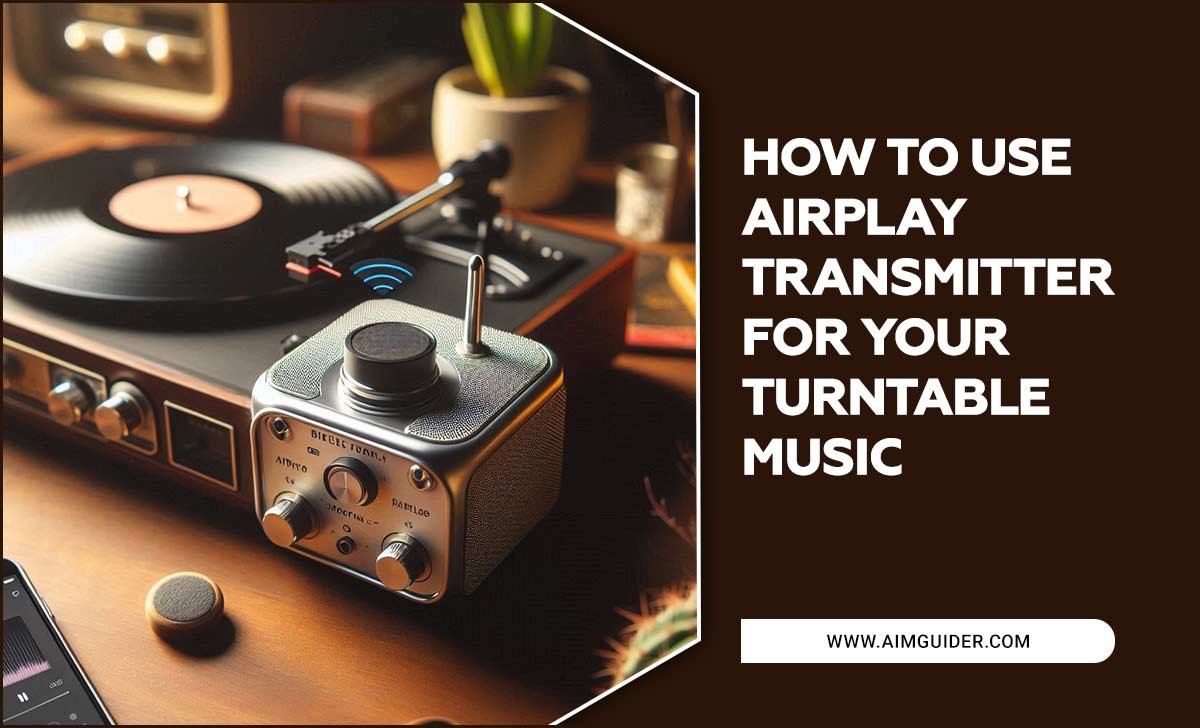Quick Summary:
Finding the right “microphone for Zoom near me” is easy! Look for USB microphones from reputable brands at local electronics stores or online retailers. They offer plug-and-play simplicity and significantly boost your Zoom call audio quality for clear communication.
Microphone For Zoom Near Me: Your Essential Guide to Crystal-Clear Calls
Tired of your voice sounding muffled, distorted, or drowned out on Zoom calls? You’re not alone! Poor audio quality can make even the most important virtual meetings frustrating and unproductive. But the good news is, improving your sound is much simpler than you might think. You don’t need to be an audio expert or break the bank. This guide will help you find the perfect microphone for your Zoom needs, right from your local stores or online. Let’s get your voice heard loud and clear!
Why a Dedicated Microphone Makes a HUGE Difference for Zoom
Your laptop or webcam’s built-in microphone is convenient, but it’s usually designed for basic audio capture in a quiet room, not for clear communication in diverse environments. These internal mics often pick up background noise, room echo, and can sound thin or distant.
A dedicated external microphone, even a simple USB one, is engineered for better sound. They typically have:
- Improved sound quality: Capturing a richer, more natural tone of your voice.
- Better noise rejection: Focusing on your voice and minimizing background distractions.
- Clearer pickup: Ensuring your voice is loud and crisp, even if you’re not right next to the mic.
- Simplicity: Many are plug-and-play, meaning no complicated setup is required.
For professionals, students, content creators, or anyone who relies on clear communication for work or social interaction, investing in a good microphone is a game-changer.
Understanding Microphone Types for Zoom
When you start looking for a “microphone for Zoom near me,” you’ll encounter a few main types. For most Zoom users, the choice is pretty straightforward.
USB Microphones: The Plug-and-Play Champions
This is where most beginners should start. USB microphones connect directly to your computer’s USB port, just like a flash drive. They’re incredibly user-friendly and require no additional audio interfaces or complex connections.
- Pros:
- Extremely easy to set up and use (plug-and-play).
- Widely available and come in a range of price points.
- Excellent audio quality for the price.
- No extra hardware needed.
- Cons:
- Less flexibility for advanced audio setups compared to XLR mics.
- Can’t be used with some older devices without adapters.
XLR Microphones: For the Audiophiles (and Future Upgraders)
XLR microphones offer professional-grade audio and are frequently used in recording studios and by serious podcasters. However, they require an audio interface or mixer to connect to your computer, adding complexity and cost.
- Pros:
- Superior audio quality and more control over sound.
- More durable and built for professional use.
- Interchangeable for different recording needs.
- Cons:
- Requires an additional audio interface or mixer (extra cost and complexity).
- Setup is more involved.
- Generally more expensive.
Recommendation for Zoom: For most users looking for a “microphone for Zoom near me,” a USB microphone is the ideal choice due to its ease of use and excellent performance for video conferencing.
Key Features to Look For in a Zoom Microphone
Not all USB microphones are created equal. Here are the essential features to consider:
Polar Patterns: Where’s the Sound Coming From?
The polar pattern describes the microphone’s directional sensitivity – where it picks up sound best and where it rejects it. For Zoom, the most common and useful patterns are:
- Cardioid: This is the most popular pattern for speech. It picks up sound primarily from the front of the microphone and rejects sound from the sides and rear. This is perfect for single-person use, as it focuses on your voice and minimizes background noise from your room.
- Omnidirectional: This pattern picks up sound equally from all directions. While useful for capturing the ambiance of a room or for group discussions where people are all around the mic, it’s generally less ideal for solo Zoom calls as it will capture more background noise.
- Bidirectional (or Figure-8): Picks up sound from the front and the back, rejecting sound from the sides. This is great for interviews with two people sitting opposite each other, but usually overkill for a standard Zoom meeting.
For Zoom, a Cardioid microphone is your best bet.
Connection Type: USB-A, USB-C, or Other?
Most modern microphones use USB-A. Newer devices might use USB-C, which is a smaller, reversible connector. Ensure your computer has the appropriate port, or that your microphone comes with the necessary adapters or cables.
Frequency Response: How Well It Captures Sound
This indicates the range of audio frequencies the microphone can capture. For voice, you generally want a microphone that captures at least the human voice range (roughly 80 Hz to 15,000 Hz). However, many microphones designed for voice will have a “flat” or balanced frequency response, ensuring your voice sounds natural. Some might have a slight boost in the mid-range to help your voice cut through, which can be beneficial for clear online communication.
Build Quality and Durability
A microphone is an investment. Look for sturdy materials like metal construction rather than cheap plastic. While you don’t need a microphone built like a tank for occasional use, something with good build quality will last longer.
Accessories Included
Some microphones come with helpful accessories that enhance their usability:
- Pop Filter/Windscreen: Reduces plosive sounds (like “p” and “b”) and sibilance (“s” sounds) that can be harsh on the ears.
- Desk Stand or Microphone Arm: Allows you to position the microphone optimally without it taking up too much desk space.
- Shock Mount: Isolates the microphone from vibrations picked up by your desk or stand, preventing thuds and bumps from entering your audio.
Top Microphone Categories for Zoom Users
When you search for a “microphone for Zoom near me,” you’ll likely find these types of USB microphones are the most suitable:
1. Desktop USB Condenser Microphones
These are the most common and popular choice for overall voice quality. Condenser mics are generally more sensitive and capture detail well. They are great for quiet to moderately noisy environments.
Key Features:
- Cardioid polar pattern is standard.
- Often come with their own built-in desk stands.
- Excellent for voice clarity and natural sound reproduction.
Best for: Home office users, remote workers, students, casual podcasters.
2. USB Shotgun Microphones
While often used for video recording on cameras, some smaller USB shotgun mics can be discreet and directional. They are highly focused on what’s directly in front of them.
Key Features:
- Extremely narrow pickup pattern (highly directional).
- Good at rejecting off-axis noise.
Best for: Situations where you need to isolate sound from a very specific point and minimize all other room noise. Can be good if your background is particularly noisy.
3. USB Lavalier (Lapel) Microphones
These small clip-on microphones are worn on your clothing. Some connect directly via USB (though wired 3.5mm to USB adapters are more common for simple lavaliers).
Key Features:
- Placed very close to the mouth, ensuring clear, consistent audio.
- discreet and unobtrusive.
- Less sensitive to room acoustics or background noise because they are so close to the source.
Best for: Situations where you move around a lot, or for a very clean and consistent sound without background noise interference.
Finding a “Microphone for Zoom Near Me”: Where to Look
You have several great options for purchasing microphones, whether you prefer to shop online or in person.
Local Electronics Stores
Many large retail chains and independent electronics stores carry a selection of microphones. This is a fantastic option if you want to see and feel the product before buying, or if you need it immediately.
- Best Buy
- Micro Center (if available in your area)
- Smaller local computer or electronics shops
When you visit, look for brands like Blue Microphones, Audio-Technica, Rode, Samson, and Logitech. Don’t hesitate to ask store associates for recommendations for “microphones for Zoom.”
Online Retailers
Online stores offer a wider selection, competitive pricing, and the convenience of delivery right to your door. This is often the easiest way to find specific models or a broader range of options.
- Amazon: The largest selection, with thousands of microphones from countless brands.
- B&H Photo and Video: A specialist retailer known for pro-audio and video gear, offering excellent advice.
- Sweetwater: Another excellent music and pro-audio gear retailer with a strong reputation for customer service.
- Manufacturer Websites: Sometimes you can buy directly from the brand’s official website (e.g., Blue Yeti’s website).
When shopping online, pay close attention to product descriptions, reviews, and specifications.
Considerations When Buying Locally
Availability: Stock can vary, so it might be worth calling ahead if you have a specific model in mind.
Expertise: Store staff can sometimes offer hands-on advice (though their knowledge might vary).
Immediate Need: If you need a microphone today, local is your best bet.
Considerations When Buying Online
Selection: You’ll find far more options.
Price: Often more competitive pricing and deals.
Reviews: Extensive customer reviews can guide your decision.
Shipping: Factor in delivery times.
Top USB Microphone Recommendations for Zoom (Beginner-Friendly)
Here are a few highly-regarded, beginner-friendly USB microphones that are widely available and perfect for Zoom calls.
| Microphone Model | Type | Key Features | Average Price Range | Best For |
|---|---|---|---|---|
| Blue Yeti | USB Condenser | Multiple polar patterns (Cardioid, Bidirectional, Omnidirectional, Stereo), Plug-and-play, excellent sound quality, headphone jack for zero-latency monitoring. | $$$ (Approx. $100-$130) | Versatile use, podcasters, streamers, but great for premium Zoom calls. |
| Blue Snowball iCE | USB Condenser | Simple cardioid pattern, plug-and-play, good budget option, decent sound clarity. | $ (Approx. $40-$60) | Budget-conscious users, simple upgrade from laptop mic. |
| Rode NT-USB+ | USB Condenser | High-quality condenser capsule, exceptional vocal clarity, direct headphone monitoring, built-in pop filter, professional sound. | $$$ (Approx. $170-$200) | Users prioritizing top-tier vocal quality for important calls or content creation. |
| Samson Q2U | USB/XLR Dynamic | Dual USB and XLR output, cardioid pattern, headphone jack, great for noisy environments due to dynamic capsule, very versatile. | $$ (Approx. $60-$80) | Users wanting a robust microphone that’s great for voice, can connect to computer now and expand to pro gear later. |
| Logitech Blue VO!CE (often bundled, check specific models) | USB Condenser | Focus on easy software integration and voice modulation, good clarity for everyday use. | $$ (Model dependent) | Users already in the Logitech ecosystem, seeking simple, integrated software solutions. |
Note: Prices are approximate and can vary based on retailer, sales, and region. Always check current pricing.
Setting Up Your New Microphone for Zoom
Once you’ve purchased your microphone, setting it up for Zoom is usually a breeze!
Step-by-Step Setup Guide
1. Unpack Your Microphone: Carefully remove the microphone and any included accessories from the box.
2. Connect to Your Computer: Plug the USB cable from the microphone into an available USB port on your computer.
If using USB-C: Use a USB-C port, or a USB-C to USB-A adapter if needed.
3. Install Drivers (Usually Automatic): Most USB microphones are “plug-and-play.” Your operating system (Windows or macOS) should automatically detect the microphone and install the necessary basic drivers within a minute or two. You might see a notification saying the device is ready.
4. Configure Zoom Settings:
Open the Zoom application.
Click on your profile picture or initials in the top right corner, then select “Settings.”
In the Settings window, navigate to the “Audio” tab.
Under “Microphone,” click the dropdown menu. You should see your new microphone listed. Select it.
Test Your Microphone: Speak into the microphone. You should see the “Microphone level” bar move. Adjust the slider to ensure your voice is at a good level – not too quiet, not too loud (peaking into the red).
Zoom also has a “Test Speaker” function if you need to ensure your output is working too.
5. Position Your Microphone:
Place the microphone on its stand or arm so it’s facing your mouth directly and is about 6-12 inches (15-30 cm) away.
If your microphone has a pop filter, ensure it’s positioned between your mouth and the microphone capsule.
Avoid placing the microphone too close to speakers or in a way that it can easily pick up keyboard typing or desk vibrations.
6. Start Your First Zoom Call! Join a meeting or start a new one to test your improved audio. You’ll notice the difference!
For more detailed installation or troubleshooting tips, you can always refer to the manufacturer’s guide or the Zoom Help Center. You can find comprehensive guides on their support site, for example, on Zoom’s Audio Settings.
Troubleshooting Common Microphone Issues
Even with simple setups, occasional hiccups can occur. Here are solutions to common problems:
Microphone Not Detected by Zoom or Computer
Check the Connection: Ensure the USB cable is securely plugged into both the microphone and your computer. Try a different USB port.
Restart Your Computer: Sometimes a simple restart can resolve hardware detection issues.
Check Microphone’s On/Off Switch: Some mics have a physical mute button or power switch.
Check System Audio Settings:
Windows: Go to Settings > System > Sound. Under “Input,” make sure your microphone is selected and not muted.
macOS: Go to System Settings > Sound. Under the “Input” tab, select your microphone and check the input volume.
Reinstall Drivers: If your microphone came with specific software or drivers, try uninstalling and reinstalling them.
Audio is Too Quiet or Too Loud
Adjust Microphone Gain/Level:
In Zoom: Use the “Microphone level” slider in the Audio settings.
On the Microphone: Many microphones have a physical gain or volume knob.
In Your Computer’s Settings: Adjust the input volume slider for your microphone.
Microphone Placement: Moving the microphone closer or further from your mouth can significantly affect volume.
Check for Mute Buttons: Ensure no mute buttons are engaged on the microphone itself or within Zoom.
Background Noise or Echo
Use a Cardioid Microphone: Ensure your microphone’s setting is on Cardioid if it offers multiple patterns.
Microphone Placement: Position the mic closer to your mouth to pick up your voice more directly than ambient noise.
Reduce Room Echo:
Soften hard surfaces in your room with carpets, curtains, or upholstered furniture.
Close doors and windows to block external noise.
Consider using a pop filter, which can also help slightly with directional sound.
* Zoom’s Noise Suppression: Zoom has built-in noise suppression settings in its Audio settings. Experiment with “Auto,” “Low,” “Medium,” and “High” to find what works best without making your voice sound unnatural. This feature is great for filtering out keyboard clicks or hums.
Frequently Asked Questions (FAQ)
Q1: What is the best type of microphone for Zoom?
For most users, a USB condenser microphone with a cardioid polar pattern is the best choice. They offer excellent sound quality, are easy to set up (plug-and-play), and effectively