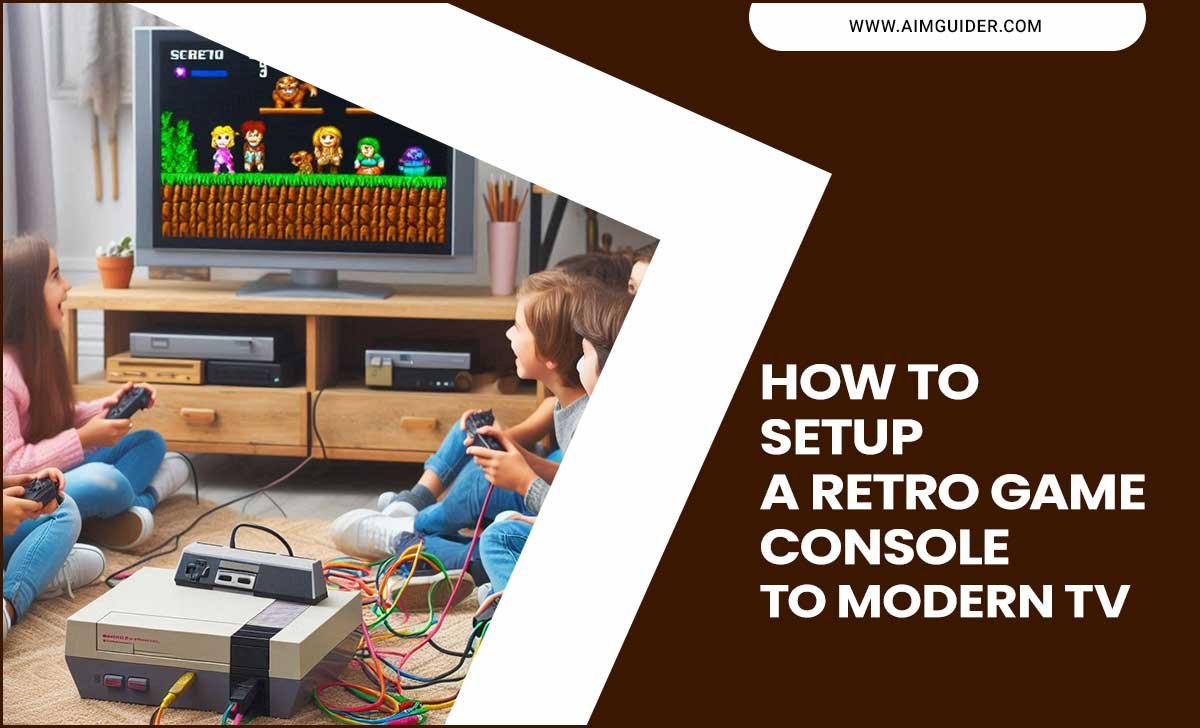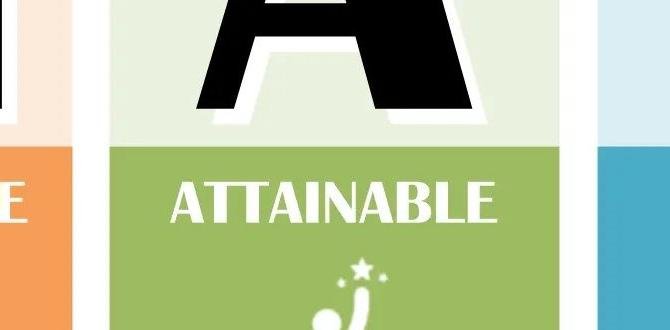Have you ever joined a Zoom meeting and struggled to hear or be heard? It’s frustrating, isn’t it? The right microphone setup can make all the difference. Think about it: a good microphone can turn a confusing call into a clear conversation.
Imagine sitting at your desk, ready for an important meeting. You lift your hand to speak, but your voice cuts in and out. The others look confused, and you feel embarrassed. This happens all too often in virtual meetings. However, it doesn’t have to be that way.
Setting up your microphone correctly is key to a smooth Zoom experience. Did you know that even small changes can help? Choosing the right microphone, adjusting its placement, and fine-tuning settings can improve sound quality. Your ideas deserve to be heard clearly!
In this article, we will explore the best tips for microphone setup for Zoom meetings. Get ready to learn how to sound your best and enjoy every conversation!
Microphone Setup For Zoom Meetings: Optimize Your Audio Quality

Microphone Setup for Zoom Meetings
Setting up a good microphone for Zoom meetings can change your experience. Did you know that poor audio can make you look unprofessional? Using a high-quality microphone helps others hear you clearly. Before your meeting, test your equipment. Look for background noise and echo. A simple USB mic can improve sound quality. Keeping your mic close and facing you can make a big difference too. Great audio leads to better conversations and happier participants!Common Microphone Setup Mistakes
Incorrect microphone positioning. Ignoring background noise and sound treatment.Many people mess up with their microphone setup. First, incorrect positioning can make you sound like you’re in a cave. Place it too far away, and your voice becomes a whisper. Too close, and you might sound like you’re breathing into it like a monster! Next, ignoring background noise is a big mistake. Your dog barking or the neighbors fighting can be super distracting. Treat your sound space like a movie star’s dressing room—make it quiet and cozy! Here’s a quick table with common mistakes:
| Mistake | Effect |
|---|---|
| Bad Microphone Position | Poor sound quality |
| Ignoring Background Noise | Distracting sounds |
With these tips, you’ll sound amazing in your next Zoom meeting. No more echoing like a ghost or sounding like you’re in a thunderstorm!
How to Connect Your Microphone to Zoom
Stepbystep guide for USB and XLR microphones. Troubleshooting common connection issues.Connecting your microphone to Zoom can feel like a magic trick, but it’s easier than it sounds! For USB microphones, simply plug it into your computer. Open Zoom, go to Settings, and select your mic from the dropdown list. Boom! You’re ready to chat.
For XLR microphones, you’ll need an audio interface. Connect your microphone to the interface, then the interface to your computer. Again, head to Zoom settings and choose your mic. If your mic isn’t working, check that it’s plugged in and not on mute. If all else fails, try a quick restart—sometimes technology just needs a nap! Here’s a helpful table:
| Microphone Type | Connection | Steps |
|---|---|---|
| USB Microphone | Plug and Play | 1. Connect 2. Open Zoom 3. Select in settings |
| XLR Microphone | Audio Interface | 1. Connect 2. Connect interface to computer 3. Select in settings |
Optimizing Microphone Settings in Zoom
How to access and adjust audio settings in Zoom. Recommendations for ideal microphone settings (input volume, noise suppression).Accessing and adjusting your audio settings in Zoom is simple, kind of like turning a dial on a radio, but with fewer static noises! First, open Zoom and head to the settings menu by clicking the gear icon. Select “Audio” to adjust your microphone settings. For optimal sound, set the input volume to around 70%. Too low and you sound like a whispering ninja; too high and you might scare the cat!
| Setting | Recommendation |
|---|---|
| Input Volume | 70% |
| Noise Suppression | Auto or High |
Finally, enable noise suppression to keep out barking dogs and loud siblings. With these tweaks, your next Zoom call will be clearer than your grandma’s advice!
Enhancing Audio Quality During Zoom Meetings
Tips for achieving clear sound (using pop filters, shock mounts). Recommended accessories (audio interfaces, mixers).Good audio is key for great Zoom meetings. To get clear sound, use a pop filter to block noise from popping sounds. A shock mount helps reduce vibrations that create unwanted sounds.
Here are some helpful tools:
- Audio Interfaces: These connect your microphone to your computer for better sound quality.
- Mixers: These let you adjust sounds from different sources and balance audio levels.
These tips and accessories will help everyone hear you clearly. Clear sound makes meetings easier and more fun!
How can I improve my microphone sound on Zoom?
You can improve your microphone sound on Zoom by using a pop filter, shock mount, and program like audio interfaces or mixers for added clarity.
Testing Your Microphone Before Meetings
Importance of premeeting audio checks. Tools and methods for audio testing.Checking your microphone before meetings is key to clear communication. No one likes to struggle to hear or be understood. Taking a few minutes to test your audio setup can avoid awkward moments. You can use built-in tools or online sound check websites. Make sure to adjust settings on your device. A good test ensures everyone hears you well!
- Use Zoom’s built-in microphone test.
- Speak normally and listen to the playback.
- Check volume levels on your device.
- Use a friend for a quick audio check.
What is the importance of audio checks before meetings?
The importance of audio checks cannot be overstated. Clear audio helps avoid confusion and keeps meetings running smoothly. Testing ensures your voice is heard and appreciated.
Maintaining Your Microphone
Tips for caring for your microphone to ensure longevity. Common issues and solutions for microphone maintenance.Caring for your microphone is like giving it a warm hug! Regular cleaning keeps dust away, ensuring clear sound. Avoid eating chips while on a call. Crumbs in your mic can lead to hiccups in audio quality. If you hear weird sounds, check the cable. It might be tangled or damaged, and that’s a mic’s worst nightmare. For quick fixes, here’s a handy table:
| Issue | Solution |
|---|---|
| No sound | Check connections |
| Static noise | Inspect the cable |
| Distorted sound | Clean the mic |
Following these tips can help your microphone last longer, keeping your Zoom meetings smooth and fun. After all, nobody wants to sound like a robot!
Conclusion
In summary, a good microphone setup for Zoom meetings is crucial for clear sound. Choose a quality microphone that suits your needs. Position it correctly to avoid noise. Test your audio before meetings to ensure everything works well. For more tips, check online resources to improve your setup. Let’s make our virtual meetings better together!FAQs
What Types Of Microphones Are Best Suited For Zoom Meetings, And What Are Their Advantages?For Zoom meetings, USB microphones and headset microphones work best. USB microphones plug directly into your computer and give clear sound. Headset microphones have a built-in mic close to your mouth, reducing background noise. Both types help others hear you better and make conversations clearer. Choosing the right one can improve your meetings!
How Can I Properly Position My Microphone To Ensure Optimal Audio Quality During A Zoom Call?To get the best sound on your Zoom call, you should place the microphone close to your mouth, about six inches away. This helps it hear your voice better than background noise. Speak clearly and at a normal volume. Try not to move around a lot, so the sound stays steady. Lastly, make sure there’s no loud noise around you, like music or TV.
What Are Some Common Microphone Setup Issues That Can Affect Audio Quality In Zoom Meetings, And How Can I Troubleshoot Them?Common microphone setup issues in Zoom meetings can hurt audio quality. First, make sure your microphone is turned on and not muted. Next, check if it’s selected in Zoom settings. If people can’t hear you, try speaking closer to the mic. Also, reduce background noise by finding a quiet place. Finally, you can test your audio before the meeting to fix problems early.
Do I Need Additional Audio Equipment, Like An Audio Interface Or Mixer, For A Professional Sound In Zoom Meetings?Yes, you might need extra audio gear for great sound in Zoom meetings. An audio interface helps connect a microphone to your computer. A mixer lets you control different sound levels. These tools can make your voice clearer and more professional. If you use simple headphones and a good mic, you can sound pretty good too!
How Can I Reduce Background Noise When Using My Microphone For Zoom Calls?To reduce background noise on your microphone during Zoom calls, try using headphones. They can help you hear better and block out sounds. You can also close windows and doors to keep noise away. If you have a quiet room, use it for Zoom calls. Lastly, speak closely to the microphone so your voice is clearer.