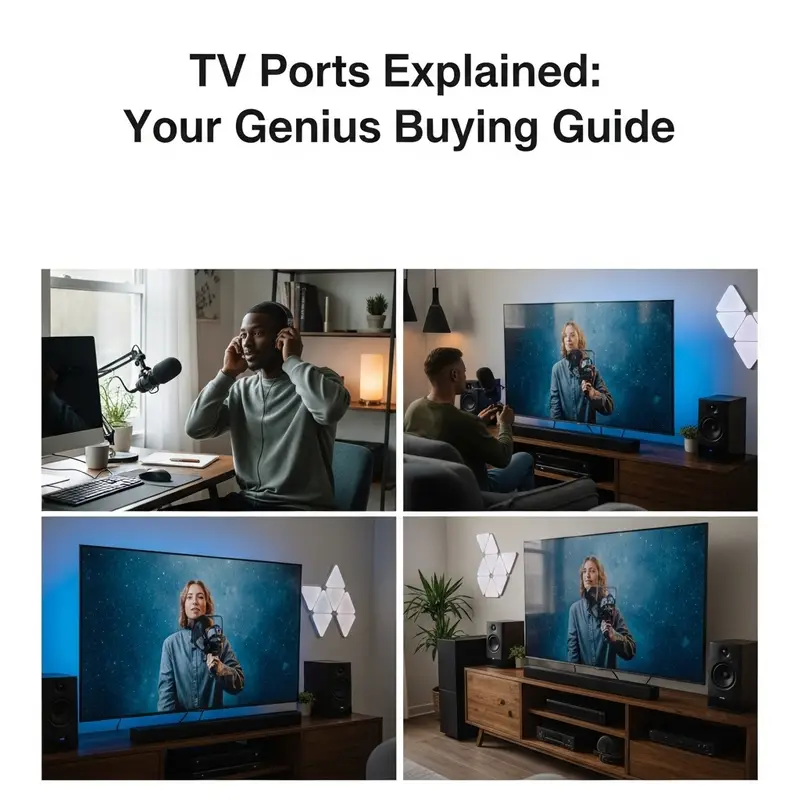Quick Summary
Setting up a microphone in a classroom is essential for clear audio, whether for lectures, remote learning, or presentations. This guide simplifies the process, covering microphone types, placement, and essential accessories, ensuring every voice is heard loud and clear by all students.
Hey everyone, Bob E Riley here! Ever felt like you’re shouting into the void during a lesson, or that students are struggling to hear clearly, especially those in the back? You’re not alone. Good audio in the classroom isn’t just a nice-to-have; it’s a necessity for effective teaching and learning. Whether you’re adapting to hybrid models, recording educational content, or simply want to ensure everyone can follow along, a proper microphone setup makes a world of difference. It can seem a bit daunting with all the tech jargon, but I promise to break it down into simple steps so you can get your classroom sounding fantastic. Let’s dive in!
Why a Microphone Setup is Essential for Today’s Classrooms
In modern education, clear communication is paramount. The traditional classroom setup often struggles with consistent audio, leading to student disengagement, fatigue, and missed information. A well-designed microphone system bridges this gap. It ensures that the teacher’s voice reaches every corner of the room equally, benefits students with hearing impairments significantly, and is crucial for integrating technology like video conferencing or recording lectures. Think of it as an auditory upgrade that enhances the entire learning experience.
The shift towards hybrid learning models, driven by recent global events, has highlighted the critical need for classrooms to be equipped for remote participation. External microphones are key to seamless integration with video conferencing software, ensuring that students participating from home can hear the instructor and classroom discussions as if they were present. Furthermore, recording lectures for review or for absent students provides an invaluable resource. Without a good microphone, these recordings can be of poor quality, diminishing their usefulness.
Understanding Your Classroom Microphone Options
Choosing the right microphone depends on your specific classroom needs, room size, and budget. Here’s a look at the most common types:
1. Lavalier Microphones (Lapel Mics)
These are small, clip-on microphones worn on clothing. They are excellent for picking up the wearer’s voice directly, minimizing background noise. They are often wireless, offering great freedom of movement.
- Pros: Discreet, excellent voice clarity, good for presenters who move around.
- Cons: Can sometimes pick up clothing rustle, requires consistent battery power, cable management can be an issue with wired versions.
2. Boundary Microphones
These flat, disc-shaped microphones are designed to be placed on a table or desk. They pick up sound from a wide area, making them great for capturing conversations at a podium or during group activities. They can be wired or wireless and sometimes come in pairs for wider coverage.
- Pros: Easy to set up and place, captures sound from multiple sources in a small area.
- Cons: Can pick up table vibrations or accidental bumps, best suited for stationary use.
3. Gooseneck Microphones
These microphones feature a flexible neck, allowing them to be easily positioned. They are commonly found at podiums or fixed lecterns, making them a staple in many lecture halls and classrooms. They offer good directional pickup.
- Pros: Easy to position, durable, good for a fixed teaching station.
- Cons: Limited mobility, can be visually intrusive depending on the design.
4. Ceiling Microphones
Installed in the ceiling tiles, these microphones offer a discreet and wide-ranging solution for larger classrooms. They are ideal for capturing sound from anywhere in the room without being visually obstructive. They often connect to a central audio system.
- Pros: Unobtrusive, covers a large area, good for lecture halls.
- Cons: Can be more complex to install, potentially more expensive, may pick up more ambient room noise if not properly configured.
5. USB Microphones
These microphones plug directly into a computer’s USB port, simplifying setup. They are excellent for recording lectures or using with video conferencing software. Many desktop or podcasting-style USB mics offer excellent sound quality for stationary use.
- Pros: Very easy to set up, often plug-and-play, good for computer-based applications.
- Cons: Limited by computer connection, may restrict movement, not ideal for covering a very large room without additional setup.
Key Components of a Classroom Microphone Setup
Beyond the microphone itself, a few other components are essential for a complete and functional setup:
1. The Microphone
As discussed above, choose the type that best suits your classroom dynamics and needs.
2. Audio Mixer/Amplifier
This device takes the audio signal from your microphone(s) and allows you to adjust levels, EQ, and other settings. It then amplifies the signal to send to speakers or recording devices. For simpler setups, a basic amplifier might suffice.
3. Speakers
You’ll need speakers to project the amplified voice throughout the classroom. Ceiling speakers are common for consistent coverage, but bookshelf or wall-mounted speakers can also work depending on the room layout.
4. Cables and Connectors
The right cables (XLR, TRS, USB, etc.) are crucial for connecting all your components. Ensure you have the correct types and lengths needed for your classroom.
5. Wireless Systems (Optional but Recommended for Mobility)
If you choose wireless microphones, you’ll need a receiver that connects to your mixer or amplifier. Ensure the system has good range and battery life.
Step-by-Step: Setting Up Your Classroom Microphone System
Let’s walk through the process of getting your microphone setup ready to go. We’ll cover a common scenario using a lavalier microphone and a simple audio system. The principles can be adapted for other microphone types.
Step 1: Gather Your Equipment
Ensure you have all the necessary components: your chosen microphone (e.g., wireless lavalier mic with transmitter and receiver), an audio mixer (even a small one can be very helpful), amplifier, suitable speakers, and all the necessary cables. For a wireless lavalier, this includes the mic, bodypack transmitter, and receiver.
Step 2: Connect the Microphone to the Receiver (for Wireless Systems)
If you’re using a wireless lavalier microphone, plug the microphone cable into the bodypack transmitter. Ensure the transmitter is powered on and paired with its receiver, usually via a specific frequency or pairing button. Consult your wireless system’s manual for precise instructions, as pairing methods can vary.
Step 3: Connect the Receiver to the Mixer
Take an audio cable (often an XLR or 1/4-inch TRS cable) and connect the output of the wireless microphone receiver to an input channel on your audio mixer. If using a wired microphone, connect it directly to a mixer input channel.
Step 4: Connect the Mixer to the Amplifier
Use an appropriate audio cable (e.g., RCA or 1/4-inch TRS) to connect the main output of your audio mixer to the input of your power amplifier. If your mixer has built-in amplification, you might connect it directly to the speakers.
Step 5: Connect the Amplifier to the Speakers
Using speaker cables (typically thicker gauge wires with specific connectors like Speakon or banana plugs), connect the output of the power amplifier to your classroom speakers. Ensure you connect the correct terminals (positive to positive, negative to negative).
Step 6: Power Up and Initial Settings
Turn on all your components in this general order: speakers, amplifier, mixer, and finally, the wireless receiver and transmitter. This order helps prevent loud pops or static. On your mixer, set all volume faders to zero or the lowest setting initially. For the wireless transmitter, attach the lavalier microphone to your clothing and test its power indicator.
Step 7: Test and Adjust Levels
Speak into the microphone at a normal teaching volume. Slowly bring up the channel fader for your microphone on the mixer. Watch the input level meter on your mixer; you want a healthy signal without clipping (the meter hitting the red, indicating distortion). Adjust gain (if your mixer has a gain knob) and fader levels to get a clear signal entering the mixer.
Next, bring up the master fader on your mixer. Slowly increase the amplifier’s volume (or the main output volume if your mixer is powered) until you hear the sound clearly through the speakers at a comfortable listening level. Walk to the back of the classroom to ensure the volume is adequate everywhere. Adjust speaker placement if needed for better coverage.
Step 8: Fine-tuning and EQ
If your mixer has EQ controls (Bass, Mid, Treble), you can use them to improve clarity. Often, a slight boost in the mid-range frequencies (around 1kHz to 4kHz) can make speech more intelligible. Avoid excessive bass, which can make speech muddy or boomy, or very high treble that can sound harsh. Experiment while talking to find what sounds best.
Step 9: Consider Your Footprint
Think about where you’ll place your equipment. Ideally, the mixer and amplifier should be in a secure, accessible location, perhaps a cabinet or a dedicated AV rack if available. Ensure cables are managed safely to prevent tripping hazards. For wireless systems, be mindful of the receiver’s placement relative to the transmitter to ensure a strong signal.
Microphone Placement Best Practices
Where you place your microphone has a huge impact on sound quality. Here are some general guidelines:
- Lavalier Mics: Clip the mic about 6-8 inches below your chin, on your shirt collar or tie. This position is close enough to capture your voice clearly without picking up too much breath noise or clothing rustle. Ensure the microphone capsule isn’t covered by anything.
- Boundary Mics: Place them on a hard, flat surface in the center of an activity area or at the front of the room on the teacher’s desk. Avoid placing them near sources of vibration or noise, like computer fans or air vents.
- Gooseneck Mics: Position the mic capsule about 4-6 inches from your mouth, directly in front of you. The flexible neck allows for easy adjustment, so take advantage of it to find the sweet spot.
- Ceiling Mics: These are typically installed by AV professionals, but generally, they should be centrally located above the primary speaking area. The goal is even sound absorption across the room.
Tips for Optimal Classroom Audio
Beyond the physical setup, a few operational tips can enhance your classroom audio:
- Minimize Background Noise: Close classroom doors and windows when using the microphone, especially if there’s external noise or poor acoustics. Turn off any noisy equipment not essential to the lesson when the microphone is active.
- Speak Clearly and Consistently: Project your voice towards the microphone naturally. Don’t shout, but maintain a steady and clear speaking volume.
- Test Before You Teach: Always do a quick sound check before the lesson begins. Speak a few sentences and listen from different parts of the room to ensure you’re audible.
- Understand Your System’s Limits: Be aware of the effective range of your wireless system and the pickup pattern of your microphone.
- Regular Maintenance: Keep microphones clean, check batteries regularly for wireless systems, and ensure all connections are secure.
Integrating with Technology: Remote Learning & Recording
A well-setup microphone is a gateway to advanced educational tools. For remote learning via platforms like Zoom, Microsoft Teams, or Google Meet, your classroom microphone setup can serve as the primary audio source for your computer. You’ll typically connect your audio system’s output or a USB microphone directly to your computer.
Most video conferencing software allows you to select your audio input device. Ensure your classroom microphone system (or the computer it’s feeding into) is selected as the microphone source. This way, your students at home will hear you and the classroom as clearly as if they were there.
For lecture recording, the same principles apply. If you are recording directly to a computer, ensure your system is configured as the input. Many learning management systems (LMS) or dedicated recording software can utilize this feed. For high-quality recordings, consider using a dedicated USB microphone connected to your recording device, positioned close to the presenter, or ensure your main classroom microphone feeds directly into the recording setup with appropriate gain staging.
The U.S. Federal Communications Commission (FCC) offers guidance on accessibility, and ensuring clear audio through a good microphone setup is a fundamental step towards making educational content accessible to all students, including those with hearing impairments or participating remotely.
Troubleshooting Common Issues
Even with the best setup, you might run into a few hitches. Here are some common problems and quick fixes:
Issue: No Sound
- Check Power: Ensure all devices (mic, transmitter, receiver, mixer, amplifier, speakers) are powered on.
- Check Connections: Verify all cables are securely plugged into the correct ports on all devices.
- Check Volume Levels: Make sure volume knobs and faders are turned up on the mixer and amplifier.
- Check Mute Buttons: Ensure no device is accidentally muted.
- Check Wireless Pairing: If using wireless, confirm the transmitter and receiver are paired and on the same channel/frequency.
Issue: Sound is Distorted or “Crackling”
6. Check Input Levels: The primary cause is often too high an input signal. Reduce the gain or fader level on the mixer channel for the microphone.
Check Batteries: For wireless systems, low batteries in the transmitter can cause distortion. Replace them.
Check Cables: Damaged or loose cables can cause crackling. Try swapping them out.
Check for Interference: Wireless systems can be affected by other radio frequencies. Try changing the channel on your receiver.
Issue: Hum or Buzzing Sound
Ground Loop: This is common. Try plugging all audio equipment into the same electrical outlet or power strip. If that doesn’t help, you might need a ground loop isolator.
Cable Quality: Cheaper or damaged cables can sometimes introduce hum.
Proximity to Power Sources: Keep audio cables away from power cables.
Issue: Microphone Picks Up Too Much Background Noise
Placement: Move the microphone closer to the sound source (the speaker). For lavalier mics, ensure it’s not brushing against clothing.
Microphone Type: Consider if boundary or ceiling mics are picking up too much room ambient noise. A more directional mic, like a gooseneck or a well-placed lavalier, might be better.
Reduce Room Noise: Close doors and windows.
Adjust Mixer Gain: Lowering the aggressive gain on the mixer can help reduce the mic’s sensitivity to background sounds, but ensure your voice is still loud enough.
For more in-depth troubleshooting on specific AV equipment, check out resources from organizations that provide guidance on educational technology standards, such as the Classroom Tech Guides from the Colonial School District’s IT department, which often provide practical, school-specific advice.
Conclusion
Implementing a robust microphone setup in your classroom is a transformative step towards more effective and engaging instruction. By understanding the different types of microphones available, connecting your equipment logically, and paying attention to placement and sound checks, you can ensure that every voice, every word, and every idea is heard clearly by all students. It’s an investment in communication, accessibility, and a more inclusive learning environment. Don’t let poor audio be a barrier to great education. With these guidelines, you’re well-equipped to create a classroom where every student can fully participate and learn.
Frequently Asked Questions (FAQ)
What is the easiest microphone to set up for a classroom?
For most beginners, a USB microphone is the easiest to set up. It simply plugs directly into a computer’s USB port and the computer usually recognizes it automatically. This is ideal for recording lectures or using with video conferencing software if the computer is located near the teacher’s primary speaking area.
Do I need a mixer for a classroom microphone?
It depends on your setup. If you’re using a single USB microphone plugged directly into a computer, you typically don’t need a mixer for basic use. However, if you have multiple microphones, or if you want more control over audio levels, equalization, and sound routing to speakers or recording devices, an audio mixer is highly recommended. Even a small, simple mixer can greatly improve control and quality.
How far away from my mouth should a microphone be?
This varies by microphone type. For a gooseneck lectern mic, aim for 4-6 inches. For a lavalier (clip-on