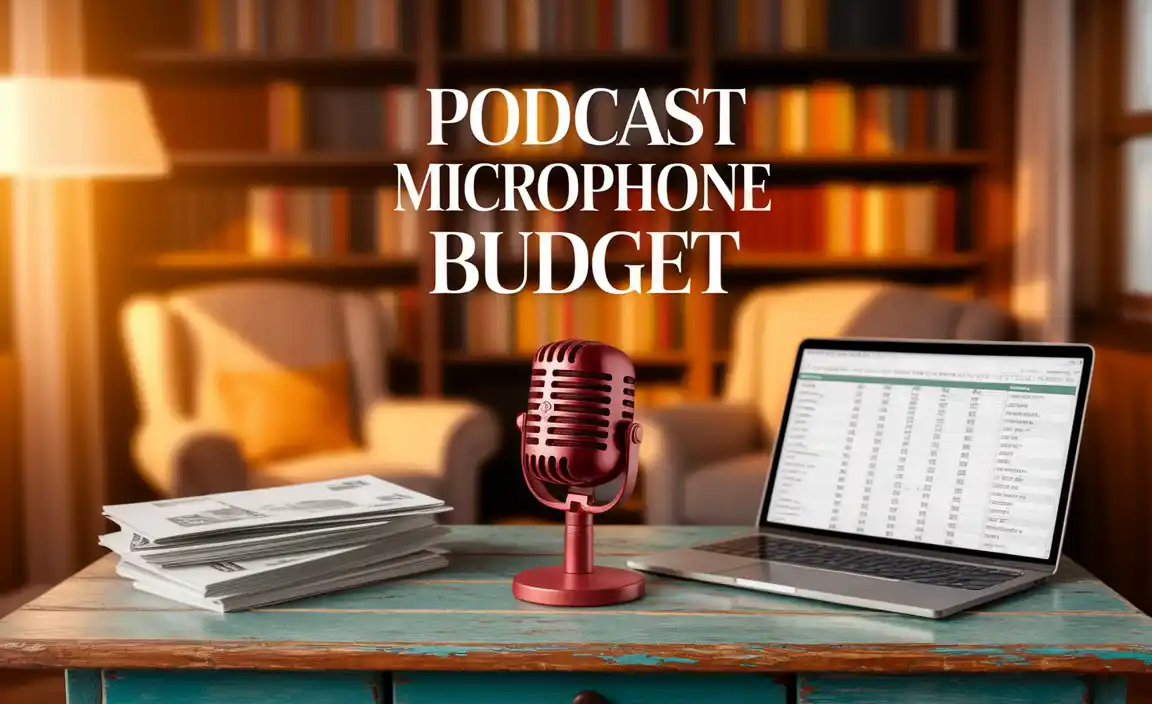Quick Summary
Yes, you can use a microphone designed for your PC with your Android phone! This guide by Aimguider breaks down how to connect PC microphones (like USB or XLR mics) to your Android device, covering adapters, app choices, and essential settings for crystal-clear audio. Get ready to upgrade your mobile recordings and calls with this simple, step-by-step walkthrough.
Hey everyone, Bob E Riley here from Aimguider! Ever wanted to use that awesome microphone you have for your PC with your Android phone? Maybe for better podcasting on the go, clearer video calls, or even fantastic-sounding voiceovers for your mobile projects? You’re not alone! It can seem a bit confusing at first, wondering if your PC microphone can actually talk to your phone. Well, good news – it absolutely can! This guide is all about making that connection simple and effective. We’ll walk through everything you need to know, clearly and without the tech jargon, so you can start experiencing much better audio on your Android device. Let’s dive in and get your setup sounding great!
Why Use a PC Microphone with Your Android Phone?
Your Android phone’s built-in microphone is convenient, but let’s be honest, it’s usually not the best quality. It’s designed for basic calls and voice notes. If you’re serious about creating content, conducting interviews, recording music, or even just want your Zoom calls to sound professional, upgrading your microphone is key. PC microphones, especially USB and XLR types, offer significantly better sound capture, capturing more detail, reducing background noise, and providing a richer, clearer audio signal. Connecting one to your Android phone unlocks a world of high-quality audio recording capabilities right in your pocket.
Understanding Microphone Types for Connection
Before we connect, it’s helpful to know what kind of microphone you’re working with. The connection method often depends on the microphone’s interface.
1. USB Microphones
These are incredibly popular for PC use because they plug directly into a USB port, and your computer generally recognizes them immediately. They have built-in preamps and analog-to-digital converters, making them a self-contained audio solution. For Android, this is often the easiest type to adapt.
2. XLR Microphones
These are the professional standard in studios. They use a three-pin XLR connector and require an external audio interface or mixer to convert the analog signal into a digital one your computer (or phone) can understand. Connecting an XLR mic to an Android phone involves an extra step but opens the door to high-end audio quality.
3. 3.5mm Jack Microphones
Some simpler or older microphones use a standard 3.5mm TRS or TRRS jack. These are similar to headphone jacks. Standard computer microphones might use a TRS jack (for stereo audio input), while headset microphones often use a TRRS jack (which includes a microphone channel). Connecting these to Android can be straightforward if your phone has a headphone jack, but adapters are needed for phones without one.
Connecting Your PC Microphone to Your Android Phone: Step-by-Step
The specifics of connecting depend on whether you have a USB or XLR microphone. Let’s break down each scenario.
Scenario 1: Connecting a USB Microphone to Android
This is generally the most straightforward method. USB microphones are designed for plug-and-play convenience.
What You’ll Need:
- Your USB Microphone
- A compatible USB cable (often included with the mic)
- An Android phone with a USB-C or Micro-USB port (depending on your phone model)
- A USB OTG (On-The-Go) adapter. This is crucial!
Step-by-Step Connection Guide:
- Get the Right OTG Adapter:
Most modern Android phones use USB-C. Older phones might use Micro-USB. You need an OTG adapter that matches your phone’s port and has a standard USB-A female port (the kind your USB microphone cable plugs into). These adapters are inexpensive and widely available online or at electronics stores. Look for one that specifically says “OTG”.
- Connect the Adapter to Your Phone:
Plug the USB-C or Micro-USB end of the OTG adapter into your Android phone.
- Connect Your USB Microphone:
Plug the USB-A end of your microphone’s cable into the female USB-A port on the OTG adapter. If your microphone has its own power adapter, plug that in as well. Some high-power USB mics might require external power even when connected via OTG.
- Check Your Phone’s Recognition:
Your Android phone should, in most cases, recognize the USB microphone automatically as an audio input device. You might see a notification, or the phone’s system might simply switch to using it.
- Select the Microphone in Your App:
This is a critical step. Most recording apps, video conferencing apps, or voice note apps will have an option in their settings to select the audio input device. You’ll need to open your chosen app and look for an audio or microphone settings menu. Select your USB microphone from the list of available devices. Apps like BandLab, GarageBand (on Android emulators or tablets with similar OS), or even most advanced camera apps allow this.
- Test Your Audio:
Do a test recording! Speak into the microphone and play it back to ensure it’s working correctly and that the audio quality is as expected. Adjust your microphone’s gain or volume settings if needed.
Important Note: Some very high-end or power-hungry USB microphones might not work directly via OTG, especially if the phone’s USB port cannot provide enough power. In such cases, you might need a USB hub with its own power supply connected between the phone and the microphone.
Scenario 2: Connecting an XLR Microphone to Android
This method is more involved but yields professional results. It requires an audio interface or a mixer that can connect to your Android device.
What You’ll Need:
- Your XLR Microphone
- An XLR cable
- A portable USB audio interface or a small mixer with USB output
- A USB OTG adapter (USB-C or Micro-USB to USB-A) for your Android phone
- (Potentially) An external power source for the audio interface/mixer if not bus-powered
Step-by-Step Connection Guide:
- Connect the Microphone to the Interface:
Plug one end of your XLR cable into your microphone and the other end into the XLR input on your audio interface or mixer. If your microphone requires phantom power (+48V), make sure to turn that on on your interface/mixer.
- Connect the Interface/Mixer to Your Phone:
Connect the USB output of your audio interface or mixer to the USB-A port on your USB OTG adapter. Then, plug the OTG adapter into your Android phone.
- Power the Interface/Mixer:
Most portable interfaces are USB bus-powered, meaning they draw power from your phone. However, if your device requires more power or if you notice issues, use an interface/mixer that can be powered separately by its own adapter or batteries.
- Check Phone Recognition:
Again, your Android phone should detect the USB audio interface or mixer. Some interfaces have dedicated drivers, but most class-compliant ones will work plug-and-play with Android.
- Select in Your App:
Open your recording or communication app. Go into its audio settings and select your audio interface/mixer as the input device. The app will then record audio coming from the XLR microphone through the interface.
- Monitor and Adjust:
If your interface/mixer has headphone output, use this to monitor your audio. Adjust the gain on the interface/mixer to get a healthy signal level without clipping (distortion).
Using 3.5mm Microphones with Android
If you have a simpler microphone that uses a 3.5mm jack, the process is a bit different.
For Phones WITH a Headphone Jack:
This is the easiest scenario. Plug the 3.5mm microphone cable directly into your phone’s headphone jack. Ensure the microphone is compatible (e.g., a TRRS mic for most smartphones, or a TRS mic if your phone’s input supports it – check your phone’s manual). Some phone’s don’t automatically switch to a TRS mic input, requiring specific apps or configurations.
For Phones WITHOUT a Headphone Jack:
You’ll need a USB-C or Lightning (for iPhones, though this guide is Android-focused) to 3.5mm adapter. These adapters often have a built-in DAC (Digital-to-Analog Converter) to process the audio. Connect the adapter to your phone, then plug your 3.5mm microphone into the adapter’s 3.5mm port. The phone should recognize it as an accessory, and you can then select it in your app.
Essential Apps for Recording on Android
Once your microphone is connected, you’ll need the right software to capture its quality. Here are some excellent options:
For Music and Podcasting:
- BandLab: A free, powerful, and collaborative music creation suite. It easily recognizes external microphones and offers multitrack recording, virtual instruments, and effects. It’s a fantastic all-rounder.
- Voice Recorder (by Green Apple Studio): A straightforward voice recording app that supports external microphones. Simple and effective for spoken word.
- Dolby On: This app is fantastic for cleaning up audio. It uses Dolby’s advanced audio processing to reduce noise, stabilize sound, and make recordings sound remarkably professional, even from less-than-ideal mics. It works well with external mics. While it’s more for spoken word and simple recordings, it’s a great tool. Learn more about audio processing from places like the Dolby Technologies site.
For Video and Streaming:
- Open Camera: A highly customizable camera app that allows you to select external audio sources. This is crucial for ensuring your video recordings benefit from your better microphone.
- ProCam X: Similar to Open Camera, offering advanced controls for both video and audio capture, including external microphone support.
General Considerations for Mobile Recording:
- Gain Staging: Always set your microphone’s input gain appropriately. Too low, and your audio will be noisy; too high, and it will clip and distort.
- Monitoring: If your interface or phone allows, use headphones to monitor your audio as you record. This helps catch issues like background noise or clipping in real-time.
- App Permissions: Ensure the app you’re using has permission to access your microphone.
Troubleshooting Common Issues
Even with the right gear, you might run into a snag. Here are some common problems and their solutions:
Problem: Android Phone Doesn’t Recognize the Microphone
- Solution: Ensure you are using a proper USB OTG adapter. Try a different OTG adapter or a different USB port if your adapter has multiple. Make sure the app has microphone permissions enabled in your phone’s settings. Restart your phone. For XLR setups, ensure the audio interface/mixer is recognized as a USB audio device.
Problem: Audio is Distorted or Clipping
Solution: Lower the input gain on your microphone, audio interface, or directly in the app settings. Ensure you aren’t speaking too loudly directly into the microphone. Check the microphone itself for any damage.
Problem: Lots of Background Noise
Solution: Move to a quieter environment. Adjust the microphone’s position (closer is often better for capturing your voice clearly). Use noise reduction features in apps like Dolby On. Check to ensure no other apps are running that might be causing interference.
Problem: Microphone Works for Some Apps but Not Others
Solution: This is usually an app-specific setting. Go into the audio settings of the problematic app and manually select your external microphone. Some apps have a default input and don’t switch automatically. For Android’s internal handling, check the Developer Options (if enabled) for audio routing, but this is rarely necessary for standard mics.
Problem: USB Microphone Requires Too Much Power
Solution: If your phone cannot supply enough power to a USB microphone, it might not be detected or may cut out. In this case, you’ll need a powered USB hub. Connect the hub’s power adapter, then plug the microphone into the hub, and connect the hub to your OTG adapter, which then connects to your phone.
Advantages of Using an External Microphone
The benefits of using a dedicated PC microphone with your Android phone are significant:
| Advantage | Description |
|---|---|
| Superior Audio Quality | Capture richer, clearer, and more detailed sound than a phone’s built-in mic. Reduces unwanted noise like breathing, pops, and room echo. |
| Professionalism | Makes podcasts, voiceovers, video calls, and recordings sound much more professional and polished. |
| Versatility | Use high-quality microphones designed for specific purposes (e.g., voice clarity, instrument recording). |
| Control | Gain control and often EQ/filters on interfaces or mixers provide better command over your sound. |
| Durability | Many dedicated microphones are built to last, unlike delicate built-in phone components. Think long-term investment. For more on audio equipment durability and best practices, resources from organizations like the Audio Engineering Society (AES) can be invaluable. |
Tips for Best Performance
To get the most out of your setup, follow these tips:
- Microphone Placement: Experiment with distance. Generally, 4-8 inches (10-20 cm) is a good starting point for voice, but consult your microphone’s manual.
- Acoustics Matter: Even with a great mic, a bad room can sound bad. Record in a quiet space with soft furnishings (curtains, rugs) to absorb sound and reduce echo.
- Phantom Power: If using an XLR condenser microphone, ensure +48V phantom power is enabled on your audio interface or mixer.
- Firmware & App Updates: Keep your Android OS, your specific phone’s firmware, and your recording apps updated. Developers often improve compatibility and performance.
- Battery Life: Using external mics and interfaces can drain your phone’s battery faster. Keep a power bank handy for longer sessions.
Frequently Asked Questions (FAQ)
Q1: Can I use any USB microphone with my Android phone?
A1: Most “class-compliant” USB microphones should work out of the box with Android phones using a USB OTG adapter. However, some very high-power or specialized mics might require more power than the phone can provide or specific drivers not available for Android.
Q2: Do I need a special app to use a USB mic with Android?
A2: While your phone might recognize the mic automatically, you’ll almost always need an app that allows you to select the external microphone as the audio input source. Apps like BandLab, Open Camera, or Dolby On are excellent choices for this.
Q3: What is a USB OTG adapter and why do I need it?
A3: OTG stands for “On-The-Go.” It’s an adapter that allows your Android phone to act as a USB host. This means it can connect to and control other USB devices, like microphones, keyboards, or flash drives, which it normally wouldn’t be able to do.
Q4: How do I connect an XLR microphone to an Android phone?
A4: You’ll need an XLR microphone, an XLR cable, and a portable USB audio interface or mixer. Connect the mic to the interface via XLR, the interface to your phone via USB OTG adapter, and select the interface in your recording app.
Q5: Will using an external microphone drain my phone’s battery faster?
A5: Yes, it typically will. The phone has to provide power to the external device (especially USB microphones and audio interfaces), which consumes more battery than using the internal microphone.
Q6: Can I use a gaming headset microphone with my Android phone?
A6: Often, yes. If your headset uses a standard 3.5mm TRRS jack (common for PC headsets with mics), you can plug it directly into your phone’s headphone jack