Is your microphone only recording the left channel? Don’t worry. Read the article. Usually, we use a “two-channel” audio interface. We connect our microphone in the first channel. When we get the recorded file, we see a problem there. So, what to do when microphone only recording left channel?
Generally, newbies can’t solve this problem. They get frustrated. Cheer up. Because we are here with the solution. Through this article you will know the reason behind this problem. In addition, you will also get the solution to this problem. So, stay with us till the end.
Are you experiencing problems with your microphone only recording the left channel on your audio recordings? If so, you’re not alone. This problem is becoming increasingly common, and there’s no easy solution. However, we’ve compiled a list of tips that may help you get your recordings back to normal.
Please keep in mind that these tips are only a temporary fix – eventually, the problem will resurface, and you’ll need to find a new solution. But at least you’ll have some helpful resources at your disposal. Are you struggling to get a sound recording of your left channel in your audio recordings? If so, you’re not alone.
Many novice audio engineers work to get a sound recording of the left channel, and it’s one of the most common mistakes. In this article, we’ll explain why getting a sound recording of the left channel is so important and provide some tips on how to do it.
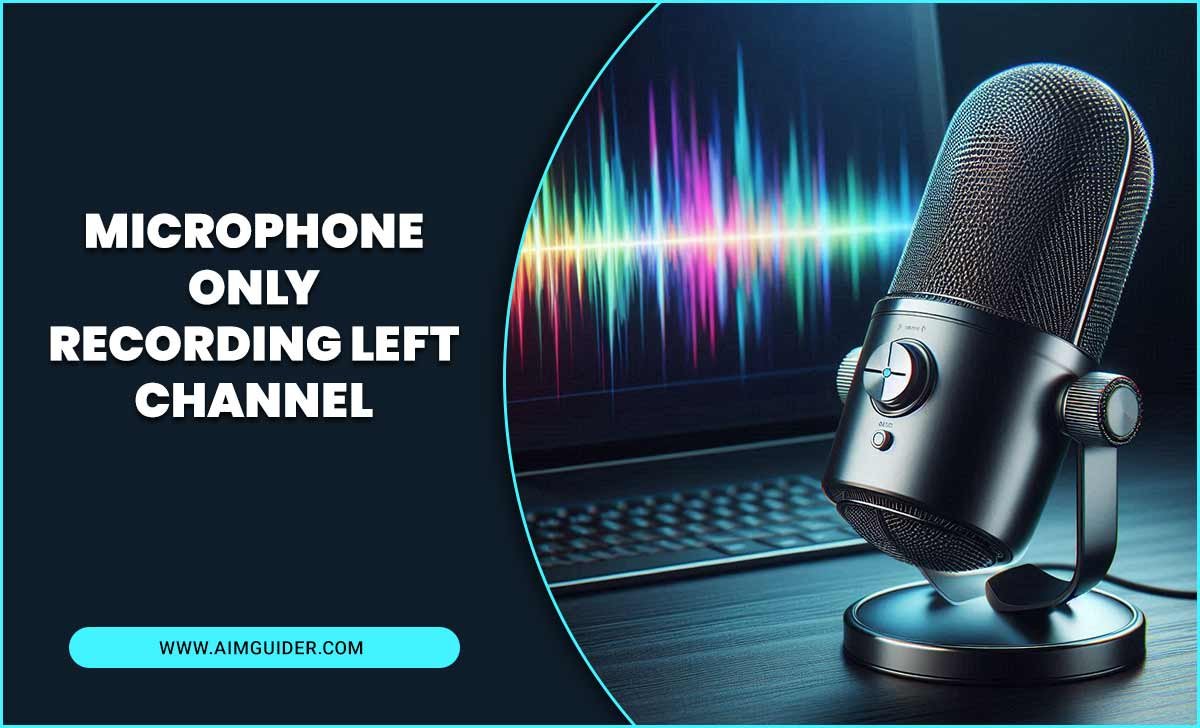
Why Is The Microphone Only Recording Left Channel?

If you use a “two-channel audio interface,” you will face this problem most. In the “two-channel audio interface,” one channel records for the left side and the other for the right side. Normally we put the microphone cable into the first channel, which records for the left side. That’s why the microphone only records for the left channel.
How You Can Fix, Microphone Left Channel Recording Problem

We are going to give you some different types of solutions to solve this problem. Take the right one according to your problem. Normally we use DAWs software for recording and editing sound because it is easy to access and very popular nowadays.
Before Recording

Before recording anything, set the mono channel. Why do we recommend you to set the mono channel? Why not the stereo channel? You need to know what is the stereo sound. Stereophonic sound, shortly stereo sound, is a three-dimensional sound. That’s why if you want to set the stereo channel, you will need to connect the microphone with two channels.
We generally record in one channel. That’s why we have to set the mono channel. After that, in Logic pro, you have to set the track. Set the input first. Select Input 1. Because we are inputting sound in one channel and want output from two channels. Then record something. You will hear the sound on two sides.
After Recording

Suppose you have already recorded in the first channel as the stereo mode. What will you do? Newbies make this mistake most. Don’t worry. You don’t have to think. We are giving the easiest solution to this problem. If you record anything in the first channel as the stereo mode, you will hear the output in the left channel.
Set the track first. You can set track in mono, stereo, surround, right, and left. In this case, you have to set the left track. It will crank channel two. After that, isolate the left stereo track and turn that into a new mono track. It will ignore the right channel. No useless noise will come from the right channel. The problem will vanish.
How To Fix The Problem In OBS

At first, you have to go down in Mic/ Aux. Then select properties. After that, select the correct audio interface. Go in the gear icon. Select the “advance audio properties.” After that, select the down mix to mono and make sure to turn off the second track. Then click close. The output will come in both the left and right channels.
Why Your Recording Only Plays Through The Left Speaker

The most common one is that the microphone is incorrectly plug into your computer’s audio output. To test this, try plugging in the microphone while your computer is turned off and then turning it on. Your microphone is correctly plug in if you see a red “record” button on the Windows or Mac desktop.
If that’s not the problem, then one potential reason for the left channel being only play is because you’ve set up your audio settings to only play through the left speaker. You can do this by going to “Sound” on your PC or Mac and clicking on “Output:” next to “Speakers.” You can choose which speaker(s) will play your audio and disable playback from the other speakers.
Microphone Only Recording/Playing Back On The Left Channel.

There’s a common problem where people end up recording audio on their phones only on the left channel, which means that they’ll only be able to listen to the audio on that channel. This is a common issue because most microphones are design to equally pick up sound in the left and proper channels. However, when you’re recording audio with your phone, it will only record sound from the left channel. This means you’ll never be able to listen to the audio on the right track – even if you want to.
You can try using a microphone extension cable or an external microphone to combat this problem. These devices will allow you to capture audio from both channels simultaneously. Alternatively, you could switch your phone’s recording mode to record both tracks automatically.
Below Is Shown The Visual Difference Between A Stereo And Mono Track In Studio Target Word:

Stereo recordings create a sense of immersion for the listener since they feel they are in the same room as the performers. This is because stereo microphones simultaneously capture sound from both channels, recombining in the brain to create a three-dimensional sound experience. Monaural recordings, on the other hand, only record sound from one medium – usually the left channel – and this results in a two-dimensional sound experience.
When you’re recording music or video with a mono track, you’ll notice that it sounds inferior to stereo recordings. This is because stereo recordings allow for more depth and dimensionality in audio playback. Though monaural recordings are still usable, they lack clarity and punch compared to stereo tracks.
Final Verdicts
Suppose you have recorded music. After recording, you realize that the microphone only recorded the left channel. What will you do? We have explained this question in this article. We hope now you know what to do when microphone only recording left channel panning dial .
If your microphone is not recording anything on your YouTube or blogging videos, you might have to check the settings of your audio track. You can turn it on and off according to the video flow and adjust its volume. If none of these steps solved the issue, you might need a new mic too! Have you faced any such problems? Do share in the comments section below.
FAQs:
1.Why Is My Mic Only Recording On The Left Side?
Ans: The problem occurs for recording one track but selecting another track. Normally we record in the mono track. But some people select the stereo track. You are maybe doing this. That’s why your mic is only recording on the left side.
2.How Do I Fix The Microphone Only Recording The Left Channel Problem?
Ans: You have to select the appropriate track. If you use “two-channel audio interface” and only use the first channel, you must select the mono track.
3.Where To Set The Panning Dial?
Ans: You have to set the panning dial in the middle. Because if you set it on the left, the audio will come on the left side. If you set it the right, the audio will come on the right side.
4.What Is The Microphone For?
Ans: The microphone is used to record audio from the left channel.
5.What Are The Benefits Of Using A Mic Instead Of Your Voice?
Ans: There are many benefits to using a microphone instead of just speaking. This is because microphones pick up more audio than just your voice, which can provide better quality recordings. Additionally, using a microphone can help you avoid any distortion or noise in your recordings, making them sound cleaner and crisper.
6.Why Is It Essential To Record Audio From Only One Side Of The Conversation?
Ans: It is essential to record audio from only one side of the conversation to represent what was said accurately. If you are recording audio with a microphone, any noise or distortion in the background will be captur and affect your recordings. By only recording audio from one side of the conversation, you can avoid this issue and get an accurate depiction of what was said.
7.How Can You Ensure Accurate Audio Recording When Using A Mic?
Ans: One way to ensure accurate audio recording when using a mic is to ensure that you speak quietly and smoothly. If you are breathing heavily or making loud noises, these will likely be captured in your recordings and will affect the audio quality.
Additionally, ensure that you position yourself correctly so that the microphone picks up as much sound as possible. Finally, always use caution when handling microphones – they can be delicate and easily break if mishandled.
8.What Precautions Should You Take When Recording With A Mic?
Ans: When recording with a mic, it is essential to avoid distortion or noise. For example, ensure that you are speaking quietly and smoothly so that there is minimal background noise.
Additionally, be careful when positioning the microphone – it should be plac close to your mouth so that the sound quality is as good as possible. Finally, always use caution when handling microphones – they can be delicate and easily break.








