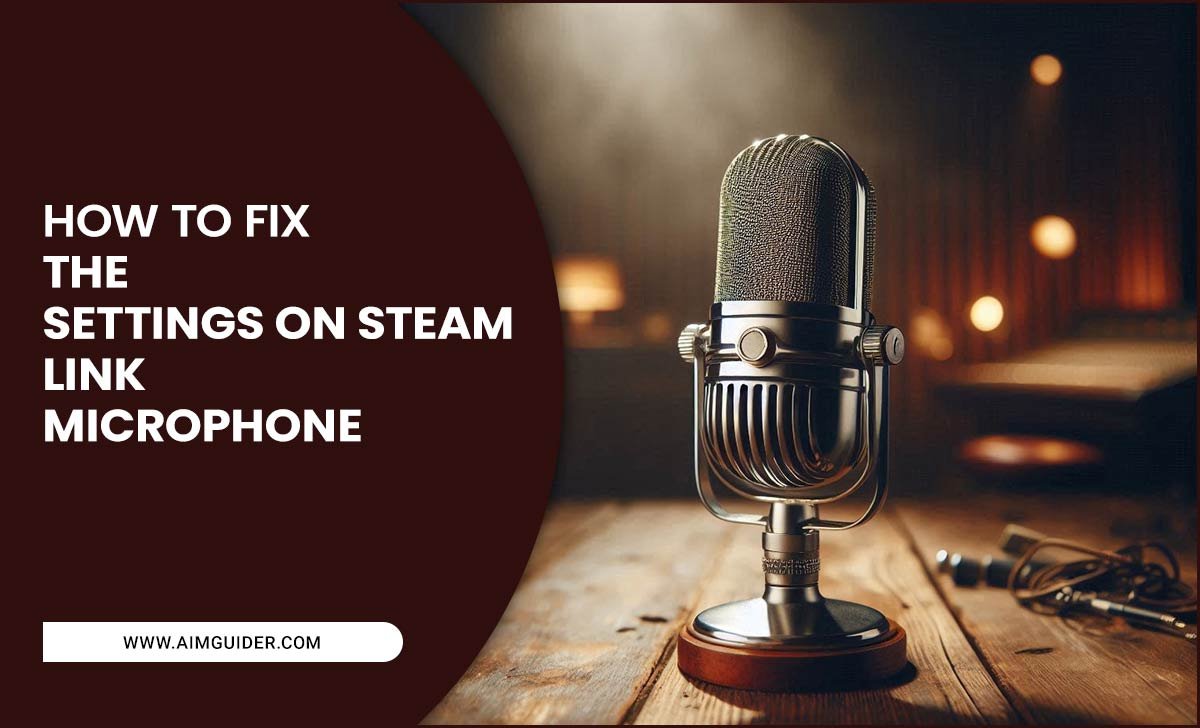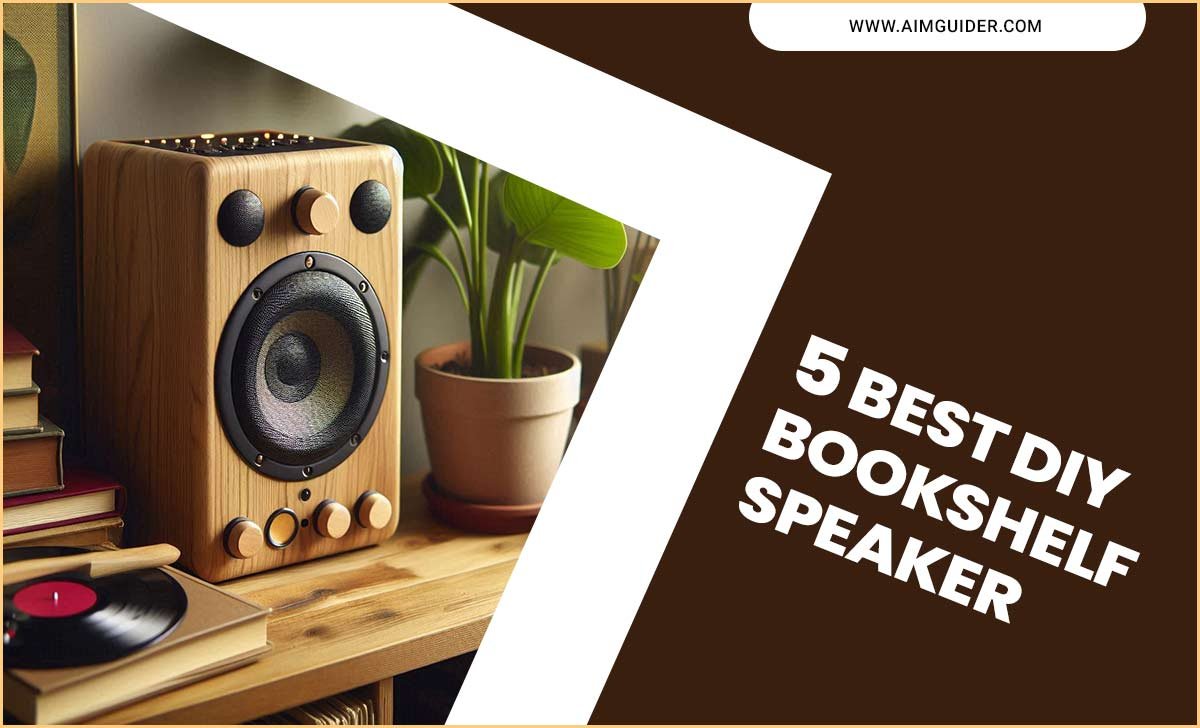Is the microphone on your Lenovo laptop not working? The microphone or device may need to be repaired. So, why lenovo microphone does not work? You need to identify the problems first and solve them in some simple way.

The Reason Why The Lenovo Microphone Does Not Work

If your Lenovo laptop doesn’t work, it’s a potential problem. Here is the solution:
Mute Microphone

The microphone will depend on the different brands and models. So most microphones have a controller. It has a volume slider and a mute button which is easily accepted. Make sure you use them properly. Because if you press the mute button, you will not hear any audio clip or sound.
Need Access:

If you use a microphone for certain apps, you will need permission. You cannot access the microphone on a Lenovo laptop without permission. So if your microphone doesn’t work on a laptop, give it access.
Device Driver

Another reason the microphone may not work is that there is issue with the Device Driver.
- Click on “Device Manager”.
- Re-install the driver for the connected headphone.
- Then you need to reboot your PC or laptop.
- Install Windows by resetting the handset with a PC.
- It will work when you turn it off and on again.
Damaged Hardware

If the microphone does not work even after detecting all kinds of problems, then there is a problem with the hardware of the device. Your device’s hardware is damaged, so replace it.
Set The Microphone To Default

Before using the microphone, you need to set it as the default input device of a laptop. Especially if your laptop has a multi-microphone system. So follow the steps to set it as the default:
- Open the windows menu bar at the bottom left of the screen. Then click on the Settings
- When you open the Settings, you will get a window there. Click on System
- A new bar will open through the pop-up. Click on the Sound.
- If you select Input, you will get a dropdown menu bar. Then select your Microphone, as a Default Input Device.
Once you have completed the steps, the Lenovo laptop will be able to detect your microphone. And it will be set as the default input device of your laptop.
How To Rename A Microphone

If you have more than one microphone, the laptop gets confused as to which one to connect to. It can even confuse you when you want to connect your specific microphone. However, the app settings allow the microphone to be renamed.
- Enter the Settings.
- Then open the System
- Select Sound.
- Then you get the Input And there you have to click on the Device Properties.
- Then enter the name of the microphone.
- And select the Rename
When you complete these steps, your microphone will appear with a specific name.
How To Turn On The Microphone

If the microphone is not enabled, it will not work. It must be enabled to turn on the microphone.
Enable The Microphone From Settings.

Follow the steps to re-enable the microphone:
- First, click the Start button from the taskbar. A window will open, click Settings.
- Then select Privacy.
- Next, a window will appear. And click on the Microphone.
- If the microphone shows turn off, then it needs to be changed. To do this, select the Change button and turn on the Microphone.
- If you do not get the result, then restart your laptop.
Re-enable The Microphone From The Control Panel

If you can’t re-enable the microphone from the laptop settings, follow these steps.
- First, select Control Panel.
- Then enter Hardware & Sound.
- Here you need to click Sound.
- Click on Recording.
- Here you will find your microphone, and you have to right-click. Here you will find a menu bar where you need to select Enable.
- If your microphone does not work, then go to the Recording tab again. There you will find the devices listed. The devices are disconnected and disabled, you need to enable them.
Use Device Manager

If you can’t make the mic enabled even through settings and the control panel, check Device Manager. Your microphone is disabled from Device Manager. To enable mic, open Device Manager.
- First, you need to select Device Manager.
- Then you have to select Sounds Input and Output.
- Enable it by right-clicking on the microphone.
Check App Access And Volume

It may be that your microphone is working, but in some apps, it is not working. Since then, the microphone has been disabled in the apps. Or it has been disconnected or muted. So check the access to enable the microphone in apps.
- First, you need to take the help of the Settings
- Then enter the Privacy Group in the Settings
- Then enable the apps that have the microphone muted or disabled.
Identify And Solve Problems

If the microphone doesn’t work even after following the step above, you may have some common problems with the microphone.
Audio Trouble-Shooter:

Lenovo laptops have a built-in trouble-shooter. You can use it to fix your microphone problems.
- Enter on Settings.
- Then go to the Updates and Security
- Then select Trouble-shooter.
- After that, run the playing audio trouble-shooter.
Check Out The Virtual Devices.

Another reason your microphone may not work is that you have virtual devices installed on your laptop. So these have to be disabled.
- First, enter the Control Panel.
- Then you have to select Hardware and Sound.
- You have to select the Sound
- Need to display both Recording and Playback.
- Search on the virtual device apps listed there. Then select a Virtual app and right click. Then you have to select Disable.
- Restart your laptop.
Check The Headset Switch

The headset comes with a mic and has an on-off switch. Before using the microphone, you must turn on the switch. Because the microphone will not work if the switch is off.
How to Fix It When a Lenovo’s Mic Is Not Working:

So If your Lenovo microphone is not working, here are some tips to try
- firstly the Check if the mic is turn on. Mic LEDs should light up when it’s active. If they don’t, check if the mic is plugged in and connected to the laptop.
- Ensure the microphone is install correctly – it should be within a few inches of the laptop’s speech recognition software and facing inwards.
- If all else fails, you can try to reset the mic by pressing and holding down the “fn” key and “alt” key together for five seconds until a message appears saying, “Lenovo has detected a problem with your current microphone settings.” Select “Reset Settings.
Additional Information:

Are you experiencing Problems with the microphone on your Lenovo laptop?
If you’re having problems with your microphone, there are a few things you can do to try and fix them:
- Make sure it’s plug into the correct port on your computer.
- Ensure the microphone is turn on and properly connect to your computer.
- Ensure your audio setting set to the correct input (example: USB).
If you need more information, you should contact Lenovo Support.
Troubleshooting for Mac OS:

So If your microphone doesn’t work on your Mac, there are a few things you can do to try and fix the issue. First, make sure that the microphone is connect to your computer correctly. You can check this by opening System Preferences and clicking on Sound. If it says “No input sources found,” you’ll need to connect the microphone to your computer using a USB cable. Second, make sure that your Mac is up-to-date.
This will ensure that all the latest audio and video updates are install. Third, firstly the try restarting your computer. This may solve some issues with misfiring or corrupted files. Fourth, if these steps fail to work, you may need to contact Apple support for further assistance.
My Microphone Isn’t Working In Teams:

So If you’re experiencing problems with your Lenovo microphone, there are a few things that you can do to try and resolve the issue. The first step is to check to see if your microphone is broken. If it’s not, then the next step is to try and troubleshoot the issue by following these steps:
- Try connecting your microphone using an audio cable.
- Open Teams and click on the image of your team member’s name in the top left corner.
- Click on “Audio” in the menu bar at the top of the window.
- On the “Audio” page, ensure your microphone is set to be “On.”
- Click on “OK.”
- Test your microphone by speaking into it. If everything still doesn’t work for you, you should contact Lenovo for further assistance.
Final Thought
It is good to know that microphones can often be a problem. Because there are many microphones that are powered by a battery and come with an on-off switch. Before connecting the microphone to the laptop, make sure that the microphone is damaged. I hope now you know why Lenovo microphone does not work.
FAQs:
1.What Are The Symptoms Of A Microphone Not Working On A Lenovo Laptop?
Ans: The symptoms of a microphone not working on a Lenovo laptop can vary depending on the model but may include: poor voice recognition performance, no sound coming out of the speakers, or feedback when trying to record video or audio.
2.How Can I Troubleshoot If My Lenovo Webcam Is Not Working?
Ans: If you suspect that your Lenovo webcam is not working, try the following steps:
- Check to see if your laptop has an external microphone. If it does not, then most likely, the webcam is defective and needs to be replaced.
- Try connecting your laptop to a different power outlet in case of a power outage or problem with the electrical supply.
- If none of these work, you may need this to troubleshoot and repair your camera using the Lenovo Support website or the service manual.
3.Why Does My Lenovo Keyboard Not Work?
Ans: Laptop keyboards may not work if the keys have gone wrong or if there is a problem with the keyboard cable. In some cases, keys on a laptop keyboard may be assigned different functions by default, which can cause problems when you try to use them. You can rectify this by going into the notebook’s control panel and changing the function of any unwanted keys.
4.What Are Some Common Causes Of Laptop Microphone And Webcam Failures?
Ans: Microwaves, thunderstorms, electrical surges, and other power outages can all cause problems with microphones and webcams on laptops. Damaged wires or connectors in the devices can also lead to failed operation.
Occasionally, defective hardware or software may cause issues with both microphones and webcams on a laptop. If you are experiencing problems with your Lenovo webcam or microphone, it is usually best to try the troubleshooting steps listed in our previous questions before calling customer support.
5.How Can I Fix A Laptop With A Broken Microphone Or Webcam?
Ans: If your microphone or webcam is not working, you should first try to troubleshoot the issue by following the instructions in our previous questions. If that fails, you can try to repair the device using a service manual or the Lenovo Support website.