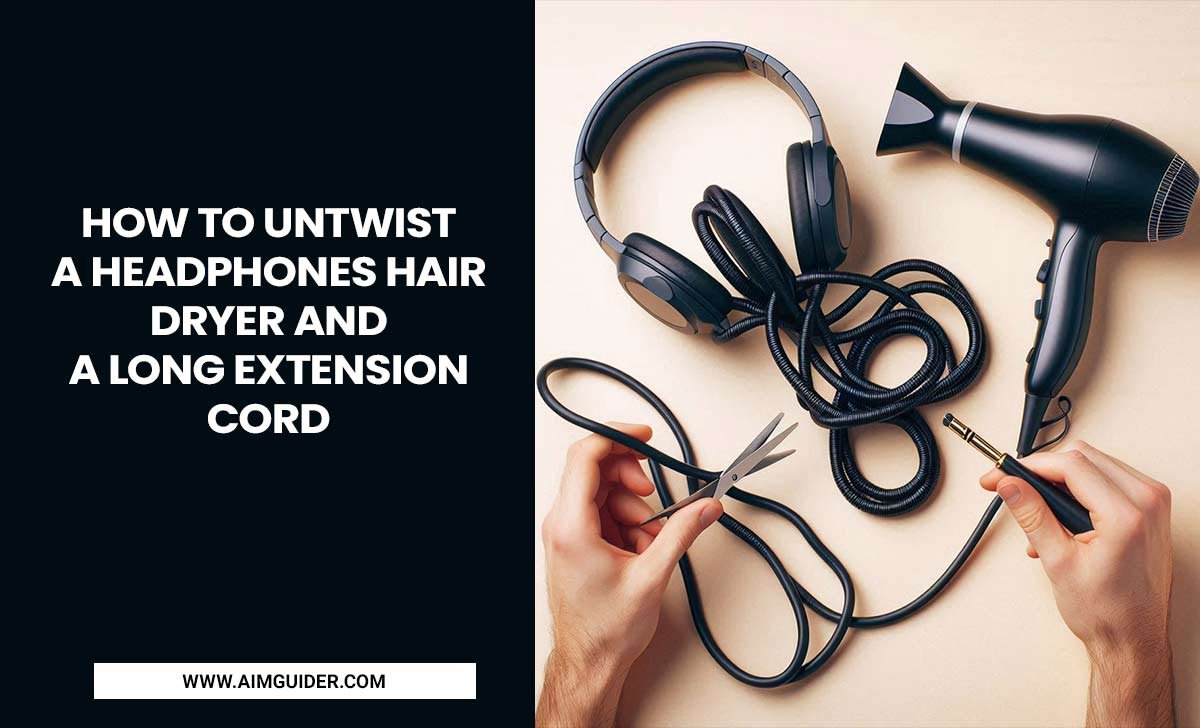Quick Summary: A lavalier microphone is an essential upgrade for Zoom meetings, transforming muffled audio into crystal-clear sound. These compact mics clip onto your clothing, capturing your voice directly and eliminating background noise, making you sound professional and ensuring everyone hears you perfectly.
Hey there! Bob Riley here, your go-to guy for all things audio and tech. Ever feel like your voice gets lost in the digital ether during important Zoom calls? You know, the kind where you’re leaning closer to your laptop, hoping the built-in mic catches what you’re saying, but it still sounds… well, a bit fuzzy? It’s a common frustration for so many of us working or connecting online. The good news? There’s a super simple and affordable fix that can make a world of difference. We’re talking about a tiny but mighty piece of tech that will change how people hear you on Zoom forever. Get ready to sound clearer, more confident, and truly heard!
Why Your Built-In Microphone Isn’t Cutting It for Zoom
Let’s be honest, most built-in laptop microphones are designed for basic tasks, not for delivering broadcast-quality audio. Think of them as the default setting – they work, but they’re rarely optimized for clarity or nuance. When you’re on a Zoom call, especially a professional one, your audio is just as important as your video. A poor microphone can lead to:
- Muffled or distant-sounding speech.
- Picking up distracting background noises (keyboard clicks, pets, traffic).
- The frustrating need to repeat yourself.
- A less professional impression overall.
These microphones are usually omnidirectional, meaning they pick up sound from all directions. This is fine for casual chats, but during important meetings, it means they’re also happily capturing your air conditioner humming or the dog barking outside.
Introducing the Lavalier Microphone: Your Secret Weapon for Clear Audio
So, what’s the solution? A lavalier microphone, often called a “lapel mic” or “clip-on mic.” These tiny microphones attach discreetly to your collar or shirt, placing the microphone element much closer to your mouth. This direct proximity is the key to their effectiveness. They are designed to capture your voice with precision, significantly reducing the amount of ambient noise that gets picked up.
Imagine the difference between someone speaking directly into a microphone versus someone speaking from across the room. That’s essentially what a lavalier mic does for your Zoom calls. It brings your voice to the forefront, making every word sharp, clear, and easy to understand. This isn’t just about sounding good; it’s about communicating effectively and making a strong, positive impression.
How Lavalier Microphones Work
At its core, a lavalier microphone is a transducer – it converts sound waves (your voice) into an electrical signal that can be processed and transmitted. The key advantages for Zoom users are:
- Directionality: Many lav mics are designed to be more directional, focusing on the sound coming from your mouth.
- Proximity: Being clipped close to your mouth means your voice is much louder relative to background noise.
- Portability: They are small, lightweight, and easy to carry.
- Versatility: Most connect easily via a 3.5mm jack (like your headphone port) or USB.
Types of Lavalier Microphones for Zoom
When you start looking for a lavalier mic, you’ll notice a few different types, mainly distinguished by how they connect and their power source. For Zoom meetings, the most common and user-friendly options are:
Wired Lavalier Microphones
These are the most straightforward. They typically plug directly into your computer’s microphone or headphone jack (which often has a mic input) using a 3.5mm connector. Some advanced models might use USB connectors.
- Pros: Generally more affordable, no batteries needed, plug-and-play simplicity.
- Cons: Cable length can be restrictive.
Wireless Lavalier Microphones
These systems consist of a microphone that clips to you, a transmitter you wear, and a receiver that connects to your computer. They communicate wirelessly, offering freedom of movement. While usually more expensive, they are perfect for presenters who move around a lot or want a completely clean look.
- Pros: Complete freedom of movement, no dangling wires.
- Cons: More expensive, require batteries, potential for wireless interference (though rare with good quality systems).
USB Lavalier Microphones
Some lavalier mics come with a USB connector, meaning they plug directly into a USB port on your computer. This bypasses your computer’s internal audio hardware, often providing a cleaner signal and sometimes better digital conversion straight away.
- Pros: Excellent audio quality, easy to connect via USB, no need for separate audio interfaces.
- Cons: Can be slightly pricier than 3.5mm wired mics.
Choosing the Right Lavalier Microphone: Key Features to Consider
Not all lav mics are created equal. Here’s what to look for to ensure you make a smart choice for your Zoom meetings:
1. Connector Type
This is crucial. You need a microphone that connects to your specific device. For most laptops and desktops:
- 3.5mm TRRS Connector: This is the most common for older laptops and many smartphones. It has three black rings on the plug and carries both microphone and headphone signals.
- 3.5mm TRS Connector: This has two black rings and is typically for dedicated microphone inputs or older cameras. You might need an adapter if your computer only has a single combo jack.
- USB Connector: Plugs directly into a USB port. Very convenient.
Pro Tip: Check your laptop’s audio ports. Many modern laptops have a single headphone/microphone combo jack that uses the TRRS standard. If yours has separate headphone and microphone jacks, you’ll likely need a TRS connector or a splitter cable.
2. Microphone Pattern (Polar Pattern)
This describes the microphone’s sensitivity to sound from different directions:
- Omnidirectional: Picks up sound equally from all directions. Good for natural sound capture, but can also pick up more background noise.
- Cardioid: Picks up sound primarily from the front, rejecting sound from the sides and rear. This is often ideal for Zoom calls as it focuses on your voice and less on background distractions.
For consistent Zoom performance, a cardioid pattern is usually preferred, but a good quality omnidirectional lav mic placed correctly can also perform very well by getting close to your mouth.
3. Cable Length
If you opt for a wired mic, consider the cable length. You want enough slack to be comfortable without it being a tripping hazard or getting in the way. 5-6 feet (1.5-1.8 meters) is usually ample for sitting at a desk.
4. Build Quality and Durability
Look for mics with sturdy cables and secure clips. A well-built mic will last longer and feel more reliable.
5. Brand Reputation and Reviews
Stick with reputable audio brands, and always read user reviews. Look for comments specifically about using the microphone for video calls or voice recording.
Step-by-Step Guide: Setting Up Your Lavalier Microphone on Zoom
Ready to get your new lav mic working? It’s usually a breeze. Here’s how:
Step 1: Check Your Connections
- Wired (3.5mm): Locate the microphone input port on your computer. It’s often combined with the headphone jack and might have a small microphone icon. Plug the 3.5mm jack firmly into this port. If you have separate headphone and mic jacks, ensure you’re using the correct one. Some laptops with a single combo jack might require a splitter cable (often included with lav mics) to separate microphone and headphone functions.
- Wired (USB): Simply plug the USB connector into an available USB port on your computer.
- Wireless: Connect the receiver unit to your computer via USB or a 3.5mm audio cable, as instructed by the manufacturer. Ensure the transmitter attached to the microphone has fresh batteries and is paired with the receiver.
Step 2: Configure Zoom Settings
Now, tell Zoom to use your new microphone:
- Open the Zoom desktop client.
- Click on your profile picture or initials in the top right corner.
- Select “Settings” from the dropdown menu.
- Click on the “Audio” tab on the left side.
- Under the “Microphone” section, click the dropdown menu and select your new lavalier microphone. It will likely appear with the brand name or “USB Audio Device” if it’s a USB mic.
- You should see the “Microphone volume” bar react as you speak into the lav mic. Adjust the slider to an appropriate level. Aim for the bar to reach the middle-to-upper green range during normal speech, without hitting the red.
- You can click the “Test Mic” button for a quick check.
Note: Zoom typically detects newly connected microphones automatically. If yours doesn’t show up, you might need to restart Zoom or your computer.
Step 3: Position Your Microphone
This is where the “lavalier” magic happens:
- Clip the microphone securely to your shirt collar, lapel, or a similar position.
- Aim for it to be about 4-8 inches (10-20 cm) directly below your chin.
- Ensure the microphone element isn’t covered by clothing or jewelry, as this can muffle the sound.
- Test by speaking normally. You can ask a colleague or friend on the call for feedback on your audio quality.
Step 4: Test and Optimize
Before a crucial meeting, do a test run:
- Join a test meeting in Zoom (you can start a meeting with just yourself).
- Record a short audio clip using Zoom’s recording feature (if available) or another app.
- Listen back to the recording. Does it sound clear? Is background noise minimized?
- Adjust the microphone position slightly if needed.
- Slightly adjust the microphone volume in Zoom settings if your voice is too quiet or too loud.
For more in-depth audio settings within Zoom, you can click “Advanced” in the Audio settings. Here you can find options for “Suppress persistent background noise” and “Suppress intermittent background noise.” For most users, setting these to “Auto” is fine, but you can experiment if you still have minor background noise issues. For more specific audio techniques and understanding sound, resources like NOAA’s explanation of sound propagation can offer insights into how sound behaves, though their focus is oceanographic.
Popular Lavalier Microphones for Zoom Meetings (Budget-Friendly Options)
You don’t need to break the bank for a great Zoom microphone. Here are a couple of popular and well-regarded options that offer excellent value:
| Microphone Model | Type | Connection | Approx. Price Range | Best For |
|---|---|---|---|---|
| PoP mics Lavalier Microphone | Condenser | 3.5mm TRRS/TRS (with adapter) | $20 – $40 | Budget-conscious users, laptop & smartphone compatibility. |
| Rode SmartLav+ | Condenser | 3.5mm TRRS | $60 – $80 | Excellent audio quality for iPhone/Android, iOS apps. |
| Fifine K050 Lavalier Microphone | Condenser | USB | $30 – $50 | Simple plug-and-play USB setup for PCs/Macs. |
| BOYA BY-M1 Lavalier Microphone | Condenser | 3.5mm TRRS/TRS (switchable) | $20 – $30 | Incredible value, works with smartphones, cameras, and computers. |
This table gives you a snapshot of some reliable choices. Remember to check the specific connector type to match your computer. The BOYA BY-M1 is a perennial favorite due to its versatility and low cost, bridging the gap between smartphone and computer use seamlessly.
Troubleshooting Common Issues
Even with a great mic, you might encounter hiccups. Here are a few common ones and their fixes:
- No Sound:
- Ensure the mic is fully plugged in.
- Check if the correct microphone is selected in Zoom settings.
- Verify the microphone volume isn’t muted or set to zero.
- For wireless mics, check battery levels and pairing.
- Try a different USB port or 3.5mm jack if available.
- Background Noise:
- Reposition the mic slightly.
- Ensure the mic isn’t rubbing against clothing.
- Adjust Zoom’s “Suppress background noise” settings (try “Low” or “Medium” if “Auto” isn’t working).
- Reduce noise sources in your environment (close windows, turn off fans).
- Sound is Distorted or High-Pitched:
- Lower the microphone volume in Zoom settings. The audio signal might be too “hot” (too loud).
- Ensure the microphone isn’t too close to your mouth or speaker (feedback).
- My Computer Doesn’t Recognize the Mic:
- Restart your computer.
- For USB mics, try a different USB port.
- For 3.5mm mics, ensure you’re using the correct port (often a combo jack) and have any necessary adapters or splitters.
When to Consider an Upgrade to a Wireless System
While wired lavalier mics are fantastic for most desk-based users, consider a wireless system if:
- You move around a lot during meetings: Presenting at a whiteboard, pacing while you think, or needing to step away from your desk frequently.
- Cable management is a priority: You want the cleanest possible look with absolutely no wires visible.
- You present to larger groups or use it for events: Wireless systems are standard for public speaking.
Brands like Rode, Sennheiser, and Shure offer excellent wireless lavalier microphone systems. While these represent a larger investment, the freedom and professionalism they offer can be invaluable for certain users. For more on wireless technology and its applications, exploring resources such as the Federal Communications Commission (FCC) guide on wireless microphones can provide background on spectrum usage and regulations.
The Impact on Your Professional Image
In the digital workspace, how you sound is a significant part of your professional presence. Clear audio via a lavalier microphone conveys that you are prepared, attentive, and respectful of others’ time. It eliminates a common barrier to effective communication, allowing your ideas and personality to come through unhindered. When everyone in a meeting can hear and be heard clearly, collaboration improves, decisions are made more efficiently, and a sense of connection is maintained, regardless of physical distance.
Frequently Asked Questions (FAQ)
Q1: Do I really need a lavalier microphone for Zoom?
A: For casual chats, probably not. But if you participate in professional meetings, online classes, client calls, or any situation where clear communication is vital, a lavalier microphone is a highly recommended upgrade. It dramatically improves audio quality over built-in laptop mics.
Q2: Can I use a lavalier microphone with my smartphone for Zoom?
A: Yes, many lavalier microphones are designed to work with smartphones. Ensure the microphone has a 3.5mm TRRS connector, which is compatible with most phone headphone jacks (or USB-C/Lightning ports via an adapter).
Q3: How close should the lavalier microphone be to my mouth?
A: Generally, position the microphone about 4-8 inches (10-20 cm) directly below your chin. Experiment with placement to find the sweet spot that captures your voice clearly without picking up breathing sounds or “popping” sounds (plosives like ‘p’ and ‘b’).