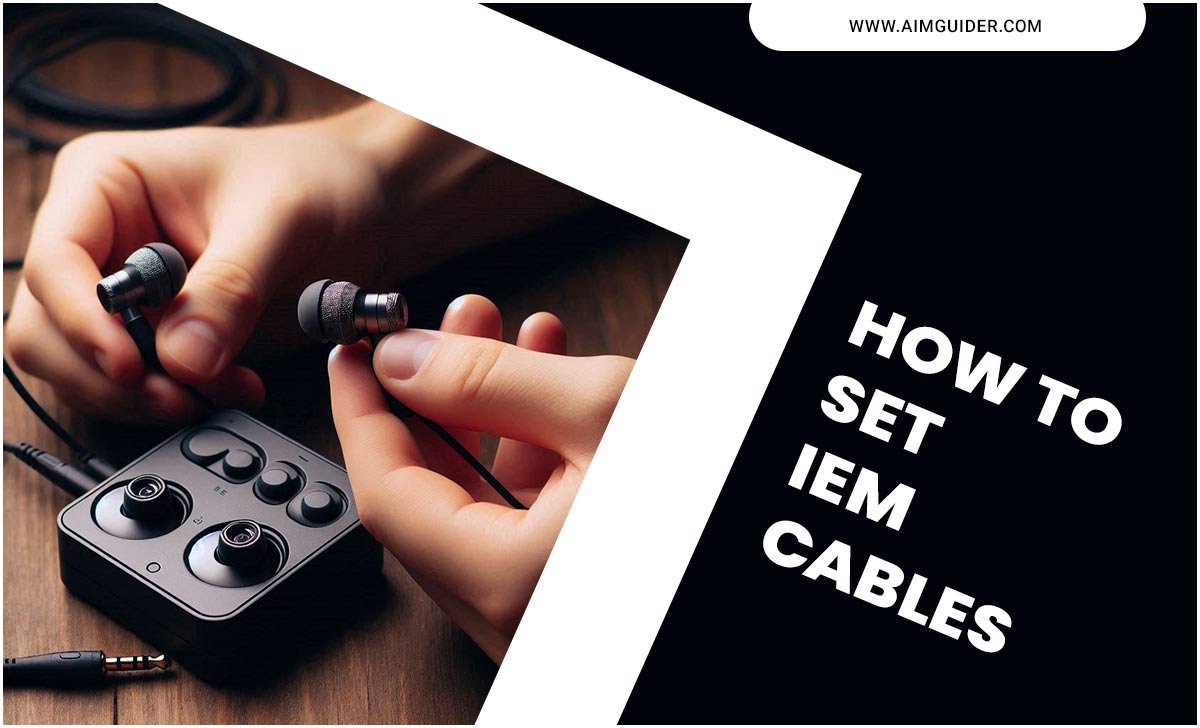Quick Summary:
A good headset microphone for Zoom meetings ensures clear audio, boosts professionalism, and reduces background noise. Look for comfortable designs, reliable connectivity, and excellent sound quality to enhance your virtual communication experience.
When you’re on a Zoom call, how you sound matters. A fuzzy or crackly microphone can make you hard to understand, turning a simple chat into a frustrating experience. It can make you sound unprofessional, even if you’re well-prepared. But don’t worry, picking the right headset microphone for your Zoom meetings is simpler than you think. This guide will walk you through everything you need to know, from understanding your options to making the best choice for crystal-clear calls. Get ready to make your virtual presence heard loud and clear!
Why a Dedicated Headset Microphone Makes a Difference for Zoom
You might be thinking, “My laptop already has a built-in microphone, why do I need anything else?” That’s a fair question! Built-in microphones on laptops and webcams are often designed for casual use. They can pick up a lot of background noise from your surroundings – think keyboard clicks, ambient room sounds, or even sounds from other rooms. This can make it hard for others on your Zoom call to focus on what you’re saying.
A dedicated headset microphone, on the other hand, is specifically designed to isolate your voice. The microphone is positioned close to your mouth, which means it can pick up your voice clearly while doing a much better job of ignoring distractions. This leads to a more professional sound and leaves a better impression on your colleagues, clients, or friends.
Here are some key benefits:
- Improved Audio Clarity: Hear and be heard without distortion or background interference.
- Enhanced Professionalism: Present a polished and focused image during important meetings.
- Reduced Distractions: Focus on the conversation without background noise bothering others.
- Comfort and Convenience: Many headsets allow you to multitask and move more freely than using a separate microphone.
- Specific Features: Options for noise cancellation, mute buttons, and better call control.
Types of Headset Microphones for Zoom
When you start looking, you’ll see a few main types of headset microphones that are great for Zoom. Each has its own strengths, depending on what you need and how you use your computer.
1. Wired Headsets
These are the workhorses. They connect to your computer via a USB port or an audio jack (like the 3.5mm headphone/mic combo jack). Wired headsets are known for their reliability and often offer excellent audio quality for their price. You don’t have to worry about batteries or Bluetooth pairing issues.
- Pros:
- Stable connection, no signal dropouts.
- Often more affordable.
- No charging required (powered by the computer).
- Generally plug-and-play for easy setup.
- Cons:
- Tethered by a cable, limiting movement.
- Cable can sometimes get tangled or snagged.
Best for: Long work sessions at a desk, budget-conscious users, those who prioritize consistent connection.
2. Wireless Headsets
Wireless headsets offer the most freedom. They connect to your computer using Bluetooth or a dedicated USB dongle that creates its own wireless connection.
Bluetooth: Most common on laptops and some desktop PCs. Offers great flexibility but can sometimes have slight audio lag or connection dropouts if there’s interference. It’s important your computer’s Bluetooth is up to date.
USB Dongle: These headsets come with a small USB receiver. They often provide a more stable and faster connection than standard Bluetooth, with less latency (delay), which is fantastic for important calls. This is a great feature to look for if you frequently use wireless.
- Pros:
- Freedom of movement, no cables to get in the way.
- Great for multitasking or moving around your workspace.
- Cons:
- Require charging, batteries can run out during calls.
- Can be more expensive.
- Potential for connection dropouts or interference (especially with standard Bluetooth).
- Bluetooth pairing can sometimes be tricky.
Best for: Users who need to move around while on calls, those who want a cleaner desk setup, flexible workers.
3. USB vs. 3.5mm Jack
Within both wired and wireless categories, how the headset connects is important.
- USB Headsets: These plug directly into a USB port. They bypass your computer’s built-in sound card, often providing better audio quality for both listening and speaking because they have their own dedicated digital-to-analog converter (DAC). They are usually recognized automatically by Zoom and your computer.
- 3.5mm Jack Headsets: These use the standard headphone/microphone jack found on most computers and smartphones. They’re versatile if you also want to use the headset with other devices. However, audio quality can sometimes be limited by your computer’s internal sound hardware. Some newer laptops are removing the 3.5mm jack, so check your ports!
Tip: If your computer only has USB-C ports, you might need a USB-C adapter or a USB-C headset.
Key Features to Look For in a Zoom Headset Microphone
Beyond the type of headset, several features can significantly impact your Zoom experience. Let’s break down what to prioritize.
Microphone Quality and Noise Cancellation
This is arguably the most crucial aspect. You want a microphone that picks up your voice clearly and minimizes background noise.
- Noise-Cancelling Microphones: Many good headsets feature microphones that are designed to filter out ambient sounds like keyboard typing, air conditioning, or traffic. This is a game-changer for call quality. Look for terms like “noise-cancelling,” “voice isolation,” or “clear voice capture.”
- Microphone Placement: A boom microphone that can be positioned close to your mouth generally offers the best voice pickup. Adjustable booms allow you to find the sweet spot for optimal sound.
External Authority Insight: The Federal Communications Commission (FCC) highlights how background noise can significantly impair communication, reinforcing the importance of noise-cancelling features for clear conversations.
Comfort and Design
You’ll likely be wearing this headset for extended periods, so comfort is paramount.
- Earcup Style:
- Over-ear: Cups cover your entire ear, offering good passive noise isolation and comfort for long sessions.
- On-ear: Cups rest on your ears. They can be lighter but might become uncomfortable after a while for some people.
- Headband: Look for adjustable, padded headbands for a secure but gentle fit.
- Ear Cushions: Soft, breathable materials like memory foam or fabric are best for comfort.
- Weight: Lighter headsets are generally more comfortable for prolonged use.
Connectivity and Compatibility
Ensure the headset works seamlessly with your devices and Zoom.
- USB Plug-and-Play: For USB headsets, simple plug-and-play compatibility means you don’t need to install any special software for it to work with Zoom.
- Bluetooth Version: If going wireless, check the Bluetooth version. Newer versions (like 5.0 or higher) offer better stability and efficiency.
- Device Compatibility: Most modern headsets are compatible with Windows, macOS, and sometimes even smartphones or tablets. Always check the product specifications.
Durability and Build Quality
A well-built headset will last longer and feel more reliable.
- Look for sturdy materials that can withstand daily use.
- Check reviews for comments on how well the headset holds up over time.
In-line Controls and Mute Functionality
Convenience features can make a big difference during a meeting.
- In-line Controls: Buttons on the cable or headset itself to adjust volume or mute the microphone without fumbling on your screen.
- Mute Indicator: A light or audible cue that tells you when your microphone is muted. This is incredibly useful to avoid accidentally speaking while muted.
Top Headset Microphone Recommendations for Zoom
To help you get started, here are a few types of headsets that consistently perform well for Zoom meetings across different needs and budgets. These are general categories, and specific models vary, but they represent excellent starting points.
| Headset Type/Brand Example | Key Features for Zoom | Best For |
|---|---|---|
| Logitech H390 (Wired USB) | Noise-cancelling microphone, comfortable earcups, in-line controls for volume and mute, plug-and-play USB. | Everyday office use, budget-friendly clear calls. |
| Jabra Evolve 40/65 (Wired/Wireless) | Professional-grade noise-cancelling microphone, comfortable design, excellent audio clarity, seamless integration with UC platforms (including Zoom). Wireless versions use a USB dongle or Bluetooth. | Professionals in noisy environments, frequent callers, those seeking premium sound. |
| Sennheiser SC 60 USB ML (Wired USB) | HD voice clarity, wideband audio, large comfortable earcups, robust build quality, noise-cancelling mic. | Quality-conscious users, immersive audio experience, long call comfort. |
| Plantronics/Poly Blackwire Series (Wired/Wireless) | Known for comfort and reliable call quality, active noise cancelling on mics, intuitive controls, flexible connectivity options. | Business users, multi-device users, comfort during long meetings. |
| Corsair HS55 STEREO (Wired 3.5mm) | Lightweight, comfortable memory foam earcups, decent detachable noise-cancelling mic, good for both gaming and calls. | Budget-conscious users who also game, casual Zoom users. |
Remember to check current model numbers and reviews, as technology evolves rapidly. For instance, Sennheiser has excellent resources on audio quality, and their commitment to clear communication is evident in their professional lines.
Setting Up Your Headset Microphone in Zoom
Once you’ve chosen your headset, getting it to work with Zoom is usually straightforward. Here’s how to set it up:
Step 1: Connect Your Headset
- Wired USB: Plug the USB cable into an available USB port on your computer.
- Wired 3.5mm: Plug the audio jack into the microphone/headset port on your computer.
- Wireless (Dongle): Plug the USB dongle into a USB port.
- Wireless (Bluetooth): Ensure your headset is in pairing mode (check its manual) and then go to your computer’s Bluetooth settings to find and connect to the headset.
Step 2: Verify Basic Computer Recognition
Your computer should automatically detect the new audio device. You can usually check this in your computer’s sound settings:
- Windows: Right-click the speaker icon in the taskbar, select ‘Sound settings’ or ‘Open Sound settings.’ Check the ‘Input’ and ‘Output’ devices to ensure your headset is selected.
- macOS: Go to System Preferences > Sound. Select the ‘Input’ and ‘Output’ tabs and choose your headset.
Step 3: Configure Zoom Settings
This is where you tell Zoom to use your new headset.
- Open Zoom: Launch the Zoom application.
- Access Settings: Click on your profile picture or initials in the top right corner, then select ‘Settings’. Alternatively, go to the meeting window and click the upward arrow next to the ‘Mute’ button.
- Navigate to Audio Settings: In the Settings window, click on ‘Audio’ in the left-hand menu.
- Select Microphone: Under the ‘Microphone’ section, click the dropdown menu and select your new headset. You should see its name listed.
- Select Speaker: Similarly, under the ‘Speaker’ section, select your headset from the dropdown.
- Test Your Microphone: Zoom has a handy “Test Mic” button. Click it and speak. A sound wave indicator should appear if it’s picking up your voice. You’ll also hear it played back or get a confirmation.
- Test Your Speaker: Click “Test Speaker” to hear a sample sound.
- Automatic Gain Control: For microphone sensitivity, Zoom often has an “Automatically adjust microphone volume” option. For most headsets, it’s best to leave this checked. If your audio is too quiet or too loud, you can always adjust the input volume slider manually later.
- Suppress Background Noise: Under ‘Suppress background noise,’ Zoom offers ‘Auto,’ ‘Low,’ ‘Mid,’ and ‘High.’ If your headset already has excellent noise cancellation, you might set this to ‘Low’ or ‘Auto’ to avoid over-processing your voice. If you find Zoom is still picking up too much noise, try increasing this setting.
Zoom’s Official Guide: For more detailed instructions, Zoom provides an excellent resource on configuring and testing your audio settings.
Tips for Maximizing Your Headset Microphone Performance
Having a great headset is only half the battle. Here are some tips to ensure you sound your best on every Zoom call:
- Position the Microphone Correctly: For boom mics, position it about one to two finger-widths from the corner of your mouth. This ensures clear voice pickup without picking up breath sounds or popping consonants (like “P” and “B”).
- Minimize Ambient Noise: Even with noise cancellation, try to reduce other noises. Close windows, turn off television, and let household members know you’re on a call.
- Check Your Mute Status: Get in the habit of looking at the mute indicator light on your headset or the mute icon in Zoom before speaking, especially after long periods of silence.
- Regularly Update Software: Keep your Zoom application and your computer’s operating system (and Bluetooth drivers, if applicable) updated. Updates often include performance improvements and bug fixes.
- Clean Your Headset: Ear cushions and microphone covers can accumulate dirt and debris. Gently clean them according to the manufacturer’s instructions to maintain performance and hygiene.
- Avoid Placing Mic Near Speakers: If not using a headset, ensure separate microphones aren’t too close to your computer speakers to prevent echo and feedback loops. Headsets naturally avoid this issue.
- Consider Physical Environment: A room with soft furnishings (curtains, carpets) will absorb sound better than a room with hard surfaces, reducing echo.
Troubleshooting Common Headset Microphone Issues
Even with the best setup, you might run into minor issues. Here’s how to tackle them:
Issue: Microphone Not Detected or Not Working
- Check Physical Connection: Ensure the USB or 3.5mm jack is fully plugged in. Try a different port.
- Restart Zoom and Computer: A simple restart can resolve many temporary glitches.
- Verify in Computer Settings: Double-check that the headset is selected as the default input device in your operating system’s sound settings.
- Check for Mute Switch: Some headsets have a physical mute switch on the cable or earcup. Make sure it’s not engaged.
- Driver Issues (Less Common for USB): For USB headsets, it’s rare, but sometimes audio drivers need updating. For 3.5mm jacks, ensure your sound card drivers are up to date.
Issue: Poor Audio Quality (Static, Crackling, Muffled)
- Check Connection: A loose cable or poor wireless signal can cause this.
- Reduce Interference: For wireless, move closer to the USB dongle or router. Turn off other devices that might cause Bluetooth interference.
- Adjust Volume Levels: Ensure neither the headset volume nor the Zoom input volume is set too