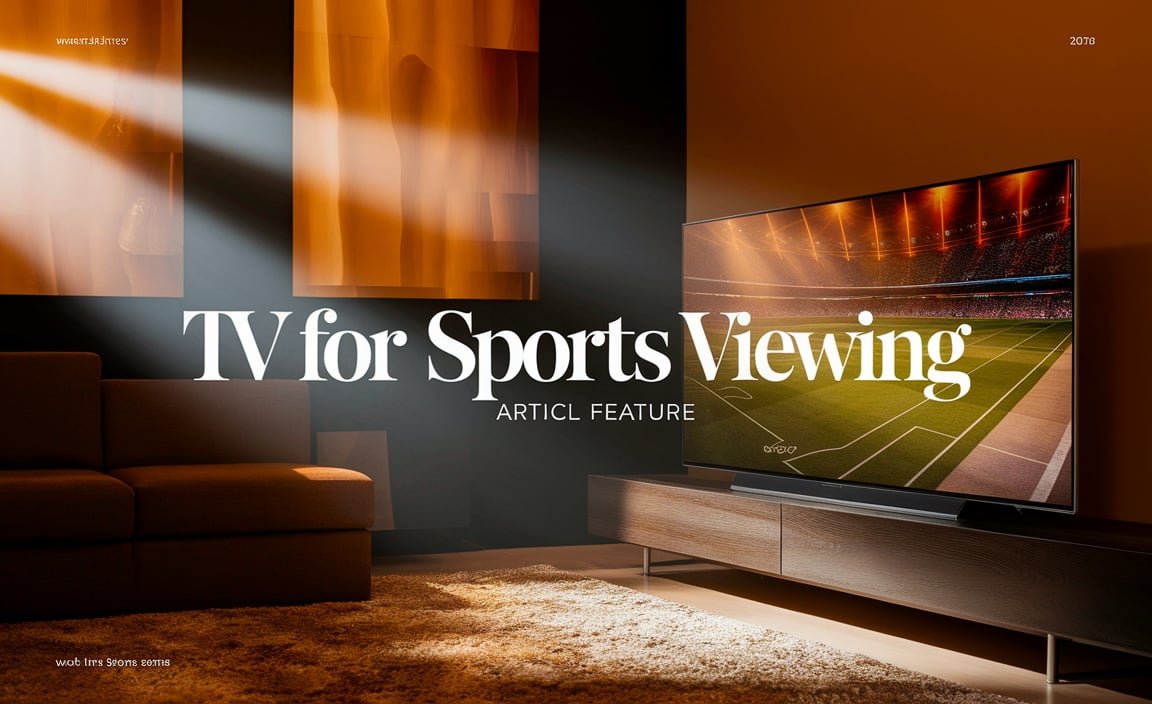Quick Summary:
Tired of annoying TV lag? You can fix it by adjusting TV settings, updating devices, checking your internet, and optimizing input sources. This guide breaks down common causes and solutions with pros and cons, helping you get back to smooth viewing and gaming.
Does your TV feel a step behind what’s happening on screen? You know, where your voice actor’s lips move a second after they speak, or your game character jumps after you press the button? That’s TV lag, and it’s super frustrating! Nobody wants to watch movies or play games with that annoying delay. The good news is, you don’t have to live with it. Many common causes of TV lag are actually quite simple to fix. We’ll walk through the steps to diagnose and solve these issues, so you can enjoy your entertainment without the wait.
Understanding TV Lag: What It Is and Why It Happens
TV lag, often called input lag or motion blur, is the delay between an action happening on your screen and when you actually see it. This delay can be caused by a few different things:
- Processing Time: Your TV takes time to process the incoming video signal, apply picture enhancements, and then display it.
- Signal Delay: The journey of the signal from its source (like a gaming console, streaming device, or cable box) to your TV might introduce delays.
- Picture Enhancements: Features that make your picture look smoother or sharper can sometimes add to the lag.
- External Factors: A weak internet connection for streaming or an outdated connection cable can also be culprits.
It’s like trying to have a conversation when there’s a huge delay between what you say and when the other person hears it – it just doesn’t work well! Especially for fast-paced content like sports or video games, lag can ruin the experience. Let’s dive into how we can fix this.
The Best Ways How To Fix TV Lag: A Step-by-Step Guide
Finding the root of TV lag often involves a bit of detective work. Here’s a systematic approach to tackle the problem. We’ll start with the easiest fixes and move towards more involved ones.
Step 1: Check and Adjust Your TV’s Picture Settings
Many of the picture processing features designed to make your TV look amazing can actually introduce lag. Turning some of these off is often the quickest fix.
Disable Motion Smoothing/Interpolation
This is a big one! Features like Motion Interpolation, Smooth Motion, Motion Plus, Auto Motion Plus, TruMotion, or similar names, attempt to create smoother motion by adding extra frames between existing ones. While it can make some things look less juddery, it’s a major source of lag.
- How to do it: Look in your TV’s picture or advanced settings menu. Find options like “motion smoothing,” “motion interpolation,” “motion enhancement,” “clear motion,” “auto motion,” “TruMotion,” “MotionFlow,” or similar. Turn them all off or set them to the lowest possible setting.
Turn Off Other Picture Enhancements
Other fancy image processing can also add to lag. Things like:
- Noise Reduction (DNR, MPEG NR): Helps clean up grainy images but can add delay.
- Edge Enhancement: Makes lines sharper but can sometimes introduce artifacts and lag.
- Dynamic Contrast/Color: Adjusts picture on the fly, which requires processing and can cause lag.
- Black Level/Gamma Settings: While important for picture quality, some aggressive settings might contribute.
For the absolute best performance, especially in gaming, many people recommend turning off almost all of these enhancements. You can always re-enable them if you find the picture quality suffers too much for your liking.
Step 2: Activate Game Mode (For Gamers)
If you’re experiencing lag while gaming, most modern TVs come with a dedicated “Game Mode.” This mode is specifically designed to reduce input lag by significantly cutting down on the TV’s internal processing.
- How to do it: Navigate to your TV’s picture or general settings. Look for an option labeled “Game Mode,” “Gaming,” or sometimes it’s automatically detected when a console is connected. Turn it on.
Pros and Cons of Game Mode
Game Mode is a fantastic tool for gamers, but it’s not without its trade-offs. Here’s a quick look:
| Pros (Advantages) | Cons (Disadvantages) |
|---|---|
| Significantly reduces input lag for a more responsive gaming experience. | Picture processing is often reduced, leading to a less vibrant or detailed image. |
| Can automatically boost contrast and color saturation for better visual feedback. | Some ambient light or color adjustment features might be disabled. |
| Easy to enable, often automatically activated. | May not be suitable for watching movies as it can alter the cinematic look. |
For gaming, the pros of Game Mode usually far outweigh the cons. For movies, you’ll likely want to turn it off or use Standard/Cinema mode.
Step 3: Check Your Connections and Cables
The way your devices are connected to your TV can also be a source of lag. This is particularly true if you’re using older cables or ports.
HDMI Cables Matter
HDMI (High-Definition Multimedia Interface) cables carry both audio and video signals. If your cable is old, damaged, or simply not rated for the bandwidth your device is outputting (like 4K HDR gaming), it can cause issues. Make sure you’re using a certified High-Speed HDMI cable, or even better, an Ultra High-Speed HDMI cable for the latest devices and features like 4K at 120Hz.
- How to do it: Ensure your HDMI cable is firmly plugged into both the source device and the TV. If you suspect your cable is the issue, try a different, newer, and certified HDMI cable. Reputable sources like the HDMI Licensing Administrator have a wealth of information on cable standards.
HDMI Port Settings (CEC and ARC/eARC]
HDMI Consumer Electronics Control (CEC) allows devices connected via HDMI to control each other. Features like HDMI ARC (Audio Return Channel) or eARC (enhanced ARC) also use HDMI. While useful, sometimes these features can introduce communication delays between devices, leading to lag.
- How to do it: In your TV’s settings, look for HDMI CEC. It might be called Anynet+ (Samsung), BRAVIA Sync (Sony), Simplink (LG), or Viera Link (Panasonic). Try disabling it if you’re experiencing lag, especially with soundbars or AV receivers. HDMI ARC/eARC issues can sometimes be resolved by unplugging and replugging the HDMI cable connected to your soundbar or receiver.
Step 4: Optimize Your Source Devices
The problem might not be with your TV itself, but with the device sending the signal to it.
Update Firmware and Software
Just like your TV, your streaming devices (Roku, Apple TV, Fire Stick), gaming consoles (PlayStation, Xbox, Switch), and even cable boxes receive software updates that can fix bugs, improve performance, and sometimes address issues like lag.
- How to do it: On each device, navigate to its settings menu and look for an option to check for updates. Install any available firmware or software updates. For gaming consoles, this often happens automatically if you’re connected to the internet.
Restart Your Devices
A simple restart can often clear temporary glitches that might be causing lag.
- How to do it: Turn off your TV, your streaming device, your gaming console, and any other connected equipment. Unplug them from the power outlet for about 60 seconds. Plug them back in and turn them on, starting with the TV. Then, turn on your source devices.
Check Device-Specific Settings
Some devices have their own display or performance settings that can affect lag. For example, a gaming console might be set to output at a refresh rate or with an HDR setting that your TV struggles to process quickly.
- How to do it: Explore the display, video, or graphics settings on your gaming console or streaming device. If you have persistent lag, try setting the output resolution or refresh rate to a lower setting (e.g., 1080p instead of 4K, or 60Hz instead of 120Hz) to see if it helps.
Step 5: Improve Your Network/Internet Connection (For Streaming)
If you’re experiencing lag specifically when streaming movies or TV shows, your internet connection could be the culprit. This type of lag is often called buffering or stuttering.
- How to do it:
- Restart your router and modem: Just like other devices, your network equipment can benefit from a reboot. Unplug them for 60 seconds.
- Check your Wi-Fi signal: Ensure your streaming device is close enough to your router, or consider a Wi-Fi extender or mesh system if you have dead spots.
- Use a wired Ethernet connection: If possible, connect your streaming device directly to your router with an Ethernet cable. This provides a more stable and faster connection than Wi-Fi.
- Test your internet speed: Use a speed test website like Speedtest.net. Streaming services recommend certain speeds; for example, Netflix recommends at least 5 Mbps for HD and 25 Mbps for 4K Ultra HD.
- Reduce network congestion: If other devices on your network are using a lot of bandwidth (e.g., downloading large files, other people streaming in 4K), it can impact your TV’s streaming performance.
Step 6: Consider Your TV’s Input Lag Measurement
For serious gamers or videophiles, measuring input lag can be important. Input lag is typically measured in milliseconds (ms). Lower is better!
How to get an idea of your TV’s input lag:
- Online Reviews: Websites like Rtings.com perform extensive testing on TVs and provide detailed input lag measurements for various modes (Game Mode, standard modes, etc.) at different resolutions. This is an excellent resource.
- Lag Testers: For a more precise measurement, you can use a specialized device like the Leo Bodnar Lag Tester. These devices measure the time it takes for a signal to appear on screen.
Typical Input Lag Ranges and What They Mean
Here’s a general guide to what different input lag numbers signify:
| Milliseconds (ms) | Experience Level | Best For |
|---|---|---|
| 0-15 ms | Excellent | Competitive gaming, professional use. You won’t notice any lag. |
| 16-30 ms | Very Good | Most gamers will find this perfectly responsive. |
| 31-50 ms | Good | Noticeable by sensitive gamers but still playable for most. Good for casual gaming. |
| 51-85 ms | Average | Lag is definitely noticeable. May impact timing in fast-paced games. Okay for slow-paced games or casual TV viewing. |
| 85+ ms | Poor | Significant lag. Unsuitable for gaming, can be distracting for fast action on TV. |
If your TV consistently shows high input lag even with Game Mode and all enhancements off, it might be a limitation of the TV’s hardware itself. In such cases, a newer TV with better processing capabilities might be the only true solution.
Troubleshooting Specific Scenarios
Sometimes, lag appears in specific situations. Here’s how to tackle them.
Lag with a Specific App or Input Source:
If you only experience lag when using one particular streaming app, or when connecting one specific device, the problem is likely with that app or device, not your TV. Try uninstalling and reinstalling the app, or performing a factory reset on the problematic device. For a specific HDMI input, try using a different HDMI port on your TV, as one port might be faulty or have different processing.
Lag Spikes and Occasional Freezing:
These can be notoriously tricky. They often point to temporary issues like network congestion, a device overheating, or a software glitch. Ensure good ventilation for all your devices, and try the restart process mentioned earlier. If it’s a streaming issue, try lowering the streaming quality temporarily to avoid these spikes.
Lag When Swapping Between Inputs:
Some TVs take a moment to re-process the signal when you switch inputs. This is usually normal, but if it’s excessively long or accompanied by audio dropouts, it might indicate an issue with the HDMI handshake between devices. Ensure all devices are using compatible HDMI modes.
When It Might Be Time for a New TV
While most TV lag issues can be fixed with the steps above, there are times when the TV itself is the bottleneck. Older TVs, in particular, may have significantly slower processors that can’t keep up with modern high-resolution and high-refresh-rate content. If you’ve tried all the troubleshooting steps, thoroughly adjusted your settings, especially Game Mode, and still experience unacceptable lag, it might be time to consider upgrading to a TV with better processing power and lower inherent input lag. Look for TVs marketed for gaming, as they often prioritize low input lag. Reputable tech review sites often list the native input lag of TVs, which is measured without any processing.
Frequently Asked Questions (FAQ)
Q1: What is the most common cause of TV lag?
A1: The most common causes are image processing features like motion smoothing, dynamic contrast, and noise reduction being enabled on the TV. For gamers, this also includes not using Game Mode.
Q2: How can I tell if my TV has lag?
A2: You’ll notice a delay between when an action occurs on the source (e.g., you press a button on your controller) and when it appears on screen. For movies, you might see lip-sync issues or choppy motion. For games, it’s usually a noticeable delay in responsiveness.
Q3: Is Game Mode good for watching movies?
A3: Generally, no. Game Mode prioritizes speed over picture quality by disabling many image enhancements. While it reduces lag, it can make movies look less cinematic and vibrant. It’s best to switch to “Standard,” “Cinema,” or “Movie” mode for watching films.
Q4: How do I fix lag on my smart TV apps like Netflix or YouTube?
A4: Ensure your internet connection is strong and stable (try a wired Ethernet connection if possible). Restart your TV, router, and modem. Make sure the TV’s firmware and the app itself are updated. Also, check if your TV has any specific “streaming” or “smooth motion” settings that can be turned off.
Q5: Can a bad HDMI cable cause TV lag?
A5: Yes, an outdated, damaged, or low-quality HDMI cable can sometimes cause signal integrity issues that lead to lag or visual artifacts. Ensure you are using a certified High-Speed or Ultra High-Speed HDMI cable appropriate for your device’s resolution and refresh rate.
Q6: What is the difference between input lag and motion blur?
A6: Input lag refers to the delay between receiving a signal and displaying it. Motion blur is when moving objects appear fuzzy or smudged due to the display’s inability to render fast-moving images clearly. While both affect the viewing experience, input lag is about delay, and motion blur is about image clarity during movement. Many picture enhancements (like motion smoothing) can contribute to both.
Conclusion
Tackling TV lag doesn’t have to be a headache. By systematically working through the steps – from adjusting those picture settings, enabling Game Mode for gaming, checking your cables, optimizing your source devices, and ensuring a robust network connection – you can significantly improve your viewing and gaming experience. Remember, the key is to reduce unnecessary processing on your TV and ensure a clean, fast signal from your devices. For many, a simple tweak in the settings menu is all it takes to get back to smooth, responsive entertainment. Happy watching and gaming!