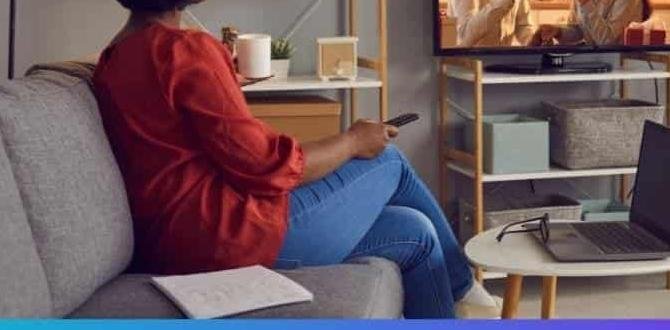Quick Summary:
The key difference between LED and OLED TV settings lies in how they produce light. LEDs use a backlight, affecting contrast and black levels, while OLEDs are self-emissive, offering perfect blacks and infinite contrast. Understanding these differences helps optimize picture settings for stunning visuals on your specific TV technology.
Hey there, tech enthusiasts! Bob E Riley here from Aimguider. Ever stare at your TV settings and wonder what all those button presses actually do? Especially with terms like LED and OLED flying around, it’s easy to feel a bit lost. You’ve got your TV, and you want it to look amazing, whether you’re watching your favorite movie, gaming, or scrolling through photos. But what if the picture settings for an LED TV are different from an OLED TV? And how do you find the best ones? Don’t worry, we’re going to break down the difference between LED and OLED settings in a way that makes sense, no expert degree required! We’ll explore how each technology works and what settings truly matter to get that jaw-dropping picture quality you deserve.
Understanding the Basics: LED vs. OLED Technology
Before we dive into the settings, let’s quickly chat about what makes LED and OLED TVs so special, and different. Think of it like comparing a spotlight to a bunch of tiny, individual light bulbs.
LED TVs: The Backlight Brilliance
LED (Light Emitting Diode) TVs are the most common type you’ll find. They work by using a backlight to illuminate the pixels on the screen. This backlight is usually made up of LEDs, and it shines through an LCD (Liquid Crystal Display) panel. The LCD panel then controls which colors and how much light passes through to create the image you see.
There are a few main types of LED backlighting:
- Edge-lit: LEDs are placed around the edges of the TV. This can make TVs thinner but sometimes leads to less uniform brightness.
- Direct-lit: LEDs are spread across the entire back of the screen. This offers better brightness uniformity but can make TVs thicker.
- Full-Array Local Dimming (FALD): This is a more advanced type of direct-lit where the LEDs are grouped into zones that can be dimmed or brightened independently. This greatly improves contrast and black levels compared to other LED types. It’s a big step up for LED TVs!
The main thing to remember about LED TVs is that the backlight is always on, even when displaying black. The LCD crystals try to block as much light as possible, but some always leaks through, which is why pure blacks can be a bit more of a “dark gray” on many LED TVs.
OLED TVs: The Pixel-Perfect Powerhouse
OLED (Organic Light Emitting Diode) technology is a bit different and, for many, a game-changer. In an OLED TV, each individual pixel is its own light source. That means each pixel can be turned on, off, or dimmed independently.
This self-emissive nature is what gives OLED its incredible advantages:
- Perfect Blacks: When a pixel needs to display black, it simply turns off completely. No light leaks through, resulting in true, inky blacks.
- Infinite Contrast: Because you can have pixels that are completely black right next to pixels that are incredibly bright, the contrast ratio is essentially infinite. This makes for incredibly vibrant and lifelike images.
- Wider Viewing Angles: The picture quality on an OLED TV tends to look great from almost any angle, with less color and brightness shifting than you might see on an LED TV.
While OLED technology offers stunning visuals, it’s also important to be aware of potential burn-in, though modern OLEDs have many features to mitigate this. For a deeper dive into OLED technology and its benefits, you might find resources from organizations like the U.S. Department of Energy’s explanation of lighting technologies quite informative, even though they focus on general lighting.
Why Settings Matter Differently for LED vs. OLED
So, why do these fundamental differences in technology mean that settings matter differently? It all comes down to how each TV type achieves its picture.
With an LED TV, especially one without advanced local dimming, you might be tweaking settings to try and combat issues like blooming (light bleeding into dark areas) or to brighten up a generally less-contrasty image. You might boost the backlight to make the overall image brighter, but this can sometimes wash out colors or increase that “grayish” black.
On an OLED TV, the picture is already stunning out of the box due to its pixel-level control. The goal with OLED settings is often to refine and enhance the already incredible picture, making sure you’re getting the most accurate colors and a truly immersive experience without introducing artifacts. You’re less concerned with fighting light source limitations and more about fine-tuning the perfect palette.
Let’s look at some of the most common TV picture settings and how they apply to each technology.
Key Picture Settings Explained: LED vs. OLED Approach
Many settings have similar names across both LED and OLED TVs, but their impact and the ideal values can differ significantly. Here’s a breakdown:
1. Picture Mode (or Scene Mode)
This is your starting point. Most TVs come with presets like “Standard,” “Vivid,” “Movie” (or “Cinema”), “Game,” and “Dynamic.”
- LED Approach:
- Movie/Cinema: This is often the best place to start for accurate colors and to reduce the artificial “pop” that can make images look unnatural on some LED sets. It typically dims the backlight to a more manageable level.
- Standard: Can be good for daytime viewing but often over-sharpens or over-saturates colors.
- Vivid/Dynamic: These modes push brightness and color to the extremes. While eye-catching initially, they often distort the image and are not recommended for critical viewing as they can stress the panel and reduce picture accuracy.
- OLED Approach:
- Movie/Cinema/Filmmaker Mode: For OLEDs, these modes are usually the most accurate and closest to the creator’s intent. They provide excellent contrast and color accuracy without excessive processing.
- Standard: Similar to LED, it can be a bit too processed.
- Vivid: On OLEDs, “Vivid” can be incredibly bright and punchy, but it often sacrifices color accuracy and detail in bright and dark areas.
Beginner Tip: Always start with the “Movie,” “Cinema,” or “Filmmaker Mode” for the most natural and accurate picture. You can then tweak other settings from there.
2. Backlight (or Brightness on OLEDs)
This setting controls the overall luminance of the screen.
- LED Approach:
This is a crucial setting for LED TVs. You’ll want to adjust it based on your room’s lighting. For a bright room, you might set it higher (e.g., 70-100). For a dark room, lower it significantly (e.g., 20-50) to avoid eye strain and improve black levels. Too high a backlight setting can wash out the image and make blacks appear gray. For FALD TVs, this impacts how bright the illuminated zones can get.
- OLED Approach:
What’s labeled “Backlight” on an OLED TV is actually controlling the brightness of each pixel. It’s more accurately referred to as “OLED Light” or “Pixel Brightness” on some models. For everyday viewing, setting this between 30-60 is usually sufficient and helps prevent image retention (burn-in). You’ll want to lower it for dark rooms to protect the pixels and reduce eye strain. In very bright rooms, you might push it higher, but always be mindful of OLED care.
3. Contrast
Contrast affects the brightest parts of the image. Increasing it makes whites brighter, while decreasing it makes them dimmer.
- LED Approach:
Contrast is generally set at or near 100% on LED TVs. If you notice clipping (loss of detail in the brightest areas), you might lower it slightly. However, on many LED sets, this is the setting that most impacts the overall brightness and “punch” of the image.
- OLED Approach:
For OLEDs, contrast is usually set to 100% in accurate picture modes. Since OLEDs have perfect blacks, increasing contrast further isn’t really necessary and can lead to clipping of bright details. The perceived contrast is already immense.
4. Color (or Saturation)
This setting determines the intensity of the colors. Too high, and colors look unnatural; too low, and they appear dull.
- LED Approach:
Aim for a setting around 50% (or the middle point). You can fine-tune this by looking at skin tones. If they look too orange or too pale, adjust slightly. LED TVs can sometimes struggle with color accuracy, so this setting is important.
- OLED Approach:
Again, around 50% is typically ideal for accurate color reproduction. OLEDs are generally excellent at displaying a wide and accurate color gamut, so excessive adjustments here aren’t usually needed unless you’re trying to specifically “correct” a particular content source.
5. Sharpness
This setting adds artificial edge enhancement to an image. While it can make details appear crisper, too much sharpness creates halos around objects and can make the image look noisy or artificial.
- LED Approach:
Many experts recommend setting sharpness to 0 or a very low number on LED TVs. This is because the panel and processing often add their own inherent sharpness. Over-sharpening can introduce artifacts unique to how LED panels process edges. If the image looks too soft, you can try increasing it slightly, but use caution.
- OLED Approach:
Similar to LED, a low sharpness setting (often around 0-10) is usually best for OLEDs. While OLED pixels are incredibly precise, adding artificial sharpness can still introduce halos and artifacts, detracting from the natural image.
6. Tint (or Hue)
This setting adjusts the balance between green and magenta in the image. It’s rarely touched unless there’s a clear color cast issue.
- LED Approach:
Leave this at the default setting (usually centered) unless you notice a specific color tint (e.g., everything looks too green or too red). Fine-tuning this requires a good eye or calibration tools. Rtings.com, a reputable TV review site, often details color accuracy tests, showing how different TVs handle tints.
- OLED Approach:
Like with LED, the default (centered) setting is typically best for OLEDs. They are usually very good at presenting accurate tints out of the box.
7. White Balance
This is a more advanced setting that adjusts the color temperature of the white points in the image, typically measured in Kelvin (K). Higher numbers (e.g., 9300K or “Cool”) make whites bluer, while lower numbers (e.g., 6500K or “Warm”) make them redder.
- LED Approach:
For accuracy, a “Warm” or “Warm 2” setting is usually recommended, aiming for a white point around 6500K. This provides the most natural-looking image for most content and matches broadcast standards. You might need to adjust the individual Red, Green, and Blue (RGB) gain and offset settings for precise calibration, which can be complex.
- OLED Approach:
OLED TVs also benefit from a “Warm” or “Warm 2” setting for accurate color temperature. The self-emissive pixels can achieve very precise color points, making the difference between warm and cool a noticeable improvement in realism.
8. Motion Smoothing (or TruMotion, MotionFlow, Clear Action, etc.)
This feature interpolates frames to make motion appear smoother, reducing judder or blur. However, it can create the “soap opera effect” (SOE) where movies look unnaturally fluid.
- LED Approach:
This is highly dependent on personal preference and content. For sports or fast-paced games, some users prefer a moderate level of motion smoothing. For movies, most enthusiasts turn it off entirely or set it to the lowest possible setting to avoid the SOE. Be aware that aggressive motion smoothing can introduce artifacts.
- OLED Approach:
OLED technology inherently has very fast response times, which minimizes motion blur. Therefore, motion smoothing is often less necessary and can be turned off or set very low even for fast content to preserve the cinematic look. Many OLED panels handle motion very well without this processing.
9. Dynamic Contrast / Black Enhancer / Local Dimming
These settings attempt to improve an LED TV’s contrast by dynamically adjusting the backlight or image processing.
- LED Approach:
On LED TVs, especially those with FALD, you’ll want to experiment with these. Higher settings generally improve black levels and contrast but can sometimes lead to distracting blooming or crushed details. Start with a medium setting and see how it looks. For edge-lit or direct-lit TVs without local dimming, these settings might have less impact or might be more prone to artifacts.
- OLED Approach:
OLED TVs don’t typically have these settings in the same way because they don’t have a separate backlight. They already achieve perfect blacks and incredible contrast at the pixel level. Any similar settings on an OLED are usually for adjusting the overall tone mapping and should generally be left off or on their lowest setting in accurate picture modes.
Picture Settings Comparison Table
To help visualize the differences and typical recommendations, here’s a table summarizing key settings for LED and OLED TVs:
| Setting Name | Typical LED TV Recommendation | Typical OLED TV Recommendation | Notes |
|---|---|---|---|
| Picture Mode | Movie/Cinema/Filmmaker Mode | Movie/Cinema/Filmmaker Mode | Best starting point for accuracy. |
| Backlight / OLED Light | Adjust for room lighting (20-80%) | Adjust for room lighting (30-60%) | LED: Overall screen luminance. OLED: Individual pixel brightness. Lower for dark rooms. |
| Contrast | Near 100% (adjust if clipping) | 100% | LEDs might need it higher for perceived depth. OLEDs’ contrast is inherent. |
| Color | ~50% | ~50% | Adjust slightly for natural skin tones. |
| Sharpness | 0-10 (low) | 0-10 (low) | Avoid artificial edge enhancement and halos. |
| Tint / Hue | Default (centered) | Default (centered) | Adjust only if a clear color cast is visible. |
| White Balance | Warm/Warm 2 (aim for ~6500K) | Warm/Warm 2 (aim for ~6500K) | For natural whites and colors. |
| Motion Smoothing | User preference; often off for movies. | Off or very low. | Avoids “soap opera effect.” OLEDs handle motion well naturally. |
| Dynamic Contrast / Local Dimming | Experiment; moderate often best. | Generally off or lowest setting. | LEDs try to enhance contrast; OLEDs don’t need it. |
Advanced Settings & Considerations
Beyond the basics, some TVs offer more advanced controls. While these are often best left untouched by beginners, understanding them can be helpful.
Color Temperature & White Balance Controls
As mentioned,