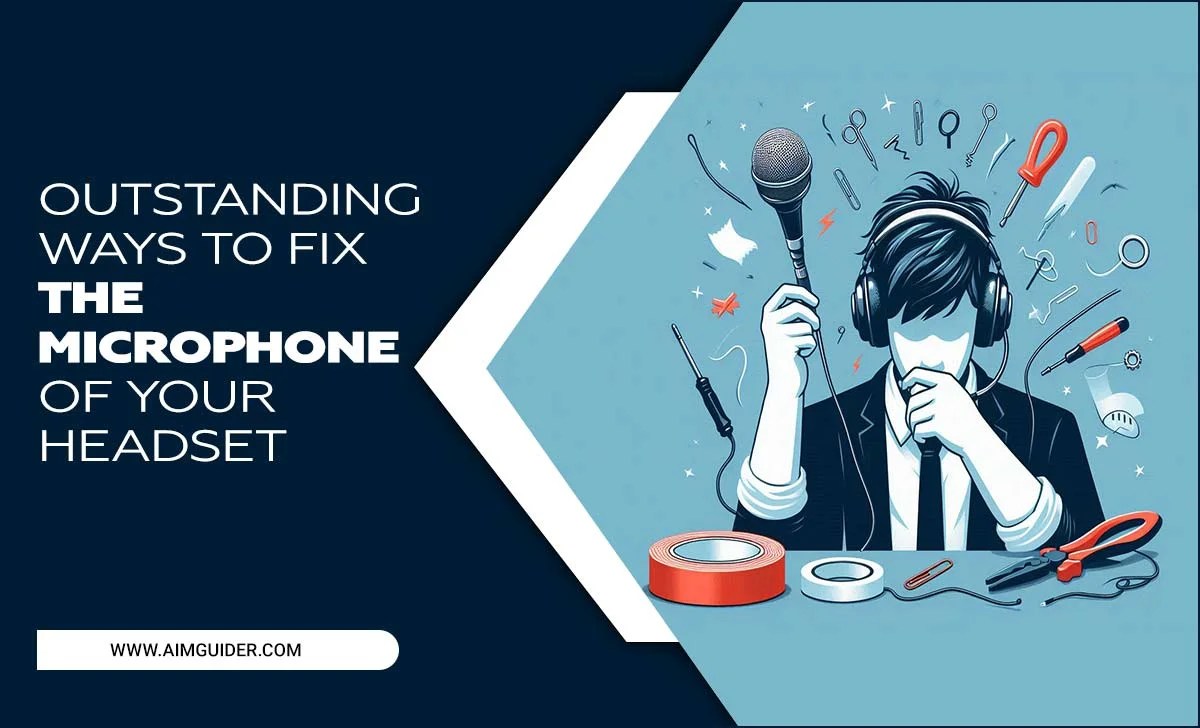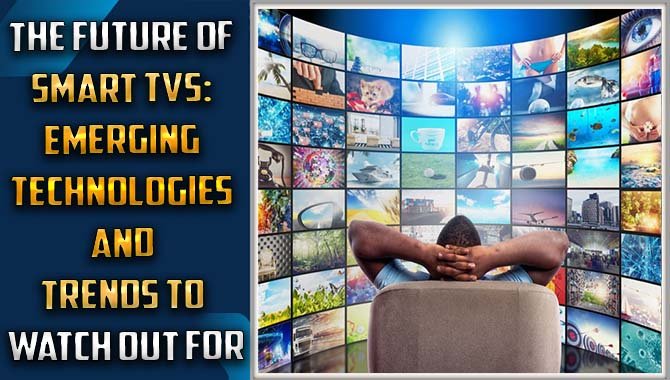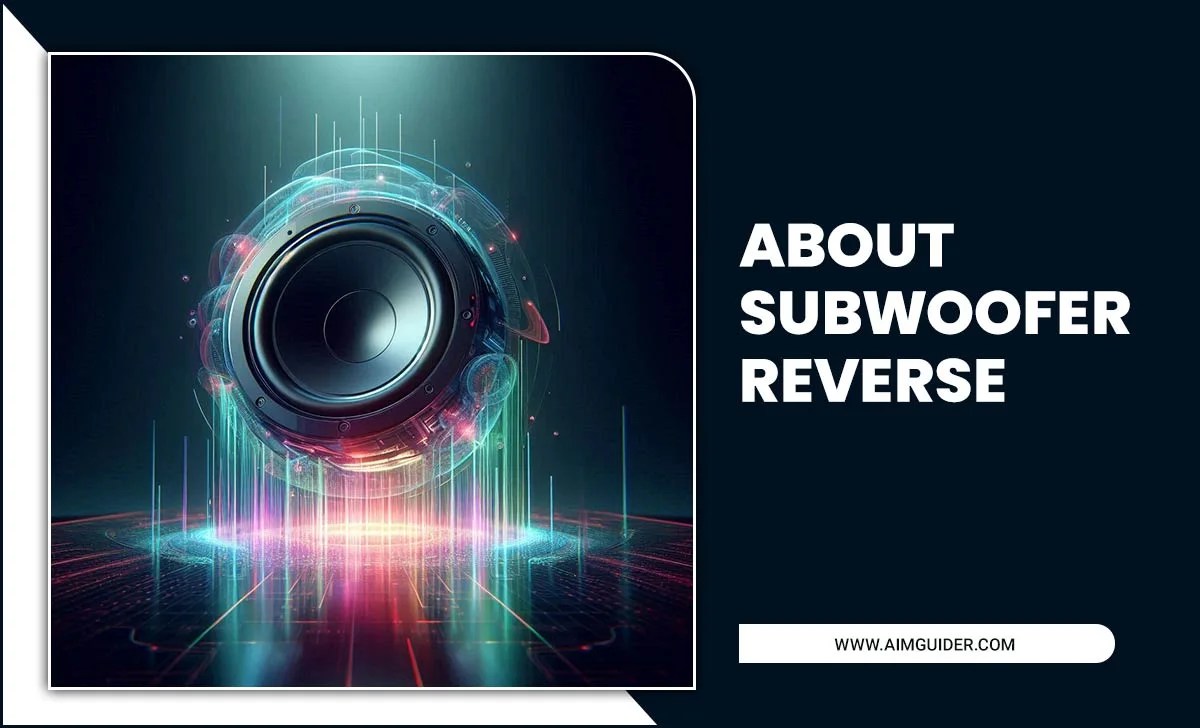Currently, Samsung is a trendy brand. You can find Samsung brand products in every home. Samsung brand smart TVs provide the best features to the customers. Another good thing is that every year Samsung updates its features. So, how to connect speakers to Samsung TV?
Its output makes the environment a big entertainment favorite. However, although it has an excellent audio output, you can enjoy good volume and sound quality by attaching a speaker to your TV. Do you think that you will put extra speakers on your TV? Then, read the following content to learn how to install a speaker on a locked Samsung TV.
If you’ve purchased or are planning a sound setup, we hope you’ll get a glimpse of how easy it will be to connect your TV to your speakers. TVs connect to speakers using several connect options.

But You Should Know Something About This Before Setting The Speaker

If you don’t know about TV and sound system manuals, you must know first. The easiest way to find out about the manuals is to go to the website of the product you bought and see the details of the manuals. Because if you know the manual s well, you can understand where the ports are in your system.
If not, here’s a new product just for you! However, the most important thing is to make changes in the TV settings to fit your speaker. It would help if you had an idea about this. If your television sounds terrible, you need to know how to enjoy television entertainment with a full speaker sound.
How To Connect Speakers To Samsung TV?

Before buying a Samsung television, you must know about the screen size, sound system, and quality. Samsung comes with a high-quality sound system. However, if you still want to install extra speakers, then you must follow the following rules.
1. RCA Connection

One of the most popular options for improving the TV’s sound is the RCA method. RCA is the easiest way to amplify television sound. All you need to do is add the wires of a sound system with the RCA outputs to your television. The rules of how to apply are given below:
- Connect RCA Cables plugs with the audio output of your TV.
- Connect the ending point of RCA cables plugs to a speaker audio port.
- Turn on your speaker.
- Setup your TV external audio system.
- Select the input on your external audio system.
2. Digital Optical Connection

Digital optical refers to an optical fiber, which transfers audio from one device to a playback device. It is a popular medium in the field of different audio systems. Below is how to connect it.
- Get ready for your digital optical fiber.
- Connect to the optical fiber with your optical output on your TV.
- Connect the ending point of digital optical fiber to the speaker optical input port.
- Turn on your speaker.
- Setup your TV external audio system.
- Select the input on your external audio system.
3. ARC – HDMI Connection

ARC HDMI connection is an excellent way to connect speakers to Samsung TVs. You need to keep in mind in this method is whether the television has any input of HDMI connection. Below is how to connect it.
- Take your remote.
- Press the home button of your remote.
- Go to the setting.
- Select the external device manager.
- Select HDMI -CEC.
- Press enter.
Or you can use it another way. Like
- Connect HDMI cable with TV and speakers.
- Turn on your TV and speaker.
4. Bluetooth Device

Bluetooth device connection is one of the popular ways to connect speakers to Samsung TVs. Nowadays, we can purchase so many different companies’ Bluetooth devices.
Samsung TV is also designed associated with another Bluetooth device. It’s an effortless and straightforward way to share data or anything. And the most crucial part is you can use it without wire. Below is how to connect it.
- Take your remote.
- Press the home button of your remote. And open your external speaker.
- Go to setting.
- Enter Bluetooth.
- Choose pair device.
- Connect your device.
- Now, wait for some time.
- When the pair is done, press ok.
- Then you can enjoy your speaker.
5. Connect With Wi-Fi

Wi-Fi connection is also a wireless medium to connect speakers to Samsung TVs. The Wi-Fi connection range is more comprehensive than the Bluetooth connection. It’s also a wireless connection. Till you are within a network, then you can enjoy music. Below is how to connect it.
- Take your remote and press the source button.
- Turn on your tv.
- Go to setting.
- And select your Wi-Fi network name.
- Connect with Wi-Fi.
- Connect your mobile with the same network.
- Download apps on your mobile( Samsung smartphones).
- Open this app and tap add icon.
- Tap AV and select your speaker brand name.
- Tap start and add locations.
- Now you can see your speaker connect option.
Is This Content Helpful?
Whether you have a Samsung TV or not, there are certain things that you will need to connect your speakers. All of the following materials can be found at your local electronics store. First, you will need some cables. A typical setup will require four different wires: one for the audio input on the TV, one for the audio output from the TV, one for power (usually red and white), and finally, a cable to carry video information between devices like TVs and streaming boxes.
Secondly, if you do not in the meantime have an HDMI cord (most newer TVs come with one). You will need to purchase one. HDMI cords are often around $10-15, so it is not a huge expense. Finally, if your TV has an A/V input (the round port most TVs have on the back). Then you will need to purchase a cable that connects the audio output of your speakers to this port on the TV.
Most lines labeled “A/V” connect both audio and video data. So make sure to pick one that matches what you plan on using it for. In conclusion, connecting your speakers and TV is not as difficult as it may seem. All the necessary materials can be found at most stores with a little effort. You will be enjoying your entertainment in no time.
Connection TV And Speakers Using An Audio Converter

Suppose you want to use your speakers or an audio converter. When watching TV shows or movies on your computer, set the appropriate output settings in your media player. To do this, open the media player’s settings (on a PC: Media Player > Settings. On a Mac: iTunes > Preferences) and select the “Output” tab.
On most devices. You will find buttons for output to your computer’s speakers or an audio converter. If you are utilizing an audio converter, connect it before selecting any output options. For PCs and MACs with built-in speakers. Red and white cables from the TV go into the corresponding ports on either side of your computer (or, in older cases, into dual RCA jacks).TV signals are then converted to digital and amplified.
And sent out through the same cables as your computer’s audio (typically green and white). Which connects to the behind of your computer. For PCs (and some MACs) with built-in A/V receivers or audio ports. There will be an HDMI port on the front of the PC or Mac. If you do not have an HDMI cable available, use a standard VGA port instead; again. Make sure to connect your audio converter before selecting any output options.
TVs with an A/V input also have corresponding information for standard RCA cables. So you can use these connections if your TV does not have HDMI. For TVs without an A/V input, there may be a USB port or Component (red and yellow) jacks. If neither of these is available. You will need to buy either an HDMI cable or an audio converter with an output for RCA televisions.
Connect speakers to the TV using the appropriate cables: red and white for left-channel audio, green and white for right-channel audio on most TVs; sometimes, red & yellow (for stereo sound).
Configuring Samsung Tv
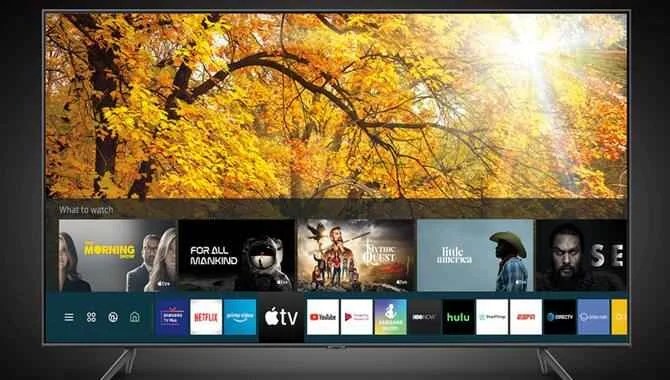
If you’re having trouble connecting your Samsung TV, check to see if your cable box, satellite box, or other streaming device is interfering. If you’re using a digital antenna and connecting the Antenna In (yellow) port on the back of your TV:
- Connect an HDMI cable between the antenna input on your TV and the Antenna In (yellow) port on your digital converter.
- -Connect a power source to the digital converter.
- -The power button usually lights up when it’s ready to use.
- You can too associate straight from an HDTV antenna to the TV.
- This content is helpful. Connection TV and speakers using an audio converter
- If you don’t have an audio converter, the easiest way to connect your TV and speakers is through an HDMI cable.
To Connect A TV Without An HDMI Input:

- Plug one edge of the HDMI line into the HDMI input on your television.
- Plug the other edge of the line into a consistent port on your AV receiver or sound bar.
- If using an audio converter, plug it into the “optical” (yellow) output on your TV and onto any 3.5mm audio output on devices like speakers or headphones.
Method 1: Rca Connection
- You can also connect your TV to an RCA cable if you don’t have an HDMI input. To do this:
- Plug one end of the RCA cable into the AV receiver or sound bar.
- Plug the other edge of the RCA cable into an available audio output on your TV.
- Turn on your TV and the AV receiver or sound bar.
Method 2: Digital Optical Connection
If you don’t have an HDMI input or RCA connection, you can also associate your TV with a Digital Optical connection. To do this:
- Associate one edge of the digital optical line (not included) into the AV receiver or sound bar.
- Connect the other edge of the digital optical line to an available audio output on your TV.
- Turn on your TV and the AV receiver or sound bar.
- If using an audio converter, plug it into the “optical” (yellow) output on your TV and onto any 3.5mm audio output on devices like speakers or headphones.
Five Ways To Connect Your TV To An External Audio System

There are many different ways to connect your TV to an external audio system, depending on what type of exterior audio system you have and whether or not you have an HDMI input.
Component Cable Connection:

If you have a component video output on your TV, you can connect the cable from the audio receiver directly to one of the RCA inputs on the back of your TV.
Composite Connection:

If you don’t have a component video output or if using a composite connection won’t work with your AV receiver/sound bar, you can use a special adapter that turns your RCA connections into a cross connection.
HDMI Connection:

If you have an HDMI input on your TV, you can connect the cable from the audio receiver directly to one of the HDMI ports on your TV.
Airplay Connection:

If you have an Apple device like an iPhone or iPad, you can use Air Play to stream music the audio receiver plays over Wi-Fi to your TV.
Bluetooth Connection
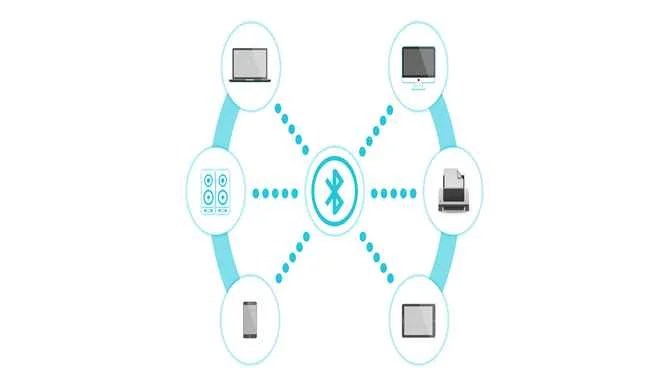
If you don’t want to use cables or want to be able to control playback without having a phone nearby, you can also connect your audio receiver/sound bar to your TV using a Bluetooth connection.
Final Word
Technology is appearing every day. And due to the advent of this technology, televisions have been made with many updates. And these are designed in such a way that the customer can enjoy comfort and convenience. You can use many alternative methods on current TVs. For example, if you want to add speakers to Samsung TV, you can see for yourself how many alternative ways it has. I hope now you know how to connect speakers to Samsung TV.
Frequently Asked Question
1.Does Samsung Tv Have Audio Output?
Ans. Nowadays, every Samsung TV has an option like audio, digital audio, or both. Do you have to know how it’s used? First, open your TV and audio speaker device. And digital audio out setting in your TV. Its transfers digital audio out from Samsung audio device.
2.Where Is The Optical Output On A Samsung Tv?
Ans. You can see in the back of the optical output port on a Samsung tv. It can help you transmit your Samsung tv audio to an external audio speaker device. You carefully connect your external speaker with your Samsung TV.
3.Is USB Audio Better Than Optical?
Ans. USB and optical are also audio speaker devices. So this two are best for audio speaker devices. But sometimes visual is better than USB. Like, Optical fiber does not have any electrical interface. On the other hand, USB is affected by the electrical interface. So optical fiber length is more over than USB.
4.How Do I Find The Audio Format?
Ans. Finding the correct audio format is essential when associating your TV with an outsider audio method. Most TVs come with various audio formats pre-installed (like Dolby Digital or DTS), but some AV receivers and sound bars may also support other formats like MP3 or WMA. You can usually choose this format by navigating to “Settings” on your TV and selecting “Audio / Video Output.”
5.How Do I Connect The Audio Converter To The TV?
Ans. You’ll necessity to utilize an RCA line to associate the audio converter to your TV. Plug one edge of the RCA line into the audio converter and plug the other edge into an RCA input on your TV.
6.What Is The Problem With Samsung Speakers?
Ans. There is no one-size-fits-all answer to this question, as each TV and audio receiver will have different configurations that may work or not with Samsung speakers. However, some common problems connecting Samsung speakers include a lack of bass and distortion. If you’re experiencing these issues, it might be best to try another speaker brand or consult your TV’s user manual for more information on how to connect them.
7.What If There Is Noise Instead Of Sound?
Ans. If you’re noticing noise instead of sound when connecting your TV and audio receiver, it might be because the wires are not connected properly. Try reconnecting them differently, or consult your audio receiver/sound bar’s user manual for more information on joining them.
8.What Brought?
Ans. Audio is a collection of sounds from speakers to make what you’re watching more immersive. When connecting your TV and audio receiver, it’s essential to find the suitable audio format and configure them correctly for the best results.
9.What Is The Best RCA Cable?
Ans. There is no one-size-fits-all answer to this question, as each TV and audio receiver will have different configurations that may work or not with Samsung speakers. However, some common problems connecting Samsung speakers include a lack of bass and distortion. If you’re experiencing these issues, it might be best to try another speaker brand or consult your TV’s user manual for more information on how to connect them.