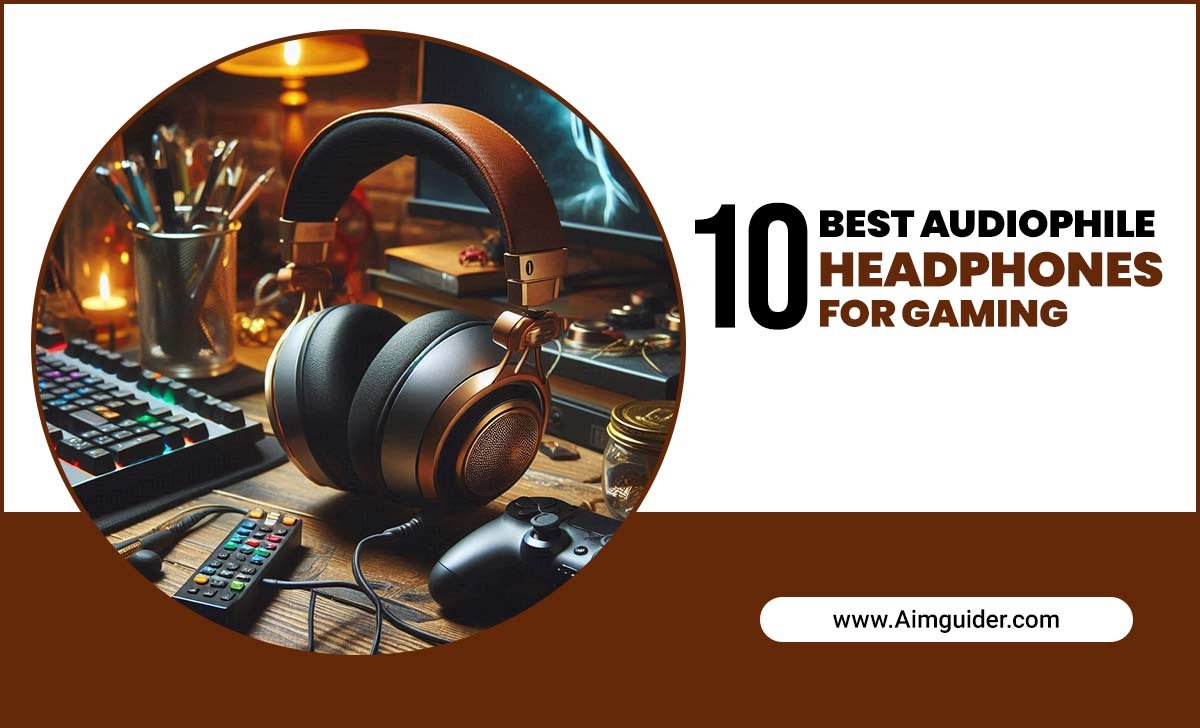PlayStation 3 is a home gaming console in which you can play video games at home. Sony Computer Entertainment developed it, and they released it in 2006. It was released as the successor of PlayStation 2. So, how to connect PS3 to TV without HDMI?
It was the first gaming console where the primary storage medium is Blu-Ray disk. It is one of Sony computer entertainment’s most successful gaming consoles. The PlayStation 3 supports high graphics games, and it can also play Blu-Ray disks. The HDMI cable or High Definition Multimedia Interface cable is a top-class cable that people commonly use with their PlayStation 3.
Don’t worry if you cannot use an HDMI cable to connect your TV with your PlayStation 3! The PlayStation 3 has numerous options of audio and video. I will talk about several ways to connect your ps3 to your TV without using the HDMI cable. Please read till the end to know the easy ways to connect your PlayStation 3 to your TV if you can’t use an HDMI cable.
If you’re using a PlayStation 3 and want to watch TV shows or movies on your big screen. If but don’t have an HDMI port. Then this guide is for you. We’ll walk you through the simple steps of connecting your Ps3 to your TV without using HDMI so that you can enjoy your media the old-fashioned way. Then you can enjoy TV shows and movies with friends and family with this technology.

Reasons Why An HDMI Cable Not Working

- If you use an incorrect input- The HDMI cable will not work if you use an incorrect input. Confirm the correct input both on your TV and the PlayStation 3. If the video device is put into an HDMI1 port, check if the other is also into an HDMI1 port. Make sure to power on your connected device.
- If there is a bad connection- Sometimes the HDMI cable will not work without any valid cause. To fix a bad connection of HDMI cable, turn off both your TV and the PlayStation 3. Now, you need to disconnect the cable from the TV input port. Reconnect it to the same port again. Now, disconnect the cable from the input port of your PlayStation 3. Reconnect it again to the same port.
- If there is a problem with the connected video device output, the HDMI cable might not work if the connected device cannot use the HDMI cable to give output. Selecting your output device may be visible on the device’s screen or maybe in the options.
- If the device settings are incorrect, the HDMI cable will not work if your TV can’t acknowledge the video signal from your PlayStation 3. Change the video output format to HDMI by using your device manual or contacting the manufacturer.
- Unplug the TV and the PlayStation 3- If there is a sudden malfunction to the HDMI cable, you can solve the issue easily. First, turn off the TV and your PlayStation 3. Now unplug both the power cable from the socket. Leave disconnected for two minutes. Plug both the power cables into the socket and turn both the TV and the PlayStation 3.
- If the cable is damaged- if your HDMI cable is very old, it may not work properly and become malfunctioning. If this is the issue, you will need to buy a new HDMI cable. You can try the cable to different devices to see if there is an actual issue with the cable or not. If your HDMI cable works perfectly with other devices, then your TV or PlayStation might have a problem.
How To Connect PS3 To TV Without HDMI?

HDMI cable is the best option to link up your TV to your PlayStation 3. If your HDMI cable is damaged or if the input ports of your TV or the PlayStation 3 do not work, and if you do not have a solution to these issues, you might need alternative ways.
If the replacement of the HDMI cable does not work, don’t worry because I will tell you about some good alternatives that you can use to connect your PlayStation 3 to your TV without using the HDMI cable. There are three individual ways to connect your PlayStation 3 to a TV without HDMI. These are-
- PlayStation 3 and Component AV cable
- PlayStation 3 and S-Video cable
- PlayStation 3 and composite cable
PlayStation 3 And Component AV Cable

The next greatest alternative to an HDMI cable is the Component AV cable when you are unable to use HDMI cable in your TV and PlayStation 3. The Component AV cable has five different cable jacks to plug into your television’s inputs. If you want to use a Component AV cable, you have to buy it personally because the PlayStation 3 manufacturer does not provide Component AV cable with the console.
There are two ends at this cable, one end has a single input jack, and the other has five input jacks. To connect your TV using a Component AV cable, you have to plug the single jack end into the PlayStation 3. Now plug the other five jacks on the other end of your TV, where you will find writing like Component Video and Audio in.
Generally, the five jacks are labeled as L and R to indicate audio input and Y, PR/CR, and PB/CB to indicate video input. Follow the Component AV manual for a perfect connection. The Component AV cable will offer you a good signal but not good as an HDMI cable can give.
PlayStation 3 And S-Video Cable

The S-Video cable is the second-best alternative to an HDMI cable. But this is not like the HDMI or Component AV cable in terms of picture quality. The signal transmitted through this cable reduces the picture quality, and this cable cannot carry a high-definition signal from the PlayStation 3 to your TV. You will use it if the HDMI and Component AV cables are unsupported in your PlayStation 3 or the TV.
If you want to use an S-Video cable connector, you have to buy it yourself because the PlayStation 3 manufacturer does not provide an S-Video cable with the PlayStation 3. There are two ends at this cable and one end has a single input jack for the PlayStation 3, and the other end has three jacks to plug into the TV.
Connect your PlayStation 3 to your TV via plugging the single end cable into your PlayStation3 and the other end, the three jacks into the TV. The L and R written jacks are for the audio and the S-Video jack for the picture or video. This cable will not allow you to see full High Definition video like the HDMI or Component AV cable.
PlayStation 3 And Composite Cable

The Component AV cable or the S-Video cable does not come with the PlayStation 3 box. The manufacturer provides a Composite RCA cable with the PlayStation 3 because almost all types of television support this type of cable. This is the last option to use as an alternative to HDMI, Component AV, or S-Video cable because of its lowest quality.
The composite RCA cable also has two ends with one jack on one end and three jacks on the other, like the Component AV or S-Video cable. Connect your PlayStation 3 to your TV via plugging the single end cable into your PlayStation3 and the other end, the three jacks into the TV.
You can identify the Audio cable by finding the L and R on the cable. Insert the three jacks into the SACRT plug if your TV has a SCART port. Now connect the SCART plug into your TV. This Composite RCA cable will provide you only with standard quality video, not the High definition video that your PlayStation 3 actually provides.
PS3 And Component AV

Component Av Connection
If your TV has a Component AV input, you can connect your PS3 to it. The PS3 will then appear as an extra device on the TV’s menu system, and you’ll be able to use the controller and buttons on the front of the console to control playback.
Hdmi Connection

If your TV has an HDMI port, you’ll need to use that for both devices to get video and audio information correctly. After connecting your cables (again, see our guide here), go into Settings -> System -> Display on your PS3 and make sure ” HDMI” sets as the output format.
On your TV, go into Settings -> Video & Audio -> HDMI and make sure “HDMI” is also selected as the input format. Finally, press “PlayStation 3” on your controller to start your console and watch.
Things You’ll Need:
- A PlayStation 3
- An HDMI cable
- Your TV’s HDMI port
- An audio cable (if necessary)
- Your TV’s Component AV input
- An HDMI switch (optional)
On time you’ve gathered all of the essential things. Assuming that your PS3 is already connected to the internet and has been set up correctly, open the System Configuration screen by pressing the button on your controller and choosing “Settings.” From here, select “Network” and make sure that your PS3 and TV are registered with your home network. If they’re not yet linked, go ahead and do so now.
Next, associate one edge of an HDMI cable to the ports on the behind of your PS3 and another end to the HDMI port on your television. If you’re using an HDMI switch, connect it now between the ports on your TV and PS3. Finally, connect your audio cable if necessary (you should only need this if you’re using a sound output from your Ps3). You’re all set.
Ways To Connect Your PS3

Connecting your PlayStation 3 to your TVs is a few different ways. We’ll go with everyone in the description down. If you’re using an HDMI cable, it’s usually best to use that when possible. It is more reliable and supports higher resolutions and more excellent framerates than component cables can (though they both work).
If you don’t have an HDMI cable and need to use a component cable instead, make sure that your TV has the appropriate ports before connecting them – most modern TVs now come with at least one of these built-in. If you’re using an HDMI switch, ensure it’s set up correctly before connecting your PS3 and TV – most switches now have instructions on how to do so.
Using A Wireless Network

If your TV doesn’t have an HDMI port, or you don’t want to use an HDMI cable. You can also associate your PS3 Tv wirelessly utilizing a network association. Ensure that both your PS3 and TV connect to the same wireless network. If not, try combining them using Bluetooth instead. To begin setting up networking, choose “Network” from the System Configuration menu on your PlayStation 3.
From here, input the IP address for either your router or PC (you’ll need this later). Using a router, also input the correct utilizername and password. Once you’ve entired these steps. Your PS3 should connect to the network and can operate as expected.
Conclusion
You can still connect your PlayStation 3 with your TV if you cannot connect those using your HDMI cable. Use a Component AV cable or an S-Video cable if the HDMI does not work with your TV even after the HDMI cable replacement. The composite RCA cable should be the last option to choose because of its poorer quality.
Turn both your PlayStation 3 and the TV before connecting these to a new cable. You might need to upgrade your TV If it is not compatible with HDMI or Component AV cable. I hope now you know how to connect PS3 to TV without HDMI. I suggest you use an HDMI cable with your TV or PlayStation 3 to get the best experience in gaming. I hope now you know how to connect PlayStation 3 to TV without HDMI.
If you’re using a PlayStation 3, it’s essential to know how to connect the System to your television. There are several ways you can do this, and each has its benefits and drawbacks. Whether you use a cable or wireless connection is up to you; be aware of potential network problems and ensure your television is HDCP compatible.
If you’re using television that is older than the currently available one, you may desire to think about upgrading to a more current mode. Older televisions may not have HDCP support, so they won’t be able to output the full 1080p resolution. In addition, newer televisions generally have better image quality overall.
FAQs
1.How Do I Connect My Playstation 3 To Television With No HDMI Cable?
Ans: You can connect your PlayStation 3 to a television using a component cable or wireless networking.
2.What Alternatives Are Available If I Don’t Want To Use HDMI?
Ans: A few alternatives are available if you don’t want to use an HDMI cable. You can connect your PlayStation 3 to a television using a component cable or wireless networking.
3.What Are The Pros And Cons Of Each Option?
Ans: The pros of using a component cable are that it is less likely to break and is compatible with older televisions. The cons of using a component cable are that it is less likely to give you the best picture quality, and it can be more challenging to set up.
The pros of wireless networking are that you don’t need any cables, and your television will automatically connect when in range. The cons of wireless networking are that there may be limited range, and you may experience delays if your network is busy or has restricted bandwidth.
4.How Can I Make The Most Of My Gaming Experience Without A Cable Connection?
Ans: There are a few things that you can do to make the most out of your gaming experience without a cable connection. You can connect your PlayStation 3 to a television using wireless networking or use an external hard drive as storage.
5.How Can I Improve The Quality Of My Television Image If I’m Using An Older Model?
Ans: If you’re using an older model television, you can improve the quality of your image by upgrading to a more recent one. Older televisions may not have HDCP support, so they won’t be able to output the full 1080p resolution.