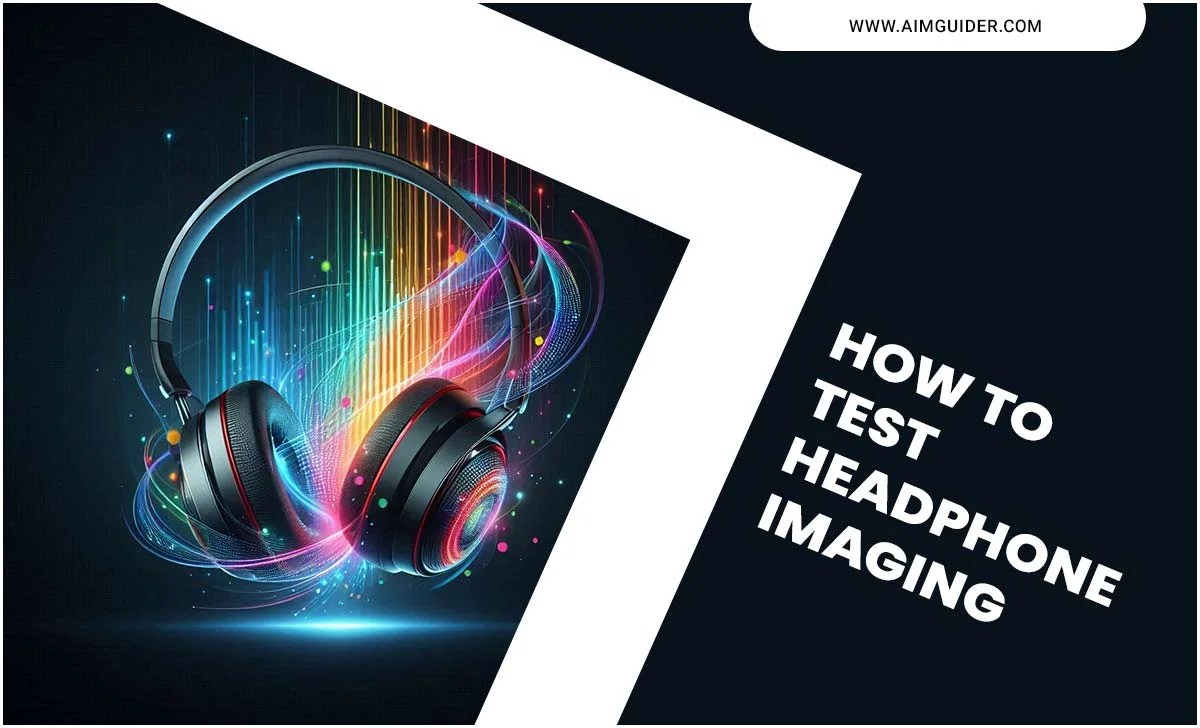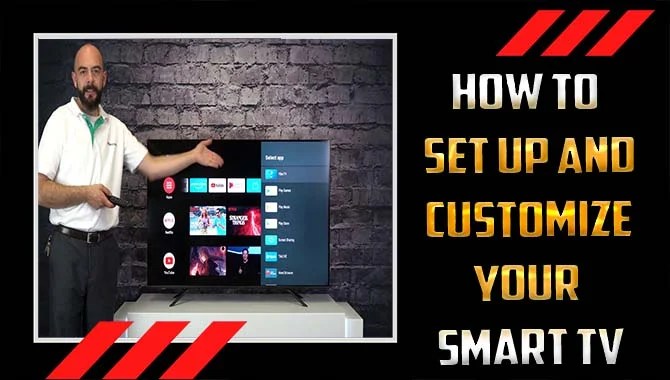Sony released PlayStation 3 in late 2006. This is a video game console to play games at home. This was released as a descendant of PlayStation 2. It was designed to be compatible with different devices. So, how to connect PS3 to TV with AV cable?
Usually, most people use HDMI cable as a primary connecting media to TV. HDMI cable is not only the single option to connect your ps3 to your TV.
Though HDMI is the best cable to connect PlayStation 3 to TV, the AV cable is its best alternative. You will have almost the same experience if you use an AV cable instead of your HDMI cable.
If you already have an AV cable and you want to use it to connect your PlayStation 3 to TV, you are in the right place. I will tell you everything about AV cable and how to connect PlayStation 3 to TV with AV cable.
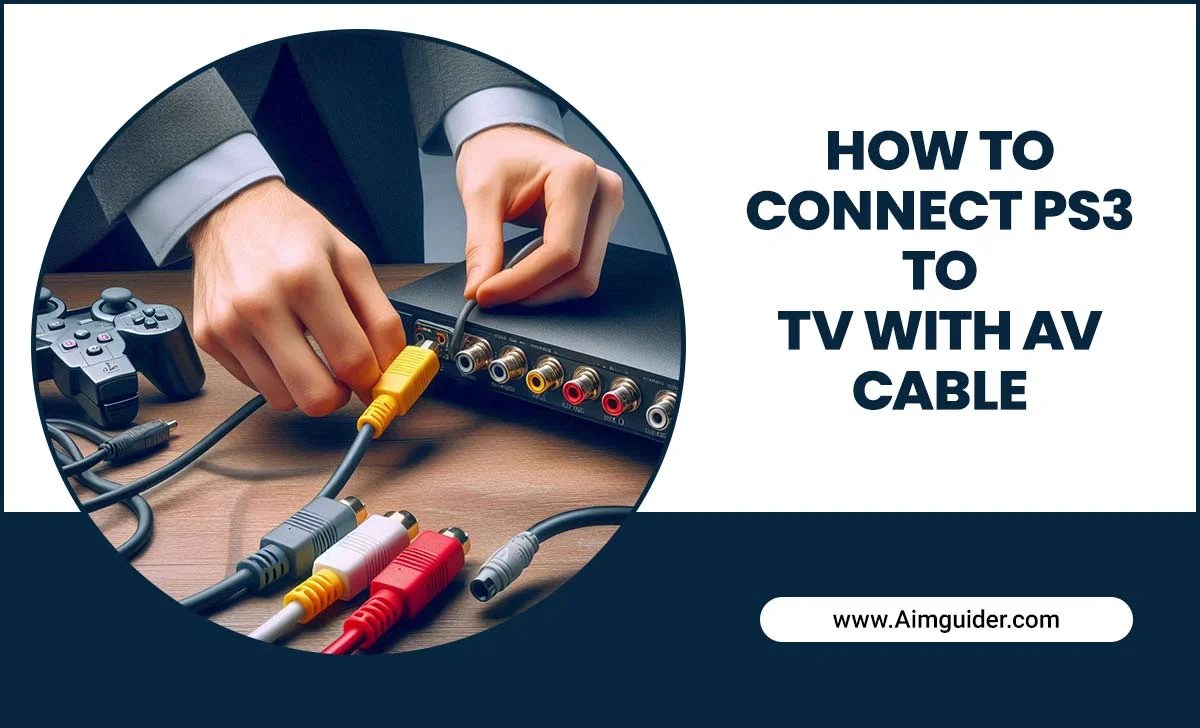
What Is The AV Cable-

AV cable means Audio Visual cable. This is a cable you can use to transmit audio and video from the source simultaneously. The HDMI cable is very approved cable in recent times.
HDMI cable transmits the digital signal from the source (PlayStation 3) to the output (TV), and an AV cable transmits the analog signal from the source (PlayStation 3) to the output (TV).
The signal that an AV cable transmits is of low quality both for audio and video. HDMI cable can transmit Blu-Ray video and high definition audio, but an AV cable is unable to transmit this type of audio and video signal.
How To Connect PS3 To TV With AV Cable?

There are many types of AV cables available in the market. Some are compatible with PlayStation 3, and some are not. Here are some best AV cables you can use to connect your PlayStation 3 to TV-
Bealuffe Component AV Cable-

This RCA connector-type component AV cable supports data transmission on TV, PlayStation 3, PlayStation 2, and PlayStation 3 slim.
This cable can connect your PlayStation 3 to TV and provides decent graphics and audio for gaming.
There are six multiple jacks on the TV side. Y, Pb, Pr written jacks indicate video output and L and R for audio output.
Due to these video jacks, you can connect your ps3 to a HD TV and play up to 1080p video. The cable is 180 cm or 6 feet which will give you a good advantage.
Teninyu RCA AV Cable-

This is also an RCA connector type Component, Composite cable that you can use on your TV, PlayStation 3, and also in a monitor. It has three connectors that you can use with your PlayStation 3 and TV to get good quality sound and video.
These cables will also provide you with a good gaming experience. This is a 6 feet cable that will give you extra comfort. You will be able to use this cable on multiple devices because it supports PlayStation 3, ps2, PlayStation 3 slim, TV, and also computer monitor.
This cable is designed to give you much clear audio and video through your TV. If you are a gamer and want to use an AV cable, it will be a good choice.
TNP Component 6 Feet AV Cable-

This is one of the premium quality cables you can choose to connect your PlayStation 3 to TV. This is an RCA connector type Component AV cable of 6 feet in length. This Component AV cable is compatible with both PlayStation 3 and TV.
It supports a maximum 480p resolution with analog output. You can connect your TV via this cable to have excellent quality graphics in 480p resolution. The 6 feet cable will give you much more comfort than the 5 feet ones.
URWOOW Premium 6 Feet Component Cable-

This is a premium RCA connector-type component cable that supports both TV and PlayStation 3. This 6 feet cable will add extra comfort to your gaming. You can use this cable to connect your PlayStation 3 to your 480p HDTV.
If your TV is of LCD type, it will support 1080i or 720p resolution and provide you with a very HQ picture and sound, which will be enough for your games. If you connect your PlayStation 3 to TV via this cable, you will have an amazing gaming experience.
Cuziss HR Component AV cable-

This cable is an RCA connector-type component and composite cable that supports TV, DVD player, PlayStation 3, and PlayStation 2. It is designed by Cuziss to give the best quality sound and video for PlayStation 3 and PlayStation 2.
Difference Between AV Cable And HDMI Cable-

The AV cable was very popular in the 2000s because it was the only cable that was able to transmit audio and video at the same time.
HDMI cable transmits the digital signal from the source (PlayStation 3) to the output (TV), and an AV cable transmits the analog signal from the source (PlayStation 3) to the output (TV).
This is the major difference between an AV cable and an HDMI cable. The signal that an AV cable transmits is of low quality both for audio and video.
HDMI cable can transmit Blu-Ray video and high definition audio, but an AV cable is unable to this type of audio and video signal.
Both HDMI and AV cable are good, but HDMI is best because the AV cable reduces the quality of transmitted data, and you might notice noise on audio and video if you use an AV cable.
An AV cable uses different wire to transmit audio and video but HDMI use only a single wire and different channels for data transmission.
Connect Your Ps3 To Tv With An AV Cable-

Don’t worry if you want to use an AV cable instead of HDMI cable to connect your PlayStation 3 to a TV. A PlayStation 3 can work with different model TVs.
Sony Computer Entertainment designed their PlayStation 3 like this. A component AV cable is the best alternative to an HDMI cable to connect your PlayStation 3 to a TV.
First, you have to buy an AV cable personally because Sony does not provide one with their PlayStation 3 box. A typical Component AV cable has five different jacks for plugging it into the TV.
A typical Component AV cable has two ends. One end has a single jack to insert it into PlayStation 3, and the other has five multiple input jacks to insert them in TV.
Turn the power off your TV and PlayStation 3. Then unplug the power cable of both devices from the power socket.
To connect your TV using a Component AV cable, Plug in the single jack end in the PlayStation 3 and the multiple jacks in the other end into the TV where you will find writing like Component Video and Audio in.
Generally, the five jacks are written as L and R to indicate audio input and Y, PR/CR, and PB/CB to indicate video input. Follow the Component AV cable manual for proper setting. If you are not sure where to insert which jack, take help from a professional or contact manufacturer.
When you are done with the cable, put the power plugs back in the power socket. Now turn on your TV and PlayStation 3. The cable will connect your PlayStation 3 with your TV.
If the cable is unable to connect them, press and hold the ps3 power switch for five seconds. This power switch pressing will take you to a new screen where you will be able to choose the connection type. Select AV cable, and you are done with connecting your PlayStation 3 to the TV.
PS3 and HDMI

The PlayStation 3 supports HDMI output. The ensuing steps will exhibition you how to plug your PS3 into your television with an HDMI cable.
Step 1:
Connect the PlayStation 3’s USB port to the TV.
Step 2:
Power on both devices and wait for the LEDs in each device to turn green. Once both are powered on, use an HDMI cable (not included) to connect the two devices. If asked by your TV which input source should be used, choose “HDMI/Auto.”
Note that if you have a Blu-ray player attached straight to the TV. Then you will not be able to use HDMI. Instead, use a cable that provides an output for both audio and video (such as a composite or S-video).
If your PS3 doesn’t support HDMI out yet. So there are other methods of connecting Playstation 3 including using Sony’s own Wireless Network Adapter. This is also known as PlayStation Portable Wi-Fi. Modem with Dual Band Service which can wirelessly connect to most routers if they have 802.11n/WLAN capability.
PS3 and Component AV

The PlayStation 3 does not have an HDMI output and, as such, cannot be connected to a television via an HDMI cable. To connect the PlayStation 3 to your television using component cables, follow these steps:
Step 1:
Connect one end of a Component AV Cable (not included) to the “Component In” port on the PS3 and plug it into an available video input on your TV.
Step 2:
Connect another end of the Component AV Cable to the “Component Out” port on your TV and plug it into any available video output on your TV. Note that if you are using a retrofitted TV that does not have a Component IN or Component OUT port. You will necessity to buy an adapter.
Step 3:
Turn on both the PS3 and TV. Once both devices power on. Use the power button on your PlayStation 3 to select “Component” from the main screen and start playing your games.
PS3 and S-Video

The PlayStation 3 also does not have an HDMI output and, as such, cannot connect to a television via an HDMI cable. To connect the PlayStation 3 to your television using S-Video cables, follow these steps:
Step 1: Connect one end of an S-Video Cable (not included) to the “S-Video In” port on the PS3 and plug it into an available video input on your TV.
Step 2: Associate another end of the S-Video cord to the “S-video Out” port on your TV and plug it into any obtainable output video ports on your TV. Note that if you are using a retrofitted TV that does not have S-Video In or S-Video Out ports, you will need to purchase an adapter.
Step 3: Turn on both the PS3 and TV. Once both devices are powered on, use the power button on your PlayStation 3. Select “S-Video” from the main screen and start playing your games.
Connect Your PS3 To Your Television Via Component, Composite S-Video

If your television does not have an S-Video input, you can use the Component AV Cable or the Composite AV Cable to connect your PlayStation 3 to your television.
The following video provides an overview of how to connect a PlayStation 3 to a TV using various cables: HDMI Output for Connecting PlayStation 3 to TV via HDMI Cable
If you desire to associate your PlayStation 3 with television using HDMI cords, follow these steps:
Step 1: Connect one side of the HDMI cord to the “HDMI In” port on your PlayStation 3 and plug it into an available input port on your television.
Step 2: Associate another end of the HDMI line to an available output port on your TV. Note that if you are using a retrofitted TV that does not have an HDMI In or HDMI Out ports, you will need to purchase an adapter.
Step 3: Turn on both the PS3 and TV and start playing your games.
Connection
To associate your PlayStation 3 console with your TV, you will necessity an HDMI line and AV cables. The following video provides an overview of how to connect a PlayStation 3 to a TV using different cables: Component Cable for Connecting PlayStation 3 to TV Via Component Video
If you want to connect your PS3 using component video, follow these steps:
Step 1. Connect one end of the component cable (yellow) to the “Video In” port on the back of your PS3 console and plug it into an available input port on your television.
Step 2. Connect another end of the component cable (white) to an available output port on your television.
Step 3. Turn on both the PS3 and TV, and start playing your games!
PS3 and Composite

If your television does not have an HDMI input. But does have a composite video input, you can utilize the ensuing combination system:
- Connect one end of the white RCA cable to the “AV In” port on the back of your PS3 console and plug it into an available output port on your television.
- Connect one end of the red RCA cable to a monitor (or another audio source) and plug it into an available input port on your television.
- Turn on both the PS3 and TV, and start playing your games.
Conclusion
There are plenty of reasons where you cannot use an HDMI cable to connect your PlayStation 3 to a TV. If there is any issue with using your HDMI cable, you can take the Component AV cable as the best alternative. But you have to sacrifice the best video and sound quality that an HDMI cable can provide.
You will have almost the same gaming experience with a Component AV cable. I hope now you know how to connect ps3 to TV with AV cable.
FAQs
1.What Is The Sony Playstation 3 Cable?
Ans. The Sony Playstation 3 cable is a 7-foot long cable designed to connect your PS3 console to a television. The cable has two ports on each end. One that departures into the PS3 and one that goes into the TV. The PS3 uses the HDMI port for high-definition output and the Component Video port for standard-definition output. The Component Cable is required to use certain games or applications that require higher resolution pictures, such as 3D movies or Blu-ray discs.
2.How Do I Convert The Rcas To SCART Jacks?
Ans. To convert the RCAs to SCART jacks, unscrew one end of each RCA cable from the console. Slice about 1/4″ of insulation off both edges of every wire. Twist each wire around a spade connector until it is tight, then screw on the end with the stripped insulation.
3.How Do I Connect My Playstation 3 To A TV?
Ans. To connect your PlayStation 3 to a TV, unscrew one end of the white RCA cable from the console and plug it into an available output port on your television.
Unscrew one end of the red RCA cable from the monitor (or another audio source) and plug it into an available input port on your television.
Turn on both the PS3 and TV, and start playing your games.
4.What If My HDMI Cable Does Not Work?
Ans. If your HDMI cable does not work, you can attempt to utilize various types of HDMI cables. Some cables are designed to be used with specific types of televisions, and others are not compatible with all televisions.
If that does not work, you may need to replace the HDMI port on your PS3 console.
5.What If My TV Doesn’t Support HDMI Or AV?
Ans. If your television does not confirm HDMI or AV, you may need to purchase a new television. If you have a PS3 and your HDMI cable does not work, try using an RCA to SCART adapter.
6.What Is The Next HDMI Cable?
Ans. The next HDMI cable is a Type C to Type A adapter.
7.What Is The HDMI Input?
Ans. The HDMI input is the port on your PlayStation 3 that you plug your HDMI cable into.