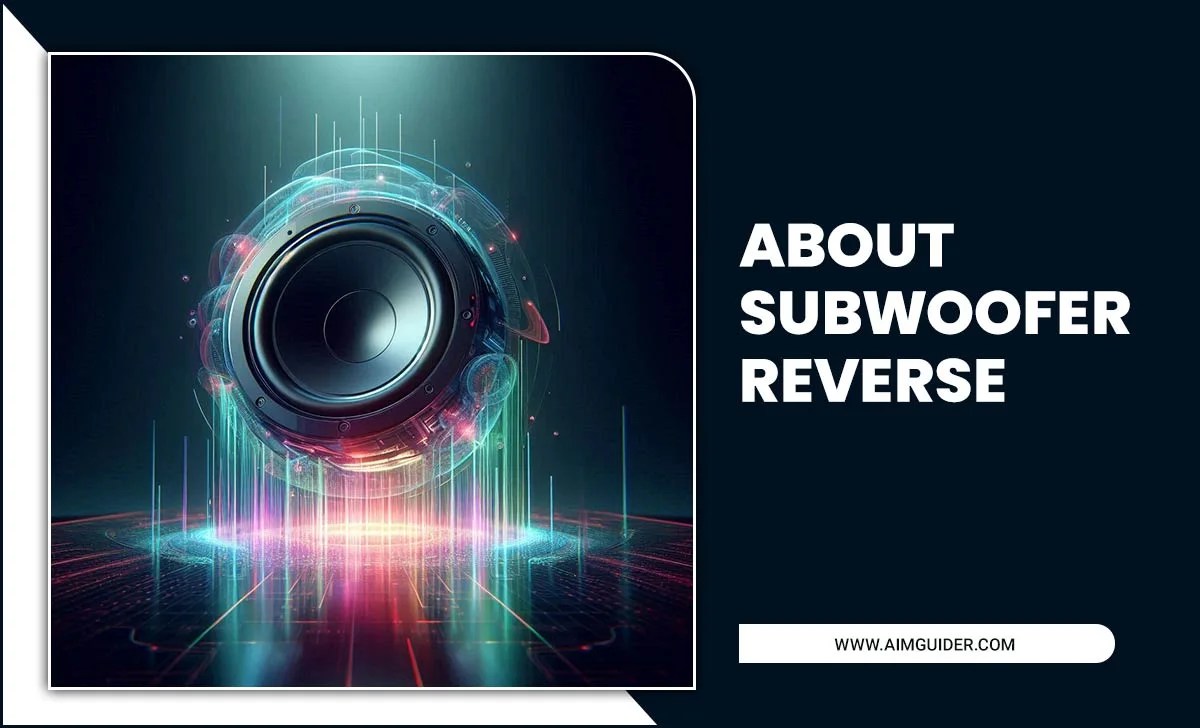Don’t you know that how to connect multiple microphone to a computer . Are you looking to append different microphones to your computer for recording? Not sure how to do it? Don’t worry; we’ve got you covered! This article will show you how to connect multiple microphones to your computer using the most common audio software.
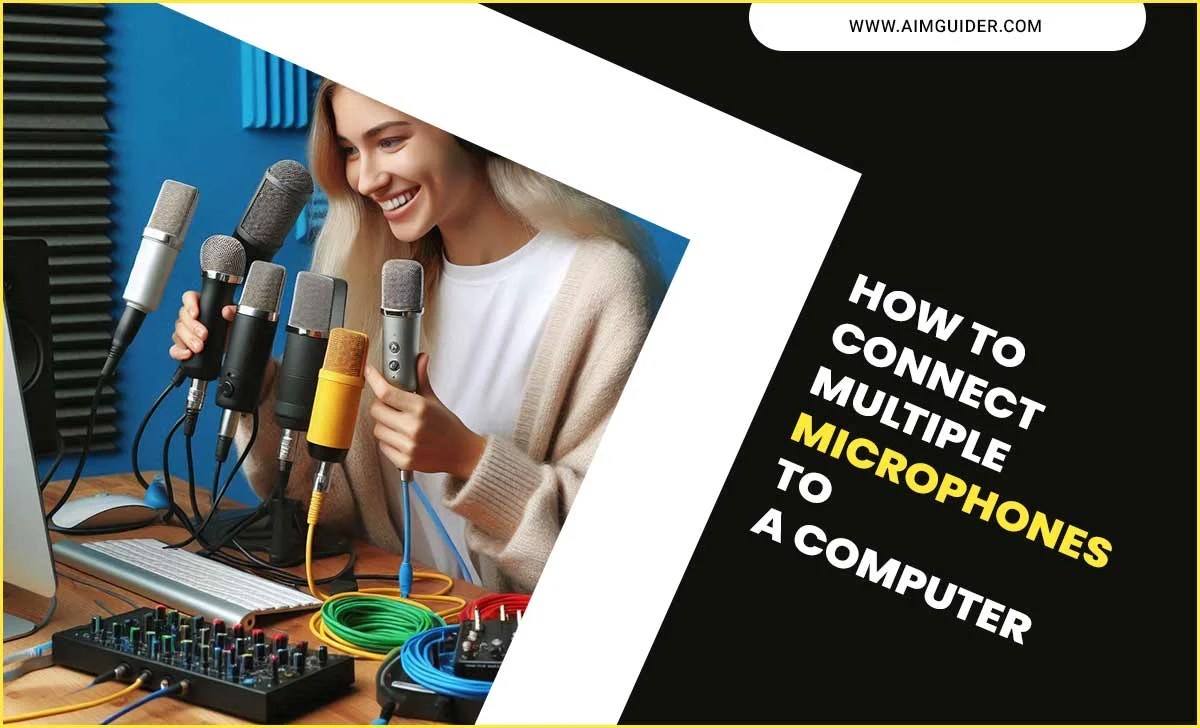
Now the thing is, if you have only one computer in your house, how can you connect so many microphones to the computer? Well, there is no reason to worry; we will solve that problem in our blog today. Let’s try to find the answer to how to connect multiple microphones to a computer.
How To Connect Multiple Microphones To A Computer

Connecting many microphones is a difficult task, but working according to our guidelines will not be a problem.
Solution 1:Use A USB Audio Mixer

By following this procedure, you can easily connect multiple microphones to the computer. The main advantage of this process is that each microphone has a separate system for checking when sending sound signals.
USB audio mixer method also gives you some extra features like decrease filter – which assist you to shut the end rumble, sound compression – that helps you record high-quality audio, power phantom for attaching microphones, etc. Almost all the USB-mixers are permitting you to a stereo record. This is a problem if you want to record every mic separately. If you’re going to record many people together, you need to use a mixer of different designs.
Consideration Before Using USB Audio Mixer

There are some things to keep in mind before using a USB mixer
- First of all, you need to decide how many microphones you want to connect. You have to choose the audio mixer depending on the number of microphones.
- The first thing to do before setting up an audio mixer is to level each channel. You will get better results if each channel is equal to another.
- Make sure all the channel is set up equally. At the same time, this can be a daunting task. If you do this work first, then you don’t have to worry anymore.
- Now all you have to do is record through Digital audio station software.
How To Setup USB Audio Mixer
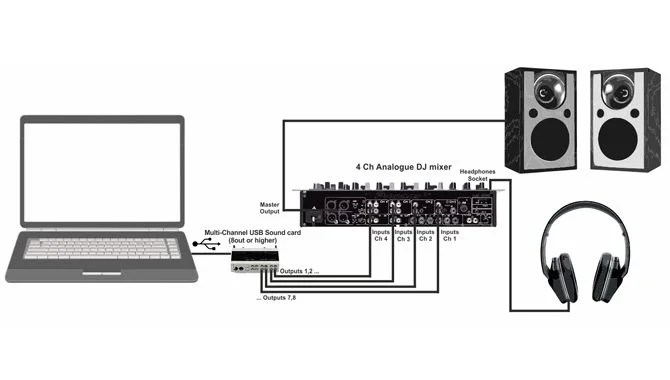
- The first thing to do is connect all the microphone cables, either ¼ or XLR plug, to the mixing console.
- Now turn on the knob. Ensure the knob is in the middle position and increase the volume and knob or sound slider for all the mics you are connecting.
- Check that each microphone is receiving the signal before working. You can check the signal level with the VU meter. It is better to keep the audio signal level below zero. The VU meter has two lights, one green, and the other yellow. If the green light is on, you will understand that the signal is good, and if the yellow light is on, you will realize that the sign is terrible.
- Arrange each level at your convenience. Check the microphones to see if the sound is coming out equally from each mic. Make sure that any particular mic should make more noise than another mic.
- Check with a headphone to see if the sound is coming out of all the microphones,
- Now connect the cable to the desktop from the audio mixer. The computer will automatically set up the driver. If you face any problem installing the driver, download driver software from the audio mixer website.
- Now install the Digital Audio Workstation.
- Make a final check before use.
Solution 2:Use Multiple Channel Sound Interface

Multiple channel sound interfaces are another way to connect multiple microphones to the computer. To connect multiple microphones to the computer audio interface is the easiest way to do it. But it has one disadvantage, such as you cannot level the sound system of the microphone before sending an analog signal to digital.
However, this is not a significant issue to handle. But it is better to level the sound system before using it. Well, wait a minute, there is a solution. You can level the sound of the different microphones by using Digital Audio Workstation.
Consideration Before Using USB Audio Interface

- Since it converts analog sound to digital, you should have a clear idea about it before use.
- Different setup procedure
- Since it converts analog sound to digital, you should have a clear idea about it before use.
- You need to consider what type of connection you are using before using it. Firewire, USB, Thunderbolt is the most common type of connection.
- Price is another subject to consider. An audio interface is more expensive than another system.
How To Setup Multiple Channel Sound Interfaces

- First of all, install the interface drivers, or you can download them from the website.
- Now, install Digital Audio Workstation.
- Attached are the microphones to the audio interface
- Check the sound level on Digital Audio Workstation
- Make sure the sound sent to the desktop is unsaturated
- You can edit the sound by using Digital Audio Workstation
- In the case of a live stream, you can monitor the quality of audio sound
Solution 3: Using Different Software

There is some software that you can use to connect multiple microphones to the computer. Voicemeeter is software that allows you to connect multiple microphones to your computer.
How To Setup Voicemeeter Software

- Download voicemeeter from their website and install it on your computer.
- Connect the microphone cables to the computer’s USB port. Use multiple port hubs if there are not enough ports.
- Now run the voicemeeter software and go to hardware input 1and select the USB cable you want to connect.
- Go to hardware input 2 and choose the USB cable you want to connect. Do whatever you want to communicate in this way.
- Now check if the microphones are working correctly.
- You can also use Digital Audio Workstation to record sound.
- Now press the record tab to check all the mic works properly.
Disadvantage Of Using Multiple Microphones Simultaneously

- Echo and delay: Using multiple microphones simultaneously creates an echo and takes a long time to sound. If you put two electric devices together, it makes an echo, which is very annoying while recording something.
- Ground noise and cross talk: When there are many microphones together, the words of one and the other are cross-talked. Then it isn’t easy to understand.
- Create unwanted sound: Another disadvantage of having too many mics is that it produces unreasonable sound.
Key Points on Hooking Up Multiple Mics to a Computer

- Hook up the first mic to the “Line in” jack on your computer.
- Record your voice with one microphone and use it as the primary source while you record sound effects or music with the other microphone.
- Use headphones or speakers to monitor both mics’ audio output and ensure they’re in sync.
- To adjust the volume of each mic, use the “Volume” controls on your computer.
- To mute a mic, click it to “Mute” and then unmute it similarly.
- To add a mic to your recording session, open the “Recording” window in Windows or Mac OS X and click the “Add New Mic…” button.
- To remove a mic from your recording session, click the “Remove” button.
Potential Problems Using Multiple Microphones
There are potential problems when using multiple microphones simultaneously. This can cause interference, leading to distortion and poor audio quality. Additionally, the extra microphones can distract participants, potentially leading to less accurate recordings. Finally, if the microphones are not properly configured or connected, they may not work correctly together.
If this is the case, the audio recordings may be unusable. One potential problem with using multiple microphones is that it can cause feedback. This occurs when one microphone picks up sound from another, amplifies, and distorts the original audio. This can be problematic if you’re trying to record a conversation or in a noisy or crowded environment, as the distortion makes it difficult to understand.
Another potential issue with using multiple microphones is that they can create interference between them. If you close two different microphones, they may start picking up each other’s noise and sound distortions, potentially ruining your recordings. In extreme cases, this could create an audio feedback loop that can cause your microphone to burst into flames.
If you’re planning on using multiple microphones, test them out beforehand to determine which ones are the most reliable and noise-free. And always be careful when recording conversations or recordings in a noisy or crowded environment, as feedback and interference can easily ruin your audio experience.
Delay And Echo
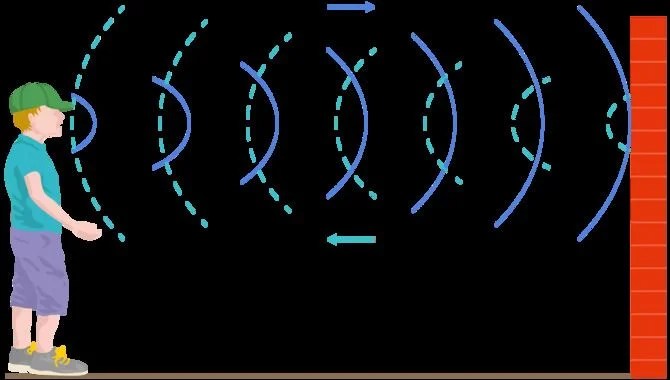
To connect multiple microphones to a computer, you will need a device known as an echo canceller. This gadget can help reduce or eliminate the issue of delay and echo when microphone input is being recorded or streamed. Additionally, some audio recording software applications include built-in echo cancellation features.
One of the best ways to eliminate delay and echo is to use a hardware Echo Canceller box. This type of box reduces or removes the delay and echo issues when input from multiple microphones is recorded or streamed. Some audio recording software applications also include Echo Cancelling features.
Sound Bleed

The sound bleed is the undesirable noise leakage from a device or system. Various factors can cause this, such as poor design or manufacturing, inadequate shielding, and acoustic interference. Sound bleed can be very annoying and distracting, and it can also cause hearing damage.
In many cases, sound bleed can be reduced or eliminated using better design principles or installing specialized acoustic components. Sound bleed can be a significant problem in audio and video production. It can cause interference and distortion, ruining the quality of recordings or presentations. In digital media, sound bleeding often manifests as crackling or popping noises. In analog media, sound bleed may produce hissing sounds or excessive background noise.
Crosstalk And Ground Noise
When you have two devices talking to each other, they can generate a lot of interference. This interference can be in the form of crosstalk or ground noise. Crosstalk is the term used for when one device’s audio is bleeding over into another device’s audio, and ground noise is any static-like sound that comes from the connection between your device’s metal parts.
Both of these issues can be annoying and could seriously interfere with your ability to hear what someone is saying on the phone or listen to music comfortably. You can try to reduce the amount of crosstalk and ground noise by choosing devices made specifically for audio, using earbuds or headphones that have sound isolation, and positioning your devices, so they’re not touching each other. If these measures fail, it might be time to consider replacing your appliances.
Compatibility Issues Between Multiple Microphones
There are a few potential similarity problems between many microphones. The most common issue is interference: two microphones can pick up the same sound, causing an “echo” or “backfire.” Another problem is noise. Multiple microphones can produce too much noise for accurate recording, especially close ones.
Finally, the microphones can get too hot from being used in high-intensity situations, causing them to fail. If two microphones pick up the same sound, you can try moving them further apart or using a noise-cancellation technique (like headphones) to reduce interference. If multiple microphones produce too much noise, you can try lowering the microphone sensitivity or using foam blocks or acoustic foam to suppress feedback.
Finally, if one of the microphone’s batteries is running low, it will eventually stop working. To check whether one of your mic’s batteries is soft, press and hold the power button for about five seconds until it starts beeping; if so, replace that battery.
Conclusion
There are many ways to use multiple mics at once. We have tried to present the best practices in front of you. Many readers want to know how to connect multiple microphones to a computer.
Thinking about those readers, we have highlighted the best solutions through today’s writing. Using port hubs, audio mixers, etc., you can easily use many microphones simultaneously on your computer.
Frequently Asked Questions
1.Is It Possible To Connect Multiple Microphones Via A Single Port?
Answer: Yes, it is quite possible. You can connect multiple microphones to a computer via a single port. You need a universal port or port hub to do it.
2.Can You Use 2 Mics On Zoom?
Answer: You can use two mics on Zoom by using an XLR cable with an audio mixer. First, connect the XLR cable to the audio mixer, then attached the audio mixer to the desktop.
3.Is It Possible To Record With 2 Or More Mics?
Answer: You can record sound by using two or more microphones simultaneously. However, it is necessary to work by following some methods.
4.How Do I Know If My Question Is Relevant?
Answer: All questions are relevant, but some will be more relevant than others. In order to make your question as applicable as possible, you should use specific details within the question itself. Additionally, consider whether or not other people have asked similar questions or if there is already a comprehensive guide on the subject nearby. If, after reviewing these factors, your question still feels like it could be of value to our community, please submit it.
5.What Is Sound Bleeding?
Answer: Sound bleeding is a phenomenon that occurs when an audio signal travels beyond the intended boundaries of a device or system. This can happen when devices connect through cables when two devices are close or even during regular use if one device is louder than the others. Dark corners and tight spaces can also amplify sound bleed, making it more difficult to hear what’s happening around you.
6.What Are The Issues With Mic Placement?
Answer: Poor mic placement can result in poor audio quality, a lack of privacy, and even danger. As sound travels through the environment, it becomes distorted by things like echoes and reverberation. Additionally, microphone noise can travel back into the room and drown out your voice, causing problems with clarity and intelligibility. Finally, lousy mic placement can also give you away as a spy or intruder.
7.What Is The Difference Between A Single Mic And Multiple Mics?
Answer: A single mic typically refers to a small, discreet microphone used for audio recording. On the other hand, multiple mics are usually more extensive and conspicuous microphones placed in various locations around a space to improve sound quality. They’re often used for video conferencing or streaming because they increase the volume of voices without adding extra noise.
8.What Is The Best Way To Connect My Microphones?
Answer: Most microphones come with a cable that connects them to your computer or audio device. Depending on the type of microphone, you may also need an adaptor (if it doesn’t have a built-in port).
9.What Are The Best Mic Cables For Recording?
Answer: There is no perfect answer to this question – it depends on the type of microphone, your application, and your budget. Some popular mic cables include XLR or TRS cables, basically used with professional microphones, and an audio cable splitter, allowing you to record multiple voices simultaneously without switching lines.