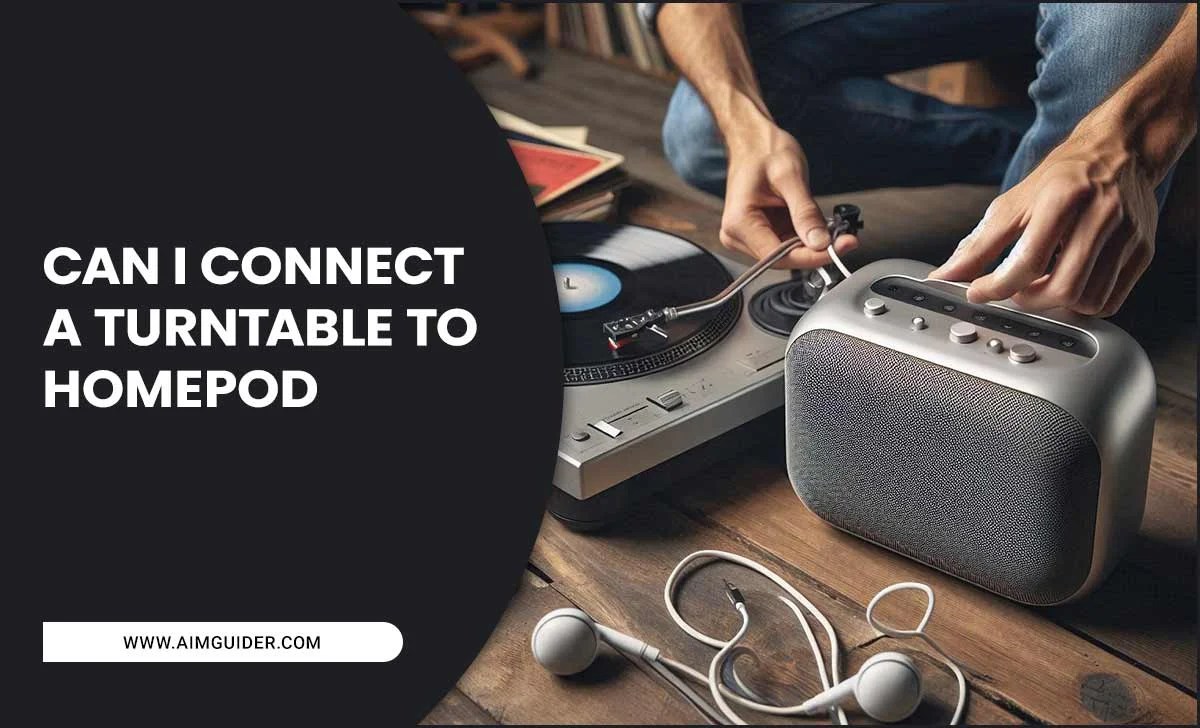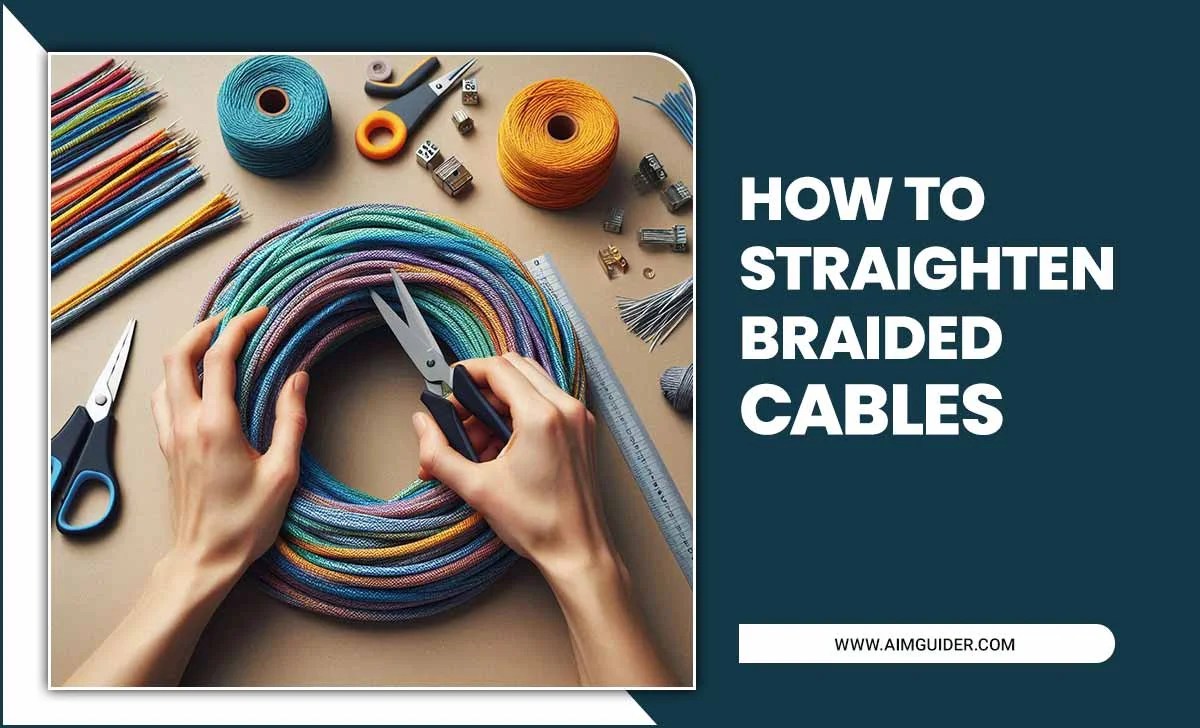Bolded Quick Summary
Connecting Bluetooth headphones is straightforward with this guide. We’ll help you choose the right pair and then walk you through pairing them with your devices. Discover the best Bluetooth headphones for your needs and enjoy wireless audio freedom with simple, step-by-step instructions.
Welcome to the wonderful world of wireless sound! If you’re looking to ditch those tangled cords and embrace the freedom of Bluetooth headphones, you’re in the right place. It can feel a little daunting at first, with all sorts of technical bits and bobs. But don’t worry, it’s much simpler than you might think. We’re here to guide you every step of the way, from picking the perfect pair to getting them hooked up to your phone, tablet, or computer. Get ready to explore crystal-clear audio without the hassle.
Why Go Wireless? The Perks of Bluetooth Headphones
The biggest draw, of course, is freedom. No more snagging your headphone cable on door handles or getting tied up while you’re exercising. But Bluetooth headphones offer more than just convenience. They provide a cleaner look, often come with advanced features like noise cancellation, and are designed for easy portability. Whether you’re a music lover wanting to immerse yourself, a gamer needing to hear every detail, or someone who just prefers a tidy setup, wireless is a fantastic choice.
Choosing Your Perfect Bluetooth Headphones: A Buyer’s Guide
Before we get to connecting, let’s make sure you’ve got the right gear. The market is flooded with options, so understanding a few key things will help you make a choice you’ll love.
Types of Bluetooth Headphones
Bluetooth headphones come in a few main styles, each suited for different needs:
- Over-Ear Headphones: These completely cover your ears. They often offer the best sound quality and active noise cancellation, making them great for long listening sessions, air travel, or immersive gaming.
- On-Ear Headphones: These rest on top of your ears. They offer a balance between comfort and portability, but can sometimes let in ambient noise or feel a bit less secure than over-ear models.
- In-Ear Headphones (Earbuds): These are small and designed to fit snugly inside your ear canal. They are incredibly portable and ideal for exercise, commuting, or when you want something discreet. True wireless earbuds (like AirPods) have no wires at all.
Key Features to Consider
- Battery Life: How long do you need them to last on a single charge? Most modern Bluetooth headphones offer anywhere from 4 to 30+ hours of playback. Check reviews for real-world battery performance.
- Sound Quality: This is subjective, but look for headphones with good reviews about their bass, mids, and trebles. Some headphones also support advanced audio codecs like aptX™ or LDAC, which can provide higher-fidelity sound if your device also supports them.
- Active Noise Cancellation (ANC): If you want to block out distractions, ANC is a must. It uses microphones to detect and cancel out ambient noise.
- Comfort and Fit: Especially important for over-ear and on-ear models. Look for plush earcups and adjustable headbands. For earbuds, different tip sizes are usually included to ensure a secure and comfortable seal.
- Connectivity: Most headphones use Bluetooth 5.0 or later, which offers better range, speed, and power efficiency. Some also support multi-point pairing, letting you connect to two devices at once (e.g., your phone and laptop).
- Durability and Water Resistance: If you plan to use them for sports or in wet conditions, look for an IPX rating (e.g., IPX4, IPX7), which indicates their resistance to sweat and water.
- Microphone Quality: If you plan to take calls or record audio, check reviews on microphone performance.
Bluetooth vs. Other Wireless Technologies
It’s worth noting that Bluetooth is the most common wireless technology for headphones because it’s designed for short-range, low-power communication. Technologies like RF (Radio Frequency) are sometimes used in wireless headphones, particularly for home theatre systems, offering a longer range but requiring a dedicated transmitter base. For everyday devices like phones, tablets, and computers, Bluetooth is almost always the way to go.
How to Connect Your Bluetooth Headphones: Step-by-Step
Now that you’ve chosen your perfect pair, let’s get them connected! The process is similar for most devices, but we’ll cover the common ones.
Step 1: Charge Your Headphones
Before you start, ensure your Bluetooth headphones have enough battery. Most come partially charged, but a full charge is best for initial setup and testing. Refer to your headphone’s manual for specific charging instructions and indicators.
Step 2: Put Your Headphones into Pairing Mode
This is the crucial step that makes your headphones “discoverable” by other devices. How you do this varies by headphone model:
- Common Method: Look for a power button or a dedicated Bluetooth button. Press and hold it for several seconds (often 5-10 seconds) until a light on the headphones starts flashing (usually blue or white) or you hear an audio cue like “pairing” or “powering on.”
- Check Your Manual: If you’re unsure, consult the user manual that came with your headphones. It will clearly state how to activate pairing mode. Manufacturers also usually have this information on their website.
Step 3: Enable Bluetooth on Your Device
You need to turn on Bluetooth on the device you want to connect to.
Connecting to a Smartphone or Tablet (iOS/Android)
- For iOS (iPhones/iPads):
- Go to Settings.
- Tap on Bluetooth.
- Make sure the Bluetooth toggle is switched On.
- For Android:
- Go to Settings.
- Tap on Connections (or similar, like “Connected devices”).
- Tap on Bluetooth.
- Make sure the Bluetooth toggle is switched On.
Connecting to a Computer (Windows)
- Windows 10/11:
- Click the Start button.
- Go to Settings (the gear icon).
- Click on Devices (or Bluetooth & devices).
- Click on Bluetooth & other devices.
- Make sure the Bluetooth toggle switch is set to On.
Connecting to a Computer (macOS)
- Click the Apple menu () in the top-left corner.
- Select System Settings (or System Preferences).
- Click on Bluetooth in the sidebar.
- Make sure Bluetooth is turned On.
Step 4: Scan for Devices and Select Your Headphones
Once Bluetooth is enabled on your device and your headphones are in pairing mode, your device will start searching for nearby Bluetooth devices.
- Your headphones should appear in a list under “Available Devices” or “Other Devices.” They will usually be listed by their brand name or model number (e.g., “Sony WH-1000XM4,” “AirPods Pro,” “JBL Tune 510BT”).
- Click or tap on the name of your headphones from the list.
- Your device might ask you to confirm a pairing code (usually 0000 or 1234 if prompted, though most modern devices and headphones connect automatically).
- Once paired, your headphones will move to the “Paired Devices” or “Connected Devices” list and will usually show as “Connected.” You should also hear an audio confirmation from your headphones.
Step 5: Test the Connection
Play some music, a video, or a podcast on your device to ensure the audio is coming through your Bluetooth headphones correctly. You can also try making a test call if your device and headphones support it.
Tips for a Smooth Bluetooth Connection
- Keep Devices Close: During the initial pairing, keep your headphones and the device you are connecting to within a few feet of each other.
- Turn Off Other Bluetooth Devices: Sometimes, having too many Bluetooth devices active can cause interference or confusion. If you’re having trouble, turn off Bluetooth on other nearby phones, tablets, or computers.
- Update Your Device’s Software: Ensure your smartphone, tablet, or computer has the latest operating system updates. These often include improvements to Bluetooth connectivity. You can find more information on Bluetooth standards and updates from the official Bluetooth Technology Website.
- Reboot Devices: If all else fails, try turning off Bluetooth on your device, then turn it off and on again. You can also try turning your headphones off and then back on. A full restart of your phone or computer can also resolve glitches.
- Forget and Re-pair: If your headphones were previously connected but are no longer working, you might need to “forget” the device from your device’s Bluetooth settings and then re-pair them as if they were new.
Understanding Bluetooth Codecs: A Quick Peek
You might hear about Bluetooth codecs. These are like languages that transmit audio data between your device and headphones. Different codecs offer varying levels of sound quality and latency (delay). Here’s a simplified look:
| Codec | Pros | Cons | Typical Devices |
|---|---|---|---|
| SBC (Subband Coding) | Universally compatible. Standard for most devices. | Basic sound quality, sometimes noticeable delay. | Most Bluetooth audio devices (speakers, headphones). |
| AAC (Advanced Audio Coding) | Better sound quality than SBC. Good for streaming. | Not as universally supported as SBC. Can have slightly higher latency. | Apple devices (iPhone, iPad, Mac), many Android phones. |
| aptX™ (and aptX HD, aptX Adaptive) | Excellent sound quality, low latency. aptX HD offers near CD-quality. Adaptive adjusts based on radio interference. | Requires support from both the device and headphones. Available on many Android phones and some laptops. | Many Android smartphones, some Windows PCs, various headphones and speakers. |
| LDAC | Very high-quality audio (Hi-Res Audio capable). Developed by Sony. | Requires support from both devices. Can use more battery. High latency. | Primarily Sony devices, some high-end Android phones. |
For most everyday listening, SBC or AAC will be perfectly fine. If you’re an audiophile or gamer worried about sound quality and delay, look for headphones and devices supporting aptX HD or LDAC.
Troubleshooting Common Connection Issues
Even with the best intentions, sometimes Bluetooth connections can be a bit finicky. Here are common problems and how to solve them:
- Headphones Not Showing Up in List: Ensure headphones are in pairing mode. Restart both devices and try again. Check your headphone manual for specific pairing instructions.
- Cannot Connect or Pair: Try forgetting the device from your phone/computer and re-pairing. Make sure there isn’t another device already actively connected to the headphones.
- Audio Cutting Out or Stuttering: This is often due to distance or interference. Move your device closer to the headphones. Try closing other apps that might be using a lot of processing power. Ensure your firmware is up to date on both devices if possible. For Wi-Fi interference, try moving away from routers or microwaves.
- No Sound from Headphones: Check that the headphones are selected as the audio output device in your device’s sound settings. Ensure the volume is up on both the headphones and the connected device.
- Microphone Not Working: Check the microphone permissions for the app you are using. In Bluetooth settings, there might be an option to enable the microphone for your headphones. Restarting devices often helps.
FAQ: Your Bluetooth Headphone Questions Answered
Q1: How do I reset my Bluetooth headphones?
A1: Most headphones have a reset procedure, which often involves pressing a combination of buttons or holding the power button for an extended period (sometimes while plugged into the charger). Always refer to your specific headphone model’s manual for exact instructions, as this varies widely.
Q2: Can I connect my Bluetooth headphones to more than one device at a time?
A2: Yes, many modern Bluetooth headphones support ‘multi-point connection.’ This allows them to be paired with and connected to two devices simultaneously. For example, you could connect to your phone and your laptop. If a call comes in on your phone while you’re listening to music on your laptop, the headphones will typically switch to the phone.
Q3: How far can my Bluetooth headphones reach?
A3: The theoretical range for Bluetooth 5.0 and later is up to 100 meters (330 feet) in open space. However, in real-world conditions with walls, furniture, and other electronic devices, you can typically expect a reliable connection within about 10-15 meters (30-50 feet). If audio starts cutting out, you’re likely exceeding the effective range.
Q4: What does “true wireless” mean for headphones?
A4: “True wireless” headphones, often called earbuds, have no wires connecting them at all – not even between the left and right earbud. Each earbud pairs independently to your device, offering the ultimate freedom of movement. They usually come with a charging case to keep them powered up.
Q5: Do I need to connect my Bluetooth headphones every time I use them?
A5: No, once your headphones are successfully paired with a device, they will usually connect automatically whenever you turn them on and Bluetooth is enabled on your device. They will typically reconnect to the last paired device they detect.
Q6: How do I update the firmware on my Bluetooth headphones?
A6: Many higher-end or newer Bluetooth headphones can be updated via a companion app provided by the manufacturer (e.g., Sony Headphones Connect, Bose Music app). You’ll typically download the app, connect your headphones through it, and then follow prompts to install any available firmware updates. This can improve performance, add features, or fix bugs. Check your headphone’s product page or manual for details.
Conclusion
There you have it! Connecting Bluetooth headphones might seem like a technical hurdle, but as we’ve shown, it’s a straightforward process involving a few simple steps. From selecting over-ear comfort to the discreet portability of earbuds, the world of wireless audio is vast and rewarding. By ensuring your headphones are charged, put them in pairing mode, enabling Bluetooth on your chosen device, and making that final selection, you’ll be enjoying your favorite music, podcasts, or games without a single wire in sight. Remember to keep these steps and tips handy, and you’ll navigate the world of Bluetooth audio with confidence. Happy listening!