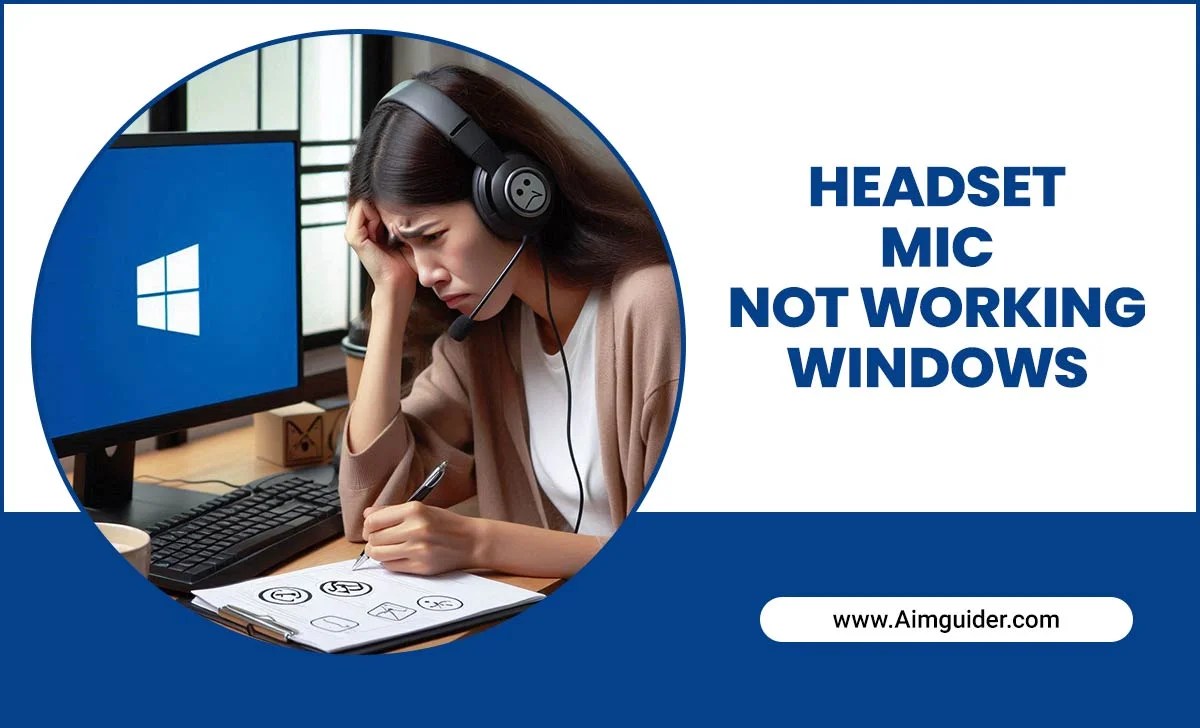Choose the right screen size under $1000 by considering your viewing distance, room size, and primary use (gaming, movies, or general browsing). Focus on models offering a good balance of diagonal inches, resolution, and features within your budget for an immersive experience.
Thinking about a new TV screen but feeling a bit lost with all the options? You’re not alone! It can be tough to figure out the best screen size, especially when you’re trying to stay under a $1000 budget. We want something that fits our space and makes watching movies or playing games truly enjoyable, without breaking the bank.
Don’t worry, though! This guide is here to simplify things. We’ll walk you through exactly how to pick the perfect screen size that fits your space, your eyes, and your wallet. Get ready to make a smart choice and get that awesome viewing experience you’ve been dreaming of. Let’s dive in!
Understanding Screen Size and Your Viewing Habits
When we talk about screen size, we’re usually referring to the diagonal measurement of the display, from one corner to the opposite corner, measured in inches. But picking the right size for your budget under $1000 isn’t just about getting the biggest number. It’s about finding a screen that offers the best viewing experience for you. This means thinking about how far away you’ll be sitting and what you’ll mainly be using the screen for.
Distance Makes the Difference: Finding Your Sweet Spot
Your seating distance is probably the most crucial factor in choosing a TV screen size. Sit too close to a massive screen, and you might have to constantly scan your eyes, which can be tiring. Sit too far from a small screen, and you’ll miss out on all the detail. There are some handy general guidelines to help you find that sweet spot. These aren’t strict rules, but great starting points for making sure the screen feels just right in your room.
Here’s a simple way to think about it:
For 1080p (Full HD) TVs: A good general rule is to sit about 1.5 to 2.5 times the screen’s diagonal measurement away from it. For example, if you have a 55-inch TV, you’d want to be roughly 82 to 137 inches (about 7 to 11.5 feet) away.
For 4K (Ultra HD) TVs: Because 4K screens have so much more detail, you can (and ideally, should) sit closer to them. A good starting point is about 1 to 1.5 times the screen’s diagonal measurement. So, for a 65-inch 4K TV, you could sit about 65 to 97.5 inches (about 5.5 to 8 feet) away.
Sitting closer to a 4K screen lets you appreciate the incredible detail, while sitting further away from a 1080p screen helps to smooth out any slightly softer images.
Room Size Matters: Balancing Immersion and Space
Beyond just your seating distance, the overall size of your room plays a role. A giant TV might look amazing in a large living room, but it could overwhelm a smaller bedroom or apartment.
Small Rooms (e.g., Bedrooms, Small Apartments): Generally, screens between 32 inches and 50 inches are a great fit. These sizes offer a good viewing experience without dominating the space.
Medium Rooms (e.g., Living Rooms, Family Rooms): This is where you can often go a bit bigger. Screens from 50 inches to 65 inches are popular. They provide an immersive feel without being overwhelming.
Large Rooms (e.g., Large Living Rooms, Media Rooms): If you have a lot of space and can place your seating far enough away, screens from 65 inches up to 75 inches (or even larger, depending on your budget) can be fantastic.
It’s always a good idea to measure your wall space and your typical viewing distance before you go shopping. You can even use painter’s tape on your wall to mock up the size of a TV you’re considering. This helps visualize how it will look and feel in your actual room.
Key Factors to Consider When Choosing a Screen Under $1000
Once you’ve got a handle on screen size and distance, there are other important factors to weigh. For under $1000, manufacturers often make choices about certain features to keep costs down. Your job is to figure out which of these trade-offs work best for your needs.
Resolution: 4K is King (Mostly)
When looking at TVs under $1000, you’ll overwhelmingly find 4K Ultra HD (3840 x 2160 pixels) as the standard for most sizes 50 inches and larger. This is great news because 4K offers significantly more detail than older 1080p (Full HD) screens.
4K UHD: With four times the pixels of 1080p, 4K provides sharper, more lifelike images. Given how affordable 4K TVs have become, aim for this resolution if you’re buying a screen over 40 inches.
1080p Full HD: You might still find some smaller screens (32 inches or less) or very budget-friendly older models in 1080p. For these smaller sizes, 1080p is perfectly fine, especially if you’re not sitting very close.
For most purchases under $1000, especially for screens 50 inches and up, prioritize 4K resolution. It’s becoming the standard and ensures future-proofing for content.
Refresh Rate: Smoothness for Action
The refresh rate tells you how many times per second the image on the screen is updated. It’s measured in Hertz (Hz). A higher refresh rate means smoother motion, which is especially important for fast-paced content like sports and video games.
60Hz: Most TVs in the under $1000 category will feature a 60Hz refresh rate. For general TV watching and movies, this is usually sufficient.
120Hz: Some higher-end models or larger screens under $1000 might offer a native 120Hz refresh rate. This makes a noticeable difference for fast action. Be wary of marketing terms like “Motion Rate 240” or “Effective Refresh Rate 120Hz” on 60Hz panels; a native 120Hz panel is what you want for the smoothest motion.
If you’re a serious gamer or sports enthusiast, try to find a TV with a native 120Hz refresh rate if it fits your budget. Otherwise, 60Hz will likely be acceptable for most casual viewing.
Smart TV Features: Built-in Convenience
Most TVs today are “Smart TVs,” meaning they connect to the internet and come with built-in apps for streaming services like Netflix, Hulu, YouTube, and more. The operating system (like Roku TV, Google TV, webOS, Tizen) can vary between brands.
Operating System: Consider how user-friendly the interface is. Roku TV and Google TV interfaces are generally praised for their simplicity and wide app selection.
App Availability: Make sure the streaming apps you use most frequently are available on the TV’s platform.
Performance: Sometimes, the processing power on budget smart TVs can be a bit sluggish. If this is a concern, you might consider buying a “dumb” TV (or a less smart one) and using a separate streaming device like a Roku Streaming Stick or Amazon Fire TV Stick, which can often be faster and more up-to-date.
For under $1000, you’ll get robust smart features on almost any screen you choose. It’s more about which platform you prefer.
HDR (High Dynamic Range): Better Colors and Contrast
HDR technology expands the range of colors and contrast a TV can display, offering more realistic and vibrant images. There are several HDR formats, but the most common ones you’ll encounter under $1000 are HDR10 and Dolby Vision.
HDR10: This is the base HDR standard and is supported by virtually all HDR-capable TVs.
Dolby Vision: This is an advanced HDR format that can offer even better picture quality, with dynamic adjustments for each scene or frame. It’s often found on slightly higher-end models.
HLG (Hybrid Log-Gamma): This is primarily used for broadcast HDR content.
To truly benefit from HDR, you need content that’s actually filmed and mastered in HDR. While many under-$1000 TVs claim HDR support, their peak brightness and color volume might be limited, meaning the HDR effect won’t be as dramatic as on more expensive models. However, it’s still a desirable feature for better picture quality. Aim for a TV that supports at least HDR10, and if you can get Dolby Vision within budget, that’s a bonus.
Connectivity: Ports for Your Devices
Check how many HDMI ports the TV has and what version they are. Most modern TVs will come with at least 3 HDMI ports.
HDMI Ports: Make sure there are enough ports for your devices – game consoles, Blu-ray players, soundbars, streaming sticks, etc.
HDMI 2.0/2.1: For 4K content at higher refresh rates (like 120Hz for gaming), you’ll ideally want HDMI 2.1 ports. However, under $1000, many TVs might only have HDMI 2.0 ports, which are still fine for most 60Hz 4K content and 4K Blu-rays. If you are a hardcore gamer looking for 4K @ 120Hz, you might have to stretch your budget or look at specific models.
Screen Size Recommendations Under $1000
Let’s break down what you can realistically expect in popular screen sizes within a $1000 budget. Prices fluctuate, so these are general guidelines.
32-Inch to 43-Inch Screens: Perfect for Smaller Spaces
These smaller screens are excellent for bedrooms, kitchens, dorm rooms, or as secondary displays. You can typically find excellent 1080p or even 4K models well within budget.
Best For: Guest rooms, kitchens, small apartments, dorms.
Resolution: You can get great 1080p or even 4K models. For this size, the difference between 1080p and 4K is less noticeable unless you’re sitting very close.
Features: Many will be smart TVs with built-in streaming apps. Refresh rates will generally be 60Hz.
Example Price Range: $150 – $400
50-Inch to 55-Inch Screens: The Sweet Spot for Value
This is often the sweet spot for budget-conscious buyers. You can get a very capable 4K smart TV with good features in this size range for under $1000, often significantly under.
Best For: Small to medium living rooms, apartments, main bedrooms.
Resolution: Almost exclusively 4K UHD.
Features: Expect robust smart TV platforms, HDR support (HDR10, sometimes Dolby Vision), and 60Hz refresh rates. Some models might offer slightly better HDR performance or picture processing.
Example Price Range: $300 – $600
65-Inch Screens: Big Picture on a Budget
Getting a 65-inch 4K TV for under $1000 is very achievable nowadays. This size offers a truly immersive experience for movies and gaming in a typical living room.
Best For: Medium to large living rooms, family rooms.
Resolution: 4K UHD is standard.
Features: You’ll find smart TV capabilities, HDR (look for Dolby Vision if possible), and 60Hz refresh rates. Some brands might offer specific gaming features like auto low-latency mode (ALLM) even on 60Hz panels. You might also find models with better local dimming or higher peak brightness within this size and price bracket, leading to a more impactful HDR experience than smaller, cheaper TVs.
Example Price Range: $450 – $900
70-Inch to 75-Inch Screens: Pushing the Budget for Immersion
Finding a 70-inch or 75-inch TV under $1000 is becoming increasingly common, especially during sales events like Black Friday or Prime Day. These are fantastic for creating a home theater feel.
Best For: Large living rooms, dedicated media rooms, or if you sit quite far back.
Resolution: 4K UHD is a must.
Features: You’ll get the core smart TV features and HDR. Native 120Hz panels are rare in this size and price range under $1000, so expect 60Hz. You’ll need to carefully check reviews for image quality, as picture processing can sometimes be a compromise at this size and price point.
Example Price Range: $600 – $1000
Putting It All Together: A Step-by- Step Decision Guide
Here’s a straightforward process to help you choose the perfect screen size under $1000:
1. Measure Your Viewing Distance: Sit in your favorite spot and measure the distance from your eyes to where the TV will be. Use the guidelines above (1.5-2.5x for 1080p, 1-1.5x for 4K) to get a target screen size range.
2. Assess Your Room Size: Look at the wall where the TV will go. Do you have ample space, or is it a more confined area? This will help you rule out overly large or too-small options.
3. Prioritize Resolution & Size: For anything over 40 inches, aim for 4K. Then, pick the largest screen size from step 1 that realistically fits your room.
4. Consider Your Primary Use:
Movies/General TV: Focus on good contrast, color reproduction, and smart features.
Gaming: Look for low input lag (check reviews) and, if possible, a higher refresh rate (native 120Hz) and HDMI 2.1 ports.
Sports: A higher refresh rate will make sports look smoother.
5. Check for Key Features: Ensure it has enough HDMI ports, a smart TV platform you like, and HDR support.
6. Read Reviews! This is crucial for budget TVs. Look for reviews from reputable tech sites like Rtings.com or CNET for objective performance tests and comparisons. They often test input lag, HDR performance, and picture quality in detail.
7. Compare Prices and Look for Deals: Once you’ve narrowed down your options, compare prices across different retailers. Keep an eye out for sales events.
Table: Screen Size vs. Viewing Distance vs. Room Type
To help you visualize, here’s a table summarizing common screen sizes and their suitability:
| Screen Size (Diagonal) | Ideal Viewing Distance (4K TV) | Typical Room Type | Budget Sweet Spot (Under $1000) |
|---|---|---|---|
| 32-43 inches | 3 – 5.5 feet | Bedroom, Kitchen, Small Office | Excellent Value (4K available) |
| 50-55 inches | 5 – 7 feet | Small to Medium Living Room, Bedroom | Great Value (4K standard) |
| 65 inches | 6.5 – 8 feet | Medium to Large Living Room, Family Room | Very Attainable (4K standard) |
| 70-75 inches | 7 – 9.5 feet | Large Living Room, Media Room | Possible with Sales (4K standard) |
Frequently Asked Questions (FAQ)
Q1: Is a 65-inch TV too big for a small room if it’s under $1000?
Not necessarily, but it depends on your viewing distance. If you sit closer than about 6.5 feet from a 65-inch 4K TV, it might feel overwhelming. However, if your room is long and narrow, or you plan to wall-mount it further away, it can work. Always measure your space and seating distance!
Q2: Should I prioritize brand name or features for a TV under $1000?
For budget TVs, features and performance often matter more than just brand prestige. While brands like Samsung, LG, and Sony make excellent TVs, you can often find great quality and better features for the price from brands like TCL, Hisense, or Vizio in the sub-$1000 category. Always check independent reviews.
Q3: What’s the difference between Roku TV and Google TV smart platforms?
Roku TV is known for its simple, user-friendly interface and vast app selection. Google TV is built on Android TV and offers a more integrated experience with Google services, often with more robust search capabilities and personalized recommendations. Both are excellent choices.
Q4: How important is HDR support on a budget TV?
HDR support can provide more vibrant colors and better contrast