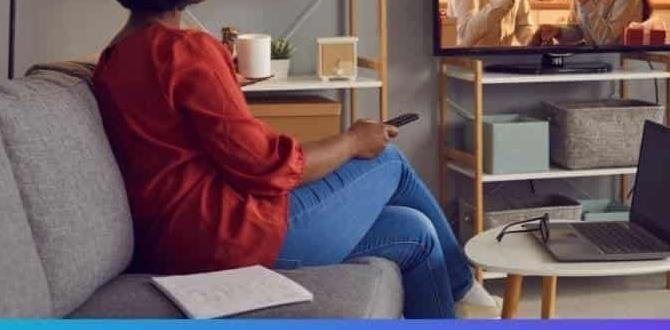Quick Summary:
Calibrating your TV with settings apps is simple! These tools help you adjust brightness, contrast, color, and sharpness for the best possible picture. Just download a reputable app, follow its on-screen guides, and say goodbye to washed-out or overly vibrant images. Your favorite shows and movies will look stunning in no time.
Ever watch a movie and feel like the colors are a bit off, or maybe the picture looks too dark or too bright? You’re not alone! Many TVs come with default settings that aren’t optimized for your specific viewing environment. This can lead to a less-than-ideal experience, whether you’re enjoying a blockbuster, the big game, or just your favorite series. The good news is, you don’t need a professional to fix it. With the help of readily available TV calibration apps, you can easily tweak your settings to get a fantastic picture right at home. This guide will walk you through exactly how to do it, making your TV look its absolute best without any fuss.
We’ll cover everything from choosing the right app to understanding what each setting actually does. By the end, you’ll be able to adjust your TV like a pro, ensuring every scene is a visual treat. Let’s dive in and unlock your TV’s true potential!
Why Calibrate Your TV? The Visual Upgrade You Need
Think of your TV’s factory settings like a pair of shoes that are a size too big or too small. They might technically work, but they’re not going to be comfortable or perform their best. Similarly, most TVs are set to standard modes that prioritize brightness for sales floors rather than accurate picture reproduction in your living room. This often results in:
- Washed-out blacks: Shadow details get lost, making dark scenes look flat and murky.
- Oversaturated colors: Reds look too red, blues too blue, leading to an unnatural, almost cartoonish look.
- Crushed whites: Bright areas lose detail, making bright scenes appear blown out.
- Excessive sharpness: Edges can look jagged or “haloed,” making the image appear artificial.
- Inaccurate skin tones: Faces might look too orange, green, or pale, breaking immersion.
Calibration corrects these issues by fine-tuning your TV’s picture settings. It’s about achieving a more natural, lifelike image that the filmmakers and content creators intended for you to see. You’ll notice deeper blacks, more nuanced colors, and sharper, yet still natural, details. It’s a simple way to get significantly better performance out of the TV you already own.
Understanding Calibration: The Basics
TV calibration, at its core, is about adjusting specific picture settings to match industry standards for video accuracy. While professional calibration uses specialized equipment like colorimeters and involves deep dives into a TV’s service menu, using calibration apps offers a fantastic, accessible alternative for most home viewers. These apps leverage patterns and test images displayed on your TV screen to help you make these crucial adjustments.
The main settings you’ll be adjusting with these apps are:
- Brightness: Controls the black level. Too high, and blacks turn gray; too low, and you lose detail in dark areas.
- Contrast: Controls the white level. Too high, and bright areas “clip” or lose detail; too low, and the image looks dim and flat.
- Color: Adjusts the intensity of all colors. Too high makes colors look unnatural; too low makes them appear desaturated.
- Tint (Hue): Adjusts the balance between green and magenta. Incorrect tint can affect skin tones.
- Sharpness: Controls edge enhancement. Too high creates artificial halos; too low makes the image look soft.
Calibrating your TV is much like tuning a musical instrument; you’re ensuring all the components work together harmoniously to produce the best possible sound—or in this case, picture!
Choosing the Right TV Calibration App
The world of apps is vast, and thankfully, there are some excellent options for calibrating your TV right from your smartphone or tablet. When picking an app, look for one that’s well-reviewed, frequently updated, and offers clear instructions. Some apps work by displaying specific patterns, while others might incorporate tests for your device’s microphone to analyze ambient light. Here are a few types of apps and what to look for:
Popular Calibration App Types
- Pattern-Based Apps: These apps display various test patterns (like black screens, white screens, grayscale ramps, color bars) that you’ll use to guide your adjustments. You’ll typically need to download the app on your phone and then cast or mirror the screen to your TV, or use an app designed to play patterns directly on a smart TV.
- YouTube Channels with Calibration Videos: Many reputable AV enthusiasts and channels on YouTube offer excellent calibration videos. These videos often combine spoken instructions with on-screen patterns. You’ll play the video on your smart TV or cast it from your phone.
- Device-Specific Apps: Some TV manufacturers offer companion apps that might include basic calibration tools or wizards.
What to Look for in an App:
- Clear Test Patterns: The app should generate well-defined patterns for each adjustment (brightness, contrast, etc.).
- User-Friendly Interface: It should be easy to navigate, especially for beginners.
- Step-by-Step Instructions: Look for apps that guide you through the process clearly, explaining what to do at each stage.
- Ambient Light Sensor (Optional but helpful): Some advanced apps can use your phone’s sensor to help adjust settings based on your room’s lighting.
- Good Reviews and Ratings: Check what other users are saying about the app’s effectiveness and ease of use.
For beginners, apps or YouTube videos that focus on the fundamental adjustments (Brightness, Contrast, Color, Sharpness) are the best starting point. You want something that simplifies the process, not overwhelms you.
Step-by-Step Guide: Calibrating Your TV Using Apps
Let’s get your TV looking its best! This guide focuses on using a pattern-based approach, which is common across many apps and video resources. The exact steps might vary slightly depending on the app you choose, but the principles remain the same.
Preparation is Key
Before you even open an app, set the scene:
- Find a Good Viewing Time: Calibrate your TV in the lighting conditions you most often use it for. If you watch movies mostly at night with lights off, calibrate in the dark. If you often watch during the day, calibrate with your typical daytime room lighting.
- Disable Energy Saving Modes: Check your TV’s settings menu and turn off any “eco mode” or energy-saving features. These modes often dim the screen artificially, which interferes with calibration.
- Reset Picture Settings (Optional but Recommended): To start with a clean slate, go into your TV’s picture settings and select “Reset” or choose a “Standard” or “Cinema” picture mode. Avoid “Vivid” or “Dynamic” modes, as these are designed for bright retail environments and are inherently inaccurate.
- Select the Right Picture Mode: For most TVs, “Cinema,” “Movie,” or “Filmmaker Mode” are the best starting points for calibration. These modes typically offer the most accurate out-of-the-box settings.
- Ensure HDMI Deep Color/UHD Color is Enabled (If applicable): For modern TVs and sources, go into your TV’s advanced settings and ensure any “HDMI Deep Color” or “UHD Color” options are turned ON for the HDMI port you’re using.
Step 1: Get Your App or Video Ready
Download your chosen calibration app from your device’s app store or find a reputable calibration video on YouTube. If using a phone/tablet app, you’ll need a way to display the patterns on your TV. This can often be done via:
- Screen Mirroring/Casting: Use your phone’s built-in screen mirroring (AirPlay for Apple, Smart View for Samsung, Cast for Android) or an app like YouTube to display the content on your TV.
- Smart TV App: Some calibration patterns are available as apps directly on your TV’s app store.
- HDMI Connection: If the app or video source allows, you could connect your device via HDMI.
For ease of use, casting or using a dedicated Smart TV app is often the simplest route for beginners.
Step 2: Calibrate Brightness (Black Level)
This is arguably the most critical setting. The goal is to set the black level so that you can see detail in dark areas without the blacks appearing gray.
- Load the Brightness Pattern: Your calibration app or video will show a pattern with clear reference points, often bars or shapes on a black background. You want to see the darkest objects/bars clearly, but they should appear distinctly darker than the background.
- Adjust TV Brightness: Using your TV’s remote, navigate to the picture settings, find “Brightness,” and start adjusting.
- What to Look For: Increase the Brightness setting until you can just barely see the darkest visible test pattern (e.g., a dark gray bar or a subtle texture). Then, decrease it slightly until that darkest element blends into the black background. The goal is to make the black background truly black while still revealing subtle details within it.
Step 3: Calibrate Contrast (White Level)
This setting controls how bright your whites are and ensures you don’t lose detail in bright scenes.
- Load the Contrast Pattern: The app will display patterns with bright whites and grays. You should see distinct differences between the shades of white and light gray.
- Adjust TV Contrast: Go to your TV’s picture settings and find “Contrast.”
- What to Look For: Increase the Contrast setting until the brightest whites appear clean. If you increase it too much, you’ll see bright objects start to “bloom” or lose their fine details (known as crushing whites). Decrease the Contrast setting slightly if you notice this haloing effect or if bright objects look like solid white blobs. The aim is for bright whites to be bright, but still retain texture and detail.
Step 4: Calibrate Color
This setting adjusts the intensity or “saturation” of all colors. Natural images, like a green forest or blue sky, shouldn’t look cartoonishly vibrant.
- Load the Color Pattern: The app will show various colored bars or objects.
- Adjust TV Color: Find the “Color” or “Saturation” setting in your TV’s picture menu.
- What to Look For: Adjust the Color setting until colors look natural. You’re aiming for colors that are rich but not overblown. A reference point can be skin tones; if they look too orange or too washed out, your Color setting is likely off. Many calibration setups use a pattern that shows different shades of a color that should be distinguishable.
Step 5: Calibrate Tint (Hue)
This setting shifts colors between green and magenta. It’s particularly important for accurate skin tones.
- Load the Tint Pattern: Look for patterns that specifically test skin tones or a range of colors where green/red balance is crucial.
- Adjust TV Tint: Locate the “Tint” or “Hue” setting on your TV.
- What to Look For: Adjust Tint until skin tones look realistic. There’s usually a compromise to be made, but aim for a natural, healthy complexion. Many patterns will show a specific shade of green and magenta that should ideally be balanced.
Step 6: Calibrate Sharpness
Too much sharpness adds artificial edges and can make the image look harsh. Too little can make it appear soft and blurry.
- Load a Sharpness Pattern: You’ll typically use patterns with fine lines, text, or intricate details.
- Adjust TV Sharpness: Find the “Sharpness” setting in your TV’s picture menu.
- What to Look For: Increase Sharpness until fine details are clear, but STOP before you see white “halos” around objects or jagged, “fried” edges. Many modern TVs benefit from having their sharpness set quite low, sometimes even at 0 or a very low number, as digital processing can add over-sharpening. If you see a grainy or ringing effect around lines, turn it down.
Step 7: Fine-Tuning with Content
Once you’ve gone through the basic settings, watch some of your favorite content. Pay attention to:
- Dark scenes: Can you see detail in the shadows? Are blacks deep and inky?
- Bright scenes: Are there details in the white clouds or bright highlights?
- Skin tones: Do people look natural?
- Colors: Are they vibrant but realistic?
If something still feels off, revisit the relevant step. For example, if skin tones look a bit off, try readjusting the Color and Tint settings, possibly using a scene from a well-known movie with natural lighting.
Advanced Settings to Consider (Optional)
Once you’ve mastered the basics, you might want to explore other settings your TV offers. These can further refine your picture, but be cautious, as they can also degrade the image if used incorrectly.
Key Advanced Settings
- Backlight/OLED Light: This is NOT the same as Brightness. Backlight (for LED TVs) or OLED Light controls the overall light output of the screen. You’ll set this based on your room’s ambient light and personal preference. For dark room viewing, keep this lower; for bright rooms, you can increase it. Avoid maxing it out, as it can increase energy consumption and potentially shorten the lifespan of LEDs.
- Motion Interpolation (“Motionflow,” “TruMotion,” “Auto Motion Plus”): These features insert new frames to make motion smoother. While great for sports, they can create the “soap opera effect” in movies, making them look unnatural. For films, it’s generally recommended to turn these OFF or set them to their lowest setting in custom modes.
- Color Temperature: This setting affects the “warmth” or “coolness” of the image, from blueish whites (cool) to reddish whites (warm). Most calibration guides recommend a “Warm” or “Warm2” setting, as this is closest to industry standards (D65 reference white).
- Dynamic Contrast/Black Enhancers: These features dynamically adjust backlight and contrast to make blacks deeper. They can often crush detail and should usually be turned OFF for critical viewing.
- Gamma: This setting controls the luminance transition from black to white. A gamma of 2.2 is standard for brighter rooms, while 2.4 is ideal for dark rooms. Many TVs have preset gamma options.
When adjusting these, always make a single change at a time and observe its effect on test patterns and familiar content. If you’re ever unsure, it’s often best to leave an advanced setting at its default or turn it off.
Calibrating for Different Content Types
While a universal calibration can get you 90% of the way there, you might notice slight differences when switching between different types of content. Many modern TVs allow you to save picture settings for different inputs or even different content types.
Movies & TV Shows
This is where most calibration efforts are focused. The goal is a natural, cinematic look. Use “Cinema,” “Movie,” or “Filmmaker Mode” as your base.
Sports
For fast-moving sports, you might prefer to enable or slightly increase motion settings to reduce blur. Some users also find slightly higher brightness and contrast help in well-lit sports environments. You might even have a separate picture mode saved for sports.
Gaming
Gaming often involves quick reflexes and vibrant graphics. Many TVs have a dedicated “Game Mode” that reduces input lag (the delay between your controller input and action on screen). While Game Mode might not be as color-accurate as Cinema Mode, the responsiveness is usually worth it. If your TV allows, you can calibrate your Game Mode settings similarly to how you would standard modes, but prioritize low input lag and clear visuals.
Input Lag: Ensure your TV has a low input lag for gaming. Many modern TVs have a specific “Game Mode” for this purpose. External devices like the Rtings.com display measurement lab often test and report on input lag.
HDR (High Dynamic Range) Content
HDR content (like from 4K Blu-rays or streaming services) is a whole different ballgame. HDR requires a TV capable of higher peak brightness and a wider color gamut. TVs often have separate picture modes for SDR (Standard Dynamic Range) and HDR. A TV calibrated for SDR might look dull or too bright in HDR. For HDR, you’ll generally want to: