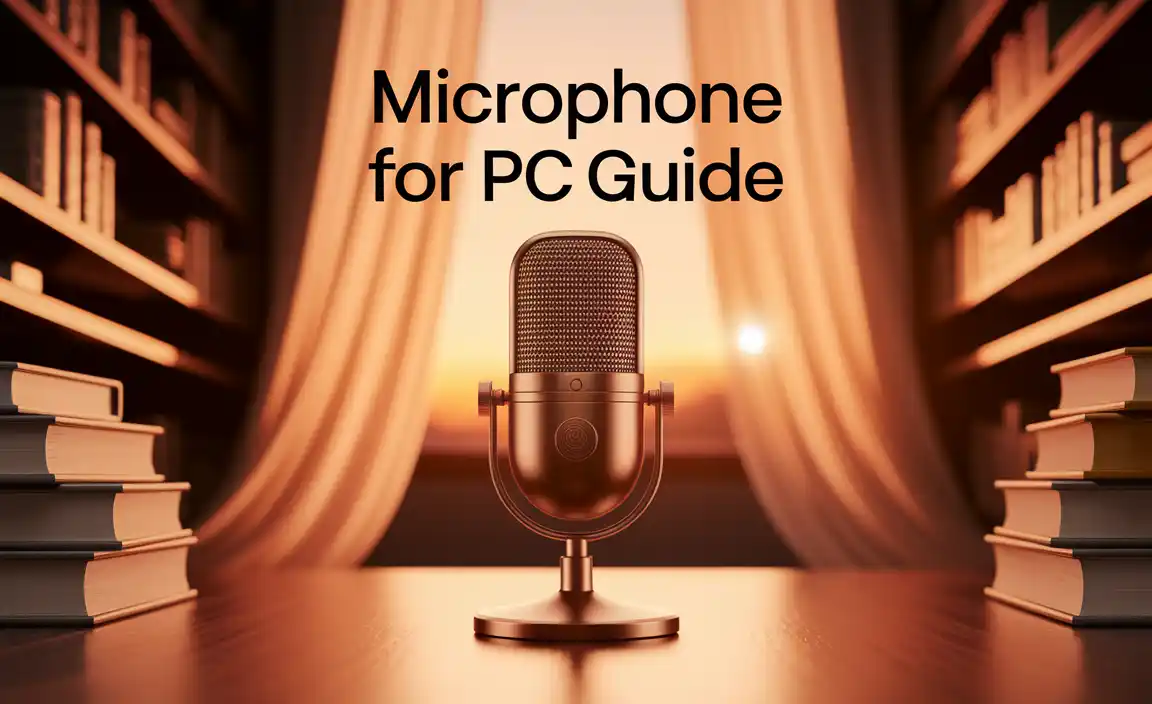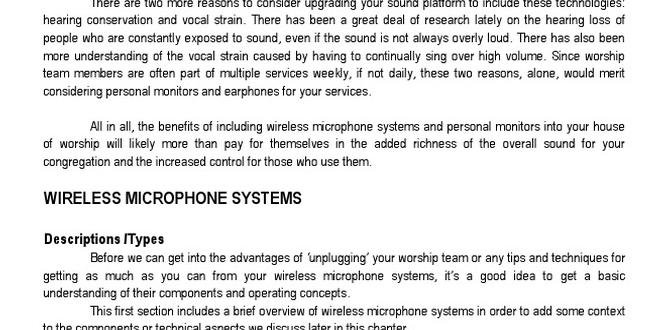Quick Summary:
Using a Bluetooth microphone is simple! Follow these steps: charge it, turn it on, put it in pairing mode, and then connect it to your device (phone, computer, etc.) via its Bluetooth settings. You’ll be set up and ready in minutes for clearer calls, better recordings, or just hands-free control.
Ever felt tangled in wires or wished for a simpler way to capture audio? Many of us do! Whether you’re trying to record a podcast, give a presentation, or just have a clearer video call, a wireless microphone can be a game-changer. But what if you just got one and it seems a little… mysterious? Don’t worry! Setting up a Bluetooth microphone is way easier than you might think. We’ll walk through every step, from unboxing to clear, crisp audio. Get ready to untangle yourself and experience audio freedom!
This guide will show you exactly how to connect and use your Bluetooth microphone with different devices. We’ll cover charging, pairing, troubleshooting common issues, and even how to get the best sound out of it. Let’s dive in and unlock the full potential of your new wireless audio companion.
What is a Bluetooth Microphone and Why Use One?
Think of a Bluetooth microphone as a regular microphone, but with a special wireless technology built-in. This technology, Bluetooth, is the same thing that connects your wireless earbuds to your phone. It allows devices to talk to each other over short distances without needing any cables.
Why is this so great? For starters, you get incredible freedom of movement. No more tripping over wires or being stuck in one spot. This is perfect for presenters who need to move around, gamers who want to stay immersed, or anyone who just dislikes the clutter of cables. Plus, many Bluetooth microphones deliver surprisingly good sound quality, making your voice sound clearer on calls or in recordings.
Many devices today have built-in Bluetooth, including most smartphones, tablets, and laptop computers. This means you can often connect your Bluetooth microphone without needing any extra adapters.
Getting Started: What You’ll Need
Before we start connecting, let’s make sure you have a few things ready:
- Your Bluetooth Microphone: Of course!
- A Charging Cable: Most Bluetooth mics come with a USB cable.
- A Power Source: This could be a USB wall adapter, a computer’s USB port, or a power bank.
- Your Device: This is what you want to connect the microphone to. It could be a smartphone (iPhone or Android), a tablet, a laptop, or even a desktop computer.
- The Device’s Bluetooth Turned On: You’ll need to enable Bluetooth in your device’s settings.
Step-by-Step Guide: How to Use Your Bluetooth Microphone
Using a Bluetooth microphone involves a few simple steps. We’ll break them down so you can follow along easily. The process is generally the same for most microphones and devices.
Step 1: Charge Your Bluetooth Microphone
This is crucial! A dead battery will prevent pairing. Most Bluetooth microphones use a rechargeable battery. You’ll typically find a USB port on the microphone itself.
- Locate the Charging Port: It’s usually a small port, often a Micro-USB or USB-C.
- Connect the Charging Cable: Plug one end into the microphone and the other into your power source.
- Check for Indicator Lights: Most mics have an LED light that shows charging status. It might be red while charging and turn green or blue (or turn off) when fully charged.
- Charge Fully: Leave it to charge for the time recommended in your microphone’s manual. This can vary from 1 to 3 hours.
Pro Tip: Always check your microphone’s manual for specific charging instructions, as battery types and charging times can differ.
Step 2: Turn On Your Bluetooth Microphone
Once charged, it’s time to power up your microphone.
- Find the Power Button: This is usually a distinct button, often marked with a power symbol (a circle with a vertical line).
- Press and Hold: You’ll likely need to press and hold the power button for a few seconds until you hear a beep or see an indicator light turn on.
- Confirm It’s On: An LED light should illuminate, often blue or white, indicating the microphone is powered on and ready.
Step 3: Put Your Microphone in Pairing Mode
This is the most important step for connecting. Pairing mode tells your microphone to look for a device to connect to. How you do this varies by model, but here are the common methods:
- Automatic Pairing: Some microphones automatically enter pairing mode the first time they are turned on or when they don’t detect a previously paired device.
- Dedicated Pairing Button: Many have a specific button, often labeled with the Bluetooth symbol or “pair.” You’ll usually need to press and hold this button for several seconds until the indicator light starts blinking rapidly (often blue).
- Hold Power Button: On some models, holding the power button for an extended period (after it turns on) can trigger pairing mode.
What to Look For: A rapidly blinking LED light is your tell-tale sign that the microphone is in pairing mode and ready to be discovered by your device.
Step 4: Enable Bluetooth on Your Device
Now, you need to tell your phone, computer, or tablet to look for Bluetooth devices.
For Smartphones and Tablets (iOS/Android):
- Go to the Settings app.
- Tap on Bluetooth.
- Make sure the Bluetooth toggle is switched ON.
For Laptops (Windows):
- Click the Start button.
- Go to Settings (the gear icon).
- Click on Devices, then Bluetooth & other devices.
- Ensure the Bluetooth toggle is set to On.
For Laptops (macOS):
- Click the Apple menu () in the top-left corner.
- Select System Settings (or System Preferences on older versions).
- Click on Bluetooth.
- Make sure Bluetooth is turned On.
Step 5: Connect Your Bluetooth Microphone to Your Device
With your microphone in pairing mode and your device’s Bluetooth enabled, it’s time to make the connection.
- Scan for Devices: On your device’s Bluetooth settings screen, it should automatically start searching for nearby devices. If not, look for a “Scan,” “Add Device,” or “Search for Devices” button.
- Find Your Microphone: Your Bluetooth microphone should appear in the list of available devices. It might be listed by its brand name (e.g., “Generic Bluetooth Mic,” “XYZ Audio”) or a model number.
- Select and Connect: Tap or click on your microphone’s name in the list.
- Confirm Pairing: Your device might ask you to confirm the pairing. You might see a prompt like “Pair with [Microphone Name]?” Click “Pair” or “Connect.”
- Check Indicator Light: Once successfully paired, the rapidly blinking light on your microphone should turn solid or change to a different color (often a solid blue), and your device should show the microphone as “Connected.”
A Note on Passcodes: Some older or specialized Bluetooth devices might ask for a PIN code. Usually, this is ‘0000’ or ‘1234.’ Check your manual if you encounter this.
Step 6: Set Your Bluetooth Microphone as the Default Input (If Necessary)
Most of the time, your device will automatically start using the Bluetooth microphone for audio input once it’s connected. However, sometimes you need to tell it specifically.
For Smartphones and Tablets:
This is usually handled automatically by apps. For example, when you open a voice recorder or a video call app, it should detect and use the connected Bluetooth microphone. You can test this by trying to record a voice memo.
For Laptops (Windows):
- Right-click the speaker icon in the taskbar (bottom-right corner).
- Select Sounds or Open Sound settings.
- In the Sound window, go to the Recording tab.
- Find your Bluetooth microphone in the list. Right-click it and select Set as Default Device.
- Click OK.
For Laptops (macOS):
- Click the Apple menu () > System Settings (or System Preferences).
- Click on Sound.
- Go to the Input tab.
- Select your Bluetooth microphone from the list of input devices.
Testing is key here! Open a voice recording app and speak into the microphone. Listen back to ensure your voice was captured clearly.
Connecting to Different Devices
While the core steps are the same, here’s a quick look at common device connections:
Connecting to a Smartphone or Tablet
This is incredibly popular for mobile content creation, podcasts on the go, or clearer hands-free calls. The process is exactly as described in Steps 1-5. Once connected, most apps (like a voice recorder, camera app, or video conferencing app) will allow you to select the Bluetooth microphone as the audio source within their own settings, or they’ll use it automatically.
Connecting to a Computer (Laptop/Desktop)
For improved audio in online meetings, streaming, or content creation on your computer, Bluetooth microphones are ideal. The main difference is ensuring you set it as the default input device in your operating system’s sound settings, as outlined in Step 6.
Considerations for Older Computers: If your computer doesn’t have built-in Bluetooth, you’ll need a USB Bluetooth adapter (dongle) to add the functionality. These are widely available and easy to use.
External Links: For more in-depth information on Bluetooth technology, you can visit the official Bluetooth SIG website (.org).
Connecting to Other Devices (e.g., Cameras, Speakers)
Some advanced microphones can connect directly to cameras or even compatible speakers. The process will be similar to device pairing, but always consult your microphone and the target device’s manuals for specific instructions. You might need to look for a “Bluetooth transmitter” mode on your microphone or a “receive” mode on your speaker.
Troubleshooting Common Bluetooth Microphone Issues
It’s rare, but sometimes things don’t go smoothly. Here are solutions for common problems:
Problem: Microphone Won’t Pair
- Ensure it’s in Pairing Mode: Double-check that the LED is blinking rapidly.
- Check Battery Level: A low battery can prevent pairing.
- Distance Matters: Keep the microphone close to your device (within a few feet) during the initial pairing.
- Restart Both Devices: Turn off both the microphone and your device, then turn them back on and try again.
- Forget Device: If you’ve tried to pair before, “forget” the microphone from your device’s Bluetooth list and re-pair from scratch.
- Interference: Other wireless devices can sometimes cause interference. Move away from microwaves or other strong wireless signals.
Problem: Audio is Choppy or Cuts Out
- Check Battery: Low battery on either the mic or the device can cause issues.
- Reduce Distance: Stay closer to your device. Obstacles like walls can degrade the signal.
- Minimize Interference: Turn off other unnecessary Bluetooth devices.
- Update Drivers/Software: Ensure your device’s Bluetooth drivers or operating system are up to date.
Problem: Microphone Connects But No Sound
- Check Device Settings: Ensure the microphone is set as the default input device (see Step 6).
- App Permissions: Some apps (especially on mobile) require specific permission to access the microphone. Check your app’s settings or your device’s privacy settings.
- Volume Levels: Make sure the microphone’s volume (if it has one) and your device’s input volume are not turned down.
- Test with Another App: Try using a different application to see if the issue is app-specific.
Problem: Echo During Calls
- Speakerphone vs. Headset: If you’re using the microphone with your phone’s speakerphone, it can sometimes create an echo. Try using your phone in a normal call mode or with headphones connected to your phone (if the mic isn’t picking up your voice through the phone’s speaker).
- Mic Placement: Ensure the microphone isn’t too close to your device’s speaker.
Tips for Getting the Best Sound Quality
Using a Bluetooth microphone is more than just connecting; it’s about getting the best audio possible. Here are some tips:
Positioning is Key
The closer the microphone is to your mouth, the clearer your voice will sound, and the less ambient noise will be picked up. For most Bluetooth mics, positioning it about 4-6 inches away from your mouth is ideal. If it has a clip, you might attach it to your shirt collar.
Minimize Background Noise
Find a quiet environment. Turn off fans, air conditioners, or any appliances that can create a constant humming sound. Close windows to block out traffic noise.
Test Your Levels
Before you start recording or making an important call, do a quick sound check. Speak normally into the microphone and listen to the playback. Adjust your position or device settings if needed.
Understand Microphone Types
Bluetooth microphones come in various forms: lavalier (clip-on), handheld, headset, or even small desktop units. Knowing your microphone’s pickup pattern (how it captures sound from different directions) can help you position it effectively. Most consumer Bluetooth mics are omnidirectional, meaning they pick up sound from all around.
Consider Your Device’s Capabilities
While Bluetooth is convenient, the audio quality can sometimes be compressed compared to wired connections. For critical audio work, a wired connection might still offer slightly better fidelity, but for everyday use, Bluetooth is usually more than sufficient.
Bluetooth Microphone vs. Other Wireless Microphones
It’s worth noting that while Bluetooth is popular, it’s not the only wireless microphone technology. Here’s a quick comparison:
| Feature | Bluetooth Microphone | 2.4GHz Wireless Microphone | Professional RF Wireless Systems |
|---|---|---|---|
| Connection Range | Typically 10-30 feet (3-10 meters) | Typically 50-100+ feet (15-30+ meters) | Can be 100-300+ feet (30-90+ meters) |
| Ease of Use/Setup | Very easy, direct pairing with most devices | Easy, often plug-and-play with a receiver | Can be more complex, requires receiver setup |
| Audio Quality | Good for general use, can have slight compression | Generally better than Bluetooth, less compression | Professional-grade, lowest compression, highest quality |
| Power Source | Built-in rechargeable battery | Built-in rechargeable battery or AA batteries | Batteries, sometimes external power for receiver |
| Typical Use Cases | Calls, vlogging, casual podcasting, presentations | Filmmaking, stage performances backing, streaming | Professional broadcasting, large stage events, film production |
| Cost | Generally most affordable | Mid-range | Most expensive |
For most beginners and everyday users, a Bluetooth microphone offers the best balance of convenience, cost, and performance.
Frequently Asked Questions (FAQ)
Q1: Do I need an app to use a Bluetooth microphone?
A: Not usually. For basic functions like voice calls or recording in your device’s default voice recorder app, no