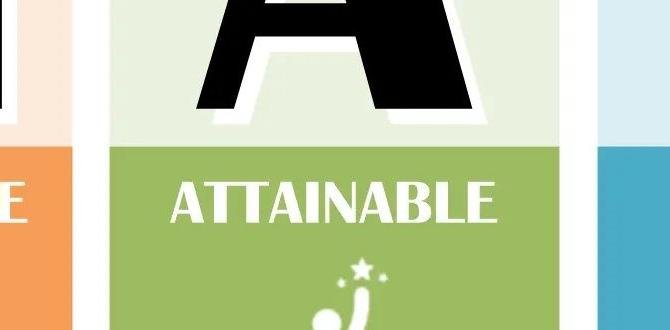Quick Summary
The best Bluetooth microphone for beginners offers easy setup, good sound quality, and reliable connectivity without complex configurations. Look for plug-and-play models with simple controls, decent battery life, and compatibility with your devices. Our guide breaks down what to consider and recommends top choices to get you started making great audio.
Thinking about stepping up your audio game but feeling a bit lost in the sea of microphones? You’re not alone! Many beginners dream of clear voiceovers, crisp podcast recordings, or lively gaming streams, but the technology can seem daunting. Wires, adapters, confusing settings – it’s enough to make anyone hit the pause button. But what if you could get great sound with the freedom of wireless? That’s where Bluetooth microphones shine. They promise simplicity and portability, letting you focus on what truly matters: your voice and your content. This guide is designed to cut through the noise and help you find the perfect Bluetooth microphone for your first foray into better audio, making the process not just manageable, but exciting!
Why a Bluetooth Microphone is a Great Start for Beginners
For those just dipping their toes into content creation, podcasting, or even just wanting clearer online calls, a Bluetooth microphone offers an appealing blend of simplicity and performance. The core advantage is the elimination of cables. No more fumbling with USB ports or worrying about running out of cord length. This wireless freedom means you can move around more, look more natural on camera, or set up your recording space in more convenient locations without being tethered to your device. It’s about removing technical barriers so you can concentrate on delivering your message or enjoying your audio experience.
Bluetooth technology has become incredibly reliable and widespread. Most modern computers, smartphones, and tablets come equipped with Bluetooth, meaning out-of-the-box compatibility is usually a given. This translates directly to a plug-and-play experience for many users. You pair the microphone with your device, and you’re essentially ready to go. This ease of use is paramount for beginners who want to avoid the steep learning curve associated with more complex audio setups. The focus shifts from troubleshooting technicalities to refining your performance and content.
Key Features to Look For in a Beginner Bluetooth Microphone
When you’re starting out, prioritizing certain features will ensure a smoother and more enjoyable experience. You don’t need every bell and whistle; instead, focus on the fundamentals that contribute to ease of use and good audio capture. Here’s what to keep in mind:
1. Ease of Setup and Connectivity
This is your number one priority. The best Bluetooth microphone for beginners should essentially be plug-and-play. This means it should pair with your device (phone, tablet, computer) quickly and without requiring special drivers or complicated software installations. Look for microphones that clearly indicate their pairing status with a light or sound, and that maintain a stable connection once paired. A simple power button and perhaps a volume control are all you really need to start.
2. Sound Quality
While a beginner microphone won’t rival professional studio gear, it should still deliver clear, understandable audio. Listen for microphones that minimize background noise and capture your voice with a natural tone. Avoid mics that sound tinny, muffled, or overly processed right out of the box. For most casual uses like online calls, voice notes, or basic vlogging, good clarity is more important than extreme detail.
3. Battery Life and Power
Since it’s wireless, battery life is crucial. You don’t want your microphone dying mid-recording or during an important call. Look for microphones that offer a decent operating time on a single charge, typically at least 6-8 hours for sustained use. Rechargeable batteries (often via USB-C) are common and convenient. Some might offer options for using the mic while it’s plugged in and charging, which is a great bonus for longer sessions.
4. Durability and Build Quality
Even on a budget, a microphone should feel solid enough to withstand regular use. Beginners might be more prone to accidental drops or bumps. Look for microphones made from sturdy materials that don’t feel flimsy. While aesthetics are secondary, a well-built mic inspires confidence and suggests it will last.
5. Compatibility
Ensure the Bluetooth microphone is compatible with the devices you intend to use it with. Most Bluetooth mics work with iOS, Android, Windows, and macOS. Some might be specifically designed for one platform (e.g., a lavalier mic for smartphones), so double-check the specifications. For broader compatibility, look for a mic that supports standard Bluetooth profiles like A2DP and HSP/HFP.
6. Form Factor (Lavalier, Handheld, Desktop)
The type of microphone will depend on your primary use case:
- Lavalier (Lapel) Microphones: These small clip-on mics are excellent for vlogging, interviews, or presentations where you want to be heard clearly up close. They offer great voice isolation.
- Handheld Microphones: Similar to those used in karaoke or at live events, these are versatile and can be used for interviews or even casual singing.
- Desktop Microphones: These sit on your desk and are often good for voiceovers, podcasting, or clear conference calls. Some are compact and portable.
For beginners, a simple, versatile clip-on lavalier or a compact desktop mic often provides the best balance of ease of use and audio quality.
Top Bluetooth Microphone Recommendations for Beginners
Based on the criteria above, here are a few types of Bluetooth microphones that are well-suited for beginners. Specific models change rapidly, so focus on these categories and look for well-reviewed options within them.
1. Wireless Lavalier Microphone Systems
These typically come with a transmitter that clips onto your clothing and a receiver that plugs into your smartphone or camera. While some advanced systems use proprietary wireless, many beginner-friendly options leverage Bluetooth for simple connectivity to phones.
- Pros: Excellent for voice pickup, isolates sound from background noise, very portable, great for vlogging and presentations.
- Cons: Can sometimes have slight latency (delay), primarily designed for voice, may require a specific adapter for certain devices.
- Ideal For: YouTubers, vloggers, presenters, students giving online lectures, mobile journalists.
When looking for these, search for terms like “wireless lavalier microphone for iPhone” or “Android Bluetooth mic.” Many come in pairs for interview setups.
2. Bluetooth Microphones for Karaoke and Streaming
These are often handheld microphones that connect directly to your phone or tablet via Bluetooth. They’re popular for karaoke apps and have basic controls for volume and echo.
- Pros: Fun and engaging, portable, easy to use for singing or general voice input, some can connect to speakers.
- Cons: Audio quality might be optimized for voice projection rather than nuanced recording, can be prone to handling noise.
- Ideal For: Karaoke enthusiasts, casual streamers who want a more interactive mic, party use.
Brands like TONOR or FIFINE often have entry-level Bluetooth karaoke mics that are user-friendly.
3. Compact Bluetooth Desktop Microphones
These are small, self-contained microphones designed to sit on your desk. They connect wirelessly to your computer or mobile device.
- Pros: Good for voiceovers and podcasting, often offer decent clarity for speech, don’t require clipping on, some have mute buttons.
- Cons: Less portable than lavaliers, can pick up more desk noise if not placed carefully.
- Ideal For: Podcasters starting out, streamers looking for a simple desktop solution, clear conference calls and online meetings.
Look for options that emphasize simplicity and plug-and-play functionality. Brands like Blue Yeti have some USB-C or Bluetooth-enabled compact options, though many higher-end models still rely on wired connections for optimal performance and lower latency. For a true beginner Bluetooth desktop mic, you might explore lesser-known brands that focus on this specific niche.
Understanding Key Technical Specs (Simplified)
While we’re keeping it beginner-friendly, understanding a few basic terms will help you make a more informed choice. Don’t get bogged down in details; just know what to look for.
1. Bluetooth Version
You’ll see numbers like Bluetooth 4.0, 4.2, 5.0, 5.1, 5.2, etc. Newer versions (5.0 and above) generally offer better range, faster speeds, and more stable connections. For a microphone, a stable connection is more critical than raw speed, but newer versions are always a good sign.
2. Latency
This is the time delay between sound happening and when you hear it through your device or headphones. For critical recording or gaming, high latency is bad. For casual calls or karaoke, a small amount of latency (under 50ms) is usually not noticeable. Most entry-level Bluetooth mics aim for low enough latency for general use.
According to the Bluetooth Standard, latency requirements vary by profile but are generally managed for audio streaming applications.
3. Polar Pattern
This describes where the microphone picks up sound from. For beginners, cardioid is the most common and useful. A cardioid mic picks up sound primarily from the front, reducing noise from the sides and rear. This is perfect for focusing on your voice.
4. Frequency Response
This indicates the range of sound frequencies the microphone can capture. A wider range (e.g., 20Hz to 20kHz, which is the range of human hearing) is generally better, but for everyday voice use, focus on microphones that reproduce mid-range frequencies clearly, as this is where speech resides.
Setting Up Your Bluetooth Microphone: A Step-by-Step Guide
Getting your new Bluetooth microphone ready to use is usually incredibly straightforward, especially for beginner-focused models. Here’s a general process:
Step 1: Fully Charge Your Microphone
Before you do anything else, plug in your new microphone and let it charge completely. Most come with a USB cable. Check the indicator light – it usually changes color or turns off when charging is complete. This ensures you won’t run out of power during your first use.
Step 2: Turn On Your Microphone
Press and hold the power button, usually located on the body of the mic. You’ll often hear a beep or see an LED light flash, indicating it’s powered on and ready to pair.
Step 3: Enable Bluetooth on Your Device
On your smartphone, tablet, or computer, go to the Bluetooth settings. Make sure Bluetooth is switched on.
- For Smartphones/Tablets: Usually found in the main Settings app.
- For Computers: On Windows, go to Settings > Devices > Bluetooth & other devices. On macOS, go to System Preferences > Bluetooth.
External Bluetooth adapters are also available if your computer doesn’t have built-in Bluetooth, though this adds complexity.
Step 4: Pair the Microphone
Your device will scan for available Bluetooth devices. You should see your microphone’s name appear in the list (e.g., “KaraokeMic X1”, “LavalierMic Pro”). Click on the name to select it.
You might need to confirm pairing, especially on some devices. If prompted for a PIN, it’s usually “0000” or “1234” for most microphones, but check your manual.
Step 5: Confirm Connection
Once paired, the microphone’s indicator light might change (e.g., from flashing to solid), and your device’s Bluetooth settings will show it as “Connected.” You might also hear an indication sound from the microphone.
Step 6: Select as Audio Input (If Necessary)
For most simple applications like voice memos or calls, your device will automatically use the Bluetooth microphone for input. However, for some apps (like recording software or video conferencing tools), you might need to manually select the Bluetooth microphone as your audio input source in the app’s settings. Look for an “Audio Settings” or “Microphone” option within the application.
For example, in Zoom or Google Meet, you can often select your microphone under audio settings. Davinci Resolve, a popular free video editor, also allows you to select your input device in its preferences.
Step 7: Test Your Microphone
Make a test recording or join a test call. Speak naturally into the microphone and listen back to check the sound quality. Adjust volume if your microphone has controls. Most users will find the default settings perfectly adequate for starting out.
Troubleshooting Common Issues
Even the simplest tech can sometimes act up. Here are a few common problems and their easy fixes:
- Microphone not connecting: Ensure both the mic and your device have Bluetooth enabled. Try turning both off and on again. If it still doesn’t appear, try forgetting the device from your device’s Bluetooth list and re-pairing.
- Poor sound quality or static: Check battery levels. Ensure you’re within the recommended Bluetooth range (usually around 30 feet / 10 meters). Minimize interference from other wireless devices like Wi-Fi routers or microwaves.
- No sound in app: Double-check that the microphone is selected as the input device within the app’s audio settings. Ensure the mic isn’t muted (some have a mute button).
- Microphone keeps disconnecting: This can be a sign of low battery or interference. Try charging the mic fully and moving to a different location. Older Bluetooth versions can also be less stable.
- Latency issues: For critical tasks, Bluetooth might not be ideal. For casual use, try closing other demanding applications on your device. Some advanced settings in specific apps might offer latency compensation.
Bluetooth Microphone vs. USB Microphone: Which is Right for You?
It’s worth briefly comparing Bluetooth to its wired cousin, the USB microphone, as many beginners also consider USB options. The choice hinges on your priorities:
| Feature | Bluetooth Microphone | USB Microphone |
|---|---|---|
| Connectivity | Wireless, pairs with devices via Bluetooth. | Wired, plugs directly into a USB port. |
| Setup | Generally plug-and-play with most modern devices. | Plug-and-play with most computers; drivers may be needed for some. |
| Portability | High; freedom of movement. | Limited by cable length. |
| Sound Quality Potential | Good for general use, can vary greatly by model. | Often higher fidelity and more consistent, especially for recording. |
| Latency | Can have noticeable delay in some cases. | Very low, ideal for recording and gaming. |
| Power | Battery-powered, requires charging. | Powered via USB connection. |
| Compatibility | Wide with Bluetooth-enabled devices (phones, tablets, computers). | Primarily computers; adapters may allow connection to some mobile devices. |
| Best For Beginners | Ultimate ease, mobility, and device compatibility. | Slightly more involved setup but potentially better raw audio quality and lower latency. |
For a beginner who values ultimate plug-and-play simplicity and wireless convenience, especially with a smartphone, a Bluetooth microphone is often the easier path. If your primary use is on a computer for detailed audio recording and low latency is critical (e.g., music production, serious gaming), a USB microphone might be a slightly better investment, though they also offer great beginner options.
Beyond the Basics: Tips for Better Audio With Any Mic
Regardless of the microphone you choose, a few simple practices can significantly improve your sound:
- Mic Placement: Get the microphone close to your mouth – about 4-6 inches (10-15 cm) away is a good starting point. This helps capture your voice clearly and minimizes background noise. For lavalier mics, clip them to your shirt collar or lapel.
- Quiet Environment: Record or talk in the quietest space possible. Turn off fans, close windows, and silence your phone notifications. Even little noises can be distracting. Resources on acoustic treatment, like those from NPR, offer simple DIY tips for improving room acoustics if you’re serious about reducing echo.
- Speak Clearly: Enunciate your words and speak at a consistent volume. Avoid shouting or whispering, as this can distort the audio.