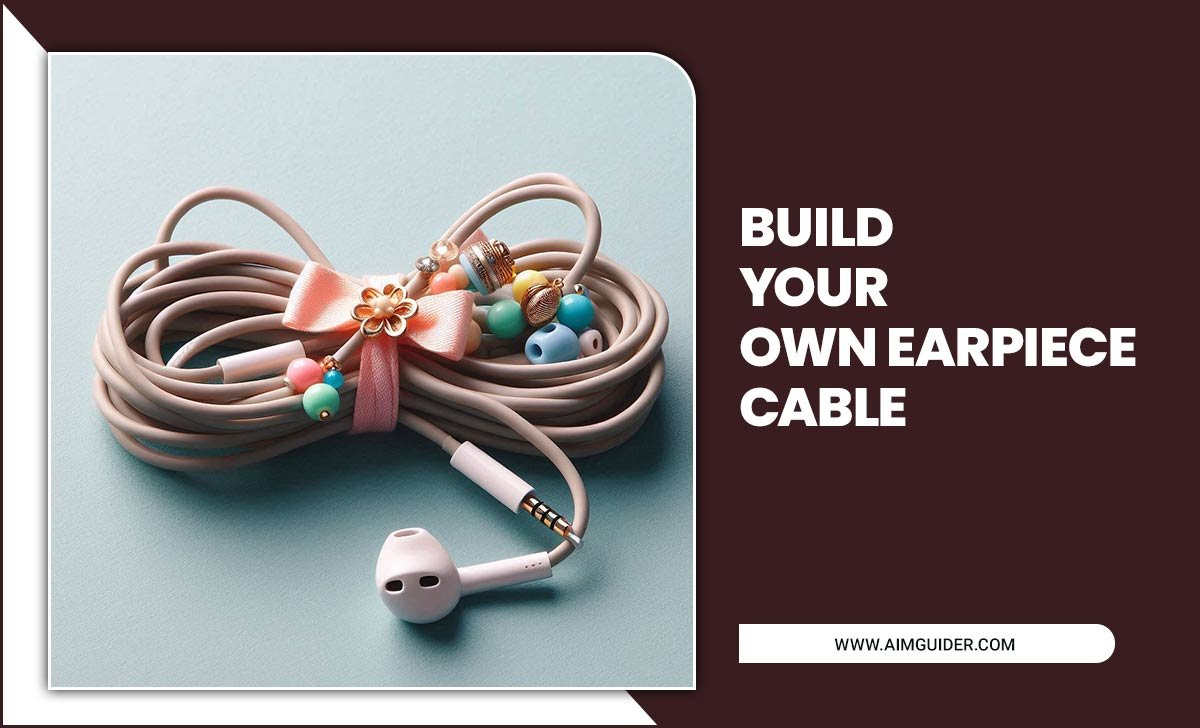Quick Summary:
Struggling with TV sound? This essential guide offers the best TV sound settings fixes for clearer dialogue and richer audio. We’ll walk you through simple adjustments to make your movies, shows, and games sound amazing without needing fancy equipment. Get ready to transform your viewing experience with these easy tips!
Ever find yourself constantly fiddling with your TV remote, trying to boost the volume just to catch a whisper of dialogue, only to be blasted by a sudden action scene? You’re not alone! Poor TV sound is a common frustration for many of us. It can turn an exciting movie into a confusing jumble of noise or make a critical game announcement impossible to hear. But don’t worry! Getting better sound from your TV is often simpler than you think. This guide is packed with straightforward fixes and tips to help you find the best TV sound settings without hiring a sound engineer. Let’s dive in and make your TV sing!
Why Your TV Sound Might Be Less Than Perfect
Before we jump into fixing things, let’s quickly touch on why TV sound can sometimes be a bit… off. Modern TVs are incredibly thin, which doesn’t leave much room for bulky speakers. Manufacturers often prioritize picture quality, and unfortunately, audio can take a backseat. Plus, the way sound travels in your room, the type of content you’re watching, and even the TV’s default settings all play a role. It’s like trying to enjoy a symphony in a noisy cafeteria – the instruments are there, but you can’t quite hear them properly. The good news is, with a few tweaks, you can significantly improve what you hear.
Understanding Your TV’s Sound Menu
Most TVs have a sound menu, and this is where the magic (and a bit of detective work) happens. Navigating this menu can seem daunting, but most options are pretty intuitive once you know what they do. Think of this menu as your TV’s audio control panel.
Common Sound Settings Explained
Let’s break down some of the most common settings you’ll find. Knowing these will be key to finding your “best TV sound settings fix.”
- Volume: This is the obvious one! It controls the overall loudness.
- Bass: Affects the low-frequency sounds (like explosions and deep voices). Turning it up adds oomph.
- Treble: Controls the high-frequency sounds (like cymbals and crisp voices). Upping this can make dialogue clearer.
- Balance: Adjusts the sound output between the left and right speakers. Usually, you’ll want this centered unless you have a specific seating arrangement.
- Surround Sound/Virtual Surround: This feature tries to mimic the effect of having speakers around you, even if you only have the TV’s built-in speakers. Results vary greatly!
- Equalizer (EQ): A more advanced setting that lets you fine-tune specific frequency ranges. We’ll cover this more later!
- Audio Output: Where you select whether sound goes through the TV speakers, headphones, or an external sound system.
- Dolby Audio/DTS: These are audio processing technologies. If your TV supports them, you can often choose how they’re processed (e.g., “Bitstream” or “PCM”).
The Step-by-Step “Best TV Sound Settings Fix” Guide
Ready to dial in your audio? Follow these steps. Grab your TV remote – it’s time for an upgrade!
Step 1: Access Your TV’s Sound Settings
This is the first and most crucial step. How you do this depends on your TV brand, but generally:
- Press the “Menu,” “Settings,” or “Home” button on your remote.
- Navigate to “Sound,” “Audio,” or a similar option.
- Explore the sub-menus. You might see “Sound Mode,” “Expert Settings,” or “Advanced Audio.”
If you’re unsure, a quick search for “[Your TV Brand] [Your TV Model] sound settings” online will often bring up specific instructions or even a manual.
Step 2: Start with Sound Presets (But Don’t Stop There!)
Most TVs come with pre-set sound modes. These are good starting points:
- Standard/Normal: A balanced sound profile.
- Movie/Cinema: Often emphasizes bass and surrounds for an immersive feel.
- Music: Aims for a more natural sound reproduction.
- Sports: Tends to boost commentary and crowd noise.
- Game: May reduce audio lag and enhance impact sounds.
Pro Tip: Try each preset while watching content you know well. See which one sounds best to you. However, presets are rarely perfect, so we’ll fine-tune next.
Step 3: Adjust Dialogue Clarity (The Most Common Fix!)
If dialogue is hard to hear, here’s what to do:
- Increase Treble: Gently turn up the “Treble” setting. Be cautious not to overdo it, as it can make sounds harsh.
- Use a Dialogue Enhancer: Many TVs have a specific setting called “Dialogue Enhancement,” “Clear Voice,” “Voice Zoom,” or similar. Turn this on and adjust its intensity if possible. This setting specifically boosts the mid-frequency range where human voices reside.
- Consider Surround Sound Settings: Sometimes, turning off “Virtual Surround” can actually make dialogue clearer, as it can muddy the sound. Experiment with this. If your TV has an “AV Sync” or “Lip Sync” setting, make sure it’s adjusted correctly to avoid audio delay.
Step 4: Fine-Tune Bass and Treble for Balance
Once dialogue is clear, you’ll want to get the overall sound balanced. This is where “Bass” and “Treble” adjustments come in handy.
- Find Your Sweet Spot: Listen to a variety of content – music, action scenes, dialogue-heavy shows.
- Adjust Gradually: Make small BOLD adjustments to Bass and Treble. Too much bass can make sound boomy and unclear, while too much treble can be tinny and fatiguing.
- Aim for Natural: The goal is a sound that feels rich without being overwhelming, and clear without being harsh.
Step 5: Experiment with Equalizer (EQ) Settings
If your TV has an equalizer, it offers the most control. An EQ is essentially a set of sliders, each controlling a specific range of sound frequencies.
Here’s a simplified look at what those sliders typically do:
| Frequency Range (approx.) | Sound Type | Effect of Boosting | Effect of Cutting |
|---|---|---|---|
| 20Hz – 200Hz | Bass/Low Frequencies (e.g., kick drum, bass guitar, explosions) | Adds warmth, depth, and rumble. Can make sound boomy if overdone. | Makes sound thin and weak. |
| 200Hz – 4kHz | Mids/Mid-Frequencies (e.g., vocals, guitars, snare drum) | Adds presence and clarity to vocals and instruments. Too much can sound “honky.” | Makes sound recessed or muffled. Crucial for dialogue clarity. |
| 4kHz – 16kHz | Treble/High Frequencies (e.g., cymbals, sibilance in voices, airiness) | Adds sparkle, clarity, and detail. Too much sounds harsh or sibilant (“sss” sounds). | Makes sound dull or muddy. |
How to Use Your EQ:
- Start Flat: Set all sliders to zero or the middle position if you’re just starting.
- Focus on Dialogue: If dialogue is weak, try a slight boost around 1kHz to 3kHz. If voices sound harsh, try a slight cut there.
- Add Impact: For more explosion power, a slight boost in the 60Hz to 120Hz range can help.
- Refine for Clarity: If sounds feel muddy, try a slight cut between 200Hz and 500Hz.
- Listen and Adjust: This is where you’ll spend the most time. Make small adjustments and listen to the effect.
Step 6: Consider Your Audio Output & Surround Sound Formats
Where is the sound going? This matters!
- TV Speakers: If you’re using your TV’s built-in speakers, focus on the EQ and presets mentioned above.
- External Soundbar or Speakers: If you’ve connected a soundbar or speakers, ensure your TV’s “Audio Output” setting is correctly set to match (e.g., “HDMI ARC,” “Optical,” “External Speakers”). You might also need to adjust settings on the soundbar itself.
- Dolby Digital/DTS Settings: If your TV supports these advanced audio formats, you’ll often see settings like “Dolby Digital Output” or “DTS.”
- Bitstream: The TV sends the raw audio data to your soundbar or receiver, which then decodes it. This is usually preferred for surround sound.
- PCM (Pulse-Code Modulation): The TV decodes the audio itself and sends a stereo signal. Good for basic stereo setups or if you have issues with Bitstream.
Check your soundbar/receiver manual to see which setting it prefers.
Step 7: Check Your Viewing Environment
Sometimes, the room itself affects sound. Even the best TV sound settings can be hampered by acoustics.
- Speaker Placement: Ensure your TV speakers (or soundbar) aren’t blocked by furniture. Sound needs to travel freely.
- Room Acoustics: Hard surfaces like bare walls and floors can create echoes. Soft furnishings like rugs, curtains, and upholstered furniture can help absorb sound and make it clearer.
- Content Type: A quiet documentary will sound different from a blockbuster action movie. Adjust your settings accordingly, or try to find a balance that works for most content.
Advanced Tweaks for Home Theater Enthusiasts
If you have a more advanced setup, these can take your audio to the next level.
Using an AV Receiver
If you’re using an AV receiver, it has its own set of audio settings, often much more extensive than your TV’s. You’ll typically:
- Calibrate Speakers: Many receivers come with an auto-calibration system (like Audyssey, YPAO, or MCACC) that uses a microphone to measure your room and speakers, setting levels, distances, and EQ automatically. This is a fantastic starting point! Connect the microphone that came with your receiver and run the calibration process.
- Manual EQ: After calibration, you can often go into the receiver’s advanced EQ settings to fine-tune. This is where you might make subtle adjustments to specific frequency bands for dialogue or impact.
- Decoding Modes: Your receiver will handle Dolby Atmos, DTS:X, and other surround formats. Ensure it’s set to the correct input and decoding mode for the content you’re playing.
The Role of Soundbars and External Speakers
If your TV’s built-in sound just isn’t cutting it, consider an upgrade.
- Soundbars: A great step up from TV speakers, offering better clarity and bass. Many include virtual surround sound features. Look for ones with dedicated dialogue modes.
- Component Systems: For the ultimate home theater experience, a separate receiver and multiple speakers (front, center, surround, subwoofer) provide the most immersive audio. The center channel speaker is especially crucial for clear dialogue.
When adding external audio gear, remember to disable your TV’s internal speakers to avoid echo or doubling. You can usually find this option in the TV’s “Audio Output” or “Sound” settings.
Troubleshooting Common Sound Issues
Even after tweaking, you might encounter problems. Here are a few common ones and how to fix them.
Issue: I still can’t hear the dialogue clearly.
Fix:
- Ensure your “Dialogue Enhancement” or “Clear Voice” setting is enabled and at a reasonable level.
- Try a slight boost in the 1kHz-3kHz range on your EQ.
- If using a soundbar/receiver, make sure the center channel speaker (if you have one) is properly positioned and its volume is balanced.
- Minimize background noise in your room if possible.
Issue: The sound is too boomy/muddy.
Fix:
- Reduce the “Bass” setting.
- If using an EQ, try a slight cut in the 200Hz-400Hz range.
- Check if any “Enhancement” or “Sound Mode” is adding excessive low frequencies. Try turning them off or adjusting them.
Issue: There’s an echo or the sound is distorted.
Fix:
- If you’re using external speakers and the TV’s speakers simultaneously, disable the TV speakers.
- Check your “Volume” levels. If they’re too high, they can cause distortion.
- Ensure your audio output format settings (Bitstream/PCM) are compatible with your soundbar or receiver.
Issue: My audio and video are out of sync (lip-sync issues).
Fix:
- Look for an “AV Sync,” “Lip Sync,” or “Audio Delay” setting in your TV’s or soundbar’s menu. Adjust it until voices match the on-screen action.
- Sometimes, switching your audio output to PCM can resolve this issue if you’re using Bitstream.
- Avoid using too many audio processing features simultaneously, as they can sometimes introduce lag.
Frequently Asked Questions (FAQ)
Q1: Can I really improve my TV sound without buying new speakers?
A1: Absolutely! By adjusting your TV’s built-in sound settings, like bass, treble, dialogue enhancement, and using presets or an equalizer, you can make a significant difference. Often, these tweaks are all you need for clearer dialogue and a more enjoyable listening experience.
Q2: What’s the single best setting for watching movies?
A2: There isn’t one single “best” setting, as it depends on your TV and room. However, selecting a “Movie” or “Cinema” preset and then fine-tuning the dialogue clarity (boosting treble or using a voice enhancer) and bass for impact is usually a great strategy for movies.
Q3: How do I make voices in my TV shows louder?
A3: Look for specific settings like “Clear Voice,” “Dialogue Enhancement,” or “Voice Zoom.” If your TV doesn’t have these, try increasing the “Treble” setting slightly. You can also use your TV’s equalizer to boost the mid-range frequencies (around 1kHz to 3kHz), where human voices are most prominent.
Q4: Should I use surround sound settings on my TV if I don’t have surround speakers?
A4: It depends! Some virtual surround sound features work reasonably well on TV speakers, while others can make the soundstage feel artificial or muddy. Experiment by turning your TV’s virtual surround sound on and off to see which sounds better for your specific TV and content. Sometimes, disabling it results in clearer, more focused sound.
Q5: What does “Bitstream” vs. “PCM” mean for audio output?
A5: “Bitstream” sends the raw audio signal from your TV to your soundbar or receiver for decoding, which is usually best for advanced surround sound formats like Dolby Digital Plus or DTS:X. “PCM” means your TV decodes the audio itself and sends a standard stereo signal. If you’re using your TV’s built-in speakers or a simple soundbar, PCM might be simpler, but Bitstream is generally preferred for more complex home theatre setups.
Q6: How often should I adjust my TV sound settings?
A6: You’ll likely set your core TV sound settings once and then forget about them. However, you might want to make minor adjustments when watching different types of content (e.g., a quiet drama vs. an action-packed movie) or if you notice a specific issue. If you add new audio equipment, recommissioning your settings is a good idea.