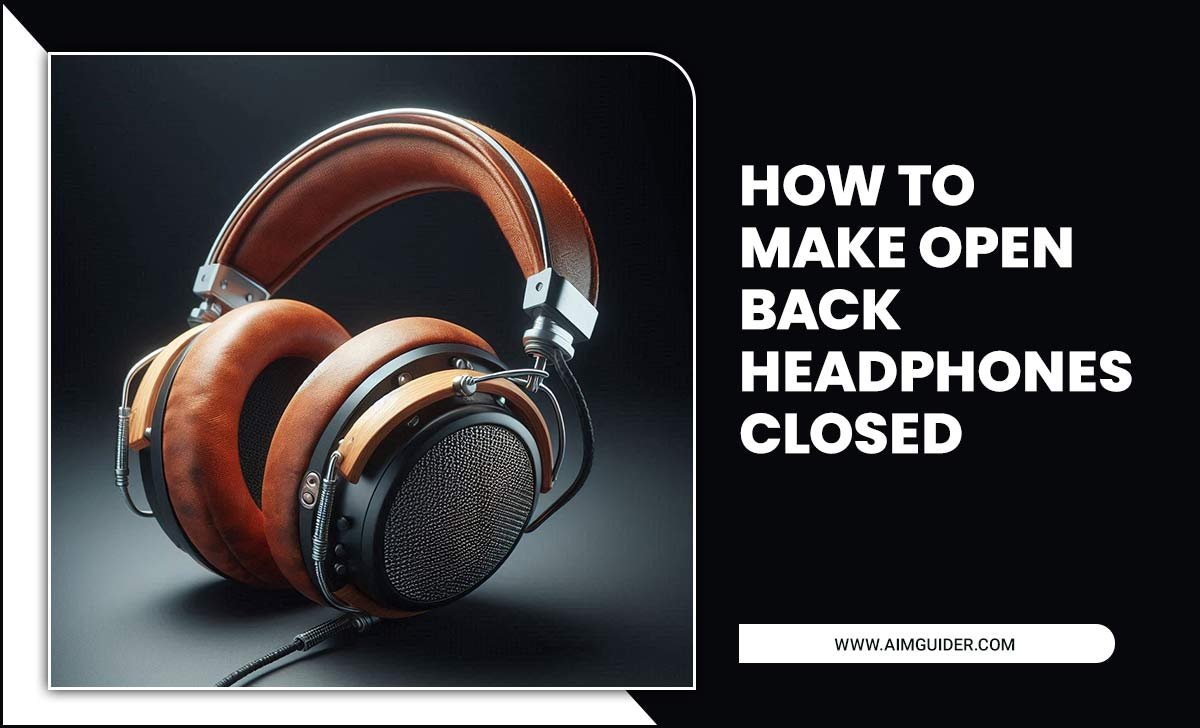Get the best TV sound settings for your setup with this easy buying guide! We’ll help you adjust your TV’s audio for clear dialogue and immersive entertainment, even if you’re new to tech.
Ever feel like you’re missing what the actors are saying on your favorite show, or that explosions sound more like pops? You’re not alone! Many TVs come with sound settings that are anything but optimal for a great listening experience. It’s frustrating when your high-definition picture deserves equally impressive sound, but instead, you’re fiddling with confusing menus. Don’t worry, decoding your TV’s audio is simpler than you think! This guide will walk you through the best TV sound settings step-by-step, turning your living room into a cinematic haven. Get ready to hear every detail, from the softest whisper to the deepest rumble.
Understanding Your TV’s Sound Settings
Your TV’s sound menu might seem like a maze of technical terms, but they all boil down to shaping how the audio reaches your ears. The goal is to make dialogue crisp and clear, music rich, and effects impactful, all while avoiding strain or distortion. Think of it like adjusting the EQ on a music player – specific settings tailor the sound to different content and your personal preferences.
Here’s a breakdown of the most common settings you’ll encounter:
Common Sound Settings Explained
- Picture Mode/Sound Mode Presets: Most TVs offer pre-programmed sound modes like ‘Standard,’ ‘Movie,’ ‘Music,’ ‘Sports,’ and ‘Clear Voice.’ These are quick ways to adjust the overall audio profile.
- Equalizer (EQ): This is where you get granular control. An equalizer allows you to boost or cut specific frequency ranges (bass, midrange, treble).
- Surround Sound/Virtual Surround: These features aim to create a more immersive, spacious sound field, mimicking a real surround sound system without extra speakers.
- Dolby Audio Processing: If your TV supports Dolby (like Dolby Digital, Dolby Atmos), these settings enhance the audio quality, often providing clearer dialogue and better spatial audio.
- Dialogue Enhancement/Clear Voice: Specifically designed to boost the frequencies associated with human speech, making dialogue easier to understand.
- Auto Volume/Volume Leveler: This setting helps to normalize volume across different channels and content, preventing sudden loud commercials or quiet scenes.
- Balance/Fader: These control the sound distribution between the left and right speakers (Balance) or front and rear if you have a surround system.
- Audio Output Settings: This determines where the sound is sent – your TV’s built-in speakers, a soundbar via HDMI ARC/eARC, optical cable, or Bluetooth.
Finding the Best TV Sound Settings: Your Essential Step-by-Step Guide
Let’s dive into making your TV sound amazing. We’ll start with the simplest adjustments and then move to more advanced tweaking.
Step 1: Connect Your Audio System (If Applicable)
Before you even touch the TV settings, consider your audio setup. Are you using your TV’s built-in speakers, or do you have a soundbar or home theater system?
- Built-in Speakers: These are convenient but often the weakest link in your home entertainment. Our guide will help you get the most out of them.
- Soundbar: A great option for improved audio without a complex setup. Connect via HDMI ARC/eARC for the best performance and ease of use. Look for a guide from the HDMI Forum on how to use ARC/eARC.
- AV Receiver and Speakers: This is the most powerful setup, offering true surround sound. Your receiver will have its own extensive audio settings that often take precedence over your TV’s.
If you’re using a soundbar or receiver, ensure it’s connected correctly via HDMI ARC/eARC if possible. This allows the TV to send audio to the sound system and often lets you control the volume with your TV remote.
Step 2: Start with Presets
Your TV’s sound modes are designed to offer a good starting point for different types of content.
- Navigate to your TV’s sound settings menu.
- Look for ‘Sound Mode’ or ‘Picture Mode’ (sometimes audio presets are grouped here).
- Experiment with each preset while watching content you’re familiar with:
- Standard: A balanced, neutral sound. Good for general viewing.
- Movie: Often boosts bass and surround effects for a more cinematic feel.
- Music: Aims for a clearer, broader soundstage, good for concerts or music-focused shows.
- Sports: Tends to enhance crowd noise and commentary clarity.
- Clear Voice/Dialogue: Specifically designed to make speech stand out.
- Listen carefully to how speech, music, and sound effects change. Which one sounds the most natural and enjoyable for your primary viewing?
Many people find ‘Movie’ or ‘Standard’ to be good all-around choices, but ‘Clear Voice’ is a lifesaver for dialogue-heavy shows.
Step 3: Adjust Dialogue and Clarity
If dialogue is still hard to grasp after trying presets, it’s time for targeted adjustments.
- Find ‘Clear Voice’ or ‘Dialogue Enhancement’: If your TV has a dedicated setting, turn it on. You might have options to adjust its intensity (e.g., Low, Medium, High). Start with a lower setting to avoid making voices sound unnatural or robotic.
- Use the Equalizer (EQ): This is more advanced but very effective.
- Look for an ‘Equalizer’ or ‘Advanced Sound Settings’ option.
- You’ll see sliders for different frequency bands (often listed in Hz, like 100Hz, 1kHz, 10kHz).
- To boost dialogue: Slightly increase the midrange frequencies, typically between 1kHz and 4kHz.
- To reduce muddiness: Slightly decrease frequencies between 200Hz and 500Hz.
- To add crispness: Slightly increase treble frequencies above 5kHz.
- Important: Make small adjustments (1-2 dB at a time) and listen. Overdoing it can make dialogue sound tinny or harsh.
Step 4: Manage Bass and Treble
Bass gives impact to explosions and music, while treble adds detail and clarity to high-pitched sounds. Overdoing either can make your TV sound boomy or shrill.
- Bass/Low Frequency: If you want more punch and depth, find the ‘Bass’ or ‘Low Frequencies’ control. Increase it gradually. If explosions sound muddy or overwhelming, decrease it slightly.
- Treble/High Frequency: If you want instruments to sound clearer or dialogue to be more articulate, adjust the ‘Treble’ or ‘High Frequencies.’ Be cautious, as too much treble can sound harsh or sibilant (hissing ‘s’ sounds).
- Use EQ for Precision: If you have an EQ, you can target specific bass frequencies (e.g., 80-150 Hz for general boom, 150-250 Hz for warmth) or treble frequencies (e.g., 8kHz+ for airiness, 4kHz-8kHz for clarity).
Step 5: Explore Surround Sound Options
Virtual surround sound wants to make your single TV speaker (or soundbar) sound like it’s coming from everywhere.
- Virtual Surround/3D Surround: If your TV offers this, try turning it on. It uses digital processing to create a wider soundstage.
- Experiment: Listen to music or action scenes. Does it sound more immersive, or does it make dialogue sound distant or echoey? If it degrades clarity, it might be best left off, especially with built-in TV speakers.
- Dolby Audio Processing: If you have a Dolby-enabled setup, ensure Dolby Audio processing is enabled in your TV settings. This allows your TV and connected devices to take advantage of Dolby’s advanced audio technologies.
Step 6: Control Auto Volume and Dynamic Range
These settings help manage loudness fluctuations.
- Auto Volume/Volume Leveler: This is excellent for evening out volume differences between channels. If commercials blast or quiet scenes are inaudible, this is your friend. Turn it on.
- Dynamic Range Compression (DRC): Also known as ‘Night Mode’ or ‘Low Dynamic Range,’ this reduces the difference between the loudest and quietest sounds. It’s great for late-night viewing when you don’t want to disturb others, but it can make movies less impactful. Use it if needed.
Step 7: Fine-Tune with Test Tones
To truly dial in your settings, use audio test tones. You can find these on YouTube, streaming services, or dedicated audio test discs.
- Play a Bass Tone: Start with a low frequency (e.g., 60Hz). Listen for any distortion or muddiness coming from your speakers. Adjust bass or EQ to clean it up.
- Play a Dialogue Tone: Use a tone that mimics human speech frequencies (around 1kHz). Adjust mid-range EQ or clear voice settings to make it sound natural and clear.
- Play a Treble Tone: Use a high frequency (e.g., 10kHz). Listen for clarity without harshness. Adjust treble or EQ as needed.
- Play a Surround Sound Test: If you have surround sound features, play a test that pans sound across the speakers to see how well it’s working.
Speaker Performance and What to Expect
It’s crucial to understand that built-in TV speakers have limitations. They are typically small, lack dedicated woofers for bass, and are front-facing, which isn’t ideal for immersive sound.
Performance Comparison: TV Speakers vs. Soundbars vs. Home Theater
To set expectations, here’s how different audio setups generally compare:
| Audio Setup | Pros | Cons | Best For |
|---|---|---|---|
| Built-in TV Speakers | Included with TV, no extra cost, simple. | Limited bass, lack of immersion, can sound tinny, easily overpowered by dialogue. | Casual viewing, basic news, budget-conscious users. |
| Soundbar | Significant audio upgrade, compact, often easy setup (HDMI ARC/eARC), some models offer virtual surround. | Can be expensive, less immersive than full surround, bass might still be wanting in cheaper models. | Music lovers, movie buffs, gamers seeking better audio without complexity. |
| Home Theater System (AV Receiver & Speakers) | Immersive ‘theater-like’ sound, true surround sound, extensive customization, powerful bass. | Expensive, requires space, complex setup and wiring, may require acoustic treatment for best results. | Audiophiles, dedicated home theater enthusiasts, those seeking the ultimate cinematic experience. |
Many experts recommend a dedicated soundbar or home theater system for a truly satisfying audio experience, especially for movies and games. Brands like Rtings.com provide detailed reviews of soundbars and TVs, helping you make informed decisions.
Tips for Maximizing Your TV Sound
Beyond the settings, a few other things can help.
- Room Acoustics: Softer surfaces (rugs, curtains, sofas) absorb sound, reducing echoes. Hard surfaces (bare walls, glass tables) reflect sound, making it bounce around and sound muddy. Try to minimize hard, reflective surfaces in front of your TV.
- Speaker Placement: If you have external speakers, ensure they are positioned correctly. For soundbars, place them directly in front of the TV, not blocked by objects. For surround systems, follow the recommended placement for Dolby Atmos or DTS:X.
- Update Your TV Software: Sometimes, manufacturers release firmware updates that can improve audio processing. Check your TV’s support section for updates.
- Check Your Source: Ensure the content you’re watching is outputting good audio. Streaming services often allow you to select audio quality. A movie downloaded in DD+ will sound better than one in basic stereo AAC.
- Consider an External Audio Device: As mentioned, for the most significant improvement, a soundbar or home theater system is your best bet. Even a modestly priced soundbar can make a world of difference compared to TV speakers.
Troubleshooting Common Sound Issues
Encountering audio problems? Here are quick fixes.
- No Sound: Check mute settings, ensure the correct audio output is selected, and verify that your external speakers or soundbar are powered on and connected.
- Distorted Sound: This often happens when volume is too high or bass/treble are boosted excessively. Lower the volume, try a different sound mode, or reduce bass/treble. It can also indicate a speaker malfunction.
- Echoey Sound: This might be due to virtual surround processing being too aggressive, multiple audio outputs being active simultaneously, or room acoustics. Turn off virtual surround or check your audio output settings.
- Dialogue Too Quiet: Use ‘Clear Voice’ or boost midrange frequencies (1kHz-4kHz) on the EQ. Also, check if ‘Auto Volume’ is too aggressive or if you’re in a mode that prioritizes other sound aspects.
- Sound Out of Sync with Picture (Lip-Sync Issues): This is usually a setting on your TV or external audio device. Look for an ‘Audio Delay’ or ‘Lip Sync’ setting and adjust it. You might need to enable it in your TV’s advanced settings. For external devices, the Dolby Digital decoder can sometimes be the culprit.
Frequently Asked Questions (FAQs)
Q1: What is the best all-around TV sound setting for everyday viewing?
For most people, the ‘Standard’ or ‘Movie’ preset is a good starting point. If dialogue is still an issue, try enabling ‘Clear Voice’ or slightly boosting the midrange frequencies (1kHz-4kHz) using the equalizer. It often comes down to personal preference and the content you’re watching.
Q2: Should I use virtual surround sound on my TV?
Virtual surround sound can add a sense of spaciousness, but it’s not always perfect. It works best with well-produced content and can sometimes muddle dialogue or make the sound stage unnatural. It’s worth trying, but if it degrades clarity or impacts dialogue negatively, it’s often better to turn it off and focus on clear sound.
Q3: My TV speakers sound tinny, what can I do?
Tinny sound usually means there’s too much treble or not enough bass. Try slightly boosting the bass setting while reducing the treble. You can also use the equalizer to decrease high frequencies (above 8kHz) and potentially boost lower-midrange frequencies (around 200-300Hz) for added warmth. However, remember that built-in TV speakers have physical limitations.
Q4: How do I make dialogue clearer on my TV?
Look for a ‘Clear Voice,’ ‘Dialogue Enhancement,’ or similar setting in your TV’s sound menu and enable it. If that’s not enough, use the equalizer to boost frequencies in the 1kHz to 4kHz range. This is the primary range for human speech. Small, incremental adjustments are key.
<h3 id="faq-5-what-is-hdmi-arc-