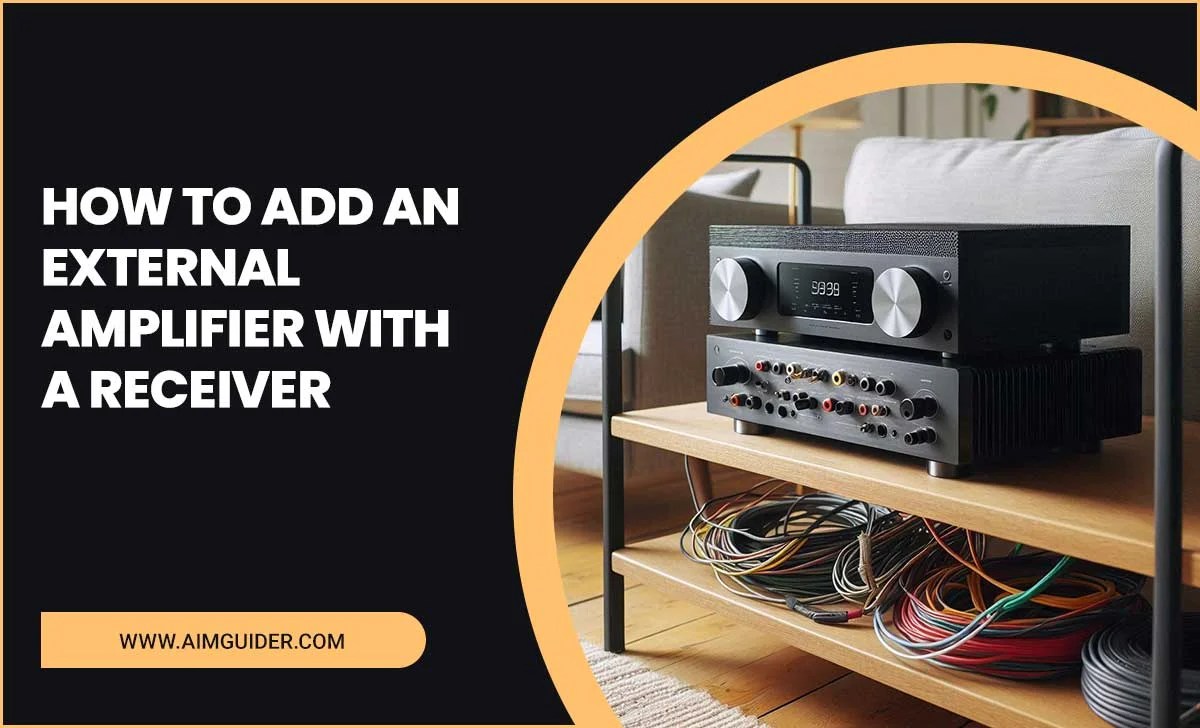Get the ultimate PS5 gaming experience with these essential TV tips! This guide will help you fix common display issues, unlock your console’s potential, and ensure smooth, stunning gameplay on your TV.
Ever felt a little… off when playing your PlayStation 5? Maybe the action looks a bit blurry, or perhaps there’s a slight delay between your button press and what you see on screen. You’ve got the awesome PS5, but it’s not quite living up to its promise on your TV. It’s a common frustration, but don’t worry! Finding the “best TV for PS5 gaming fix” is easier than you think. We’ll walk through simple, effective steps to make sure your PS5 looks and feels as amazing as it should, transforming your gaming sessions from good to absolutely epic.
Why Your PS5 Might Not Be Performing Its Best
You’ve invested in a powerful console, and you want to see that power translated into your games. Sometimes, the magic doesn’t quite happen because of how your TV is set up or its specific features. It’s not always about buying a new TV; often, it’s about understanding what your current TV can do and how to best connect it to your PS5. This article is all about unlocking that hidden potential, fixing those annoying glitches, and making sure every pixel is working for you.
Understanding Key PS5 Gaming TV Technologies
To get the absolute best out of your PS5, it helps to know a few things about TV tech that really matter for gaming. Think of this as your cheat sheet to understanding what makes a TV great for your console.
Refresh Rate: Smoothness is Key
A refresh rate tells you how many times per second your TV updates the image on the screen. For gaming, this is super important. A higher refresh rate means smoother motion. For PS5, you’ll see terms like 60Hz and 120Hz. A 120Hz TV can show twice as many frames per second as a 60Hz TV, making fast-paced games look incredibly fluid. This is a big deal for games where quick reflexes matter!
Input Lag: Your Reaction Time Matters
Input lag is the delay between when you press a button on your controller and when that action appears on your TV screen. High input lag is the enemy of responsive gaming. It can make games feel sluggish and make it harder to react accurately. For PS5 gaming, you want a TV with very low input lag, ideally under 20ms, and even better if it’s under 10ms.
HDMI 2.1: The Future is Here
HDMI 2.1 is a newer standard that is crucial for maximizing the PS5’s capabilities. It supports features like 4K resolution at 120Hz, Variable Refresh Rate (VRR), and Auto Low Latency Mode (ALLM). If your TV and PS5 are both using HDMI 2.1, you’re in for a treat with super-smooth, lag-free gaming. Not all HDMI ports are created equal; make sure you’re using an HDMI 2.1 port for the best experience.
HDR (High Dynamic Range): More Vivid Colors
HDR makes your games pop with a wider range of colors and contrast. You’ll see brighter whites, deeper blacks, and more vibrant, lifelike colors. This makes everything from explosions to subtle environmental details look much more impressive. The PS5 supports HDR, and a TV that handles HDR well will dramatically enhance your visual experience.
Essential PS5 Gaming TV Fixes: Step-by-Step
Ready to dial in your settings and get the most out of your PS5? Here’s how to tackle common issues and optimize your display for peak performance.
-
Check Your HDMI Cable
This might seem simple, but it’s surprisingly important. The PS5 comes with an HDMI 2.1 cable, and you absolutely should use it! Make sure it’s securely plugged into both your PS5 and your TV. If you’re using an older or lower-quality cable, it might not support the high bandwidth needed for 4K at 120Hz or other advanced features. A certified Ultra High Speed HDMI cable is your best bet for ensuring everything works as it should.
-
Use the Right HDMI Port on Your TV
Not all HDMI ports on a TV are the same. For PS5 gaming, especially if you want 4K 120Hz, you need to plug your console into an HDMI port that supports HDMI 2.1. Check your TV’s manual or look for labels on the ports (often marked “eARC/ARC,” “4K@120Hz,” or just “HDMI 2.1”). Using a different port might limit your resolution or frame rate.
-
Enable Game Mode on Your TV
Most modern TVs have a “Game Mode” setting. This is probably the single most impactful setting for improving your gaming experience. Game Mode bypasses many of the TV’s image processing features that add delay (lag). This dramatically reduces input lag, making your games feel much more responsive. It often turns off motion smoothing and other effects that can make games look “better” but increase lag. You can usually find it in your TV’s picture settings menu.
-
Configure PS5 Display Settings
Your PS5 also has settings to optimize its output for your TV.
- Go to Settings > Screen & Video > Video Output.
- Check your Resolution. For most modern TVs, 4K UHD (2160p) is ideal.
- Look at the Frame Rate and Color Depth settings. If your TV supports 120Hz and HDMI 2.1, you can try setting Frame Rate to “Automatic.” For Color Depth, “Automatic” is usually best, but if you encounter weird colors, you might try 8-bit.
- Enable HDR if your TV supports it. The PS5 will run a setup to adjust HDR to your display’s capabilities.
-
Activate ALLM (Auto Low Latency Mode)
ALLM is a feature of HDMI 2.1 that automatically switches your TV into Game Mode when the PS5 sends a signal. This means you don’t have to manually change the TV settings every time you want to game. For ALLM to work, both your PS5 and your TV must support it, and it needs to be enabled in both devices’ settings.
On PS5: Settings > Screen & Video > Video Output > All Settings > HDMI > HDMI Device Type (set to “AV Amplifier” or “Soundbar” if your TV doesn’t show it directly, or just ensure HDMI Signal Format is set correctly). Ensure ALLM is enabled if there’s a specific toggle.
On TV: This varies by manufacturer. Look in your TV’s general, input, or gaming settings for an “ALLM” or “Auto Game Mode” option.
-
Enable VRR (Variable Refresh Rate) if Supported
VRR is another HDMI 2.1 feature. It synchronizes your TV’s refresh rate with your PS5’s frame rate output. This means your TV only refreshes when the PS5 has a new full frame ready to display. It eliminates screen tearing (where parts of the image seem misaligned) and reduces stuttering, providing a much smoother visual experience, especially in games with dynamic frame rates.
For VRR to function, your PS5 must be connected via HDMI 2.1 to a TV that supports VRR (sometimes labeled as FreeSync, G-Sync compatible, or just VRR).
On PS5: Settings > Screen & Video > Video Output > All Settings > VRR. You might have options for “Set Mode” (Standard or Performance) or “Enable VRR.” “Performance” is often preferred for smoother gameplay.
On TV: Look for VRR, FreeSync, G-Sync, or “Game Motion Plus” in your TV’s picture or gaming settings. Ensure it’s enabled.
-
Adjust Picture Settings for Gaming
Beyond Game Mode, other picture settings can impact your gaming.
- Sharpness: Too much sharpness can create artificial edges and halos around objects, making images look harsh. Try setting it to 0 or a very low number.
- Color Saturation: While HDR ups the ante, ensure color settings aren’t so high they look unnatural.
- Backlight/Brightness: Adjust this to your room’s lighting conditions, but be mindful that extreme brightness can sometimes wash out details in dark scenes.
- Contrast: A good contrast setting helps differentiate light and dark areas, crucial for spotting enemies in shadows.
Experimenting with these in Game Mode will help you find the sweet spot.
-
Disable Unnecessary Motion Smoothing
Your TV might have features like “Motionflow,” “TruMotion,” “Auto Motion Plus,” or “Clear Action.” While these can make movies look smoother, they often significantly increase input lag and can introduce visual artifacts in games, making fast action look unnatural or “too smooth.” Make sure these are turned OFF or set to their lowest possible setting when gaming, especially if you haven’t enabled Game Mode or ALLM.
Troubleshooting Common PS5 Display Issues
Even with the right settings, you might run into snags. Here are solutions to some frequent PS5 display problems.
Issue: Screen Tearing or Stuttering
This is often caused by the console sending frames faster than the TV can display them, or vice-versa.
Fix:
- Ensure you’re using an HDMI 2.1 cable and port.
- Enable VRR on both your PS5 and TV if both devices support it. This is the best solution.
- If VRR isn’t an option, try switching your PS5’s display settings to “1080p” instead of 4K to see if the issue persists. If it goes away, your TV might be struggling to keep up, or there’s a compatibility issue.
- In games that offer graphics settings, try switching from a “performance” mode (often higher frame rates) to a “quality” or “fidelity” mode (often higher resolution but lower frame rates), or vice-versa, to see if it stabilizes.
Issue: Input Lag is Still Too High
You press a button, and the action happens a moment later. It feels “off.”
Fix:
- Double-check Game Mode: Make sure it’s actually enabled and active. Sometimes TVs have different Game Modes for different inputs.
- Ensure ALLM is ON: If your TV and PS5 support it, ALLM is crucial.
- Disable Post-Processing: Turn off any “enhancements” like noise reduction, edge enhancement, or excessive motion smoothing.
- Test Input Lag: You can use online tools with your smartphone camera to get a rough idea of input lag, though a dedicated lag tester is more accurate.
Issue: Colors Look Washed Out or Incorrect
The vibrant colors you expected are dull, or colors seem “off.”
Fix:
- HDR Calibration: Run the PS5’s HDR calibration tool (Settings > Screen & Video > HDR). This helps the PS5 adjust its HDR output to your TV.
- Picture Mode: Ensure you’re not in a mode designed for non-gaming content. Try modes like “Game,” “Cinema,” or “Standard” while in Game Mode.
- Color Space: In PS5’s Video Output settings, try different “HDMI Color Space” settings (e.g., “Limited” vs. “Full”). For most users, “Limited” is correct for HDR, but experimentation can help.
- Check TV’s Picture Settings: Look for color temperature, tint, and saturation settings on your TV. A neutral (“Warm” or “Standard”) color temperature is usually best.
Issue: No Signal or Resolution/Refresh Rate Issues
Your TV says “No Signal,” or you can’t select 4K or 120Hz.
Fix:
- Verify HDMI Cable: Use the PS5’s included HDMI 2.1 cable or a certified Ultra High Speed cable.
- Check HDMI Port: Ensure you’re using a TV port that supports the desired resolution and refresh rate (HDMI 2.1 ports).
- Safe Mode: If you’re stuck without a signal, try booting your PS5 in Safe Mode to reset display settings. You can find instructions on how to do this on the official PlayStation support site: PlayStation Support: PS5 System Software.
- TV Firmware Update: Ensure your TV’s firmware is up to date. Manufacturers release updates to improve compatibility and performance.
When to Consider a New TV for PS5
While these tips can drastically improve things, there might be a point where your current TV is the bottleneck. If you’ve tried everything and your TV simply doesn’t support key features like HDMI 2.1, 4K@120Hz, VRR, or ALLM, you might be missing out on the PS5’s top-tier performance.
When looking for a new TV for your PS5, prioritize these features:
Key Features for a PS5-Ready TV
| Feature | Why It’s Important for PS5 | Ideal Spec |
|---|---|---|
| HDMI 2.1 Ports | Essential for 4K 120Hz, VRR, ALLM, and other high-bandwidth features. | At least 2x HDMI 2.1 ports. |
| 4K Resolution | The PS5 is a 4K console. You want to see those crisp details. | Native 4K (3840 x 2160). |
| 120Hz Refresh Rate | Enables smoother gameplay, especially in fast-paced action and competitive games. | Native 120Hz panel. |
| Low Input Lag | Crucial for responsive controls and competitive play. | Under 15ms, ideally under 10ms in Game Mode. |
| VR
|