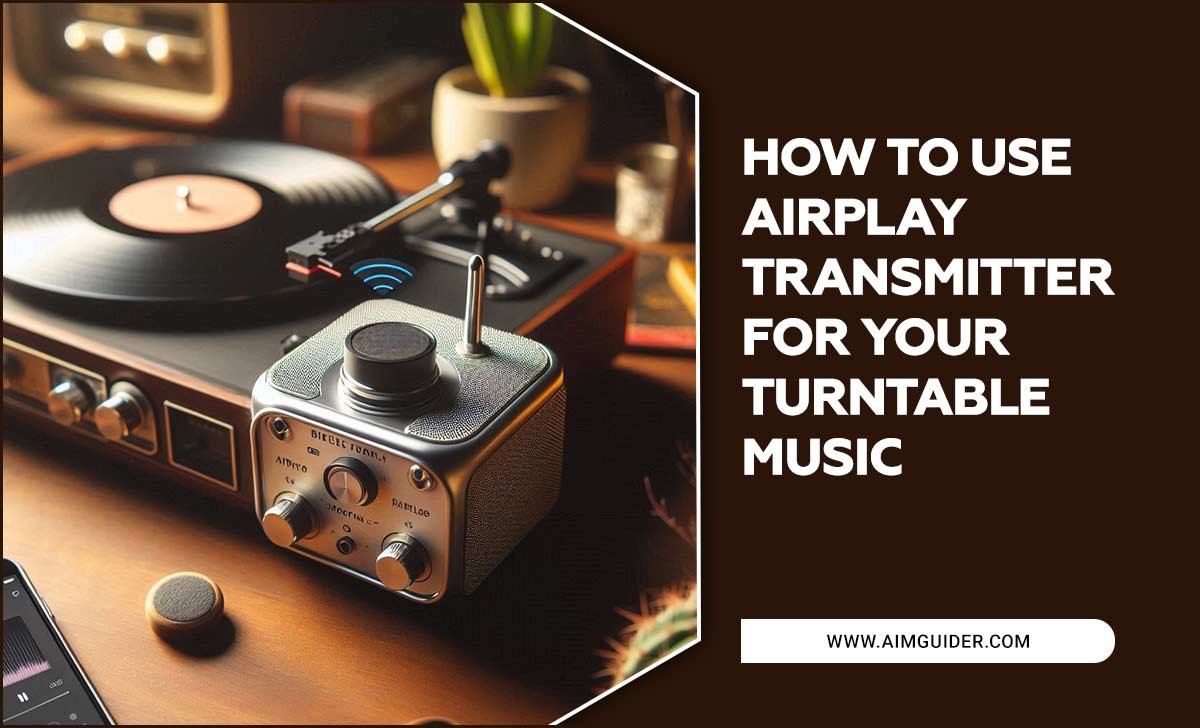Quick Summary: The best TV for elderly users prioritizes clear visuals, simple operation, and accessible features. Look for large, bright screens with high contrast, user-friendly remotes, built-in accessibility options like closed captions, and straightforward smart TV interfaces. Consider screen size based on viewing distance and desired immersion.
Choosing a new TV can feel overwhelming, especially when you’re looking for one that’s just right for an elderly loved one. We all want to make sure they can enjoy their favorite shows and movies without any hassle. The good news is, with a little know-how, you can find a TV that’s easy to use and offers a fantastic viewing experience. Forget the complicated tech talk; we’ll guide you through the simple steps to pick the perfect television. Get ready to discover a TV that brings joy and clarity to their screen time.
Why a Specific TV Matters for Seniors
It’s not just about having a screen; it’s about having a screen that enhances life. For seniors, specific features can make a world of difference in how enjoyable and accessible television viewing is. When eyes aren’t as sharp as they used to be, or when dexterity might be a concern, the right TV makes entertainment easy and stress-free. A TV designed with seniors in mind can help bridge the gap between new technology and comfortable, familiar use. It’s about more than just watching; it’s about staying connected, entertained, and engaged.
Key Features to Look For in a TV for Elderly Users
When you’re on the hunt for the best TV for elderly buying guide, a few specific features stand out. These are the elements that directly impact usability and viewing pleasure for older adults. Let’s break them down:
- Screen Size and Viewing Distance: Bigger isn’t always better if it doesn’t fit the room.
- Picture Quality: Clarity, contrast, and brightness are crucial for readability.
- Sound Quality: Clear audio ensures dialogue isn’t missed.
- Ease of Use: Simple navigation and controls are paramount.
- Remote Control Design: A well-designed remote is key to effortless operation.
- Accessibility Features: Built-in tools designed for those with visual or hearing impairments.
- Smart TV Capabilities: Intuitive interfaces for streaming and online content.
Screen Size and Viewing Distance: Finding the Sweet Spot
The ideal screen size depends heavily on where the TV will be placed and how far away it will be viewed. A common recommendation for a comfortable viewing experience is to have the screen size be about 1.5 to 2.5 times the viewing distance. For example, if the primary viewing spot is 8 feet away, a TV between 50 and 65 inches would likely be a good fit. Too small, and details might be missed; too large, and it can feel overwhelming or cause head-turning. Measure the space and the typical seating distance to make an informed choice.
For a more precise calculation, you can use the SMPTE (Society of Motion Picture and Television Engineers) recommendation, which suggests a viewing angle of about 30 degrees. A quick way to estimate this is to multiply your viewing distance by 0.6. For instance, if you’re 10 feet away (120 inches), multiply 120 by 0.6 to get 72 inches. This suggests a 70-inch TV might be ideal for a truly immersive experience within that distance.
Picture Quality: Clarity is King
For seniors, excellent picture quality often translates to high contrast and brightness. This makes text on screen, such as subtitles or menus, much easier to read. Look for TVs with:
- High Contrast Ratio: This means a big difference between the brightest white and the darkest black. It helps make images pop and details stand out. Many modern TVs, especially those with OLED or QLED technology, offer excellent contrast.
- Good Brightness (Nits): A brighter screen is easier to see, especially in well-lit rooms, reducing glare and eye strain. Aim for TVs with at least 300-400 nits of brightness, though higher is usually better.
- Resolution (4K is Standard): While 4K (Ultra HD) resolution is now standard and offers excellent detail, for basic viewing, Full HD (1080p) can still be adequate if budget is a concern. However, 4K content is becoming more prevalent, future-proofing your purchase.
- Color Accuracy: While vibrant colors are nice, for readability, natural and accurate colors are more important.
Sound Quality: Hear Every Word
Clear audio is just as important as a clear picture. Seniors may have some degree of hearing loss, making it difficult to distinguish dialogue from background noise. When choosing a TV, consider:
- Speaker Output Power (Watts – W): Higher wattage generally means louder and clearer sound. Look for TVs with at least 20W of audio power.
- Dolby Audio Support: Technologies like Dolby Digital can help process sound for better clarity, especially for speech.
- Dialogue Enhancement Modes: Some TVs have specific settings to boost voice frequencies, making dialogue easier to understand.
- External Sound Options: If the built-in speakers aren’t sufficient, consider a soundbar or a simple external speaker system. These can significantly improve audio clarity and volume.
Simplicity in Operation: Less is More
Overly complicated menus, too many buttons, or confusing smart TV interfaces can be frustrating. The best TVs for seniors are those that are intuitive and easy to navigate. This involves looking at:
- User Interface (UI): Does the smart TV’s operating system have clear icons, large text, and a logical layout? Some interfaces are much simpler than others.
- Fewer Buttons on TV: Ideally, most controls should be on the remote. Too many buttons on the TV itself can be confusing.
- Easy Input Switching: Moving between cable, streaming devices, or Blu-ray players should be a straightforward process.
Remote Control Design: The Key to Easy Access
The remote control is often the primary way users interact with their TV, making its design critically important. For seniors, an ideal remote will have:
- Large, Clearly Labeled Buttons: Buttons should be distinct in shape and size, with easily readable labels. Backlighting can be a fantastic feature for use in dim lighting.
- Minimal Buttons: A cluttered remote can be intimidating. Focus on the essential controls: power, volume, channel, mute, input, and a navigation pad.
- Ergonomic Design: The remote should be comfortable to hold and not too small or slippery.
- Dedicated Buttons: Buttons for frequently used functions like Netflix, Plex, or other streaming services can save time and effort.
- Simplified Smart TV Navigation: Some remotes come with a directional pad and an ‘OK’ button, making it easier to select options within menus.
Accessibility Features: Built-In Assistance
Many modern TVs come with built-in accessibility features designed to assist viewers, making them indispensable for many seniors. Key features include:
- High Contrast Mode: This setting adjusts on-screen colors to maximize contrast, making text and images more visible.
- Closed Captions (CC) and Subtitles: Essential for individuals with hearing impairments, these display dialogue and sound cues on screen. Ensure the TV has easy ways to turn them on and off.
- Audio Description: For visually impaired individuals, this feature provides narration of on-screen action and scene descriptions during pauses in dialogue.
- Voice Control: Some smart TVs allow users to control functions or search for content using voice commands, which can be incredibly convenient if speaking is easier than using a remote. Look for compatibility with assistants like Google Assistant or Amazon Alexa.
- Screen Magnification: This can enlarge specific areas of the screen to make text or images easier to discern.
The U.S. Americans with Disabilities Act (ADA) mandates that manufacturers and video programming distributors provide video descriptions, closed captions, and audio descriptions, ensuring these features are becoming more standard and robust across the industry.
Smart TV Capabilities: Intuitive Streaming
Smart TVs offer access to streaming services like Netflix, Hulu, and YouTube, as well as other internet-based content. When evaluating smart TV features for seniors, prioritize:
- User-Friendly Interface: As mentioned, a simple, intuitive layout with large icons is key.
- Pre-installed Apps: Having popular streaming apps readily available saves the hassle of downloading them.
- Easy App Management: The ability to add or remove apps without complex steps is beneficial.
- Reliable Wi-Fi Connectivity: Strong and stable internet connection is crucial for smooth streaming.
If a complex smart TV interface is a concern, remember that external streaming devices like Amazon Fire TV Stick, Roku, or Apple TV can also be used. These often have their own simplified interfaces and remotes, and can be set up to be very user-friendly.
Choosing the Right TV Type: Display Technologies Explained
The type of display technology used in a TV significantly impacts its picture quality, brightness, and contrast – all crucial factors for seniors. Here’s a simple breakdown:
LED/LCD TVs
These are the most common types. They use an LED backlight to illuminate the LCD panel. They are generally affordable and widely available.
- Pros: Bright, good for well-lit rooms, wide range of sizes and prices, durable.
- Cons: Contrast can be lower compared to other technologies, black levels may appear more grayish.
- Best for: General viewing, bright rooms, budget-conscious buyers.
QLED TVs
A step up from standard LED/LCD, QLED TVs use quantum dots to enhance color and brightness. They offer better contrast than basic LED TVs.
- Pros: Very bright, excellent color volume, good contrast, energy efficient.
- Cons: Can be more expensive than standard LED, black levels are improved but not perfect.
- Best for: Those who want vibrant colors and good brightness, especially in brighter environments.
OLED TVs
OLED (Organic Light Emitting Diode) TVs have “self-emissive” pixels, meaning each pixel generates its own light. This allows for perfect blacks and infinite contrast.
- Pros: Unmatched contrast and black levels, excellent viewing angles, great color accuracy, very thin.
- Cons: Can be more expensive, generally not as bright as the brightest QLEDs (though improving), potential for burn-in with static images over very long periods (less of a concern with modern sets and typical use).
- Best for: Those prioritizing image depth, contrast, and viewing from various angles, in dimly lit rooms.
Mini-LED TVs
These are an advanced form of LED TVs that use a much larger number of smaller LEDs for backlighting. This allows for more precise control over dimming zones, leading to better contrast and black levels that approach OLED.
- Pros: Excellent brightness, great contrast, improved black uniformity over standard LED, can be more affordable than OLED.
- Cons: Can still exhibit some blooming (light halos around bright objects), prices can vary widely.
- Best for: A balance of brightness, contrast, and price, offering a premium viewing experience.
Comparing TV Features: A Practical Look
To help you visualize the differences, let’s look at a comparative table of some common features relevant to seniors:
| Feature | Basic LED/LCD | QLED | OLED | Mini-LED |
|---|---|---|---|---|
| Brightness | Good to Very Good | Excellent | Good to Very Good | Excellent |
| Contrast Ratio | Good | Very Good | Infinite | Excellent |
| Black Levels | Fair to Good | Good to Very Good | Perfect | Very Good to Excellent |
| Viewing Angles | Fair to Good (can fade at extremes) | Good (can vary by model) | Excellent | Good to Very Good |
| Color Vibrancy | Good | Excellent | Excellent | Very Good to Excellent |
| Price Range | $ (Most Affordable) | $$ – $$$ | $$$ – $$$$ | $$ – $$$ |
| Ease of Use Potential | High (if interface is simple) | High (if interface is simple) | High (if interface is simple) | High (if interface is simple) |
| Accessibility Features | Varies (look for built-in support) | Varies (look for built-in support) | Varies (look for built-in support) | Varies (look for built-in support) |
As you can see, OLED offers the best contrast and black levels, but QLED and Mini-LED provide exceptional brightness and color that are also superb. For simplicity, the underlying operating system and remote are more critical than the display tech itself.
Top Tips for a Problem-Free Setup
Once you’ve chosen the TV, a smooth setup process ensures that the transition to new technology is as seamless as possible. Here are some tips to make setup a breeze:
- Read the Manual (or a Simplified Guide): Even with a user-friendly TV, familiarizing yourself with basic operations beforehand can be helpful. Some manufacturers offer large-print manuals or online guides.
- Unboxing and Placement: Be gentle when unboxing. It might be helpful to have a second person assist with lifting and placing the TV in its final location. Ensure it’s on a stable surface with good ventilation.
- Connect Cables Wisely: Use the recommended HDMI ports for most devices (streaming sticks, cable boxes). Labeling ports can help avoid confusion later.
- Initial Setup Wizard: Most new TVs have an on-screen setup wizard. Sit with the user and go through it step-by-step, answering questions about language, region, and Wi-Fi.
- Profile Setup: If it’s a smart TV with user profiles (like for streaming services), set up a simple profile for the user. This can customize their experience and keep things organized.
- Test Key Functions: After setup, practice turning the TV on/off, changing the volume, switching channels, and accessing a streaming app. Ensure the user feels comfortable with these basic actions.
- Consider a Universal Remote: If the TV remote is still a bit tricky, a simple, large-button universal remote can be programmed to control the TV and perhaps a cable box or streaming device, consolidating controls.
- Professional Installation: For wall-mounting or complex setups, consider hiring a professional installer. Many electronics stores offer this service, which can save a lot of hassle and ensure a safe installation.
Brands and Models to Consider
While specific model numbers change rapidly, several brands consistently offer user-friendly options and good accessibility features. When looking for the best TV for elderly buying guide, keep these brands in mind:
- LG: Often praised for its intuitive webOS smart TV interface, which is easy to navigate with large icons. Many of their models also offer excellent picture quality and built-in accessibility options.
- Samsung: Samsung’s Tizen OS is also quite user-friendly, and their remote designs are often minimalist and straightforward. QLED models offer great brightness and color.
- Sony: Sony TVs, often powered by Google TV or Android TV, can be very capable. While Google TV can have more features, it’s also been improving in its simplicity. Sony also excels in picture processing and sound.
- TCL: Known for offering great value, TCL TVs often come with Roku TV built-in, which is widely regarded as one of the simplest and most user-friendly smart TV platforms available.
- Hisense: Similar to TCL, Hisense offers affordable options often paired with Roku TV or their own VIDAA OS, which is designed to be straightforward.
When choosing a model, always look at reviews that specifically mention ease of use, remote design, and the clarity of the user interface. Resources like Rtings.com provide in-depth reviews and detailed comparisons of TV performance, including accessibility and smart TV usability scores, which can be incredibly helpful.</