We use a phone for accessing the internet, watching movies, playing games, listening to music, messaging, and many other things. Generally, an AV receiver takes video and audio signals from certain sources. Usually, it is used in the home theatre. It provides stereo sound.
You can also stream videos on this device. There are many companies of receivers. Yamaha is one of them. So, how to connect a smartphone to Yamaha receiver? Imagine you connect a Yamaha receiver to a smartphone. And you are getting stereo sound, and you are streaming video on a big screen by your phone.
Yes, this is possible. You can connect a Yamaha receiver to a smartphone. But how to connect a Yamaha receiver with a phone? Don’t worry; we will give you 5 simple ways to connect a phone to a receiver.

Types of Yamaha Receiver
There are two types of Yamaha receivers. One is the Yamaha stereo or normal receiver, and the other is Yamaha Audio/ Video (AV) receiver.
Stereo

This is a receiver that only can process audio. It’s a two-channel receiver. It will provide stereo sound. This type of receiver takes the audio signal from the input and decodes the signal. Then send the sound to outputs.
Audio/ video

The AV receiver is the modern days and popular receiver. This type of receiver can procedure both video and audio. That’s why people prefer the Yamaha AV receiver.
3 Benefits to Connecting a Yamaha Receiver to a Phone
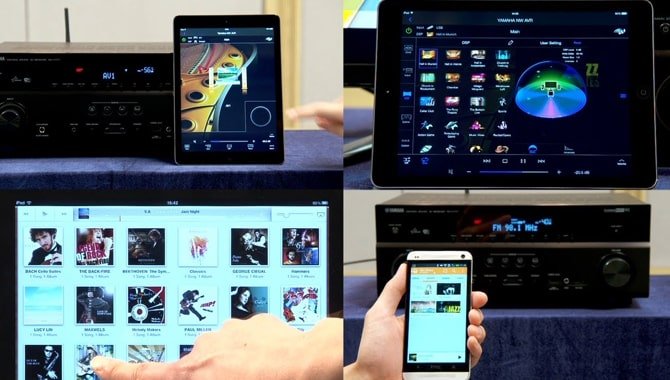
Big Screen

Connect your smartphone to a Yamaha AV receiver for input, then connect a monitor, TV, or big screen to the receiver. After that, you will be able to use the big screen like your mobile. If you play any video on your phone, the video will start on the large screen.
Stream

If you desire to watch movies on a big screen through your phone, you can connect your phone to a Yamaha AV receiver. After that, you can stream anything on the big screen through your smartphone. This will give you another experience of video watching.
Music

If you connect your phone to a Yamaha receiver, you will get a different music experience that you have never get from your phone or TV.
You don’t have to connect with the Yamaha AV receiver; you can connect your phone to a normal receiver. Because both support audio. Both receivers will give you the stereo sound feature.
How to Connect A Smartphone to Yamaha Receiver

There are many ways to connect a Yamaha receiver to a smartphone. Useful and popular five are given below.
HDMI Cable
Nowadays, almost every receiver provides an HDMI port. Because it is popular, beneficial, easy to use, and cheap. But not every smartphone has this port. That’s why you have to use a converter to use the HDMI cable.
Before buying an HDMI cable converter, be careful about the port. Look at your phone’s charging port. Is it micro USB, Type-C USB, or lightning port? If your phone has a Type-C USB charging port, you have to buy Type-C to HDMI convertor.
Suppose your phone has Type-C USB charging port. At first, put the Type-C side of the converter into the phone charging port. Then normally put one end into converter HDMI input and the other end into Yamaha receiver HDMI output.
Ethernet Cable

Ethernet cable is now quite popular. It is a modern days cable. You may not find this feature in every Yamaha receiver. At first, check your receiver has this output or not. You also won’t find this port on your smartphone. So, you have to use a converter. Again careful about your smartphone’s charging port.
Connect the converter to your port. Then put the input end into converter and output end into Yamaha receiver output port. You will find many types of Ethernet cable in the market. So, buy the exact one that matches the converter and receiver.
USB Cable
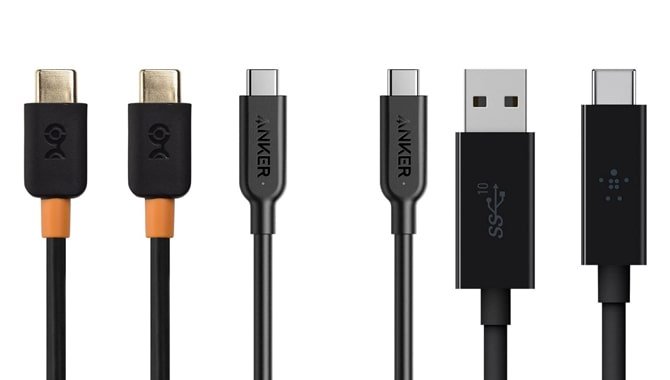
It is the simplest way to connect a smartphone to a Yamaha receiver. Most receivers have a USB output function. And you will find a USB cable according to your mobile charging port; most of the time, smartphone companies provide a USB charging cable with the phone. So, there isn’t any converter problem. Put the micro USB, Type-C USB, or Lightning end into your Android or Apple device and the USB end into Yamaha receiver USB output end.
5mm Jack

There are three types of 3.5mm jack. The first one is Mono, the second one is stereo, and the last one is four conductors. Mono works for one channel. Stereo works for two-channel, and it provides surround sound. The four-conductor jack works for three-channel, and you will get a microphone option.
Look at your Yamaha receiver’s 3.5mm output and chose the exact jack. Your smartphone may support all jacks. But, make sure that your phone has a 3.5mm input port. Because nowadays, most companies aren’t providing this feature. If your smartphone doesn’t have a 3.5mm input port, you have to use a dongle. Put the input end into the phone and the output end into the Yamaha receiver.
Bluetooth

Modern and premium Yamaha receivers have the Bluetooth option. You will find Bluetooth in any smartphone. So, don’t worry. If your Yamaha receiver has the Bluetooth option, you will find a Bluetooth button on the Yamaha receiver’s remote. Press that button.
You will see the Memory button on the remote. Press and hold the button till the Yamaha receiver starts searching for the nearest Bluetooth. Turn on Bluetooth on your phone. Then simply pair them. Remember, sometimes, the receiver will need a password for pairing. If the receiver wants a passcode, you have to press ‘0000.’
There are some benefits to connect a smartphone to a Yamaha receiver through Bluetooth. For example, it is a wireless system, that’s why there won’t be any clutter of cable. You can move your phone for a limited space. There won’t be any connection problem.
Cons
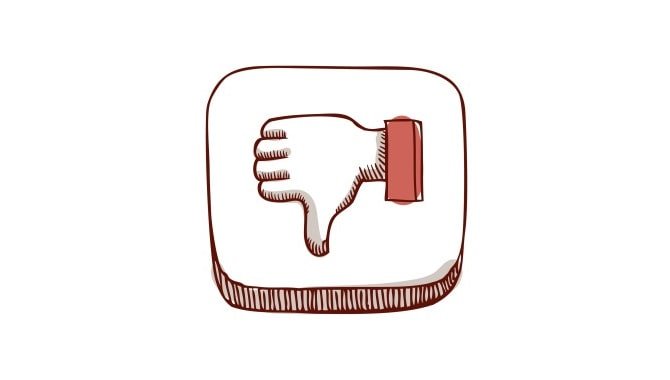
Performance Drop

The modern-day premium quality smartphone can handle the pressure of the Yamaha receiver. But low-budget phones can’t handle this properly. That’s why, if you connect your phone to a Yamaha receiver, your smartphone performance will drop.
You Can’t Use Your Phone Properly
You can’t use your phone properly while you connect your phone to the Yamaha receiver. Because a cable will connect it. It will irritate you to use the phone properly. For performance lacks, you will also face the same problem.
Poor Connection
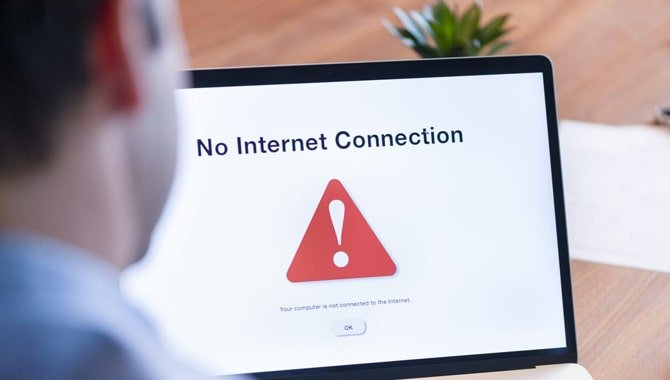
In most cases, you have to use a converter to connect your smartphone to a Yamaha receiver. Sometimes the cable can’t connect the receiver with the smartphone. The poor connection will interrupt you from using the receiver.
Final Verdict
People are getting updated. We connected TV, monitor, and amplifier to the receiver in the past, but now people are connecting the smartphone to the receiver. You may also think about this, how to connect Yamaha receiver to phone? For your help, we have discussed 5 possible ways to connect a phone to a Yamaha receiver. In addition, we have discussed the benefits and cons side of this. I hope now you know how to connect a smartphone to Yamaha receiver.
FAQ
1.How Do I Pair My Smartphone Or Tablet With The R-S202?
Ans. To pair your smartphone or tablet with the R-S202, first, make sure you have installed the Yamaha MusicCast app. Once you have installed the Yamaha MusicCast app, please open it and sign in using your YMFTV username and password.
Then press Menu on your remote control and select Settings -> Bluetooth Function -> Add New Device. In the Add New Device window, enter the following information: Name: R-S202 Address: Pair this device with TV
Type: Smartphone/Tablet If prompted, connect your device to the receiver via the appropriate cable. Finally, press OK to save your settings and return to the Yamaha MusicCast Settings menu.
2.What Other Features Do You Have?
Ans. Besides pairing your smartphone or tablet with the R- S202. You also have access to a number of other features. These include:
Control music playback from your phone or tablet:
You can control music playback from your smartphone or tablet using the Yamaha MusicCast app. Launch the app and select a source (R-S202, DLNA music server, etc.), then choose a song or album to listen to.
Content streaming:
You can stream content from services such as YouTube and Spotify directly through the receiver without having to open separate apps on your phone or tablet.
Picture quality enhancement:
With picture quality enhancement, you can improve the video and audio quality of content streamed from your phone or tablet. This functionality is available with certain apps, such as Netflix and Amazon Video.
3.What Is Sonos’ Wireless Streamer?
Ans. Sonos’ Wireless Streamer is a wireless speaker that allows you to stream music from your smartphone or tablet to the speaker without needing an additional cable.
You can use the Wireless Streamer to play music from your library, streaming services like Spotify and Deezer, or audio files you have stored on your device. You can also use the Wireless Streamer to play the music that is stored on other Sonos speakers in your home.

