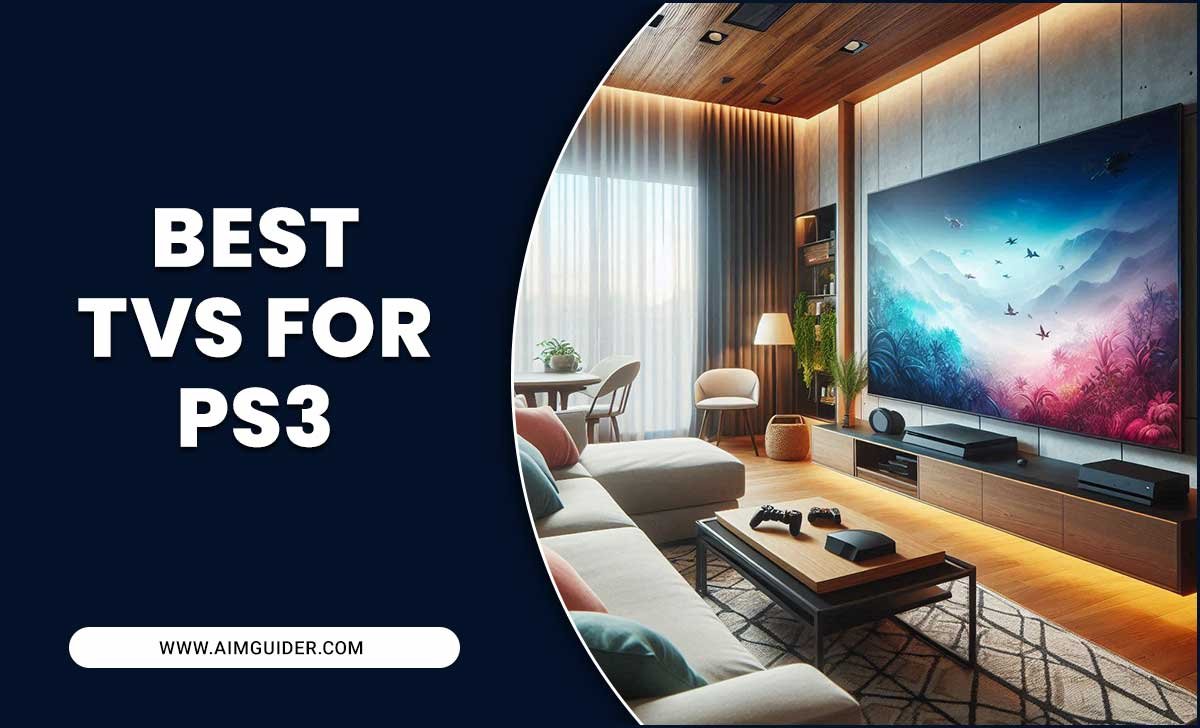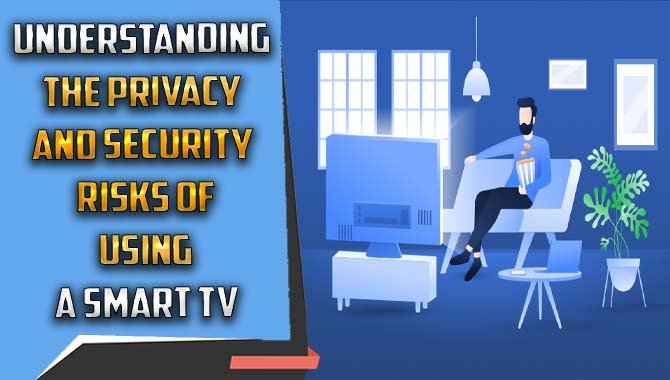4K upscaling explained: This guide breaks down how 4K upscaling works and what you need to know for the best viewing experience, ensuring your non-4K content looks its best on your new 4K TV.
Ever bought a brand-new 4K TV, excited for those razor-sharp images, only to find some of your favorite older movies or shows look a bit… fuzzy? You’re not alone! It’s a common puzzle when diving into the world of Ultra HD. The good news is that your TV probably has a clever trick up its sleeve to make those older pictures shine: 4K upscaling. We’re going to demystify what that means and how it helps your viewing experience. Ready to see your content in a whole new light?
What Exactly is 4K Upscaling?
Think of your TV as a digital artist. A 4K TV has a super-high resolution, usually meaning 3840 pixels across and 2160 pixels down. That’s a lot of tiny dots making up the picture! Native 4K content is filmed and produced with this massive number of pixels. However, most of the content we watch wasn’t made in 4K. It might be in Full HD (1080p), or even older standard definition.
When you play a non-4K video on your 4K TV, there aren’t enough pixels in the original image to fill all the available spots on your super-sharp screen. This is where 4K upscaling comes in. It’s a process performed by your TV (or sometimes by a Blu-ray player or streaming device) that essentially intelligently guesses what the missing pixels should look like. It takes a lower-resolution image and artificially enhances it, adding detail and sharpness to make it fit the higher resolution of your 4K display.
It’s like taking a smaller photograph and stretching it to fit a much larger frame. Without any special treatment, it would look blurry. Upscaling is the magical process that makes it look good, even though it wasn’t originally designed for that size. Modern TVs use sophisticated algorithms to do this, analyzing the existing pixels and creating new ones that blend seamlessly, aiming to reproduce the image with as much detail and clarity as possible.
How Does 4K Upscaling Work (The Simple Version)?
You don’t need a degree in computer science to understand this! Upscaling involves a few clever steps:
- Pixel Interpolation: This is the core of upscaling. Imagine you have a few colored dots in a line. To make this line longer, interpolation is like drawing new dots in between the existing ones, trying to match their colors and patterns. For an image, it’s way more complex, looking at colors, lines, and shapes already there to decide what color the new pixels should be.
- Edge Enhancement: Upscaling also tries to make the edges of objects look sharper. It identifies where one color meets another (like the edge of a character’s shirt against a background) and adds a subtle contrast to make that edge pop out, giving the illusion of more detail.
- Noise Reduction: Sometimes, older content has a bit of grain or “noise.” Upscaling can also help smooth this out, so the added detail doesn’t just pile on top of fuzziness.
- Color and Contrast Adjustment: The upscale process often fine-tunes the colors and contrast to make the image look more vibrant and dynamic, better suited to the capabilities of a large 4K screen.
The quality of upscaling can vary significantly between different TVs and devices. High-end TVs have more powerful processors and better software, leading to more convincing upscaled images. Cheaper models might produce results that are a bit softer or can even introduce artifacts, which are strange visual errors that can appear in the picture. So, while the concept is simple, the execution is where the magic (or letdown) happens!
Why is 4K Upscaling Important for Your TV?
Without 4K upscaling, playing anything less than native 4K content on your 4K TV would likely result in a disappointing picture. Here’s why it’s a game-changer:
- Maximizing Your Investment: You bought a 4K TV for its incredible picture quality. Upscaling ensures you get the best possible image from ALL your content, not just expensive 4K Blu-rays or streaming subscriptions.
- Bridging the Content Gap: We’re still in a transition period for 4K content. While it’s becoming more common, a vast library of movies, TV shows, and even games still exist in lower resolutions. Upscaling makes this older content watchable and enjoyable on modern screens.
- Enhanced Viewing Experience: Even when content isn’t native 4K, upscaling can make it look noticeably better. Colors can appear more vibrant, details can seem clearer, and the overall image can be more immersive, reducing the “pixelated” look you might otherwise see.
- Future-Proofing Your Setup: As more content becomes available in 4K, your TV will be ready. But in the meantime, upscaling ensures your current viewing habits are well-supported.
Think of it this way: if you have a sports car (your 4K TV), you wouldn’t want to fill it with low-grade fuel. Upscaling is like a premium additive that helps lower-grade fuel perform much better, allowing you to enjoy the ride to its fullest. It’s a crucial technology that bridges the gap between older content and cutting-edge display technology.
Understanding Different Types of Upscaling
While the goal is the same – making lower-resolution content look better on a 4K screen – not all upscaling is created equal. Here’s a quick look at what you might encounter:
- Basic Upscaling: This is the most straightforward method. It primarily stretches the image and applies some basic edge enhancement. It can prevent the image from looking completely blurry but won’t add much in terms of true detail.
- AI-Powered Upscaling: This is the cutting-edge stuff. Modern, high-end TVs often use artificial intelligence (AI) and machine learning. These systems have been trained on massive datasets of high-resolution images. They can recognize objects (like faces, text, or natural textures) and apply specific enhancements to each based on what they’ve learned, resulting in much sharper and more detailed images.
- Source-Specific Upscaling: Some devices or TVs can detect the source of the content (e.g., a specific streaming app, a Blu-ray disc) and apply tailored upscaling algorithms designed to work best with that type of signal.
The difference between basic and AI-powered upscaling can be dramatic. You’ll often find AI upscaling features highlighted in the marketing of premium TVs, and for good reason – it’s a major factor in how good older content looks.
The “Mounting Guide” Aspect: How Placement Affects Upscaling Perception
Now, you might be wondering, “Bob, you mentioned ‘mounting guide’ in the title, but we’re talking about upscaling. What’s the connection?” This is where we get a little smart about how we experience our 4K TV and its upscaling features!
While upscaling is a function of the TV’s internal processing, the way you perceive its effectiveness can absolutely be influenced by how and where your TV is mounted. Think of it as framing a picture. A beautiful painting can be ruined by a cheap, crooked frame. Similarly, a TV with excellent upscaling might not impress if it’s mounted in a way that highlights its flaws or makes it harder to appreciate the detail.
Key Mounting Considerations for Optimal Upscaling Viewing:
Let’s break down how your TV’s position can impact how well that upscaled 4K picture looks:
- Viewing Distance: This is HUGE. The ideal viewing distance for a 4K TV is closer than for a 1080p TV. Because 4K has so many more pixels, you can sit closer without seeing the individual dots. This closer distance makes the upscaling’s success (or failure) much more apparent. If you’re too far away, even basic upscaling can look decent. But if you sit at a proper 4K viewing distance (roughly 1 to 1.5 times the screen’s diagonal measurement), you’ll notice much more detail, and the quality of the upscaling process becomes paramount. For example, on a 65-inch TV, a good 4K viewing distance is between 5.5 and 8.2 feet (approximately 1.7 to 2.5 meters).
- Viewing Angle: Most modern TVs have good viewing angles, but some budget models can degrade in color and contrast when viewed from the side. If you’re watching from an extreme angle, the upscaled image might look washed out or distorted, making the hard work of the upscaler seem pointless. Ensure your mount allows for tilting or swiveling if your primary seating is off-center.
- Glare and Reflections: This is one of the biggest enemies of any TV picture, upscaled or otherwise. Ambient light from windows or lamps can create reflections on the screen. These reflections can obscure fine details that the upscaling process is trying to create, making the image appear duller and less sharp. Mounting your TV away from direct light sources or using an anti-glare screen protector (if available for your model) can drastically improve the perceived quality of the picture.
- Mount Type and Stability: A wobbly or poorly installed mount can cause minor vibrations, especially with larger TVs. While unlikely to directly impact upscaling algorithms, a stable, securely mounted TV ensures a consistent viewing experience. A fixed-mount bracket is great for a clean look, a tilting mount can help with glare and viewing angles, and a full-motion mount offers maximum flexibility. Always use a mount designed for your TV’s size and VESA pattern, and ensure it’s installed into sturdy wall studs or appropriate anchors. Check out resources like CNET’s TV Mounting Guide for best practices.
- Screen Height: Mounting your TV too high can lead to neck strain and can also alter your viewing angle in subtly negative ways, especially in a home theater setup. The general rule is to have the center of the screen at or slightly below eye level when you’re seated. This ergonomic setup ensures you’re looking straight at the screen, allowing you to best appreciate all the detail the upscaler is working to provide.
By paying attention to these mounting factors, you’re not just ensuring your TV is securely placed; you’re optimizing the environment in which its upscaling technology can shine. A well-placed TV makes the upscaler’s job easier and your viewing experience far more enjoyable.
Putting 4K Upscaling to the Test: What to Look For
When you’re watching content that isn’t native 4K, how can you tell if your TV’s upscaling is doing a good job? Here’s what to keep an eye out for:
- Sharpness of Text: If there are any on-screen graphics or channel logos, check how clear the text is. Is it crisp and easy to read, or a bit fuzzy and smudged?
- Detail in Fine Textures: Look at things like the fabric of clothing, the grain of wood, or the blades of grass in an outdoor scene. Can you see distinct details, or does it all blend into a smoother, less defined area?
- Smoothness of Lines and Curves: Are straight lines nice and straight? Are curved objects round, or do they appear slightly jagged or “stair-stepped” (this is called aliasing)? Good upscaling minimizes these jagged edges.
- Absence of Artifacts: This is crucial. Look for any weird visual glitches like blocky patches, haloing around objects, or shimmering effects that don’t belong. The best upscaling is invisible – it just makes the picture look better without introducing new problems.
- Natural Appearance: Does the image look overly sharpened, like a cheap photoshop job? Or does it still look natural, with a pleasing depth and realism? The goal is to add detail, not to create an artificial look.
It’s helpful to have a known good source. For instance, a high-quality Blu-ray disc of a movie you love, even if it’s 1080p, can be a great test. Compare it side-by-side with a native 4K source if you have one. Many modern streaming apps and Blu-ray players also have settings related to upscaling – sometimes you can even turn it off to see the difference firsthand (though it’s rarely recommended).
Do Specific Devices Handle Upscaling Better?
Yes, absolutely! The quality of upscaling can depend on the source device:
| Device Type | Typical Upscaling Quality | Notes |
|---|---|---|
| High-End 4K TVs | Excellent to Superb | These TVs have powerful image processors and advanced AI upscaling. They are designed to make almost anything look good. Examples include top-tier models from Samsung, LG, Sony, and TCL. |
| Mid-Range 4K TVs | Good to Very Good | Competent upscaling, often with good detail enhancement. May not be as refined as premium models but still produces a significant improvement over no upscaling. |
| Budget 4K TVs | Fair to Good | May rely on simpler algorithms. Results can be decent but might show more softness or occasional artifacts. |
| 4K Blu-ray Players | Very Good to Excellent | Dedicated players often have excellent upscaling chips designed to deliver the best possible picture from discs. |
| Streaming Devices (e.g., Apple TV 4K, Nvidia Shield) | Good to Excellent | These devices are optimized for streaming and often have strong upscaling capabilities, especially higher-end models like the Nvidia Shield Pro. |
| Game Consoles (e.g., PlayStation 5, Xbox Series X) | Good to Very Good | Consoles can upscale games and media applications to 4K. Performance can vary depending on the game’s original resolution and the console’s processing power. |
Key Takeaway: If you’re serious about picture quality and watch a lot of non-4K content, investing in a better TV or a dedicated upscaling device like a high-end streaming box or 4K Blu-ray player can make a noticeable difference. Sometimes, you can even choose whether your TV or your external device does the upscaling. Generally, letting your premium 4K TV handle the upscaling is the best bet. You can often find this setting in your TV’s picture or input settings.
When Does Upscaling NOT Help (or Make Things Worse)?
While upscaling is usually a good thing, it’s not magic. There are times when it can fall short:
- Very Low-Resolution Content: If you’re trying to upscale something that’s very old and extremely low resolution (like standard definition or even worse), the TV simply doesn’t have enough information to work with. The result can look incredibly soft, blocky, or muddy, no matter how good the upscaler is. It might look better than on a standard definition TV, but don’t expect miracles.
- Aggressive Sharpening: Some TVs or devices might overdo the sharpening as part of their upscaling process. This can create harsh edges, halos around objects, and an unnatural, “digital” look that can be distracting and tire your eyes.
- Poorly Encoded Streams: If you’re streaming content, the quality of the original digital file and how it was compressed (encoded) matters. Even a 1080p stream can look bad if it was poorly encoded with lots of compression artifacts. Upscaling might make these artifacts more noticeable.
- “Fake” 4K Content: Some content might be labeled as 4K but was actually upscaled from a lower resolution source during production. While it’s already processed, your TV might try to upscale it again, which can sometimes lead to a cumulative loss of quality or unnatural artifacts.
The best way to know if upscaling is working for you is to experiment. Try different content sources, check your TV’s picture settings, and see what looks best to your own eyes. Your own perception is the ultimate judge!
Frequently Asked Questions (FAQ)
What is 4K upscaling on a TV?
4K upscaling is a feature in 4K televisions and other video devices that takes lower-resolution content (like 1080p or standard definition) and intelligently adds detail to make it fit and look better on a 4K screen. It helps older content appear sharper and clearer.
Is 4K upscaling the same as native 4K?
No, it’s not the same. Native 4K content is filmed and produced at the full 4K resolution. Upscaling is an artificial process that enhances lower