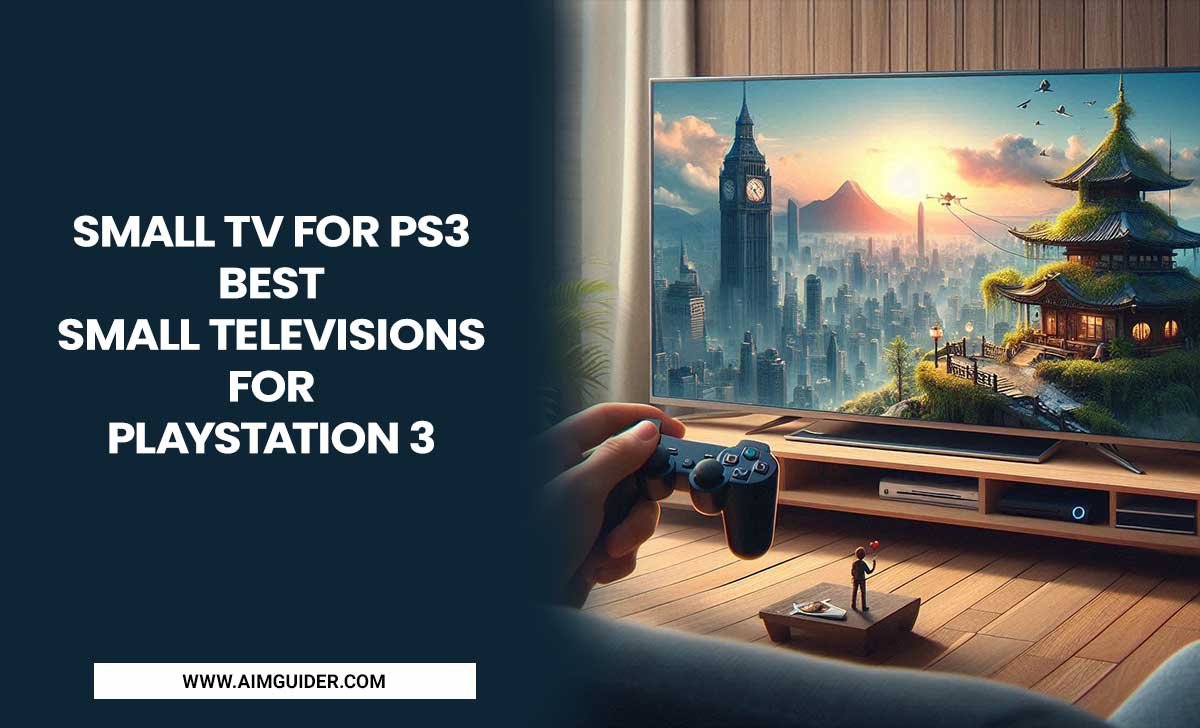4K upscaling converts lower-resolution content to near-4K quality, enhancing detail and clarity on your 4K TV, especially important when viewing High Dynamic Range (HDR) content for a more vibrant and lifelike picture.
Ever notice how some older movies or even streaming shows don’t look quite as sharp on your shiny new 4K TV as you expected? It can be a bit frustrating, right? You’ve invested in a beautiful, high-resolution display, and you want to see everything in stunning detail. The good news is, there’s a clever technology designed to help with this, and it’s called 4K upscaling. It’s especially important when you’re diving into the world of HDR, where every bit of detail really pops. Don’t worry, we’ll demystify what 4K upscaling is, how it works its magic, and why it’s your best friend for making all your content look fantastic on your 4K HDR TV. Let’s get your home theater looking its absolute best!
What Exactly is 4K Upscaling?
Think of 4K upscaling as a smart visual upgrade for your content. In simple terms, it’s a process that takes video content with a resolution lower than 4K (like 1080p HD or even 720p) and intelligently boosts it to a resolution closer to 4K. A standard 4K Ultra HD resolution, for reference, is 3840 pixels wide by 2160 pixels tall (3840×2160). This gives us about 8.3 million pixels in total. When your TV “upscales” content, it’s essentially creating more pixels to fill that 4K canvas, making the image sharper and more detailed than it would be if simply stretched.
Why is this a big deal? Because not all content is natively filmed or produced in 4K. Your Blu-ray discs from a few years ago, many streaming services’ back catalogs, and even some live broadcasts are still in lower resolutions. Without upscaling, these would just be blown up, looking blurry and soft on your big 4K screen. Upscaling aims to prevent that and make older content look its best possible on modern displays.
How Does 4K Upscaling Work Its Magic?
It’s not as simple as just stretching a small picture to fill a big screen. That would result in a very blurry image. Instead, 4K upscaling uses sophisticated algorithms, which are like sets of smart instructions, to analyze the original image data. These algorithms look for patterns, edges, and details within the lower-resolution picture. Then, they use this information to predict what the missing pixels should look like in the higher 4K resolution.
Here’s a simplified look at what happens:
- Analysis: The upscaling processor examines the incoming signal, identifying lines, shapes, and textures.
- Intelligent Interpolation: Instead of just duplicating pixels, it uses complex math to create new pixels that blend seamlessly. This might mean adding color and brightness information between existing pixels to smooth out edges or enhance perceived sharpness.
- Detail Enhancement: Some advanced upscalers can even add artificial detail where none existed, making textures appear more defined.
- Noise Reduction: Often, upscaling technology will also try to clean up any digital noise or artifacts that were present in the original lower-resolution signal.
The quality of upscaling can vary significantly between different TVs and devices. Higher-end processors are generally better at creating a more natural and detailed upscaled image. Some even use artificial intelligence (AI) and machine learning to continuously improve their upscaling capabilities over time!
The Essential HDR Connection
Now, let’s talk about High Dynamic Range (HDR). If 4K resolution is about the number of pixels, HDR is about the quality of those pixels. HDR dramatically expands the range of colors and contrast that a TV can display. This means deeper blacks, brighter whites, and a much wider spectrum of vibrant, lifelike colors. When you watch HDR content, you get a picture that’s incredibly dynamic and true to life.
So, how does upscaling tie into HDR? It’s crucial for experiencing HDR to its fullest potential with a wider variety of content.
- Maximizing Detail for HDR: HDR thrives on detail. The subtle gradations in a sunset, the intricate textures on a character’s costume, or the glint of light on a blade – these all contribute to the immersive HDR experience. Upscaling ensures that even if the original content wasn’t 4K, the increased resolution helps to reveal more of this fine detail when it’s presented in HDR.
- Bridging Lower-Resolution Content: As mentioned, not everything is 4K HDR. When you play a 1080p movie that is enhanced with HDR metadata (some streaming services offer this for older HD content), or when a 1080p HDR source is upscaled to 4K, good upscaling is essential. It makes sure that the enhanced color and contrast of HDR are applied to a picture that’s as sharp and detailed as possible, preventing the HDR effect from being wasted on a soft image.
- Future-Proofing Your Experience: As more content becomes HDR-capable, your 4K TV with excellent upscaling will make sure you’re getting the best possible picture quality, regardless of the original resolution of what you’re watching. You get benefits of both increased resolution and improved color/contrast.
Essentially, 4K upscaling helps your 4K HDR TV do its job better by feeding it as much resolution as possible, allowing the HDR technology to shine through with greater impact.
Where Can You Find Upscaling Technology?
Upscaling isn’t limited to just one place! You’ll find this technology built into several different devices and components of your home entertainment setup:
1. Built-in TV Processors
Most modern 4K TVs (especially mid-range to high-end models) have powerful processors designed to upscale incoming signals. This is the most common place you’ll encounter upscaling. The quality of the upscaling here is a major differentiator between TV brands and models. A premium TV will likely have a much better upscaling engine than a budget model.
2. Blu-ray Players and Streaming Devices
Many standalone Blu-ray players, 4K Ultra HD Blu-ray players, and streaming devices like Apple TV, Roku, or Amazon Fire TV sticks also have their own upscaling capabilities. Sometimes, you might even choose whether to let the player upscale or let the TV handle it. You can usually find these settings within the device’s menu to select your preferred output resolution (e.g., 1080p or 4K).
3. AV Receivers and Soundbars
More advanced home theater receivers and even some high-end soundbars can also perform video upscaling. If you have a complex setup with multiple devices feeding into an AV receiver, it might be handling the upscaling before sending the signal to your TV. This is less common for basic setups but good to know if you have a more elaborate system.
4. Gaming Consoles
Modern gaming consoles like the PlayStation 5 and Xbox Series X are designed with 4K gaming in mind. They can also upscale older games that weren’t originally designed for 4K resolution, providing a smoother and sharper experience on your 4K display. They often have specific settings to manage resolution output.
The general recommendation is often to let the highest-quality processing device in your chain handle the upscaling. For example, if your 4K TV has a superior upscaling engine, you might want to set your Blu-ray player or streaming device to output its native resolution (if lower than 4K) and let the TV do the upscaling. Conversely, if your player is top-notch, you might let it do the work.
How to Optimize Your Upscaling Settings
Getting the best results from 4K upscaling often comes down to understanding and adjusting a few settings. Here’s how to make sure you’re getting the clearest, sharpest picture possible:
1. Check Your TV’s Settings
This is the most important place to start. Navigate through your TV’s picture or input settings. Look for options related to resolution, aspect ratio, or sometimes a dedicated “Upscaling” or “Super Resolution” setting. Ensure your TV is set to output the highest resolution signal it can receive from your source device if you want it to perform upscaling on that signal.
Example TV Settings (may vary by brand):
- Go to Settings > Picture Settings > Advanced Picture Settings > Upscaling or Resolution Enhancer.
- Ensure it’s set to “On” or “Auto.”
- On some TVs, you might also see options like “Super Resolution” or “Edge Enhancement” that are part of the upscaling process. Experiment with these, but be cautious, as too much enhancement can make the image look artificial.
2. Configure Your Source Device
Next, check the settings on your Blu-ray player, streaming box, or gaming console. You’ll want to set the video output resolution. If you want your TV to do the upscaling, set the source device to output the content’s native resolution when possible (e.g., if the movie is 1080p, set the player to 1080p output). If you want the source device to do the upscaling, set its output to 4K.
Example Streaming Device Settings:
- Go to Settings > Display & Sound (or Video) > Resolution.
- Choose an option like “Auto,” “4K,” or a specific resolution like “1080p” if you want the TV to upscale.
- For streaming devices, ensure HDR is enabled if your TV supports it. Many modern devices will automatically detect and enable HDR when appropriate. You can find this in display or advanced video settings.
3. Understand Native 4K vs. Upscaled
The best possible picture quality will always come from content that is natively shot and mastered in 4K. Upscaling is a fantastic way to improve content that isn’t, but it cannot magically create detail that simply does not exist in the original source. So, while upscaled 1080p content will look better than native 1080p stretched to fit a 4K screen, it won’t look exactly like native 4K content. It’s about making the most of what you have.
4. Experiment and Compare
There’s no one-size-fits-all answer regarding which device should upscale. Take some time to switch between upscaling on your TV and upscaling on your source device (if both offer it). Watch the same scene from a familiar movie or show and see which result you prefer. Often, one device’s processor will perform better than the other. Trust your eyes!
A good rule of thumb is that higher-end TVs tend to have superior upscaling processors. So, if you have a premium 4K TV, it’s often best to let it handle the upscaling by setting your source devices to their native or lower resolutions if they are not 4K. For detailed information on display settings, you can consult resources like DisplayMate, a highly reputable source for screen testing and calibration.
Benefits of Good 4K Upscaling
Investing in a device with good 4K upscaling technology, or ensuring your current setup is optimized for it, brings a host of advantages:
- Sharper Images: The most obvious benefit is a clearer, more detailed picture. Edges are crisper, textures are more defined, and the overall image looks much closer to native 4K.
- Improved Color Accuracy and Contrast: Upscaling algorithms often work in conjunction with HDR processing. A well-upscaled image provides a better foundation for HDR’s expanded color volume and contrast ratio, leading to a more dynamic and lifelike picture.
- Smoother Motion: Advanced upscalers can also improve motion clarity by more intelligently interpolating frames, resulting in less judder and blur during fast-paced scenes.
- Enhanced Depth Perception: By presenting more detail and better contrast, the upscaled image can appear to have more depth, making the viewing experience more immersive.
- Extended Content Lifespan: Your existing library of HD movies, TV shows, and even older YouTube videos will look significantly better on your 4K TV, giving them a new lease on life.
- Better Gaming Experience: For gamers, upscaling can make older or lower-resolution titles look much more presentable on a 4K monitor or TV, reducing the blurriness that can otherwise detract from gameplay.
Potential Downsides and What to Watch Out For
While 4K upscaling is generally a positive thing, it’s not always perfect. Here are a few things to be aware of:
- Artificial Look: If the upscaling algorithm isn’t very good, or if enhancement settings are cranked too high, the image can start to look unnatural. This might manifest as overly sharp edges that look “hard,” ringing around objects, or a processed, “video game” look.
- Artifacts: Poor upscaling can sometimes introduce or even amplify digital artifacts, such as blockiness, jagged lines, or shimmering effects, especially in areas with fine detail or complex patterns.
- Processing Lag: The complex calculations involved in upscaling can add a small amount of delay (latency) to the video signal. This is usually negligible for movies and TV shows but can be noticeable and frustrating in fast-paced video games. The best TVs and devices minimize this lag.
- Varying Quality: As we’ve touched upon, the effectiveness of upscaling varies wildly. A cheap TV or device might have a very basic upscaler that does little more than stretch the image, while a high-end model can perform near-miracles.
To avoid these issues, it’s best to stick to known brands with good reputations for image processing and to experiment with settings. Always aim for the most natural-looking image your TV can produce.
4K Upscaling vs. Native 4K Content Comparison
To truly understand what upscaling does, it helps to see it in context with native 4K content. Let’s break it down:
| Feature | Native 4K Content | 4K Upscaled Content (from 1080p) |
|---|---|---|
| Resolution | Actual 3840×2160 pixels | Created/interpolated to the equivalent of 3840×2160 pixels |
| Detail & Sharpness | Highest possible, incredible clarity and fine detail. | Significantly improved over original HD, appears sharper and more detailed, but may lack the absolute finest nuances of native 4K. |
| Color & Contrast (HDR) | Full HDR range, deepest blacks, brightest whites, most
|